golden plum cursive script
All resources on this site are contributed by netizens or reprinted by major download sites. Please check the integrity of the software yourself! All resources on this site are for learning reference only. Please do not use them for commercial purposes. Otherwise, you will be responsible for all consequences! If there is any infringement, please contact us to delete it. Contact information: admin@php.cn
Related Article
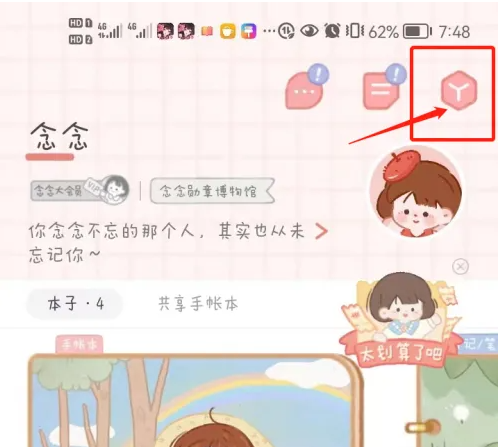 How to change the font in Niannian's account How to change the font in Niannian's account
How to change the font in Niannian's account How to change the font in Niannian's account
28 Jun 2024
Click the [Toolbar] icon in the upper right corner of the page. Click the [Material Management] menu in the toolbar. Click the [Font] menu on the material management page to proceed to the next step. Finally choose your favorite font.
 How to import fonts in ps_Operation steps to import fonts in ps
How to import fonts in ps_Operation steps to import fonts in ps
02 Jun 2024
1. First download the desired font from the Internet and open [This PC]. 2. Then enter the [C:Windows] location and open the [fonts] folder there. 3. Then put the downloaded font file into the [Fonts] folder. 4. Then open PS and click the [T]-shaped text tool on the left. 5. Finally, click the font arrow above to find the imported font material in the drop-down menu.
 How to change the font in Niannian account How to change the font
How to change the font in Niannian account How to change the font
27 Jun 2024
In the world full of creativity and personality of Niannian's account, the operation of changing fonts is like a wonderful magic transformation. When you choose to change fonts, it seems to open a door to endless artistic possibilities. How to change fonts 1. Click the [Toolbar] icon in the upper right corner of the page. 2. Click the [Material Management] menu in the toolbar. 3. Click the [Font] menu on the material management page and go to the next step. 4. Finally, choose the font you like.
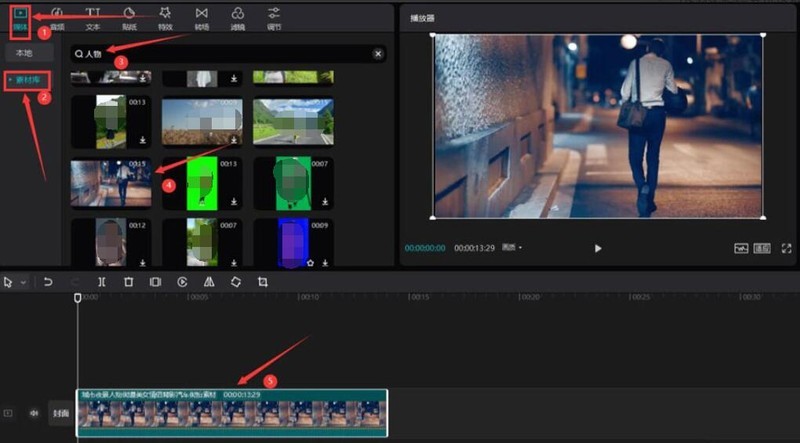 How to create a black and white line drawing comic effect using cutout. Tutorial on how to create a black and white line drawing comic effect using cutout.
How to create a black and white line drawing comic effect using cutout. Tutorial on how to create a black and white line drawing comic effect using cutout.
01 Jun 2024
1. First, open the material library button under the media menu in the upper left corner of the clip, search for character-related videos and add them to the track. 2. Then, open the comic column under the special effects menu, and select the black and white line drawing special effects to add. 3. Next, in the text Search the comic style font in the menu, select a style and add it to the video track 4. Finally, after entering the text, change the font to Dreamer format, and finally open the text editing panel, modify the parameters as shown below, and add the timeline track Just align with the material
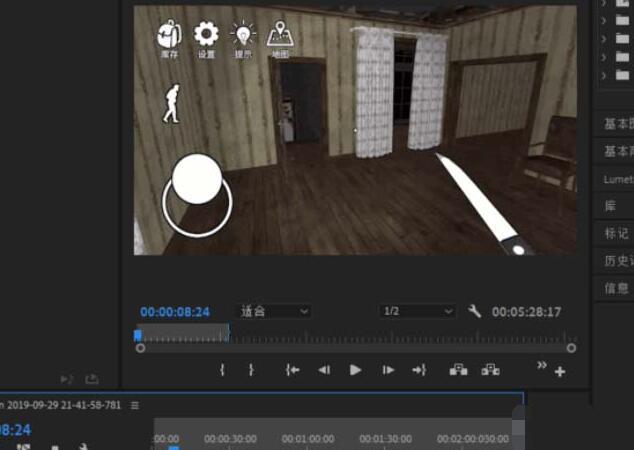 How to deal with the problem that the subtitle editing box does not appear when inputting subtitles in Premiere
How to deal with the problem that the subtitle editing box does not appear when inputting subtitles in Premiere
04 Jun 2024
1. Open Premiere and import the material. 2. Click the text tool. 3. Select the text position in the canvas and click. 4. Click Basic Graphics Settings on the right. 5. Select the font and then edit the subtitles.
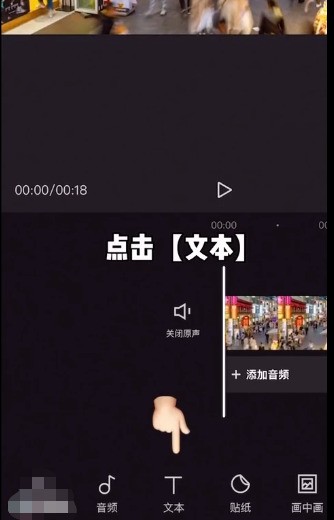 How to use the cut-out flower character_Tutorial on how to use the cut-out flower character
How to use the cut-out flower character_Tutorial on how to use the cut-out flower character
15 Apr 2024
1. Open the clip, import the material, enter the project folder and click on the text. 2. Select New Text and enter the text you like. 3. Click the style to modify the text, including font color, stroke, label, shadow, etc. 4. If you want the font color to be richer, click on the flower character and choose the style you like. 5. Select the desired pattern and click the style to modify it.


Hot Tools

Founder big standard Song Simplified fzdhtjw gb1 0 font
Founder big standard Song Simplified fzdhtjw gb1 0 font free download

Sitonglifang Variety Show Brief
Sitonglifang variety show simplified font free download

Jinqiao traditional imitation Song font
Free download of Jinqiao Fan imitation Song font

Jinqiao traditional thick round font
Jinqiao traditional thick round font free download

Sitonglifangxingkaisimplified font
Sitonglifangxingkaisimplified font free download






