Black and red vector business card design
All resources on this site are contributed by netizens or reprinted by major download sites. Please check the integrity of the software yourself! All resources on this site are for learning reference only. Please do not use them for commercial purposes. Otherwise, you will be responsible for all consequences! If there is any infringement, please contact us to delete it. Contact information: admin@php.cn
Related Article
24 Jun 2016
Free material download: iOS 8 vector UI material kit
24 Jun 2016
Free download! Twitter Bootstrap V3 vector interface material
 How to import AI materials into PPT
How to import AI materials into PPT
18 Apr 2024
Use AI to open vector material. Select the material and right-click [Ungroup]. Select the material and press [Ctrl+C] to open the PPT. Press [Cttl+Alt+V] to select the material and press [Ctrl+Shift+G] twice in succession. In the imported material The final effect of deleting the first frame is as shown in the figure
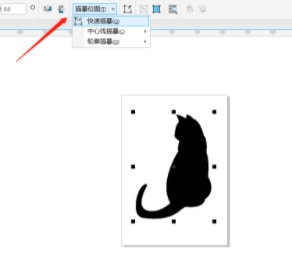 How to create silhouette text in CorelDRAW Production method tutorial
How to create silhouette text in CorelDRAW Production method tutorial
09 Feb 2024
CorelDRAW is a very easy-to-use picture design software. It has many powerful functions that can help users design a variety of beautiful and creative pictures and text. Today, let us take a look at how to create silhouette text. Most of these text effects are made with silhouettes of small animals or plants, so we need to prepare this type of vector material. Let’s take a look at the details! The specific operations are as follows: 1. Open the CorelDRAW software and substitute the vector material. If it is not a vector image, click [Tracing Bitmap] to convert it. 2. Use the [Pen Tool] to circle the part where you want to replace the text. 3. Select the silhouette material and the drawn curve. , click Intersect, extract the tail and click Simplify to remove the tail from the original material. 4. Input
 Red Magic 9 Pro + Transformers Bumblebee limited edition mobile phone appearance announced: black and yellow contrast + deuterium front transparent design
Red Magic 9 Pro + Transformers Bumblebee limited edition mobile phone appearance announced: black and yellow contrast + deuterium front transparent design
28 Mar 2024
According to news on March 27, the Red Magic 9Pro + Hornet limited edition mobile phone will be released at 10:00 on March 29. The official information about the appearance of this phone has been announced. According to reports, this mobile phone adopts a classic black and yellow contrast color + Red Magic Deuterium Front transparent design. The body has a carbon fiber texture and mechanical texture, and is printed with the BUMBLEBEE title, cold-engraved Autobot LOGO, B127 Bumblebee Autobot code name and other elements. Referring to the previous generation Bumblebee limited edition model, the phone is also expected to be equipped with customized content such as Transformers Bumblebee theme UI. The parameters of the Red Magic 9Pro+ standard version of the mobile phone are as follows: SoC: Qualcomm Snapdragon 8Gen3 Screen: 6.8 inches 2480x1116 resolution 120Hz screen RAM: 16GB Storage space: 256GB/
 Detailed steps for batch importing vector material images into PPT
Detailed steps for batch importing vector material images into PPT
26 Mar 2024
1. Search for vector icons, as long as they are in ai or eps format. 2. Open ai, double-click the blank space to import the material. 3. Select a material. As can be seen from the picture, each character is grouped together. We choose to right-click to cancel the grouping. 4. After canceling the grouping, select a small icon individually and copy it with ctrl+c. 5. We go to the PPT interface, press ctrl+alt+v to paste selectively, and select the enhanced metafile. Paste the image below. 6. It’s not over yet. The image is not editable. We right-click and select Group-Ungroup. In the pop-up window, we select Yes. 7. Open the selection pane, and you can see that the graphic is composed of multiple small vector graphics. 8. At this time, you can modify the graphic, such as changing the clothes to yellow.


Hot Tools

Colorful red love background and curve vector material
AI format, including JPG preview, keywords: love, heart, Valentine's Day, vector...

Flower love and couple avatar vector material
AI format, including JPG preview, keywords: rose, gift box, bird, character, love letter, flower, love, couple, avatar, vector...

China map vector
China map vector blue vector China free download CDR format

Cute cartoon love couple vector material
AI format, including JPG preview, keywords: love, man, woman, Valentine's Day, couple, characters, flowers, vector...

Party emblem vector download
Party emblem vector download free download CDR format white party emblem party emblem logo






