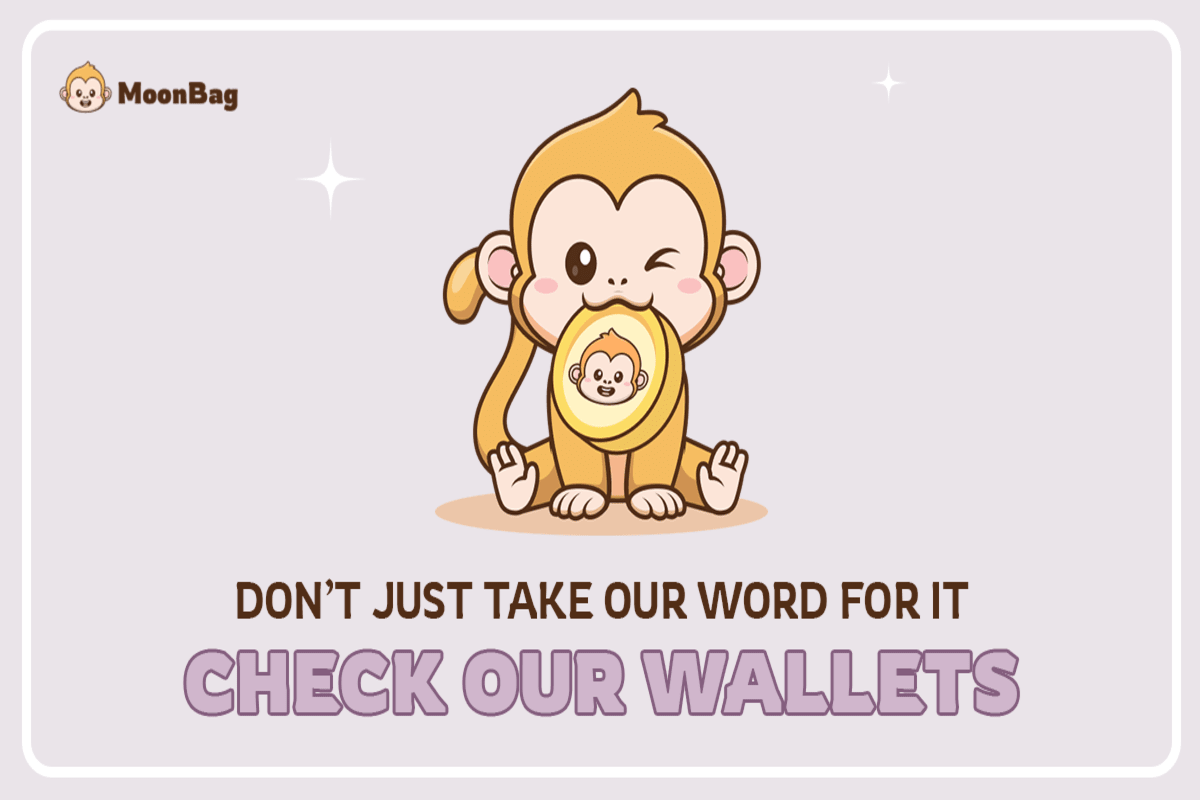current location:Home>Technical Articles>Development Tools>notepad
- Direction:
- All web3.0 Backend Development Web Front-end Database Operation and Maintenance Development Tools PHP Framework Daily Programming WeChat Applet Common Problem Other Tech CMS Tutorial Java System Tutorial Computer Tutorials Hardware Tutorial Mobile Tutorial Software Tutorial Mobile Game Tutorial
- Classify:

- Why can't notepad run?
- Reasons why Notepad won't run: Corrupt installation files Malware infection System file corruption Registry issues Hardware issues (extremely rare) Insufficient user rights
- notepad 639 2024-04-08 11:09:22

- What languages can be written in notepad++?
- Notepad++ supports multiple programming languages, including C/C++, C#, HTML/CSS, Java, JavaScript, Python, and more. In addition, various scripting and markup languages are supported, such as ASP, Bash, INI, Lisp, PowerShell, etc.
- notepad 759 2024-04-08 11:06:16

- What is the use of notepad++?
- Notepad++ is a free, open source text editor widely used for programming, web development and text manipulation. Its main uses include: Text editing and viewing: Create, edit and view plain text files, supporting tabs and syntax highlighting. Programming: Supports syntax highlighting, code folding and auto-completion for multiple programming languages, and integrates debuggers and version control plug-ins. Web development: Provides syntax highlighting, code verification and auto-completion for HTML, CSS and JavaScript to facilitate web page creation and editing. Other uses: For text processing, scripting, and document editing.
- notepad 501 2024-04-08 11:03:26

- How to select a column in notepad++
- How to select a column using Notepad++: 1. Navigate to the beginning of the column; 2. Hold down the Shift key; 3. Use the arrow keys to move the cursor to select the column.
- notepad 469 2024-04-08 11:00:19

- Which components should be checked after downloading notepad++?
- When installing Notepad++, users can check the following components: C++ syntax highlighting, code completion, function prompts HTML syntax highlighting, code completion, tag matching PHP syntax highlighting, code completion, function prompts JavaScript syntax highlighting, code Completion, function hint XML syntax highlighting, tree view, tag matching FTP client command line executor MIME type tool text conversion tool
- notepad 659 2024-04-08 10:54:18

- Which version of notepad is best to use?
- For most Windows users, the latest version of Notepad (10.0.19041.1) provides the best text editing experience because of its enhancements such as Unicode support, multi-level undo/redo, status bar, syntax highlighting, and macro recording.
- notepad 791 2024-04-08 10:51:22

- Which components should be selected for notepad++ installation?
- When installing Notepad++ components, it is recommended to select the following required components: NppExec, Compare, Multi-Edit, Spell Checker, XML Tools. Optional components are available to enhance specific functionality, including Auto Completion, Column Editor, DSpellCheck, Hex Editor, and Plugin Manager. Before installing components, identify frequently used functions and consider compatibility and stability. Install only the components you need to avoid unnecessary clutter.
- notepad 429 2024-04-08 10:48:23

- How to change notepad++ to Chinese
- Notepad++ does not provide a Chinese interface by default. The switching steps are as follows: download the Chinese language pack and complete the installation when prompted; restart Notepad++ and enter the "Preferences" window; select "Chinese Simplified" in the "Language" tab and click "OK".
- notepad 716 2024-04-08 10:42:18

- How to compile notepad
- Notepad cannot compile the code, you need a compiler. Alternatives include: 1. C/C++ compiler (Visual Studio Code, Clang, GCC); 2. Java compiler (Java Development Kit); 3. Python interpreter; 4. Web compiler (CodePen, JSFiddle). The compilation process is as follows: 1. Open the source code in the compiler; 2. Build the project (if necessary); 3. Run the compile command; 4. View the compilation output, including errors or warnings.
- notepad 382 2024-04-08 10:39:23

- How to run notepad++
- Running code using Notepad++ requires the following steps: Install the NppExec and NPPFTP plugins. Configure compiler path and command line parameters in NppExec plugin for different languages. Write code in Notepad++ and save the file. Run code via menu or shortcut key (default F5). Check the output window for compilation results, errors, or warnings.
- notepad 578 2024-04-08 10:36:17

- How to filter data by conditions in notepad text editor
- Through regular expressions, Notepad++ can filter data by conditions: 1. Open the file and use the "Find" window; 2. Select "Regular Expression" mode; 3. Enter a regular expression to define conditions, such as finding lines containing "foo" :foo.
- notepad 1377 2024-04-08 10:33:21

- How to search keywords in notepad++
- To search for keywords in Notepad++, follow these steps: Press Ctrl + F to open the search box and enter the keyword. Press Ctrl + H to open the replace box and enter the text you want to replace (optional). Press Ctrl + Shift + F to open the Find All box and find all matches. Take advantage of advanced search capabilities, including regular expressions, search ranges, case sensitivity, and search and replace commands.
- notepad 1257 2024-04-08 10:24:23

- How to adjust font size in notepad
- Font size can be adjusted in Notepad by following these steps: 1. Open Notepad; 2. Go to the "Format" menu; 3. Select the "Font" option; 4. In the "Font" window, use the "Size" field to adjust the font size; 5. Click the OK button to apply the changes.
- notepad 1285 2024-04-08 10:21:17

- How does notepad++ run perl code
- To run Perl code in Notepad++ follow these steps: Install a Perl interpreter. Configure Notepad++, select Perl in the Language setting and enter the path to the Perl executable file. Write Perl code. Select the Perl interpreter in the NppExec plugin and run the code. View the output in the "Console" menu bar.
- notepad 1023 2024-04-08 10:18:24

- How does notepad++ run java
- Running Java in Notepad++ requires: Installing the Java SDK Configuring environment variables (Path variables) Setting up the Java compiler in Notepad++ Creating Java files (.java extension) Installing the "Java Compile and Run" plug-in and compiling and running the program
- notepad 742 2024-04-08 10:15:24