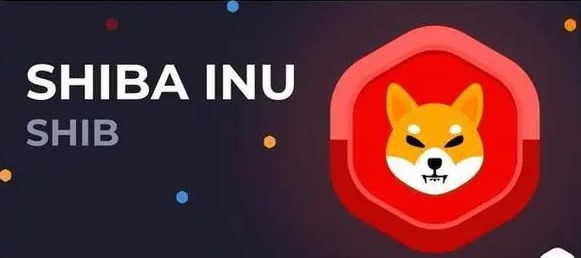current location:Home>Technical Articles>Development Tools>git
- Direction:
- All web3.0 Backend Development Web Front-end Database Operation and Maintenance Development Tools PHP Framework Daily Programming WeChat Applet Common Problem Other Tech CMS Tutorial Java System Tutorial Computer Tutorials Hardware Tutorial Mobile Tutorial Software Tutorial Mobile Game Tutorial
- Classify:

- How to restore modified files in git
- In the daily development process, we often need to modify the code. However, sometimes we make mistakes and change the code incorrectly, causing the program to crash. What should we do at this time? Do I have to write it again? Don't worry, git provides the function of restoring modified files. Let's take a look at how to use it. Step 1: Check the modified files. After modifying the code, we can use the following command to check which files have been modified: ```git status`` In the output of this command, we can see All were
- git 6971 2023-04-03 09:38:43

- A brief analysis of the reasons why files are deleted by the git pull command
- git pull file deletion When using Git for version control, we often use the git pull command to get the latest code from the server to keep the local code base in sync with the code base on the server. However, sometimes after using the git pull command, we find that some files that already exist locally have been deleted. So, what's going on? In this article, we will detail the reasons why the git pull command deletes files and how to avoid this situation. 1. Principle of git pull command git
- git 1370 2023-04-03 09:39:45

- How to set up a Git server on CentOS 7
- CentOS 7 Git server setup Git is a distributed version control system that can help you track changes to code and files, and can also help multiple people work on the same project at the same time. In this article, we will learn how to set up a Git server on CentOS 7. Step 1: Install Git First, we need to install Git. On CentOS 7, you can install Git using the following command: ```sudo yum install git``` Once Git is installed, you now
- git 2160 2023-04-03 09:40:00

- Let's talk about how to use Git and precautions
- As an essential version control tool for programmers and developers, Git has become mainstream. However, many people often encounter some problems when using Git, such as not knowing how to use common Git commands, what to do if conflicts occur, and so on. So, this article will introduce to you how to use Git and precautions to help you better master Git. 1. The basic concept of Git Git is a distributed version control system that can help us manage code versions in the software development process. We submit the code to G
- git 786 2023-04-03 09:40:47

- Detailed explanation of how to install Git in FreeBSD
- With the continuous development of software development, version control tools are widely used in various projects. As the most popular distributed version control system currently, Git provides developers with an efficient code management method. For some developers who prefer to use FreeBSD as their operating system, installing Git into their system has become crucial. In this article, we will share how to install Git in FreeBSD. Step 1: Check the FreeBSD version Before installing Git, you need to make sure you run
- git 830 2023-04-03 09:41:18

- How to install Git on Ubuntu
- How to install Git in UbuntuGit is a distributed version control tool and one of the commonly used tools in the open source software development process. Installing Git in Ubuntu system is very simple. This article will introduce how to install Git in Ubuntu system. 1. Open the terminal. In the Ubuntu system, we can use the terminal to enter commands to operate. The shortcut key to open the terminal is Ctrl+Alt+T. 2. Install Git. Enter the following command in the terminal to start installing Git. ```sudo apt-g
- git 8875 2023-04-03 09:42:24
![[Summary] Some commonly used Git commands](https://img.php.cn/upload/article/202304/03/2023040309425137251.jpg?x-oss-process=image/resize,m_fill,h_100,w_220)
- [Summary] Some commonly used Git commands
- Git is a very popular version control system, and its use has become an industry standard in software development. The author will introduce some commonly used Git commands here. 1. Create a new repository. Use the following command to create a new Git repository: ```git init```. This command will create a new .git directory in the current directory. This directory stores all Git repository data. . 2. Keep the changes After you make changes to a file, you can use the following command to save the changes: 1.
- git 721 2023-04-03 09:43:03

- How to modify file permissions in git
- In the process of using Git for code management, sometimes you need to modify file permissions. File permissions refer to the read, write, and execution permissions of the file, which can be modified through the chmod command. When you need to modify the permissions of a file in the Git warehouse, you can do it through the following steps: 1. Enter the directory where the file is located and use the ls command to view the permissions of the file. For example, if you need to modify the permissions of the foo.txt file, you can use the following command: ```bashcd path/to/foo.txtls -l```2.
- git 2851 2023-04-03 09:43:43

- Details on how to delete files in git
- When using git for version control, we may encounter situations where files need to be deleted. However, deleting files with git is not as simple as ordinary file deletion. Next, this article will introduce in detail how to delete files in git. 1. Delete files from git When we need to delete files in git, we can use the following command: ```git rm file_name```This command will delete the file from the git staging area and workspace, and also The deletion operation of the file will be added to the staging area and submitted to the local warehouse
- git 7375 2023-04-03 09:43:58

- Learn more about how to use the git checkout command
- Git is a popular version control system that allows developers to track and control changes to their code. Git has many commands for use, one of which is `git checkout`. The `git checkout` command can be used to switch branches, revert changes, change the status of files in the working directory, etc. In this article, we will take an in-depth look at how to use the `git checkout` command. 1. Switch branches Use the `git checkout` command to easily switch between different branches. example
- git 1746 2023-04-03 09:44:41

- A brief analysis of the difference between push and commit in git
- In Git, push and commit are two very important terms. They are both operation commands in the version control system. However, there are some differences between these two commands. This article will introduce the difference between Git push and commit. Git Commit In Git, commit refers to the command that records changes in the local repository. When you make modifications to a file, you need to first add the file to the staging area and then use the git commit command to record the changes in the local repository. Each submission creates a
- git 2333 2023-04-03 09:45:04

- How to install git on vscode
- Vscode is a very popular code editor. With the popularity of github, git has become one of the necessary tools for programmers. Therefore, installing git in Vscode is a necessary step. In this article, we will introduce in detail how to install git on Vscode, allowing you to easily manage your code base. Step 1: Install Vscode If you have not installed Vscode, please visit the official website (https://code.visualstudio.com/) to download and install it. Step 2
- git 10566 2023-04-03 09:45:34

- Detailed explanation of how to set Git account password
- When using Git for code management, in order to ensure account security, we need to set the Git account password. Below, we will introduce in detail how to set the Git account password. 1. Prerequisites for setting Git account password Before setting the Git account password, you need to meet the following conditions: 1. Have a Git account 2. Have Git installed 2. Git account password setting method There are two ways to set the Git account password: Situation: 1. Command line settings 2. Visual tool settings The following are the specific steps:
- git 41511 2023-04-03 09:45:58

- Let's talk about how to use git to cancel modifications
- When using git for version control, sometimes we modify files by mistake or do not want to commit certain files without deleting them. At this time, we can use the git unmodify command to undo these modifications. This article will introduce how to use git to cancel modifications. 1. Use git checkout to cancel modifications. The git checkout command can be used to switch branches or restore files. When we use the git checkout filename command to restore a file, it rolls the file back to its most recent commit state. That is
- git 7085 2023-04-03 09:46:11

- How to delete history in git
- Git is one of the most popular version control systems currently available. However, sometimes we may need to delete the history in a Git project in order to start over. This article will introduce how to use Git commands and tools to delete history in Git projects. 1. Use the git reset command to delete history. The Git reset command can be used to cancel commits and delete history. This command will undo one or more commits before the HEAD pointer and move the pointer to the specified commit. To delete the history of a Git project you need to use gi
- git 3104 2023-04-03 09:46:44