
Course Intermediate 11366
Course Introduction:"Self-study IT Network Linux Load Balancing Video Tutorial" mainly implements Linux load balancing by performing script operations on web, lvs and Linux under nagin.

Course Advanced 17666
Course Introduction:"Shangxuetang MySQL Video Tutorial" introduces you to the process from installing to using the MySQL database, and introduces the specific operations of each link in detail.

Course Advanced 11381
Course Introduction:"Brothers Band Front-end Example Display Video Tutorial" introduces examples of HTML5 and CSS3 technologies to everyone, so that everyone can become more proficient in using HTML5 and CSS3.
javascript - Is there a plug-in for multi-select drop-down grouping based on vue?
2017-05-19 10:20:09 0 2 593
Event binding on dynamically created elements?
2023-08-23 15:04:33 0 2 477
javascript - Bug murder caused by imgzoom plug-in! ! ! !
2017-06-24 09:44:18 0 1 945
Why is the selected drop-down box value not displayed?
2023-09-12 13:22:26 0 1 741
Why can't I get the entered value from $_POST?
2023-09-06 17:12:23 0 1 588

Course Introduction:1. First, click [Start] in the lower left corner of the computer desktop, select [Program] in the drop-down box that appears, and select [Adobe] and [Adobe Acrobat 9 Pro] in the drop-down list. 2. After entering the main interface of the software, we find the folder button in the upper left corner of the interface, click this button to enter the file adding page; in the file adding page, select the PDF document that needs to adjust the page margins, and then click [ in the lower right corner of the page Click the Open button to add files to the software. 3. Then find the [Advanced] option in the menu bar at the top of the interface and click it. Select [Print Production] in the drop-down box. A sub-drop-down box will appear next to it. Select [Crop Page] in the sub-drop-down box. 4. Then a cropping page will pop up on the interface.
2024-06-05 comment 0 579

Course Introduction:Selectator is a jQuery drop-down list box plug-in that implements multi-selection and search filtering functions. The following will introduce to you how jQuery uses the Selectator plug-in to implement a multi-select drop-down list filter box. Friends who need it can learn together.
2016-05-16 comment 0 1664
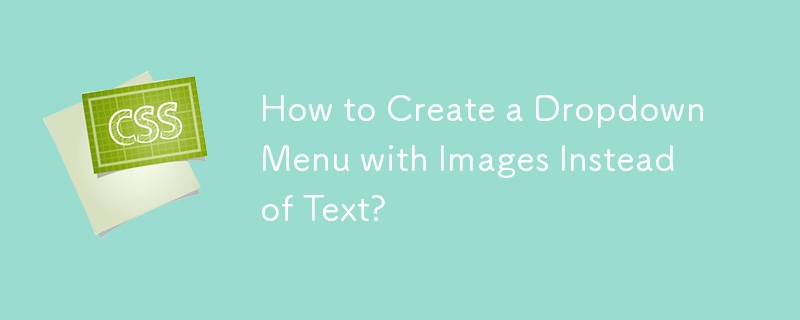
Course Introduction:Dropdown Selection with ImagesYou're looking to create a dropdown select that displays images instead of text. While the jQuery combobox is often...
2024-11-08 comment 0 443
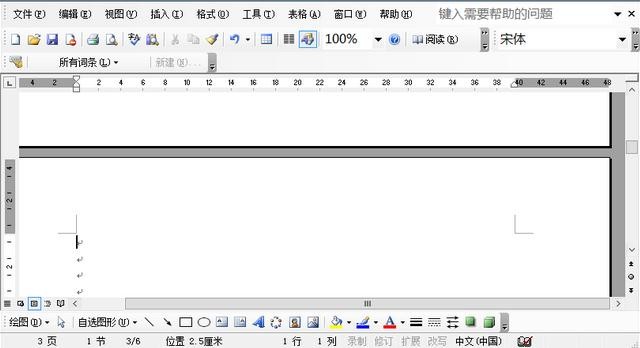
Course Introduction:First, we open word2003 and move the mouse cursor to the top of the page where we want to add the starting page number. Then we click Insert in the options bar, find the separator in the drop-down bar, and click on it. This is when we select [Next Page] in the delimiter type in the delimiter dialog box that pops up, and then click OK. Next we find the view in the options bar and click the [Header and Footer] option in the drop-down menu bar. Then move the mouse to the footer and click the [Connect to Previous] option in the header and footer toolbars. Next, we click Insert in the options bar, and select [Page Number] in the drop-down bar and click it. Then we click the [Format] option in the pop-up dialog box, and then set the starting page number in the format dialog box
2024-04-26 comment 0 556

Course Introduction:WPS software has always been a favorite office software for many users. When some users edit document files in WPS software, they sometimes insert text boxes on the page to select important text content. Users will find that in the inserted text box After inputting text into , the text that overflows the border will be hidden. How to solve this? Let’s take a look below. Method step 1. The user opens the wps software on the computer desktop and comes to the document editing page to insert a text box. 2. Click the Insert option in the menu bar at the top of the page, and the relevant function options will be displayed. The user can select the text box option. 3. A drop-down box will pop up, and the user can select the horizontal option to draw on the page. 4. Draw a text box of appropriate size on the page
2024-08-26 comment 0 307