
Course Elementary 11970
Course Introduction:Git is a powerful version control tool, divided into graphical version and command line version (sourcetree). This chapter only explains the Git operation of the command line version. Git was originally developed by Linus Torvalds, the father of Linux, in order to improve It is written to manage Linux kernel code well and is used by many large Internet companies. The benefits of learning Git: 1. Have a local version library and roll back the version at any time; 2. It is very simple to establish a branch; 3. It is faster, especially after you are familiar with Git commands; 4. Designate and work with several different remote code repositories. Interaction.

Course Elementary 21111
Course Introduction:Git is an open source distributed version control software that is used to effectively and quickly handle version management of projects from small to very large projects. This "Little Knowledge on Using Git Tools" mainly explains what git is; how to use git; the difference between git and other version control software, etc.! Each small knowledge point takes about 5 minutes, and we strive to be concise and to the point!

Course Elementary 7372
Course Introduction:This course is an intensive course on Axure. Through the explanation of various functions, operations, components, functions, etc. of Axure software, all users who are interested in Axure can fully understand and master the functions of the software, allowing users to have a new understanding of Axure. and a relatively thorough understanding.
Teacher, what tool did you use to measure the width and height?
2018-08-01 17:52:57 0 1 1295
After adding a local tool shortcut to my tools in the php toolbox, nothing happens when I click it.
2017-11-27 21:23:12 0 1 957

Course Introduction:Does anyone know how to use the PS pen tool? Below, the editor will bring you how to use the PS pen tool. I hope it will be helpful to everyone. Let’s follow the editor to learn it! How to use ps pen tool? How to use the PS pen tool 1. First, we [open] a picture (as shown in the picture). 2. We click [Pen Tool], select [Path], and check the [Rubber Band] above (as shown in the picture). 3. Use the mouse to click anywhere on the canvas as the first path point. A small circle will appear, indicating the starting point of the path. Where you need to draw a curve, continue to click the mouse to draw straight lines and curve path points. The path automatically bends into a smooth curve. We press the [Ctrl key] to adjust the position and
2024-08-16 comment 0 889
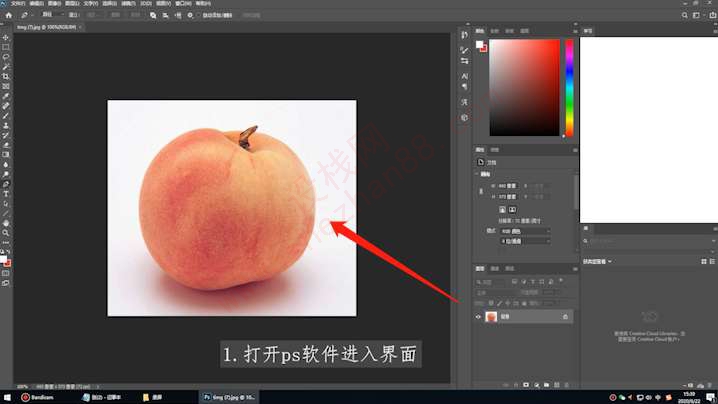
Course Introduction:Many friends don’t know how to use the PS Pen Tool, so the editor will share the tutorial on how to use the PS Pen Tool. Let’s take a look. I believe it will be helpful to everyone. 1. Open the PS software and enter the interface, as shown in the figure below: 2. Click the pen tool and click the aiming point to pull out the slider, as shown in the figure below: 3. Hold down the alt key to adjust the slider, as shown in the figure below: 4 .Hold down the ctrl key to drag the aiming point, as shown in the figure below: 5. Adjust the slider, right-click to create a selection and add a mask, as shown in the figure below: The above is the PS pen tool that the editor brings to you. All the content is used, I hope it can be helpful to everyone.
2024-03-04 comment 0 683

Course Introduction:1. Open the Flash software and you can see the software interface. Draw animations on the stage canvas. Here, select the pen tool on the toolbar with the mouse, such as. 2. Drag the left mouse button on the canvas to draw several lines. 3. Press the ESC button to cancel and continue drawing. At this time, the line changes from green to black. It means that the lines drawn by the pen are drawn. 4. Use the pen tool to draw a closed line. At this time, you can see that the closed area of the line is filled with blue. 5. Press the ESC button to cancel and continue drawing. At this time, the line changes from green to black. Indicates that the closed line of the pen drawing has been drawn. 6. You can also use the pen tool to draw a curve and drag the nodes to adjust the curve.
2024-04-10 comment 0 455
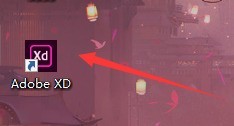
Course Introduction:1. First open [AdobeXD]. 2. Then select the canvas size. 3. Click the sixth pen tool on the left. 4. Finally, hold down the left button to draw, and you can draw the path you want.
2024-04-10 comment 0 1054

Course Introduction:First, we use PS to open a picture to be edited. In the second step, use the pen tool to draw the area. Step 3: After clicking the marquee tool, press Ctrl+enter, right-click in the selection and click "Select Inverse". Finish
2019-05-30 comment 0 21027