
Course Intermediate 11340
Course Introduction:"Self-study IT Network Linux Load Balancing Video Tutorial" mainly implements Linux load balancing by performing script operations on web, lvs and Linux under nagin.

Course Advanced 17646
Course Introduction:"Shangxuetang MySQL Video Tutorial" introduces you to the process from installing to using the MySQL database, and introduces the specific operations of each link in detail.

Course Advanced 11353
Course Introduction:"Brothers Band Front-end Example Display Video Tutorial" introduces examples of HTML5 and CSS3 technologies to everyone, so that everyone can become more proficient in using HTML5 and CSS3.
Ways to fix issue 2003 (HY000): Unable to connect to MySQL server 'db_mysql:3306' (111)
2023-09-05 11:18:47 0 1 830
Experiment with sorting after query limit
2023-09-05 14:46:42 0 1 730
CSS Grid: Create new row when child content overflows column width
2023-09-05 15:18:28 0 1 619
PHP full text search functionality using AND, OR and NOT operators
2023-09-05 15:06:32 0 1 581
Shortest way to convert all PHP types to string
2023-09-05 15:34:44 0 1 1009

Course Introduction:WordPress Login and Registration Guide: Install the User Registration plugin to enable registration. Create login and registration pages and link them into the menu. The login form can be customized to add features like social login. Payment Interface Guide: Choose the right payment gateway and get an API key. Install a compatible WordPress plugin and configure gateway credentials. Create a product or service and specify payment options. Test the payment process to verify that it works properly.
2024-04-15 comment 0 1310

Course Introduction:Sesame Exchange is one of my country's leading online trading platforms, providing safe and efficient trading services for various commodities. Its transaction process includes user registration, product display, order generation, transaction matching, logistics and distribution, and after-sales service. This article will introduce the trading process of Sesame Exchange in detail to help readers better understand and use the platform. User Registration and Login Before trading on Sesame Exchange, users must register and log in. Users can choose to log in through mobile phone verification code, third-party account or manual registration. During the registration process, users need to provide true and valid personal information and agree to abide by the trading rules and user agreement of Sesame Exchange. After successful registration for product display and search, users can enter the Sesame Exchange homepage and click
2024-02-09 comment 0 1185

Course Introduction:Merchants only need to register an account on the Meituan platform, fill in the settlement information, provide relevant certificates, and wait for the review to be approved before they can settle in the Lightning Warehouse service. Detailed introduction: 1. Register an account. The registration process is relatively simple. You only need to fill in some basic information, such as company name, contact person, contact number, etc.; 2. Fill in the settlement information. The merchant also needs to provide some relevant documents, such as business license, Tax registration certificate, etc.; 3. Provide relevant documents. Merchants can find the relevant information of Lightning Warehouse in the email, such as warehouse address, contact person, contact number, etc.
2023-09-25 comment 0 4470
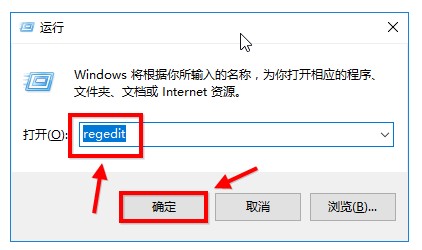
Course Introduction:In order to protect their eyes, many Windows 10 customers want to set their computers to eye-protective green, so how do they do this? You can do this by modifying the registry. The steps are: open the registry editor, navigate to the Colors folder, then find Windows and open it, then change its value to 202234206, then open Windows in the Standard folder and enter caeace, then restart the computer. How to set the eye protection green color in windows 10: 1. Press WIN+R and enter regedit under the win10 system to open the registry editor; 2. Then proceed and locate [HKEY_CURRENT_USER\
2023-07-13 comment 0 6651
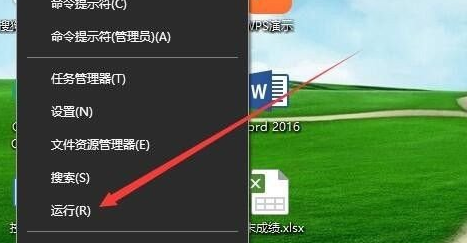
Course Introduction:When we use computers, we sometimes need to enter the registry to make settings. However, many users have error messages when opening the registry settings. So how to solve this? Let this site give users a detailed introduction to what to do when an error occurs when Win10 edits the registry and prompts that the value cannot be created and written to the registry. What to do when Win10 edits the registry and prompts that the value cannot be created and an error occurs when writing to the registry 1. Right-click "Start" in the taskbar in the lower left corner and select "Run" in the option list. 2. In the opened run window, enter "regedit" and press Enter to open. 3. After entering the registry editor, find the Edit Out
2024-02-14 comment 0 784