
In order to protect their eyes, many Windows 10 customers want to set their computers to eye-protecting green, so how do they do this? You can do this by modifying the registry. The steps are: open the registry editor, navigate to the Colors folder, then find Windows and open it, then change its value to 202234206, then open Windows in the Standard folder and enter caeace, then restart the computer.
How to set eye protection green in Windows 10:
1. Press WIN R and enter regedit under win10 system to open the registry editor;
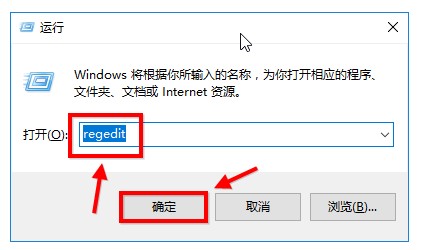
2. Then proceed and locate [HKEY_CURRENT_USER\ControlPanel\Colors]windows, and then double-click to open;
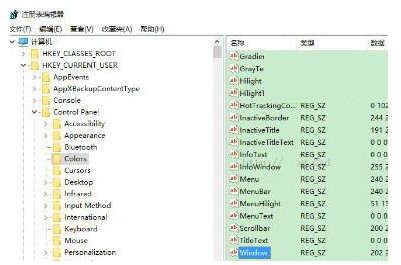
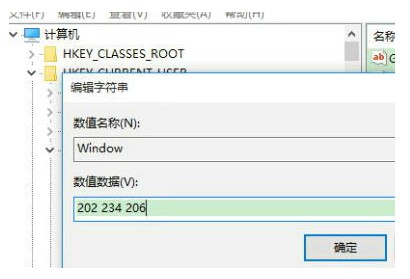
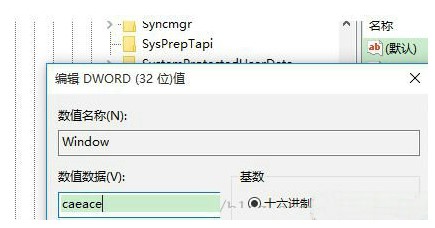
The above is the detailed content of Windows 10 eye protection green setting tutorial. For more information, please follow other related articles on the PHP Chinese website!




