
Course Intermediate 11396
Course Introduction:"Self-study IT Network Linux Load Balancing Video Tutorial" mainly implements Linux load balancing by performing script operations on web, lvs and Linux under nagin.

Course Advanced 17706
Course Introduction:"Shangxuetang MySQL Video Tutorial" introduces you to the process from installing to using the MySQL database, and introduces the specific operations of each link in detail.

Course Advanced 11401
Course Introduction:"Brothers Band Front-end Example Display Video Tutorial" introduces examples of HTML5 and CSS3 technologies to everyone, so that everyone can become more proficient in using HTML5 and CSS3.
Ways to fix issue 2003 (HY000): Unable to connect to MySQL server 'db_mysql:3306' (111)
2023-09-05 11:18:47 0 1 893
Experiment with sorting after query limit
2023-09-05 14:46:42 0 1 778
CSS Grid: Create new row when child content overflows column width
2023-09-05 15:18:28 0 1 655
PHP full text search functionality using AND, OR and NOT operators
2023-09-05 15:06:32 0 1 625
Shortest way to convert all PHP types to string
2023-09-05 15:34:44 0 1 1043

Course Introduction:Use pure CSS to achieve cool background gradient effects. With the rapid development of front-end technology, web design pays more and more attention to details and user experience. Background gradient effects are a common and commonly used technology that can add a cool visual effect to web pages and improve users' browsing experience. This article will introduce how to use pure CSS to achieve cool background gradient effects, including specific code examples. First, we need to create an HTML file to implement the background gradient effect through CSS. The following is a simple HTML code: <!D
2023-10-21 comment 0 1540

Course Introduction:CSS methods and techniques to achieve title text animation effects require specific code examples. In web design and development, animation effects can improve user experience and increase the appeal and vitality of the page. Title text animation effect is a common design technique, which can make the title of the page more vivid and interesting. This article will introduce some CSS methods and techniques to achieve title text animation effects, and provide specific code examples. Gradient animation effect The gradient animation effect can change the color of title text from one color to another, creating a smooth transition effect.
2023-10-20 comment 0 1826
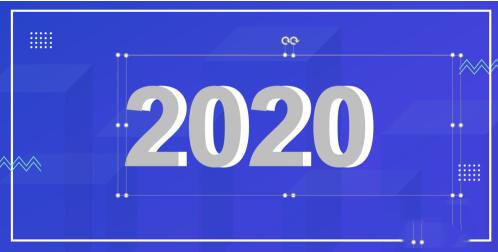
Course Introduction:1. Edit the text and add the text ‘2020’ (gray, bold)? Copy ‘2020’ (white)? Adjust position 2. Shape tweening selects two text boxes? Click iSlide? Tweens? Number of tweens (100)? Application 3. Gradient fill & three-dimensional effect 1. Select the home page text? Format text effects? Gradient fill? Gradient aperture (gray-white-gray-white) 2. Select the homepage text? Text options? 3D format? Top ridge? Prism (hard edge) 4. Image cropping 1. Select all numbers and tween animation (Ctrl+A)? copy? Right click and paste as picture format 2. Select the picture? Image Format? Cropping 5. Image effect selected picture? Set image format? Image? Default? Image variant (close image: contact)
2024-04-17 comment 0 721

Course Introduction:Canvas special effects include particle effects, line animation, image processing, text animation, audio visualization, 3D effects, game development, etc. Detailed introduction: 1. Particle effect, by controlling the position, speed and color of particles to achieve various effects, such as fireworks, raindrops, starry sky, etc.; 2. Line animation, by drawing continuous lines on the canvas, create various effects. A dynamic line effect; 3. Picture processing, by processing pictures, you can achieve various cool effects, such as picture switching, picture special effects, etc.; 4. Text animation and other features.
2023-08-18 comment 0 1525

Course Introduction:Open PPT and create a new document. Click [Insert] in the upper toolbar. A row of insertion tools will be displayed below Insert. Find and click [Text Box - Horizontal]. When the cursor changes to a [cross shape], move the cursor to the PPT page, hold down the left mouse button, and draw a text box on the PPT page. Select the text box, right-click the mouse, and select [Format Shape] in the drop-down box to prepare for filling the color of the text box. In the [Set Shape Format] tab that pops up from the system, select the fill format: the most commonly used is [Solid Color Fill], the more cool one is [Gradient Fill], you can also use picture textures to fill, or even the background of the slide filling. Click before the solid color fill and select the solid color fill as an example. After selecting a solid color fill, below
2024-04-17 comment 0 591