
Open PPT and create a new document. Click [Insert] in the upper toolbar. A row of insertion tools will be displayed below Insert. Find and click [Text Box - Horizontal].

When the cursor changes to a [cross shape], move the cursor to the PPT page, hold down the left mouse button, and draw a text box on the PPT page.
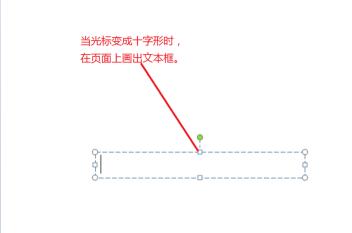
Select the text box, right-click the mouse, and select [Format Shape] in the drop-down box to prepare for filling the color of the text box.
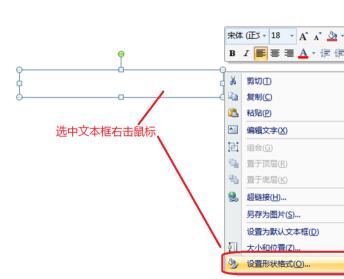
In the [Set Shape Format] tab that pops up from the system, select the fill format: the most commonly used is [Solid Color Fill], and the more cool one is [Gradient Fill]. You can also fill it with picture textures or even the background of your slideshow. Click before the solid color fill and select the solid color fill as an example.

After selecting a solid color to fill, a small bucket of filling color will appear below. Click the small arrow on the right side of the keg, and in the color tab that pops up, click to select your favorite color. If the color displayed in the tab is not what you want, continue to click [Other Colors].

Click on the color card that pops up to select the color you like. The selected color will automatically be displayed in the [Add] in the lower right corner. If you are satisfied, click [OK] in the upper right corner. 】. You can also switch the color card mode to [Standard] to select colors.
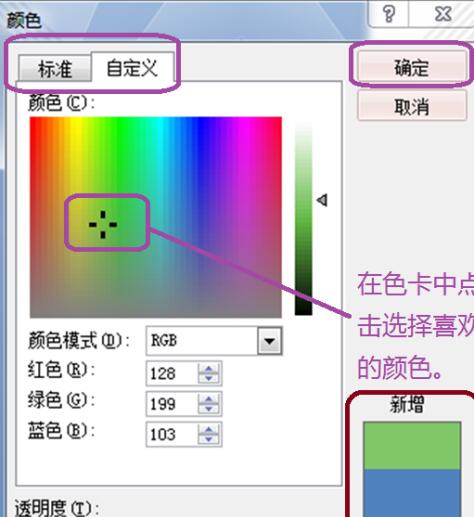

Finally adjust the transparency of the color to make the color of the text box more harmonious with the PPT background, and finally click Close.
The above is the detailed content of How to fill color in text box in PPT_How to fill color in text box in PPT. For more information, please follow other related articles on the PHP Chinese website!




