
Course Intermediate 4013
Course Introduction:Digital signature generation and verification principles, AES and RSA encryption and decryption

Course Intermediate 11425
Course Introduction:"Self-study IT Network Linux Load Balancing Video Tutorial" mainly implements Linux load balancing by performing script operations on web, lvs and Linux under nagin.

Course Advanced 17717
Course Introduction:"Shangxuetang MySQL Video Tutorial" introduces you to the process from installing to using the MySQL database, and introduces the specific operations of each link in detail.
How to set a new database name and reset password in PHPstudy
How to set a new database name and reset password in PHPstudy
2018-05-01 14:32:00 0 1 2068
How do you encrypt the password when designing the table?
Teacher, could you please tell me how to encrypt the password when designing the table?
2018-05-22 19:39:10 0 5 1566
System settings loading error reported
2018-10-25 12:16:13 0 1 1391
Added header setting: header('Content-type:text/html;charset=uft-8'); error report
2019-10-21 13:58:59 0 1 1634
How to configure rendis password
Teacher, please tell me how to configure the password when connecting to redis.
2023-02-18 13:58:09 0 1 660

Course Introduction:PPT is a commonly used office software in our work, but some important PPT can be encrypted to prevent it from being changed by others, or set to be viewable only. At this time, we can set protection permissions for PPT according to different situations. But some users still don’t know how to set it up. In this tutorial, the editor will share with you the setting method, let’s take a look. Method 1. PPT password setting 1. First, open PPT and click the [File] option, and then click [Protect Presentation] - [Encrypt with Password] on the right side of [Information]. 2. In the pop-up dialog box, enter the password you want to set, click [OK], and confirm the password again. The password for opening PPT will be set. Method 2. Set restrictions on PPT editing 1. First, open PPT
2024-08-27 comment 0 683

Course Introduction:1. Come to the desktop and click on the note to enter. 2. Click three in the upper left corner. 3. Click Encrypt Notes. 4. Set an encrypted password yourself, and then enter the password to enter the encrypted note space.
2024-04-19 comment 0 450
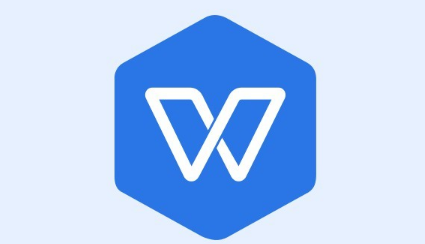
Course Introduction:WPS is an office software that contains a variety of functions. Many users edit forms in the software. Because the content is relatively important, they want to set up password encryption for protection. For many novices, they have no idea how to set it up. Success. In response to this problem, today's software tutorial will teach you how to set up table encryption for WPS. It only takes a few simple steps to set up successfully. Follow the editor's steps and take a look at the detailed steps. How to set up table encryption in WPS 1. Find the WPS table file where you want to set the password, and double-click to open it. After opening, you can see a WPS table icon in the upper left corner of the WPS table, and we click on it. 2. After clicking the WPS form button, in the pop-up dialog box, we select the options icon in the lower right corner.
2024-09-02 comment 0 956

Course Introduction:The PDF encryption feature is a security measure used to protect the contents of PDF files from being accessed or tampered with by unauthorized persons. So how to set a password for PDF? Let me give you a detailed tutorial below. How to set a password for PDF 1. Open the PDF file that needs to be encrypted. 2. Click the "Protection" tab in the menu bar and find the "Document Encryption" button. 3. Open the "Document Encryption" dialog box, check the "Set Open Password" option or the "Set Editing and Page Extraction Password" option. After setting the password and confirming it twice, click the "Confirm" button to complete document encryption.
2024-06-09 comment 0 584
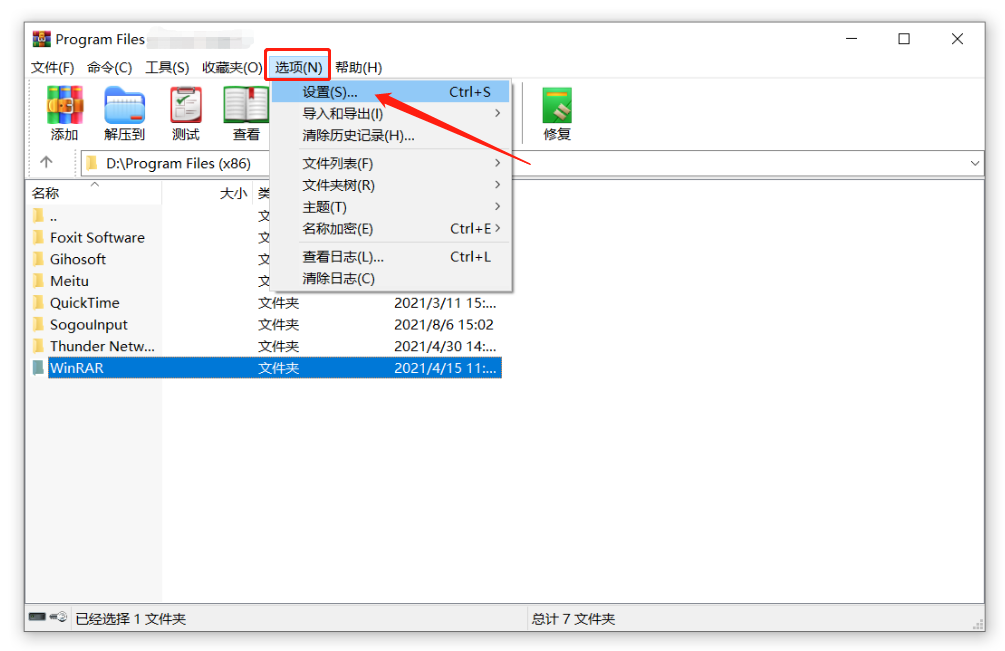
Course Introduction:Many people will set a password when compressing files to protect private files. If you often need to compress files and set passwords, you may wish to use the "automatic encryption" function of the decompression software to save time and effort. The following introduces two "automatic encryption" methods of WinRAR decompression software. Let's take a look! Method 1: Automatically add the same password. After setting "Automatic Encryption" through WinRAR, the same password will be automatically added as long as the file is compressed. 1. Open the WinRAR decompression software and click the menu tab [Options] - [Settings]. 2. After the [Settings] dialog box pops up, click [Compression]-[Create Default Configuration] in sequence. 3. Click [Set Password] in the [Set Default Compression Options] dialog box. After the dialog box pops up,
2024-03-29 comment 0 974