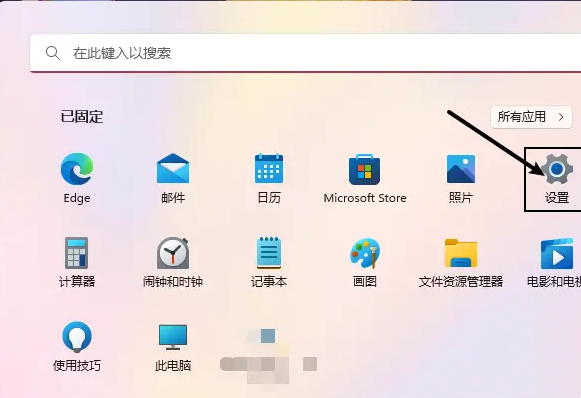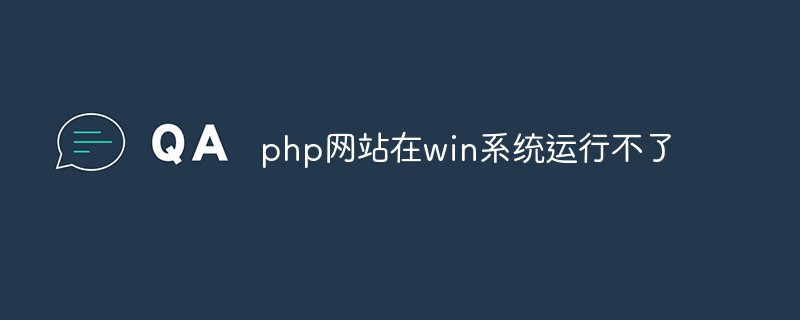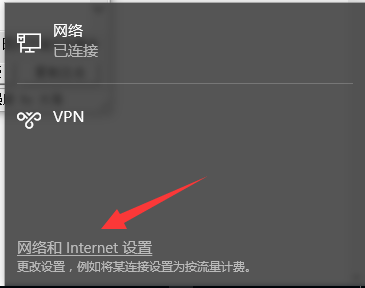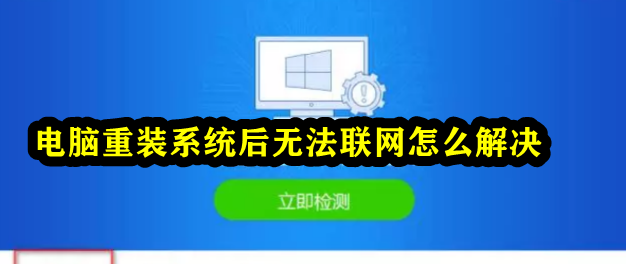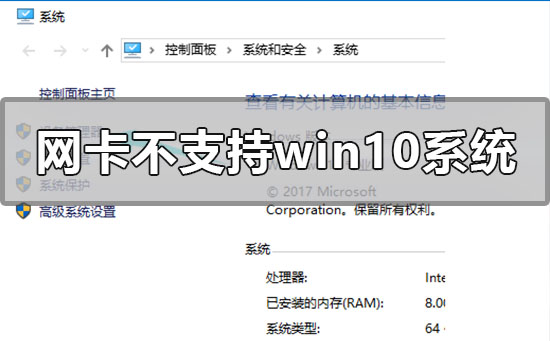Found a total of 10000 related content

Network connection problem: Unable to connect to the network after system reinstallation
Article Introduction:Why can’t I connect to the network after system reinstallation? When we use computers, sometimes we have to reinstall the system to solve some system faults or improve computer performance. However, sometimes after reinstalling the system, we may encounter problems connecting to the network. At this time, we need to take some measures to solve this problem. First, we need to confirm whether the hardware devices connected to the network are working properly. We can check whether the network cable is plugged in and whether the network card is working properly. If it is a wireless network connection, we can check whether the wireless network card is working properly and whether the wireless router is working properly. If there is a problem with the hardware device, we can try to replug and unplug the network cable or restart the wireless router to see if the problem can be solved. Secondly, we
2024-01-29
comment 0
1224

Analysis of the problem of normal ipv4 and no network access rights in win11 system ipv6
Article Introduction:When we use win11 computers, we will encounter the problem of network connection failure. For example: ipv4 does not have network access permissions but ipv6 does. What is going on? Users can open the network and internet settings options interface to operate. Let this site carefully introduce to users the analysis of the problem of normal ipv6 and ipv4 without network access rights in win11 system. Analysis of the problem of ipv6 normal ipv4 no network access permission in win11 system 1. Right-click the network icon and open the network and internet settings. 2. Click Change Adapter Options, right-click Ethernet, and click Properties. 3. Select Internet Protocol Version 4 and click Properties. 4. Check the box to obtain automatically
2024-02-14
comment 0
1516

Common network problems and their solutions under Linux systems
Article Introduction:Under Linux systems, network problems are inevitable. Whether on the server or desktop, Linux network problems may affect the normal operation of the system. In this article, we will introduce some common Linux network problems and their solutions. Network connection failure When you use a network connection in a Linux system, you may find that the connection cannot be established. This situation is usually caused by incorrect network settings or problems with the network card driver. The solution is as follows: Check the network settings: open the terminal,
2023-06-18
comment 0
2704

Common network connection problems and their solutions in Linux systems
Article Introduction:Common network connection problems in Linux systems and their solutions Network connection is one of the very important functions in Linux systems, but sometimes we may encounter some network connection problems. These problems may cause us to be unable to access the Internet or internal network, causing inconvenience to our work and life. This article will introduce common network connection problems in Linux systems and their solutions to help you better solve these problems. Unable to obtain IP address when we use DHCP (Dynamic Host Configuration Protocol)
2023-06-29
comment 0
1749

Solve the problem of no network connection in win10 version 1909 system
Article Introduction:If the computer we use is installed with the win101909 version system, then if the system fails to access the Internet without a network during use, many friends still don’t know how to solve it. So for this problem, I think we can rule out whether it is caused by our network. If it is a system problem, you can make relevant repairs accordingly. Let’s take a look at the detailed steps to see how the editor did it~ How to solve the problem of no network in win10 version 1909 system. The first method: Check whether your wifi is not turned on, or the airplane mode is turned on. The second method: 1. Shortcut keys + Open, enter 2. Find on the left, select 3. Find the current network on the right, right-click, and then. Or click to view system repair check
2023-12-28
comment 0
545
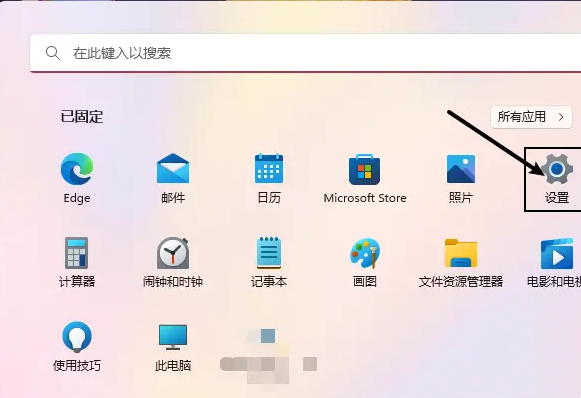
Solution to the problem of being unable to reconnect after hiding the wireless network in Win11 system
Article Introduction:Under the Win11 system, some friends found that they could not reconnect after hiding the wireless network. How should they deal with this problem? Next, we will introduce in detail the solution to the problem of being unable to reconnect after hiding the wireless network in Win11 system. Let’s take a look. Solution: 1. Right-click Start in the taskbar in the lower left corner and select "Settings" in the menu list. 2. After entering the new interface, click the "Network and Internet" option in the left column. 3. Then click "Advanced Network Settings" on the right. 4. Then click "More Network Adapter Options" in "Related Settings". 5. Then find the WLAN network you are using and double-click to open it. 6. In the window that opens, click "Wireless Properties". 7. Then find one of them
2024-02-20
comment 0
1371

The problem of being unable to connect to the Internet occurs on the win7 operating system
Article Introduction:Some users will suddenly encounter some problems when using computers to access the Internet. For example, the system prompts that it cannot connect to the Internet. In this case, we can re-establish a network connection. win7 cannot connect to the internet 1. Click the computer's network icon, click "Troubleshoot", and wait for the system to identify the problem and fix it. 2. Confirm whether the network cable is properly connected to the laptop and whether the router is powered on. 3. If none of the above problems can be solved, then we can call the customer service number of the network company and ask a staff member to come and check.
2024-01-05
comment 0
501

Analyze the detailed solution to the problem of normal IPv6 but no IPv4 network access permission in win11 system
Article Introduction:When we use win11 computers, we will encounter the problem of network connection failure. For example: ipv4 does not have network access permissions but ipv6 does. What is going on? Users can open the network and internet settings options interface to operate. Let this site carefully introduce to users the details of the analysis of the problem of normal ipv6 and ipv4 without network access rights in win11 system. Win11 system ipv6 normal ipv4 no network access problem analysis details 1. Right-click the network icon and open the network and internet settings. 3. Select Internet Protocol Version 4 and click Properties.
2024-01-29
comment 0
2381

How to deal with unstable network connections in Linux systems
Article Introduction:How to deal with unstable network connections in Linux systems In daily life and work, we often encounter the problem of unstable network connections, especially when using Linux systems. An unstable network connection will not only affect our work efficiency, but may also lead to errors or loss of information transmission. Therefore, we need to learn how to deal with unstable network connections in Linux systems. Check network hardware and device drivers An unstable network connection may be caused by a problem with the network hardware device or incorrect drivers. we can
2023-06-29
comment 0
2613
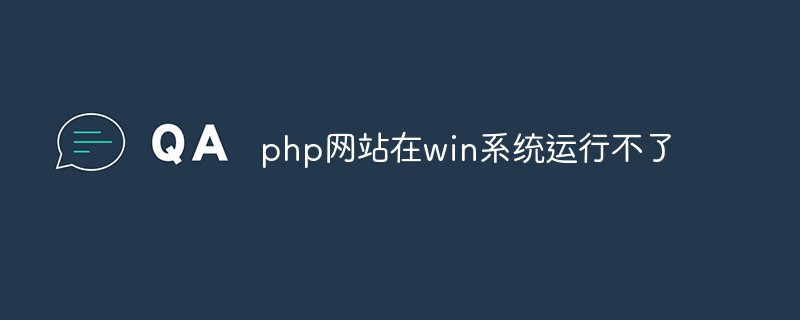
Analyze and analyze the problem that the PHP website cannot run on the win system
Article Introduction:With the development of technology, PHP has become the mainstream language for Internet development. For servers running PHP code, we usually use Linux systems because PHP runs more efficiently under Linux systems. However, some developers may use the Windows system because its operation is simple and convenient, but when running the PHP website on the Windows system, it may not work. This article will explore this problem and propose a solution. 1. Problem Description Sometimes we configure the
2023-04-12
comment 0
1265

How to solve network blocking and delay problems in Linux systems
Article Introduction:How to solve network congestion and delay problems in Linux systems. With the rapid development of the Internet, the network has become an indispensable part of people's lives and work. For users using Linux systems, the stability and speed of network connections are even more crucial. However, in actual use, we often encounter network congestion and delay problems, which affect our normal use. So, how to solve the network congestion and delay problems in Linux systems? Confirm the network problem: First, we need to confirm the network
2023-06-29
comment 0
2534

How to deal with unstable network connections and packet loss in Linux systems
Article Introduction:How to deal with unstable network connections and packet loss problems in Linux systems. Unstable network connections and packet loss problems are common annoyances encountered when using Linux systems. The stability of network connections is very important for daily work and the normal operation of network applications. This article will introduce some common methods to deal with unstable network connections and packet loss problems in Linux systems. Check the network hardware. Unstable network connections and packet loss problems can sometimes be caused by network hardware failures. First, check whether the network device is connected properly,
2023-06-29
comment 0
2806

How to solve the problem of network not being recognized when booting up win7 system
Article Introduction:How to solve the problem that the network is not recognized when the win7 system is turned on? When using a computer, some users encountered an error message that the network was not recognized after turning on the computer, causing the network at home to be unable to connect normally. How to solve this problem quickly by yourself? Many friends don’t know how to operate in detail. The editor below has compiled the solutions to the problem of network not being recognized when the win7 system is turned on. If you are interested, follow the editor and take a look below. ! Solution to the problem that the network is not recognized when the win7 system is started 1. Right-click the properties button on the computer icon. 2. Click the Device Manager command in the homepage bar of the Control Panel. 3. Expand Network Adapters in the pop-up Device Manager window and double-click
2023-06-29
comment 0
2092

How to solve frequent network connection timeout issues in Linux systems
Article Introduction:How to deal with the frequent network connection timeout problem in Linux systems When using Linux systems for network communication, network connection timeouts are often encountered. This will bring inconvenience to our work and life. The reasons may be unstable network connection, high server load, or improper system configuration. In this article, we will introduce some methods to deal with frequent network connection timeout issues. Check the stability of the network connection First, we need to check the stability of the network connection. You can try using another device to connect to the same network, or
2023-06-30
comment 0
1646

Linux system network download slowness and disconnection problems and solutions
Article Introduction:As a common operating system, Linux system is widely used in servers, personal computers and embedded devices. However, when using Linux systems, users may sometimes encounter slow network download speeds and disconnections. This article will explore the causes of these common problems and suggest some solutions. First, slow download speeds are a common problem. There are several possible reasons for slow download speeds. First, the network connection may be unstable or interfered with. This may be caused by network hardware failure, signal interference, or network congestion
2023-06-30
comment 0
1847
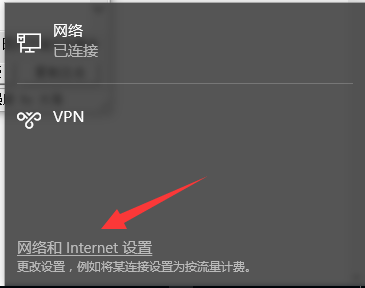
Detailed methods to solve the network connection exclamation mark problem in Win10 system
Article Introduction:The win10 system is currently the mainstream operating system on the market. Many users who have just used the win10 system may not know how to solve the problem of win10 failures. Recently, someone asked the editor what to do about the network exclamation mark in the win10 system? Here is the solution. What to do about the network exclamation mark in Windows 10 system: 1. Click the network icon on the taskbar, and then click Network and Internet Settings. 2. Find Change Network Settings on the right side of the settings window and click the Change Adapter option below. 3. Right-click the network you are using and select Properties. 4. Click Configure in the Network tab of the Properties window. 5. Select the Advanced tab, click IPv4 Hardware Checksum in the Properties drop-down, and select Close on the right. 6. At this time, if the network will be restored
2024-01-01
comment 0
830

How to fix LSP network protocol issues in Win10
Article Introduction:How to repair LSP in Win10 system Network protocol LSP (Layered Service Provider) is a network protocol that allows third-party software to intercept and modify data packets during network communication. However, sometimes the LSP protocol may behave abnormally, causing network connection issues or other network-related errors. This article will introduce how to fix LSP network protocol anomalies under Win10 system. Method 1: Reset network settings 1. Open the "Settings" application and click the "Network & Internet" option. 2. Select "Status" in the left menu, then scroll to the bottom of the page and click "Network Reset." 3. In the pop-up window, click the "Reset" button to confirm the reset operation. 4.Heavy
2024-01-29
comment 0
719
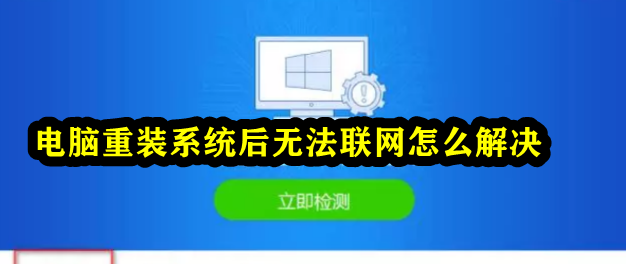
How to solve the problem of being unable to access the Internet after reinstalling the computer system?
Article Introduction:Some users find that the computer cannot access the Internet after reinstalling the system on their computers. In this case, the C drive will be formatted when the computer reinstalls the system. Many programs that were previously installed in the system disk will also be formatted. Previously installed programs will also be formatted. Drivers are not immune either. Without a network card driver, the computer cannot connect to the network normally. It is necessary to repair the various drivers of the computer to restore the computer to normal. The editor below will bring you a detailed method tutorial. Friends in need can come and take a look. How to solve the problem that the computer cannot connect to the Internet after reinstalling the system? The problem encountered by most friends is that the computer cannot connect to the Internet after reinstalling, and the driver cannot be updated even if there is no Internet. At this time, you need to use a USB flash drive to download the network card driver from another computer with Internet access. , then copy it to your computer and install it. After installing the network card driver,
2024-01-29
comment 0
1228
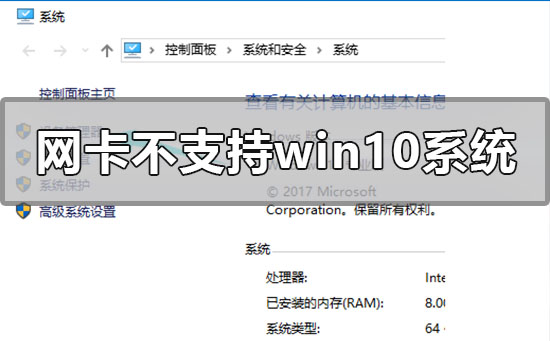
How to solve the problem of network card incompatibility with Windows 10 system
Article Introduction:When our computer was upgraded and installed with the win10 operating system, some friends had a prompt on their computer that the current network card did not support the win10 system when they were surfing the Internet. For this kind of problem, the editor thinks that it is probably because there is a problem with the network card driver of our computer. You can try to update or reinstall the driver. It can also be operated using third-party software. Let’s take a look at the specific steps to see how the editor did it~ How to solve the problem that the network card does not support the win10 system 1. Right-click the computer and select “Properties”. 2. Select "Device Manager". 3. Click "Network Adapter". First uninstall the network card driver whose original model is incorrect or does not display the model. After the uninstallation is complete, rescan to detect hardware changes. After completion, there will be a network in the unrecognized devices.
2023-12-22
comment 0
1156

Windows cannot configure this wireless connection
Article Introduction:The reasons why Windows cannot configure this wireless connection: 1. Driver problem; 2. Network setting error; 3. Hardware failure; 4. System problem; 5. Network environment problem.
2024-03-13
comment 0
932