
The win10 system is currently the mainstream operating system on the market. Many users who have just used the win10 system may not know how to solve the problem of win10 failures. Recently, someone asked the editor what to do about the network exclamation mark in the win10 system? Here is the solution.
1. Click the network icon on the taskbar, and then click Network and Internet Settings.
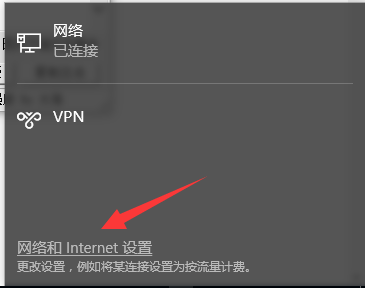
2. Find Change Network Settings on the right side of the settings window, and click the Change Adapter option below.
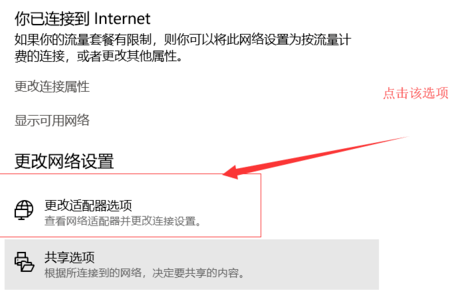
3. Right-click on the network you are using and select Properties.
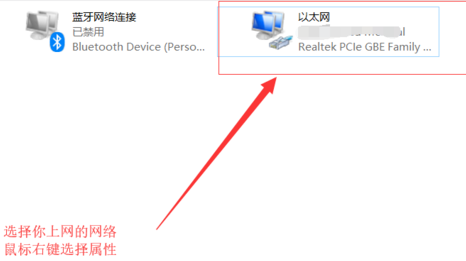
4. Click Configuration in the Network tab of the properties window.
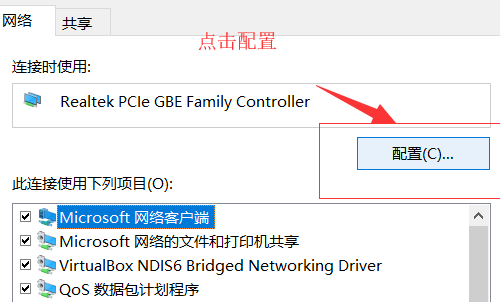
5. Select the Advanced tab, click IPv4 Hardware Checksum in the Properties drop-down, and select Close on the right.
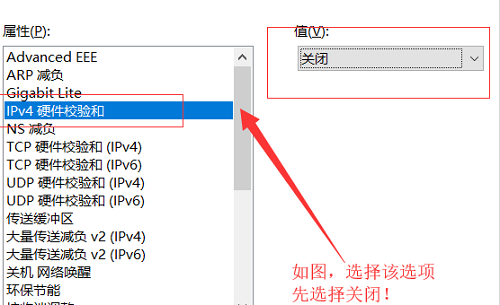
6. If the network will return to normal at this time, then we can go back and re-enable the IPv4 hardware checksum value.
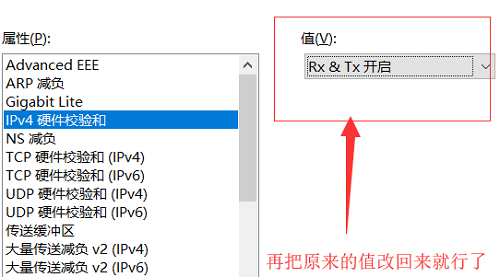
The above is the detailed content of Detailed methods to solve the network connection exclamation mark problem in Win10 system. For more information, please follow other related articles on the PHP Chinese website!




