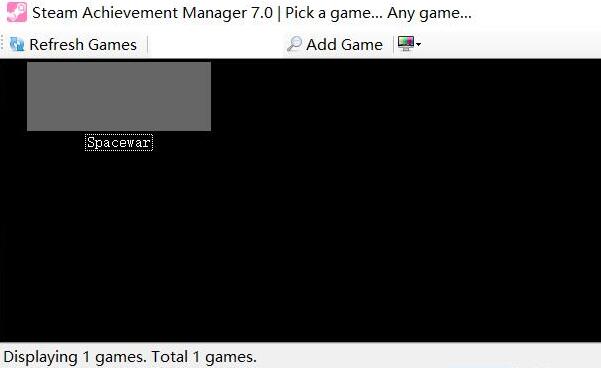Found a total of 10000 related content

How to use unlocker
Article Introduction:The steps to use unlocker are to first open unlocker, select the file to be unlocked, select the unlock operation, unlock the file, close the process occupying the file, complete the unlock operation, etc. Detailed introduction: 1. Open Unlocker, find the file or folder you want to unlock in Windows Explorer, right-click the file or folder, and select the "Unlocker" option, which will open the main interface of Unlocker; 2. Select The files to be unlocked are in the main interface of Unlocker, etc.
2023-10-19
comment 0
3418
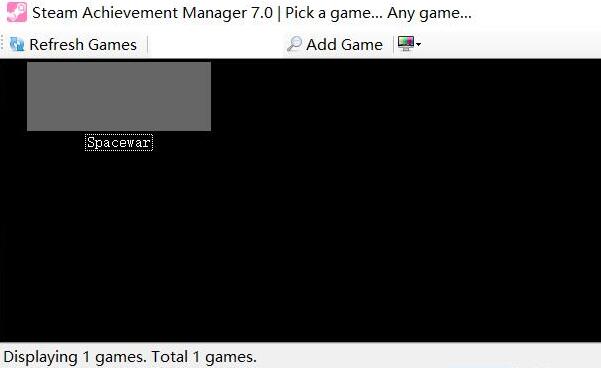
Steam achievement unlocker shows space war
Article Introduction:No achievements are displayed after using the Steam Achievement Unlocker, and there is code SpaceWar. What is going on? The editor below will bring you a solution to the problem that the Steam achievement unlocker displays SpaceWar. The steam achievement unlocker displays spacewar1. Please wait for a while. It may not be refreshed. You can see it after it is refreshed. 2. Players go to the web version of Steam, then look at the 6-digit ID on the URL of the game's store page, and then add it on Steam. 3. When players use digital IDs, they can only add them one by one, which will be more troublesome, but they will not be banned.
2024-07-12
comment 0
897

How to force delete a folder in win10
Article Introduction:Ways to force delete a folder in Windows 10 are: Using the command prompt: enter "del /Q /F <folder path>". To use Unlocker: Download and install Unlocker, select "Unlock All", and delete the folder. Using third-party software: Download software such as IObit Unlocker and select the "Unlock" or "Delete" button. Other tips: Ensure administrator rights, restart computer, remove in safe mode, scan for malware.
2024-04-13
comment 0
822

Install mac system efi on virtual machine (blue screen when installing mac system on virtual machine)
Article Introduction:Preface: Many friends have asked questions about installing mac system efi on virtual machines. This article will give you a detailed answer for your reference. I hope it will be helpful to you! Let’s take a look! The installation of the MAC system on the virtual machine has been stuck at the Apple logo. The installation of the Apple system on the virtual machine has been stuck here. First, make sure you have the Unlocker tool installed in VMware to add the Apple virtual machine option. Then, adjust the virtual machine's installation settings to ensure that VMware supports the macOS virtual machine. If the virtual machine is stuck at this step, please try the following steps: 1. Check whether the system requirements are met, such as processor and memory. 2. Try reinstalling VMwareTools to ensure compatibility with the virtual machine. 3. Check
2024-02-08
comment 0
655