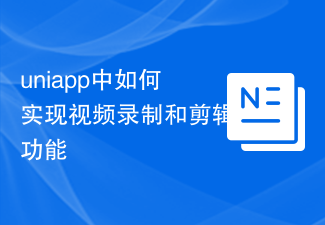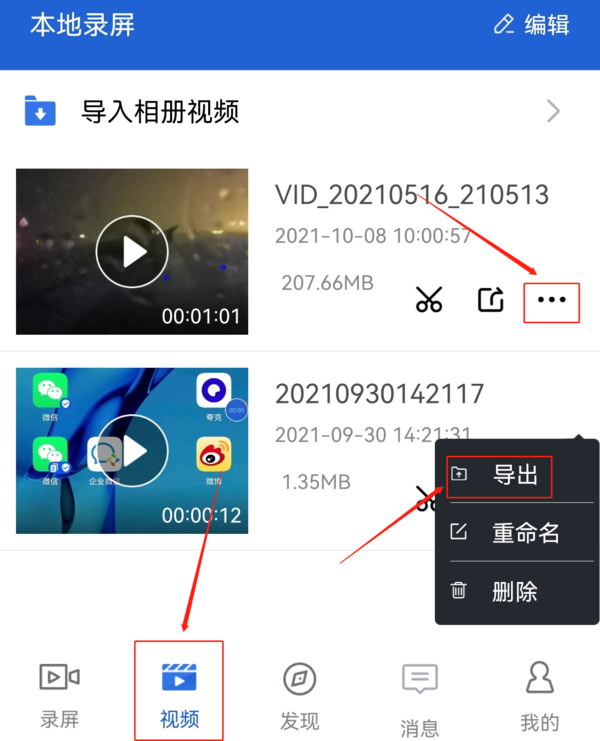Found a total of 10000 related content

How to implement video recording and video playback functions in uniapp
Article Introduction:How to implement video recording and video playback functions in uniapp With the rapid development of mobile Internet, video plays an increasingly important role in people's lives. In uniapp development, implementing video recording and video playback functions is a common requirement. This article will introduce how to implement these two functions in uniapp and provide specific code examples. Implementation of the video recording function To implement the video recording function, we can use the relevant plug-ins of uniapp and some HTML5 APIs. Specific steps are as follows:
2023-10-20
comment 0
1900
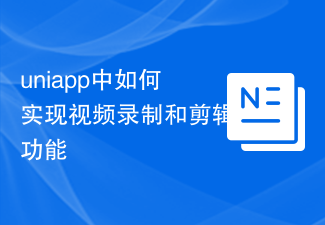
How to implement video recording and editing functions in uniapp
Article Introduction:Uniapp (UniversalApp) is a development framework based on Vue.js, which can use Vue syntax and cross-platform development capabilities at the same time. The framework can compile code into different pages on multiple platforms. This article will introduce how to implement video recording and editing functions in Uniapp and provide specific code examples. 1. Implementation of the video recording function To implement the video recording function, the uni-mp-video plug-in must first be introduced. This plug-in is a video on the Uniapp development platform
2023-10-20
comment 0
1950

How to implement short video and live broadcast functions in uniapp
Article Introduction:How to implement short video and live broadcast functions in uniapp With the development of mobile Internet, short videos and live broadcasts have become a hot trend in the field of social entertainment. Implementing short video and live broadcast functions in uniapp allows developers to create more engaging and interactive applications. This article will introduce how to implement short video and live broadcast functions in uniapp, and provide specific code examples. Implementation of short video functions Short video functions mainly include video recording, editing and sharing. The following are the steps to implement the short video function in uniapp
2023-10-20
comment 0
1566

What is iframe video
Article Introduction:iframe video is a technology that embeds video content in web pages. By using the iframe tag in HTML, you can embed videos from other websites or servers into your own web pages to achieve the function of playing videos on the web page. When embedding a video, you can use the video's URL link as the src attribute value of the iframe tag, so that the video can be displayed and played on the web page. Using iframe videos can enrich the multimedia content of web pages, improve user experience, save web page loading time and bandwidth consumption, and avoid copyright issues.
2023-09-01
comment 0
1747

How to record the screen of 360 Browser How to record the screen of 360 Browser
Article Introduction:Where is the screen recording function of 360 browser? Open a video website, place the mouse on the video, and a short video recording icon will appear in the upper right corner of the video. Click "Record short video" and a recording window will pop up. Click the red button to start recording. Click again to stop recording. Then the video editing window will appear. There are various *editing functions above the video. After editing is completed, click Finish, then click "Edit Sound". After adding music or sound effects, click Save and Export.
2024-06-26
comment 0
1181

How to set up the scheduled release of works on the Douyin web version? Where can I find the regularly published works on the web version?
Article Introduction:As one of the most popular short video platforms currently, Douyin has attracted a large number of users to share their daily life through mobile applications. Some users may be more accustomed to using computers for content creation and management. So, does the Douyin web version support scheduled release of works? This article will introduce in detail the setting method of scheduled release of works in the web version of Douyin, and how to find this function in the web version. 1. How to set up the scheduled release of works on the Douyin web version? The broadcast web version currently does not support the function of directly publishing works on a scheduled basis. Users need to set up on the mobile phone to achieve scheduled release through the Douyin APP. The following are the setup steps: 1. Open Douyin APP and log in to your account. 2. Record or select the video you want to publish, and edit it to add music, special effects, etc. 3
2024-04-24
comment 0
1118

Use uniapp to implement video playback function
Article Introduction:Use uniapp to implement video playback function Uniapp is a cross-platform development framework developed based on Vue.js, which can quickly build multi-terminal applications. If you need to implement the video playback function in Uniapp, you can use the video component of uni-app to implement it. The following will give specific code examples to introduce how to use the video component of uni-app to implement the video playback function in Uniapp. First, you need to create a new page in the pages directory of the uniapp project, such as V
2023-11-21
comment 0
2140

Video editing tutorial with Screen Recorder_Introduction to Video Editing Master
Article Introduction:Most of the time, we use Screen Recorder to record screen videos, which then need to be edited before uploading to the Internet to share with others. Some friends will export the video from Screen Recorder and then use other editing software to edit it. In fact, Screen Recorder itself can complete video editing. Next, let us introduce the video editing function of Speed Screen Recorder. How to use Speed Screen Recorder to edit videos. For the video that has just been recorded, after clicking to end the recording, in the pop-up video preview window, click the editing icon below. You will enter the editing interface. To edit a previously recorded video, first open the Screen Recorder app, and then click the video option at the bottom of the home page. Find the corresponding video on the video page and click
2023-12-27
comment 0
1034
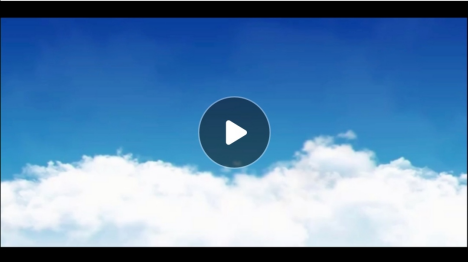
How to solve the problem of black borders when cropping videos in EV screen recording mobile version_How to remove black borders in videos using EV screen recording app
Article Introduction:I don’t know if you have ever encountered the situation of black borders appearing around the video when playing the video. In fact, after we record the video with the mobile phone, black borders will appear after simple editing. In fact, it is due to incorrect editing. Function, you can use the EV Screen Recording mobile APP. After recording the video, you can avoid black borders in the video by making correct adjustments on this software. The following will give you the specific operation method. , teach you how to remove black borders from videos using the EV screen recording app. How to solve the problem of black edges when cropping videos in the EV screen recording mobile version 1. The picture below is a situation where black edges appear in videos. I wonder if you have encountered it. Friends who have used the EV screen recording APP, when editing videos, If used
2024-03-02
comment 0
875

How do I include a link when publishing a video on the Xiaohongshu web version? How to make money by posting videos on the web version?
Article Introduction:Xiaohongshu has become an important platform for young people to share their lives and discover and grow grass. Recently, many users are concerned about how to add links when publishing videos on the Xiaohongshu web version. This article will introduce in detail the method of publishing videos with links on the Xiaohongshu web version, and how to make money by publishing videos. 1. How to include a link when publishing a video on the Xiaohongshu web version? 1. Log in to the Xiaohongshu web version, find the "Publish" button on the homepage, and click to enter the video publishing page. On the publishing page, click the "Upload Video" button and select the video file to be published. Note: Currently, the video formats supported by Xiaohongshu are MP4 and MOV, and the duration does not exceed 15 minutes. 3. After the video is uploaded successfully, enter the video editing page. Here, you can edit the video, add filters, add text
2024-04-25
comment 0
1118

How to implement audio and video playback functions through vue and Element-plus
Article Introduction:How to implement audio and video playback functions through vue and Element-plus In modern web applications, audio and video playback functions are very common. As a popular front-end framework, Vue, combined with Element-plus, an excellent UI library, can easily implement audio and video playback functions. Below I will introduce how to use vue and Element-plus to achieve this function, and provide code examples. Step 1: Install Element-plus First, we need to install Ele
2023-07-17
comment 0
5130

How to use PHP to implement online video playback function
Article Introduction:How to use PHP to implement online video playback function With the development of the Internet and the popularization of broadband, video sharing and online viewing have become one of the main activities on the Internet. It has become very common to implement online video playback functions in web pages. This article will introduce how to use PHP language to implement online video playback function, and attach corresponding code examples. 1. Preparation Before starting, we need to prepare the following key environments and tools: A server that supports PHP, such as Apache or Nginx
2023-09-05
comment 0
2471

How to use Vue form processing to implement video upload and playback of the form
Article Introduction:Overview of how to use Vue form processing to implement video upload and playback of forms: In the modern Internet era, with the rapid development of video content, there are increasing demands for video upload and playback. Implementing video upload and playback functions on web pages is a problem faced by many developers. As a popular JavaScript framework, Vue.js can help us process forms and handle different types of data. Therefore, combined with the characteristics of Vue.js, we can easily implement the video upload and playback functions of the form. required
2023-08-11
comment 0
2083

How to design an efficient MySQL table structure to implement the video live broadcast function?
Article Introduction:How to design an efficient MySQL table structure to implement the video live broadcast function? In today's Internet era, live video has become a very popular and practical way, allowing users to watch events or content they are interested in anytime and anywhere. To realize the live video function, database design is a very important part. This article will introduce how to design an efficient MySQL table structure to implement the video live broadcast function, and provide some specific code examples. User table design The user table is the basis of the live video function. It records all usage of the system.
2023-10-31
comment 0
1023

How to turn off Douyin's automatic beauty settings
Article Introduction:Steps to turn off Douyin’s automatic beauty settings: Open Douyin → Click on your personal page → Click on Settings → Turn off the smart beauty switch. After it is turned off, the videos recorded by Douyin will no longer automatically apply the beauty effect and present the real picture; the manual beauty function can still be turned on by clicking the beauty icon when recording the video, and Douyin provides a variety of beauty options to choose from; Chapter 2 Videos recorded by third-party beauty cameras may still retain the original beauty effects after being imported into Douyin.
2024-05-04
comment 0
959

How to turn off automatic video conference recording in Feishu. Share the steps to turn off automatic video conference recording in Feishu.
Article Introduction:Feishu is an office software that integrates many practical functions. In the video conferencing function, Feishu will automatically record by default, but in some cases, users may need to turn off this function. The editor below provides users with The relevant steps are shared to help friends in need easily turn off automatic recording of video conferences. Share the steps to turn off automatic video conference recording in Feishu. Open Feishu and click [Avatar] in the upper left corner of the page. Find [Settings] on the page and click to open. Find [Video Conferencing] in the list and click to open it. Find [Automatic Meeting Recording] in the list and click [Close] on the right.
2024-07-12
comment 0
1075
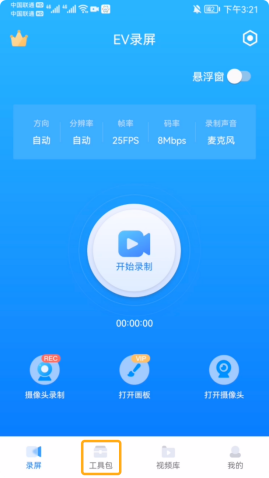
Introduction to mobile apps that can be used for editing after recording videos_Teach everyone how to use EV screen recording software to edit videos
Article Introduction:How to quickly edit the screen recording video after using a mobile phone to record the screen? In fact, we only need to use a useful mobile phone screen recording software called EV screen recording. This software has many functions, not only can it record the screen , you can also edit, splice, and compress videos. The function is very practical. Let’s teach you how to use EV screen recording software to edit videos. Teach you how to use EV screen recording software to edit videos. First, users can access the website through a computer, scan the QR code to install the latest version of the EV screen recording application on their mobile phone, and experience professional screen recording and editing services. Then, open the EV screen recording application on your phone and click the "Toolkit" option at the bottom to enter the settings page for more practical functions. Second, you can see that there are many functions in the toolkit
2024-03-02
comment 0
961

WeChat applet implements audio recording function
Article Introduction:WeChat applet implements audio recording function. In recent years, with the development of mobile Internet, WeChat applet has become more and more popular. As a lightweight, easy-to-use application, WeChat mini program plays an important role in helping companies expand their markets and improve user experience. In terms of implementing the audio recording function, the WeChat applet also provides a simple and easy-to-use interface and related code examples. Implementing the audio recording function is mainly divided into three steps: first, obtain authorization, then create a recording manager, and finally start recording audio. first step,
2023-11-21
comment 0
1719

How to download and save WeChat video account videos
Article Introduction:Videos from the WeChat video account in WeChat can be downloaded, so how to download and save the videos? WeChat cannot download videos. Users can choose their favorite video account and save it through the screen recording function of their mobile phone. This video account video download and save method introduction will tell you the specific operation method. The following is a detailed introduction, hurry up and take a look! WeChat usage tutorial: How to download and save WeChat video account videos? Answer: Use the screen recording function of your phone to save the video account you need. The specific method: 1. First, click Discover to find the video account. 2. Turn on the screen recording function of your phone. 3. Finally, when you stop recording the screen, you can save the video to the photo album. PC version: 1. You need to download a screen recording software first. 2. Click the video account function on the left side of WeChat. 3. In the video that needs to be recorded
2024-03-03
comment 0
2097
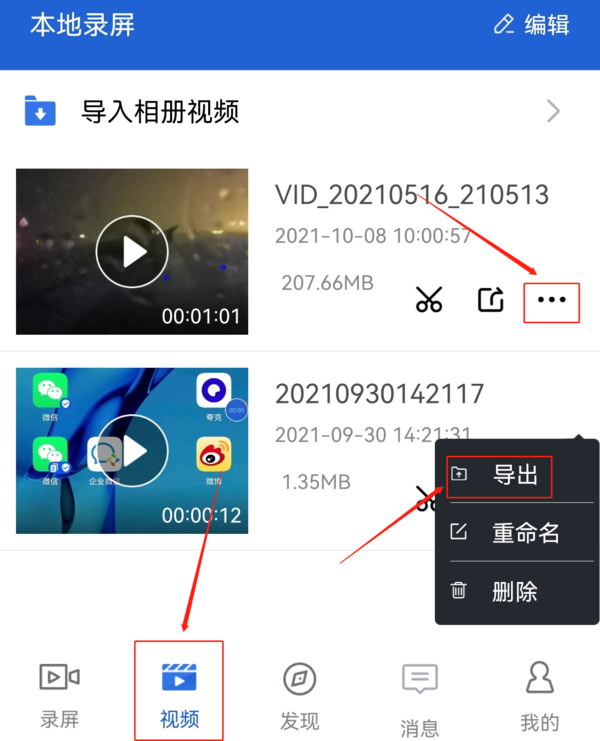
Screen Recorder's Video Export Guide
Article Introduction:I believe many friends are using Screen Recorder to record the screen, edit videos, and upload them online to share their lives. But for those who are new to Screen Recorder, they may not be familiar with the functions of importing and exporting videos. Next, our editor will introduce to you how to import and export videos with Speed Screen Recorder. How to export videos: Operation steps of Speed Screen Recorder. After opening Speed Screen Recorder, if you want to export the recorded video, Just click on the "Video" option at the bottom of the page to browse all recorded videos. After finding the video you want to export, click the three dots on the right and select "Export" in the pop-up drop-down option to complete the export. After the recording is completed, if it is a newly recorded video, you can directly click the pop-up option.
2024-01-09
comment 0
1465