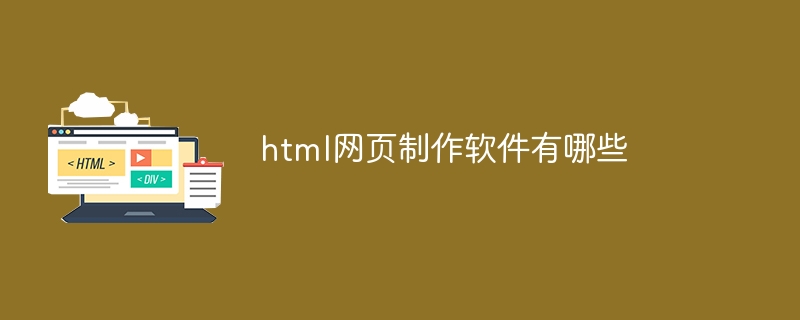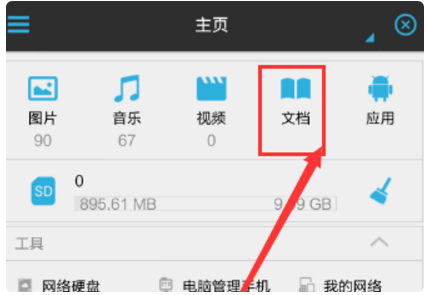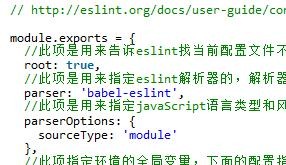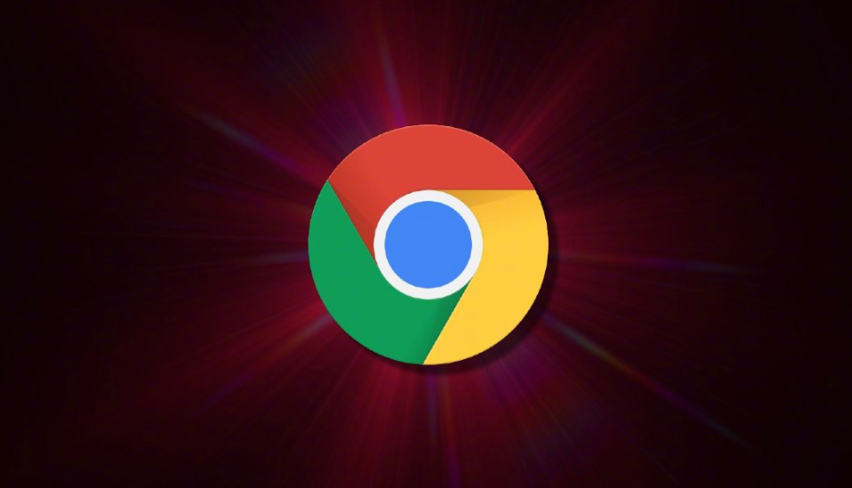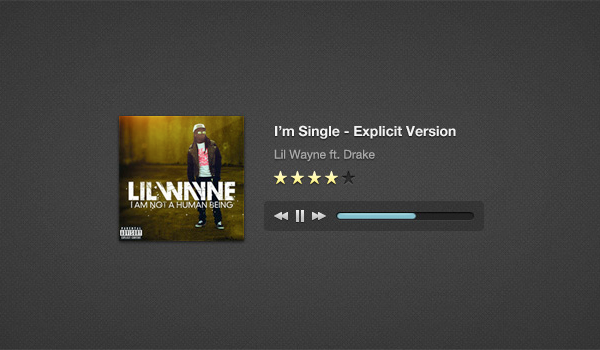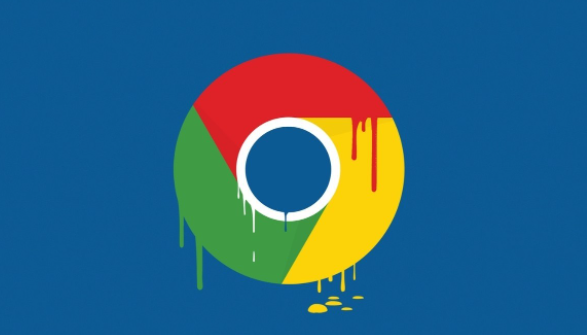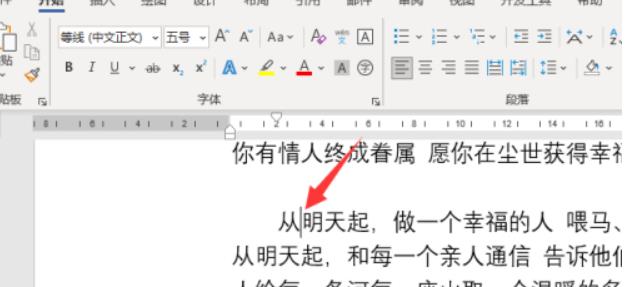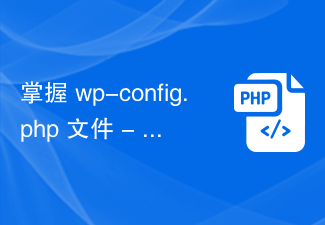Found a total of 10000 related content
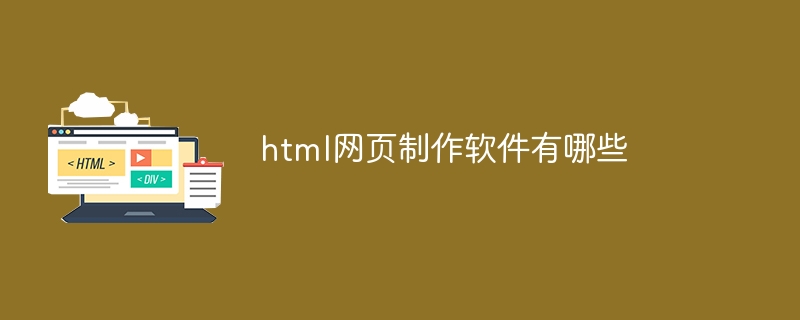
What are the html web page production software?
Article Introduction:HTML web page production software includes: Online editor: W3School online editor, CodePen, Glitch Desktop software: Visual Studio Code, Sublime Text, Atom, Notepad++ What you see is what you get (WYSIWYG) Editor: Adobe Dreamweaver, BlueGriffon, Pinegrow Web Editor Others Options: Markdown editor, text editor (works with HTML extension)
2024-04-05
comment 0
736

What is the use of notepad++?
Article Introduction:Notepad++ is a free, open source text editor widely used for programming, web development and text manipulation. Its main uses include: Text editing and viewing: Create, edit and view plain text files, supporting tabs and syntax highlighting. Programming: Supports syntax highlighting, code folding and auto-completion for multiple programming languages, and integrates debuggers and version control plug-ins. Web development: Provides syntax highlighting, code verification and auto-completion for HTML, CSS and JavaScript to facilitate web page creation and editing. Other uses: For text processing, scripting, and document editing.
2024-04-08
comment 0
839

How to implement online editing and rich text functions in uniapp
Article Introduction:How to implement online editing and rich text functions in uniapp In today's Internet era, rich text editors have become an essential feature for many applications. In uniapp, we can implement online editing and rich text functions through some plug-ins and components. This article will introduce how to implement online editing and rich text functions in uniapp, and give specific code examples. 1. Introducing the editor plug-in In order to realize online editing and rich text functions, we can use the UEditor plug-in officially recommended by uni-app. UE
2023-10-20
comment 0
1827

What software is needed to make a web page in PHP?
Article Introduction:The software required to make web pages in PHP includes web server software, PHP interpreter, text editor or IDE, as well as some auxiliary tools and libraries. Detailed introduction: 1. Web server software, such as Apache, Nginx or Microsoft IIS, these software can interpret PHP scripts into web pages and send them to the user's Web browser; 2. PHP interpreter, which is a way to convert PHP code Software interpreted as executable instructions has different installation methods depending on the operating system; 3. Text editors and other software.
2023-08-11
comment 0
1718
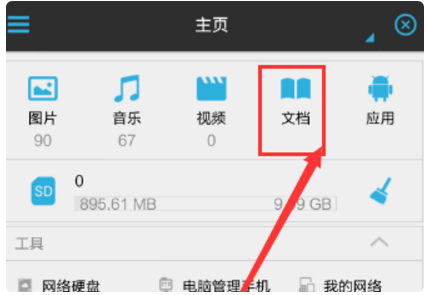
How to use es file browser Introduction to how to use es file browser
Article Introduction:How to use es file browser (introduction to how to use es file browser), how to use it specifically, many netizens don't know, let's go and take a look. ES File Browser is a mobile file, program, and process manager. After installing the browser, take editing text as an example and click the "Document" option in the browser page that opens. 2. Then on the "Document" selection page, check the text document that needs to be edited. 3. Then click the "Open as" option and click the "Text" button in the options. 4. Then a selection box will pop up on the page, and rate "ES Text Reader" in the selection box. 5. You can enter the text editing input page and enter some text in the document. 6. Click Save. A save dialog box will pop up. Click "Yes" to save the modified and edited text.
2024-06-18
comment 0
690

How to modify wordpress footer
Article Introduction:Steps to modify your WordPress footer: Log in to the dashboard Navigate to Appearance > Widgets Find the “Footer Widget Area” Add a widget (such as a text widget or a custom menu widget) Configure widget settings Save changes Preview Additional website customization options include using a theme file editor or plugins.
2024-04-15
comment 0
806

How to enter wordpress
Article Introduction:To get into WordPress, follow these steps: Install the WordPress software and create a database. Visit your website and log in using the username and password you set during installation. Use the WordPress dashboard to manage your website, including posts, pages, themes, and plugins. Create content and format text using a text editor. Click Publish or Save Draft to save your changes.
2024-04-16
comment 0
606

What should I do if the PHP web page has Chinese garbled characters? A complete solution
Article Introduction:The problem of Chinese garbled characters in PHP web pages is that Chinese characters are displayed as garbled characters in the web page display. This situation is usually caused by inconsistent encoding or the character set is not set. Solving the problem of Chinese garbled characters in PHP web pages requires starting from many aspects. The following are some common solutions and specific code examples. Set the PHP file encoding: First make sure that the encoding of the PHP file itself is UTF-8. You can set the UTF-8 encoding when saving in the editor, or add the following code to the header of the PHP file to set the encoding: &l
2024-03-26
comment 0
1053
怎么在一个php网页插入一个富文本编辑框并把内容存入mysql
Article Introduction:
如何在一个php网页插入一个富文本编辑框并把内容存入mysql?在百度查了一下,发现CKEditor这个不错,可是不知道怎么用,服务器接收到的内容数据是什么?而且怎么把内容放进mysql数据库?数据库应该建什么表?求大神帮帮忙,最近学校要比赛所以做了一个php网站。------解决方案--------------------在你下载的任意一款在线编辑器中
2016-06-13
comment 0
1688
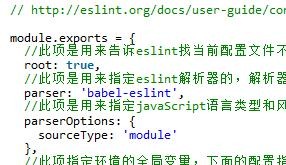
Introduction to the ESlint configuration file eslintrc.js in vue-cli
Article Introduction:eslint is a tool used to manage and detect js code style. It can be used with an editor, such as vscode's eslint plug-in. When there is code that does not conform to the content of the configuration file, an error or warning will be reported. This article mainly shares with you the detailed explanation of the ESlint configuration file eslintrc.js in vue-cli. The editor thinks it is quite good. Now I will share it with you and help you make it. a reference.
2018-02-01
comment 0
2387

How to add the Grease Monkey plug-in to Google Chrome? Steps to add Greasemonkey plug-in to Chrome browser
Article Introduction:How to add the Grease Monkey plug-in to Google Chrome? Tampermonkey is also called Tamper Monkey. It can realize different functions by running different scripts. You can directly modify the new function button on the web page and click to use it. There is no need to install a lot of additional software. The script can be deleted at any time, making management very convenient. , here I will share with you the steps to add the Oil Monkey plug-in to the Chrome browser. I hope it will be helpful to you. Steps to add the Grease Monkey plug-in to Chrome browser: 1. Click the three dots in the upper right corner of Google Chrome to pop up the menu and click Manage Extensions. 2. Click the switch in the upper right corner of the extension interface to turn on the developer mode. 3. Download the Google version of the Oil Monkey plug-in, and then drag the downloaded crx file to the browser page
2024-04-24
comment 0
1163

How to implement a simple chat page layout using HTML and CSS
Article Introduction:How to use HTML and CSS to implement a simple chat page layout With the development of modern technology, people increasingly rely on the Internet for communication and communication. In web pages, chat pages are a very common layout requirement. This article will introduce you to how to use HTML and CSS to implement a simple chat page layout, and give specific code examples. First, we need to create an HTML file, you can use any text editor. Taking index.html as an example, first create a basic HTML
2023-10-18
comment 0
1972
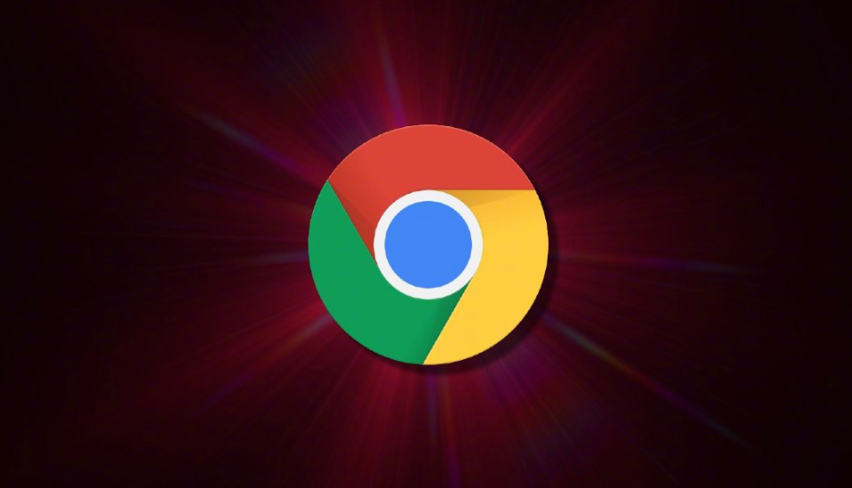
What should I do if Google Chrome prompts that the plug-in cannot be installed from this web page?
Article Introduction:What should I do if Google Chrome prompts that the plug-in cannot be installed from this web page? Some users encountered the prompt "Cannot add applications, extensions, and user scripts from this website" when adding plug-ins to Google Chrome, resulting in the inability to successfully install the required plug-ins. Many users are computer novices, so they don’t know how to deal with this problem. In order to help users who encounter this problem, the editor has compiled methods to solve the problem that Google Chrome cannot install plug-ins. Let’s take a look at the specific solutions. Methods to solve the problem that Google Chrome cannot install plug-ins: 1. When adding plug-ins, the prompt "Cannot add applications from this website" appears. 2. Modify the file with the suffix [.crx] to [.rar] or [.zip] format, and then decompress it. 3. Obtain after decompression
2024-01-31
comment 0
1477
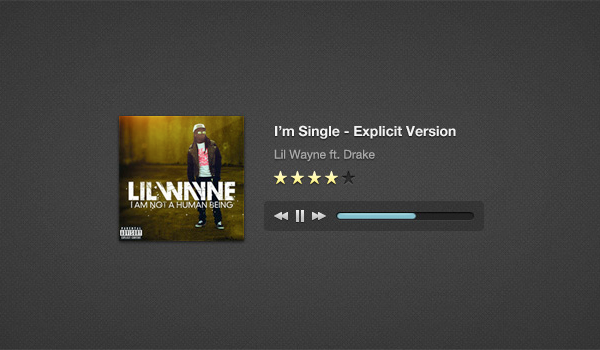
Integrate HTML5 WordPress music player and settings page
Article Introduction:I will show how to integrate an HTML5 music player into WordPress. After that, we'll add a settings page ("Theme Options") so you can easily customize the player! This music player is finally available on WP! The design was originally created by OrmanClark, after which Saleem from CodebaseHero created a jQuery plugin. Today I will integrate this plugin into WP. I would like to point out that I am not an advanced WP developer and the code I will be using is compiled from various tutorials on the web. I just want to share with you how I do it. Also, I won't explain the jQuery plugin code Saleem created, I can help answer
2023-09-02
comment 0
1149
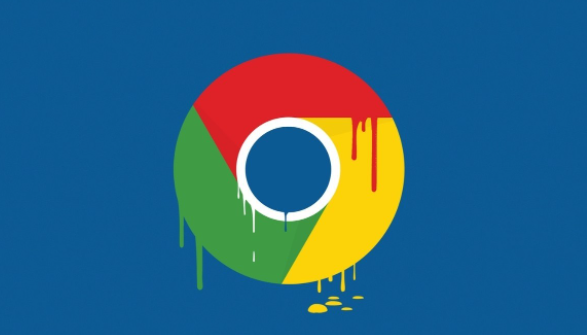
How to save web pages as pdf in Google Chrome
Article Introduction:How to save web pages as pdf in Google Chrome? Google Chrome web pages load very quickly, so it is welcomed by many users. Many users like to use Google Chrome for office or work. When we search for information in the browser, we can export the information page to PDF mode, which is convenient for us. View and edit, but many users don't know how to save web pages as PDF. This article will introduce to you the steps to save web pages as PDF in Google Chrome settings. I hope it can be helpful to you. Google Chrome Settings Steps to Save Web Pages as PDF We visit Google Chrome, find the web page of the PDF file we want to keep, then click the mouse pointer on [Customize and Control] above, and then select [Customize and Control] from the drop-down option.
2024-04-08
comment 0
559
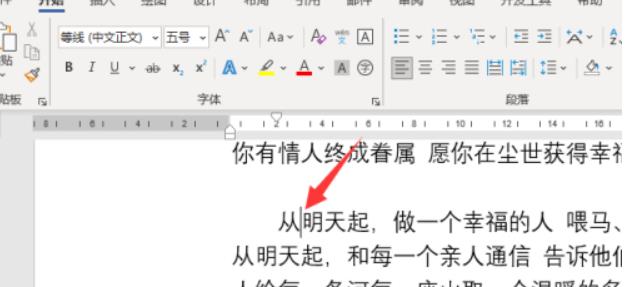
How to insert 'dot' symbol into Word document How to insert 'dot' symbol into Word document
Article Introduction:Word is a word processor application and a component of the Office software. You can use Word to create and edit text and graphics in letters, reports, web pages, or emails. Recently, a friend asked how to insert a dot symbol in a Word document. Next, I will explain the specific method. Method 1: 1. First open the Word document, and then position the mouse cursor to the target location according to the arrow in the picture below. 2. In the second step, press the [`] key in the upper left corner of the keyboard as shown in the figure below. 3. Finally, according to the arrow in the picture below, successfully enter the [·] icon. Method 2 1. First, click the [Insert] option at the top according to the arrow in the picture below. 2. In the [Insert] menu bar, first click the [Symbol] option, and then
2024-08-26
comment 0
654

How to use HTML and CSS to implement a fixed-width and centered layout
Article Introduction:How to use HTML and CSS to implement a fixed-width and centered layout. In web design, fixed-width and centered layout allows the page to maintain a unified style and layout on monitors of different sizes. This layout can be achieved using HTML and CSS. This article will give a specific example to demonstrate how to use HTML and CSS to implement a fixed-width and centered layout. First, we need to create an HTML file. You can use any text editor such as Notepad++ to create a new HTML
2023-10-20
comment 0
737
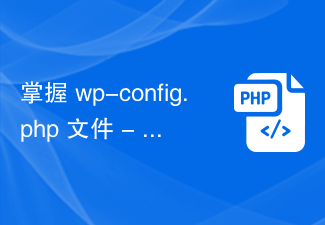
Mastering the wp-config.php file - 11 essential tips
Article Introduction:The WordPress (v3.4.1) package comes with 981 files and 95 folders. With the exception of the wp-config.php file, none of these files require manual modification. Of course, we do not have to edit this file if we can use the default WordPress configuration, but we must know how to conquer it in order to apply security precautions, speed tips and other things that we will look at in this article. First things first: backup! It’s better to be safe than sorry: back up your content now! Use the built-in export page or use a plugin or take a backup from phpMyAdmin, but it's always possible to undo what you do when tweaking your site. These operations may affect the database, but they will not affect anything other than what we want to use
2023-09-03
comment 0
1481

How to add comments to the right side of a word document How to add comments to the right side of a word document
Article Introduction:Word is a word processor application for creating and editing text and graphics in letters, reports, web pages, or emails. If after the editing of the word document is completed, when others need to check and review, you can create new comments to mark the specified content, but how to add comments? Let’s take a look at the specific methods below. Method 1 1. Open a Word document and click the Insert option. 2. Under the Annotation tab, click Annotation Options. 3. You can see a comment dialog box on the right side of the document, and enter the comment content. Method 2: 1. Enter the review page, double-click to open a document, and click the review option. 2. In the Comments tab, click New Comment. 3. Just enter the annotation content directly on the right side.
2024-09-02
comment 0
903

How to delete plug-ins for 360 Browser? Introduction to the steps to delete plug-ins for 360 Browser
Article Introduction:Many friends are using 360 Browser. At first, they installed a lot of plug-ins in order to have new functions. However, they later found that some plug-ins would affect normal use, so they wanted to uninstall and delete these useless plug-ins. But I don’t know how to operate it. In response to this problem, the editor of this issue of PHP Chinese website will explain the operation method. I hope that the content of today’s software tutorial can help you solve the problem. Introduction to the steps to delete the 360 browser plug-in: 1. We open the 360 Secure Browser and click on the extension on the right side of the address bar. 2. On the extension management page, find the plug-in that needs to be deleted and click Uninstall. 3. In the pop-up dialog box, click Delete. 4. You can see that the plug-in just now is no longer available.
2024-08-26
comment 0
638