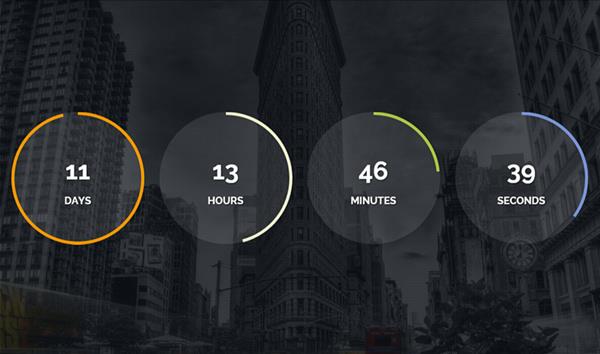Found a total of 10000 related content

How to implement countdown plug-in in uniapp
Article Introduction:UniApp is a cross-platform development framework based on Vue.js, which can quickly achieve the effect of writing once and running on multiple terminals. In actual development, countdown is a common functional requirement. This article will introduce how to use UniApp to implement a countdown plug-in and provide corresponding code examples. Countdown refers to gradually decreasing the value within a certain period of time. It is often used in countdown functions, flash sale activities, etc. We can implement the countdown plug-in through the following steps: Step1: Define the component. First, we need to
2023-07-04
comment 0
2475
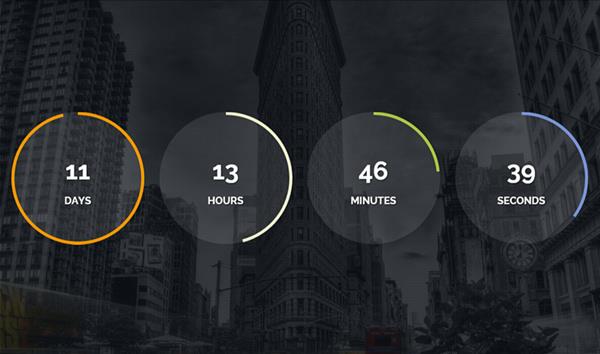

Compiled 8 great jQuery countdown plug-ins and tutorials_jquery
Article Introduction:jQuery is the most popular and widely used JavaScript framework, which simplifies HTML document manipulation, event handling, animation effects and Ajax interaction. Here are 8 excellent jQuery countdown plug-ins and tutorials to share with you
2016-05-16
comment 0
1231

VUE3 development basics: Use the Vue.js plug-in to encapsulate the countdown component
Article Introduction:In front-end development, we often need to use countdown functions, such as flash sales activities, limited-time discounts, etc. In Vue.js3.0, due to the emergence of CompositionAPI, we can more easily encapsulate reusable components. This article will introduce how to use the Vue.js plug-in to encapsulate a reusable countdown component. 1. Create a countdown component. First, create a CountDown.vue component in the src/components/ directory: <tem
2023-06-16
comment 0
2453

How to write countdown in jquery
Article Introduction:With the rapid development of the Internet, the countdown function has become one of the common requirements in website development. The most common way to implement countdown in front-end pages is to use the jQuery plug-in in the JavaScript library. This article will introduce you to the specific method of using jQuery plug-in to implement the countdown function on web pages. ## 1. Create a countdown block in HTML. First, you need to create a countdown block in the HTML page, for example: ```<div id="countdown"> <div clas
2023-05-28
comment 0
1205

Tutorial on adding countdown add-in to ppt_How to add countdown add-in to ppt
Article Introduction:Click [Trust Center Settings], select [Enable all macros], and confirm. Then double the countdown macro plug-in and select [Add-ins]: Countdown - Time settings to set countdown related parameters Select [Countdown] - Color settings to set foreground and background colors Foreground color: Time color Background color: The red behind the picture is the background color
2024-06-10
comment 0
644

How to add the Countdown to Days widget to the desktop. The latest operating tips for adding it to the desktop.
Article Introduction:The Countdown Day widget added to the desktop provides users with a way to quickly view and track important dates. It helps users manage time and stay alert to upcoming events through an intuitive countdown display. How to add it to the desktop 1. First, we open the phone, long press on the blank space on the phone desktop, and then click [Plug-in]; 2. Then find the countdown on the plug-in selection page and click [Widget]; 3. Then come to the page to add desktop widgets and select the event, we click [Add to Home Screen]; 4. After the final click, you will come to the Oh Desktop. After setting the location here, click [Finish];
2024-06-12
comment 0
1220

How to install win7 operating system on computer
Article Introduction:Among computer operating systems, WIN7 system is a very classic computer operating system, so how to install win7 system? The editor below will introduce in detail how to install the win7 system on your computer. 1. First download the Xiaoyu system and reinstall the system software on your desktop computer. 2. Select the win7 system and click "Install this system". 3. Then start downloading the image of the win7 system. 4. After downloading, deploy the environment, and then click Restart Now after completion. 5. After restarting the computer, the Windows Manager page will appear. We choose the second one. 6. Return to the computer pe interface to continue the installation. 7. After completion, restart the computer. 8. Finally come to the desktop and the system installation is completed. One-click installation of win7 system
2023-07-16
comment 0
1205
php-insertion sort
Article Introduction::This article mainly introduces php-insertion sort. Students who are interested in PHP tutorials can refer to it.
2016-08-08
comment 0
1061