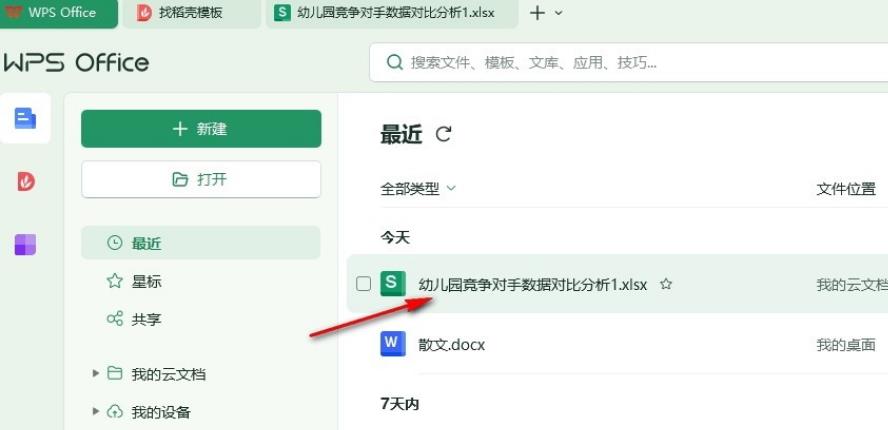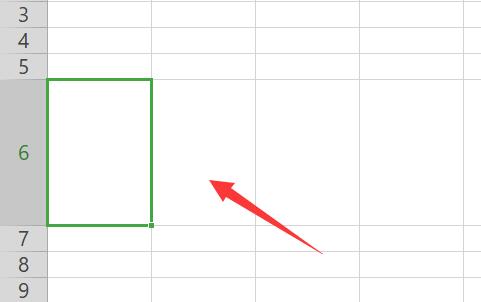Found a total of 8 related content

Why is there a lot of space at the end of wps but it goes blank when typing? Why is there a big space in the middle of typing in wps?
Article Introduction:Why is there a lot of space at the back of wps but it goes down when typing? WPS software is also loved by many users. It has common text editing and spreadsheet office software for users. I believe that many users will find a large space in the middle of typing when using WPS to edit documents. , so what's going on? Users can directly select the function option under the paragraph option, and then set the value before and after the paragraph to 0. Let this site carefully introduce to users why there is a large empty paragraph in the middle of typing in WPS. Bar. Why does WPS leave a large blank paragraph in the middle of typing? 1. The user opens the WPS document file on the desktop and comes to the editing page to see the blank space between paragraphs. 2. Then the user directly uses the mouse to right
2024-09-09
comment 0
734

What should I do if I can't select text in Word? What should I do if I can't select text in Word and can only select tables?
Article Introduction:Word can help users quickly edit text, allowing you to freely adjust the font, color, and size, and set your own format. However, many users are asking what to do if Word cannot select text. ? Let this site carefully introduce to users the solution to the problem that Word cannot select text and can only select tables. Solution to why Word cannot select text and can only select tables 1. In the first step, we right-click a text document, then click the Open with option in the menu list and select the WPS office option in the submenu list. 2. In the second step, after entering the WPS page, we will see that when selecting text, the selection box changes to a dotted box, and the text cannot be selected.
2024-09-09
comment 0
923
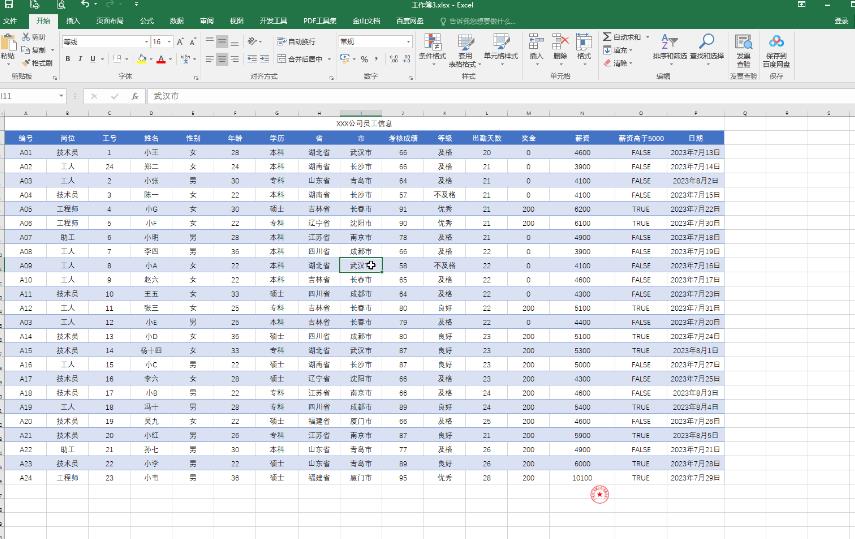
Analysis of the problem that Chinese characters cannot be entered in Excel tables but can be typed elsewhere. Analysis
Article Introduction:Excel is a very useful software. It can help users process their own data, etc. However, many users encounter the situation that they cannot enter text in the Excel form during use. So this requires How to solve it? Users can try pressing Ctrl+Spacebar to switch the Chinese input method. If that still doesn’t work, then take a look at the detailed guide for users who cannot enter words in Excel tables. Analysis of the problem of being unable to input words in the Excel table. Step 1: Method 1. Double-click to open the Excel table, click to locate a cell, and try to switch to the Chinese input method by pressing Ctrl+Spacebar. If it still doesn’t work, close the software and reopen it to see if it works. Enter normally. Method 2. If it still doesn’t work, put it on the table
2024-09-10
comment 0
472

How to change horizontal text into vertical text in WPS table How to change horizontal text into vertical display in WPS Excel
Article Introduction:How to change horizontal words into vertical words in WPS table? Users can directly open the table, select the text you want to operate, then right-click to set the cell format, and then select the alignment option interface to perform the operation. Let this site carefully introduce to users the method of converting horizontal text into vertical display in WPS Excel. Method to change horizontal text into vertical display in WPS Excel 1. First, we enter a row of text in the open table, and the entered text is displayed horizontally. 2. If you want to set the text to be displayed vertically, right-click the text cell and select the [Format Cells] option in the pop-up menu option. 3. After entering the page, click [right] on the page.
2024-09-13
comment 0
388

How to cancel the hidden cell worksheet in WPS How to restore the hidden cell worksheet in WPS
Article Introduction:When we use WPS to edit the table, we hide some cell lists together for the sake of beauty. However, when we need to display them later, we don’t know how to restore the display. So today’s software tutorial editor will share with you Share how to unhide a cell sheet, let’s take a look at the detailed operation method. How to unhide a cell sheet in WPS: 1. Just select the hidden location to unhide it. 2. For example, here we can see that column C is hidden. 3. Then we put the mouse between columns B and D, and the mouse will turn into a two-way arrow. 4. Then just hold down the left mouse button to drag out the hidden rows. 5. The same is true for columns. Just drag the hidden position to drag it out.
2024-09-12
comment 0
815
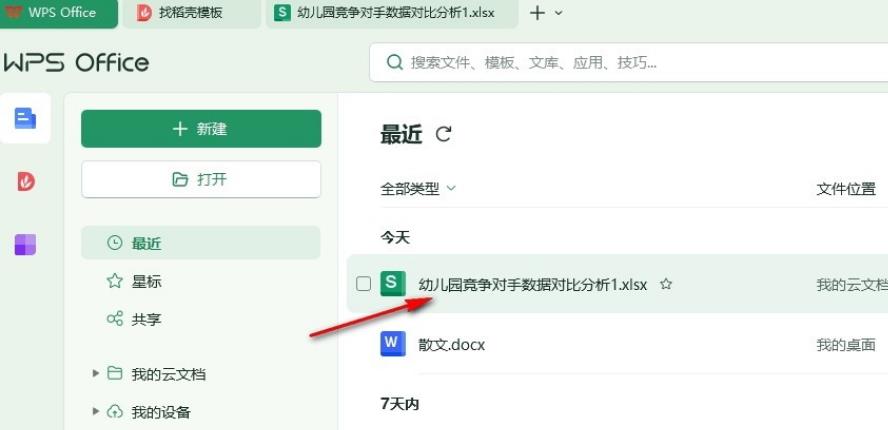
How to add a cell in wps How to add a cell in the prepared table in wps
Article Introduction:WPS can help users create tables or documents according to their own needs, but many users want to add a blank cell after making the table. So how to set this up? Users can directly click on the blank cells to be added, and then find the row and column tools to operate, which can perfectly solve this problem. Let this site carefully introduce the tables that WPS is making for users. How to add a cell in the middle. How to add a cell to the prepared table in WPS 1. In the first step, we first click to open the WPS software on the computer, then find the table document that needs to be edited on the WPS page, and click to open the document. 2. In the second step, after entering the editing page of the table document, we will
2024-09-14
comment 0
999
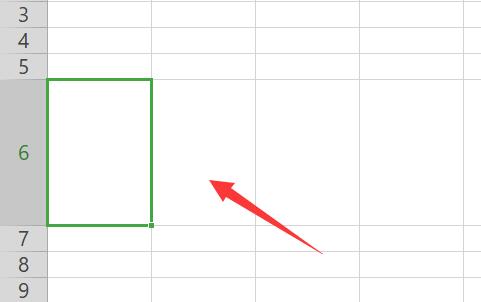
How to split a cell into two rows in Excel
Article Introduction:How to split a cell into two rows in Excel? Many friends don’t know how to split cells. We need to display it in this way when editing data. So how should we set up to split a cell into two rows? Regarding this issue, next PHP The editor of the Chinese website will share the detailed operation method. I hope that today’s software tutorial can help more people. Introduction to the method of splitting a cell into two rows in Excel: 1. If you insist on splitting, you can use the automatic line wrap tool. 2. First, we drag the cells we want to split to make them larger for easier operation. 3. Then we enter the first line of text in the cell. 4. After the input is completed, click Automatically wrap 5. Then enter the second line of content. 6. Input
2024-09-12
comment 0
337

How to restore the start bar hidden in wps excel. How to restore the menu bar hidden in wps table
Article Introduction:WPS brings great convenience to users' work, and also allows users to organize their data more easily. Recently, many users have said that the start bar of WPS Excel is hidden. What's going on? How to recover? The method is very simple. Users can click to expand the wps window and then fix the window. Let this site introduce to users in detail how to restore the menu bar hidden in WPS tables. How to restore the menu bar hidden in the WPS table. Method 1: 1. After opening WPS on the computer, click any menu on the menu bar, as shown below: 2. At this time, you can see the toolbar showing the current menu. As shown in the picture: 3. Then we click the fixed button in the upper right corner. That's it
2024-09-09
comment 0
623