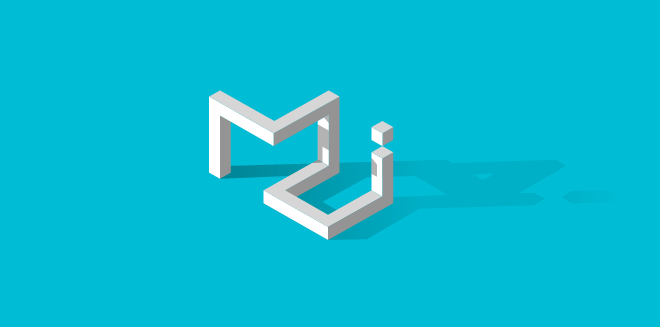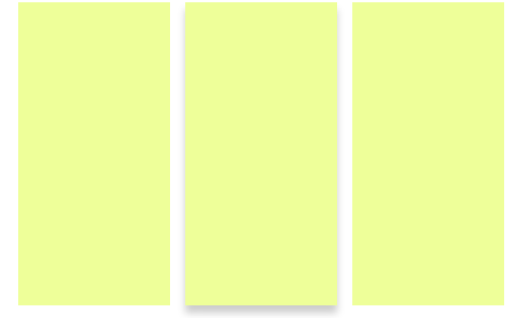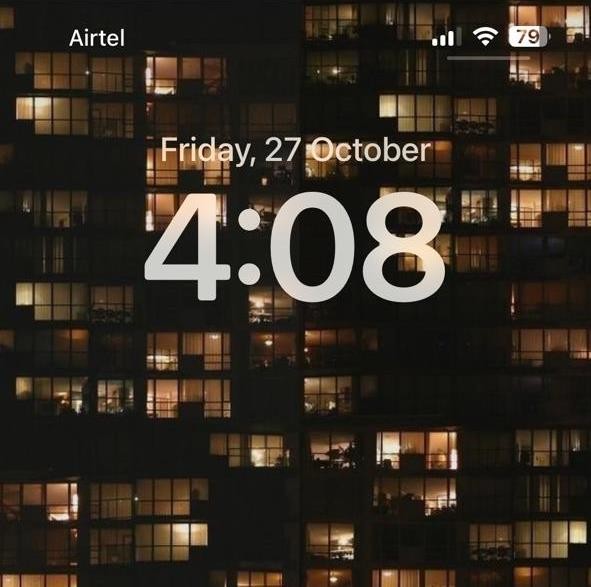Found a total of 10000 related content
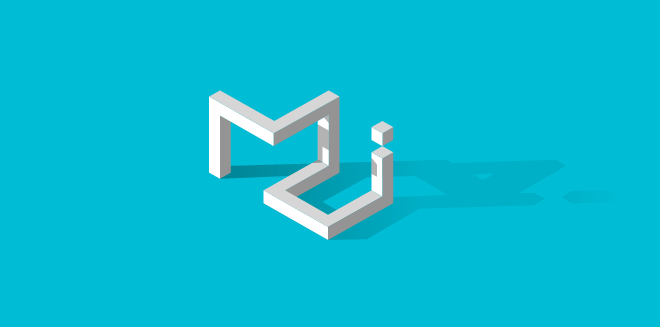
CSS method to achieve the click-to-enlarge effect of product images
Article Introduction:Pure CSS to realize the image click-to-enlarge effect with a close button is a source code that uses simple CSS code to achieve the image click-to-enlarge effect. It has certain reference value. Interested friends can refer to it.
2017-03-08
comment 0
2860

How to enlarge images with css? (example of cool special effects)
Article Introduction:This article mainly introduces how to use CSS to realize the image magnification function, that is, use the mouse to slide over the image to make it hover and enlarge. The overall special effect can attract users to click on the product image.
2018-08-06
comment 0
5192

Quick Editing: iOS 17 Tips to Quickly Crop Photos on iPhone
Article Introduction:With the Photos app in iOS 17, it's now easier to crop photos from your iPhone to the size you need. Previously in iOS 16 or older versions, cropping an image in the Photos app required several steps: tap the editing interface, select the crop tool, and then use the pinch-to-zoom gesture or drag the crop tool to adjust the crop. In iOS 17, Apple has simplified this process, and when you zoom in on any selected photo in your photo library, a new "crop" button automatically appears in the upper right corner of the screen. Click it to open the full cropping interface with the image, and you can instantly crop it to the right size or content. You can also rotate the image, invert it, apply screen ratio, or use the markup tool with just a tap. few times
2024-01-12
comment 0
1108

How to use the round photo magnifying glass on iPhone. Must-see: How to use photo magnifying glass on iPhone with special effects
Article Introduction:Every time you see some cute photos posted on your friends’ social media, you really want to get one of them, right? Especially for the magnifying glass effect, which third-party app is used? If you are an iPhone user, you can actually set it up like this in the photo album! Want to add cute magnifying glass effects to your photos? Very simple! Once you open the camera photo on your iPhone, you can set it up! Step 1: Open the photo on your phone, select a photo you want to apply special effects to, and click Edit. Step 2: Click the pen icon. Step 3: Click the + icon in the lower right corner. Step 4: Then the option will appear. Click the magnifying glass. Step 5: Drag the magnifying glass. Adjust the position, the green dot can adjust the magnification, and the blue dot can adjust the magnifying glass size. This is done! You should try it quickly!
2024-02-06
comment 0
1328
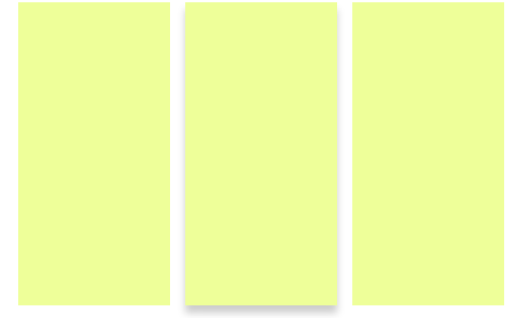
How to use css to automatically add a shadow effect when the mouse moves to a div block?
Article Introduction:When we browse major websites, clicking on the pictures may cause special effects such as enlargement or rotation. This effect can indeed make people’s eyes brighter, and it may also bring traffic to users’ clicks. Of course, the powerful CSS functions are not limited to such special effects. This article will introduce to you a more cool special effect, which is the CSS shadow effect produced when the mouse moves into the div block, so that a three-dimensional effect can be immediately produced.
2018-08-10
comment 0
12803

Detailed introduction to css3
Article Introduction:Applications based on HTML5 are now very widespread. Today we will share with you 20 very gorgeous HTML5/CSS3 application plug-ins. Hope you all like it and share it with your friends. 1. HTML5 video breaking and reorganization special effects. Powerful visual impact. There are many HTML5 video players, but HTML5 video special effects are still rare. This HTML5 video breaking and reorganization special effect is very exciting and gives people a strong visual impact. Click anywhere in the video, and HTML5 will break these areas into pieces. After a while, these broken video fragments will automatically reassemble...
2017-06-15
comment 0
1417

Recommended 3 articles about video fragmentation and reorganization
Article Introduction:Applications based on HTML5 are now very widespread. Today we will share with you 20 very gorgeous HTML5/CSS3 application plug-ins. Hope you all like it and share it with your friends. 1. HTML5 video breaking and reorganization special effects. Powerful visual impact. There are many HTML5 video players, but HTML5 video special effects are still rare. This HTML5 video breaking and reorganization special effect is very exciting and gives people a strong visual impact. Click anywhere in the video, and HTML5 will break these areas into pieces. After a while, these broken video fragments will automatically reassemble...
2017-06-15
comment 0
1469

Detailed introduction of 20 very gorgeous HTML5/CSS3 application plug-ins (pictures)
Article Introduction:Applications based on HTML5 are now very widespread. Today we will share with you 20 very gorgeous HTML5/CSS3 application plug-ins. Hope you all like it and share it with your friends. 1. HTML5 video fragmentation and reorganization special effects, powerful visual impact. There are many HTML5 video players, but HTML5 video special effects are still rare. This HTML5 video fragmentation and reorganization special effect is very exciting and gives people a strong visual impact. Click anywhere in the video, and HTML5 will break these areas into pieces. After a while, these broken video fragments will automatically reassemble. It is a very good HTML5 video..
2017-03-09
comment 0
2887

CSS tips: How to achieve image deletion effect
Article Introduction:CSS skills: How to achieve image deletion effect In web development, we often need to implement some special effects to improve the interactivity and aesthetics of the page. Among them, picture deletion effect is a common requirement. For example, on a product list page, users can delete products they do not want by clicking the "Delete" button. At this time, the corresponding product images on the page should also be deleted. So, how to achieve this effect? This article will introduce a method to achieve image deletion effect through CSS. First of all, we need to make it clear that deleting pictures does not mean
2023-04-23
comment 0
770

How to enlarge computer screen picture settings?
Article Introduction:1. How to enlarge the computer screen picture settings? You can enlarge a picture of your computer screen by following these steps: Right-click an empty space on your desktop and select "Display Settings." In the "Display Settings" window, find the "Scale and Layout" option and you can see the "Scale" option. In the Zoom options drop-down menu, select an option that is higher than the current zoom ratio, such as 150% or 200%. Click the "Apply" button and you will be prompted to restart your computer for the changes to take effect. After you restart your computer, you'll notice that everything on your screen is larger, including pictures. If you just want to zoom in on a specific image, you can use the image viewer or editor to zoom in. For example, in Windows 10 you can use the built-in "
2024-08-08
comment 0
1135

iOS 17: How to use one-click cropping in photos
Article Introduction:With the iOS 17 Photos app, Apple makes it easier to crop photos to your specifications. Read on to learn how. Previously in iOS 16, cropping an image in the Photos app involved several steps: Tap the editing interface, select the crop tool, and then adjust the crop using a pinch-to-zoom gesture or dragging the corners of the crop tool. In iOS 17, Apple has thankfully simplified this process so that when you zoom in on any selected photo in your Photos library, a new Crop button automatically appears in the upper right corner of the screen. Clicking on it will bring up the full cropping interface with the zoom level of your choice, so you can crop to the part of the image you like, rotate the image, invert the image, or apply screen ratio, or use markers
2023-09-20
comment 0
951
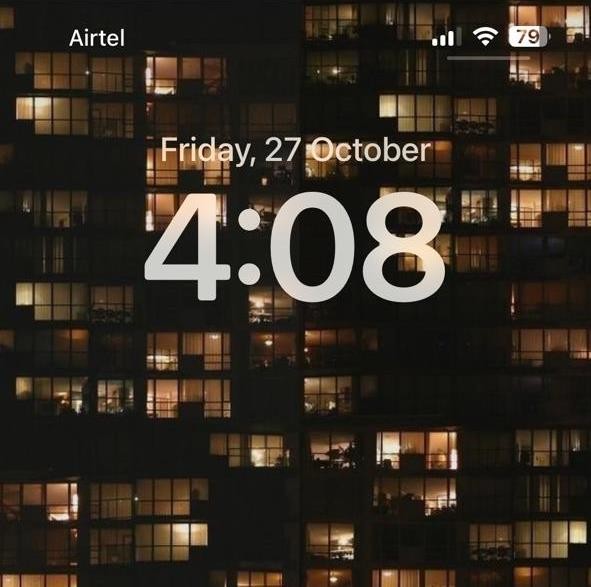
How to shuffle wallpapers in an app on iPhone using photos from a specific album
Article Introduction:In the last few iOS feature updates, Apple has given us a ton of lock screen customization, including the ability to shuffle photos used as wallpapers. In iOS 17.1, they've taken it up a notch by allowing you to shuffle pictures from a specific album in your photo library. This means you no longer have to manually pick photos or stick to Apple's preset options. Here's how to do it on an iPhone running iOS 17.1. How to Create a Photo Shuffle Wallpaper Using a Specific Album Here's how to personalize your wallpaper using the photo shuffle feature. Unlock your iPhone and tap and hold on the lock screen to edit. Now click on the + icon in the lower right corner. Click on the photo at the top to shuffle it. Select album
2023-11-05
comment 0
1376

How to turn off automatic playback of Haokan videos
Article Introduction:Good-looking video content has become an indispensable part of our daily lives. However, when watching videos, the autoplay function sometimes brings us some inconvenience. Especially for those users who want to save data, avoid accidental playback or improve browsing efficiency, turning off the video auto-play function has become an important requirement. So how to turn off the auto-play setting in a good video app? This article The tutorial guide will provide you with a detailed introduction. Users who want to know more should come and follow this article to find out! Then click the "My" button below to enter the personal center, as shown in the picture. Then click the settings button above, as shown in the picture. Click the "Autoplay next video" function in the settings, as shown in the picture. Then set
2024-03-14
comment 0
830

How to convert image formats in Win11
Article Introduction:How to change picture format in Win11 system In Win11 system, changing the picture format is a common operation. Whether it is to adapt to different devices or meet specific needs, changing the image format can help us better manage and use image resources. Below we will introduce some methods to change the image format in Win11 system. Method 1: Use the drawing tool. The Win11 system comes with a simple but powerful drawing tool that can help us change the image format. The following are the specific steps: 1. Open the drawing tool. In Win11 system, click the "Start" button, then enter "Paint" in the search bar, and click to open the application. 2. Import the pictures whose format you want to change. In the drawing tool, click the "File" menu
2024-01-30
comment 0
1352

How to change the mobile phone wallpaper on Huawei Pura70_A list of steps to set wallpaper on Huawei Pura70
Article Introduction:Mobile phone wallpaper, as an important element of personalized display, can not only show the user's unique taste, but also add a touch of bright color to the mobile phone interface. As a popular smartphone, Huawei Pura70’s wallpaper changing function is naturally the focus of users’ attention. So, how to change the mobile phone wallpaper on Huawei Pura70? Next, follow the editor to take a look! Overview of Huawei Pura70 wallpaper setting steps Use the built-in wallpaper to go to Settings > Desktop and Personalization > Wallpaper. Select a picture and follow the on-screen prompts to choose the effect of the wallpaper. For example blurring etc. Click Apply and choose to set it as lock screen, set as desktop, or both. Set a photo in the gallery as wallpaper Go to the gallery and find the picture you like. Click on the picture&
2024-04-24
comment 0
1182

iOS 17.1: How to shuffle photo albums on the lock screen
Article Introduction:Apple has released iOS 17.1, and among other features, the update includes new lock screen personalization options for iPhones. Here's how to make your lock screen wallpaper random through photos from a specific album in your photo library. In the latest version of iOS, Apple lets users customize the lock screen in ways that were simply not possible in earlier versions of the mobile software, and one particularly popular feature is the ability to shuffle photos on the lock screen wallpaper at specific intervals. Or when the screen is woken up or tapped. In iOS 17.1, Apple expanded this feature so that you can now shuffle pictures from a specific album in your Photos library without having to manually select individual photos or rely on Apple's preset options for People, Pets, Self
2023-10-26
comment 0
1487

How to quickly import PPT images in batches
Article Introduction:(1) Click [Insert]-[Album] in the menu bar, and select the [New Album] command in the pop-up drop-down menu. (2) Open the [Album] dialog box, select the source of the inserted pictures from [File/Disk], press Ctrl+A, select all the pictures you want to insert, click the [Insert] button, return to the [Album] dialog box, Note: After adding pictures in the [Album] dialog box, you can also adjust the picture position, picture display mode, picture layout, photo frame shape, theme and other parameters. You can set them according to your needs. Among them, the [Picture Layout] drop-down list contains four options that are particularly important, reflecting the layout style of the picture after it is imported into PPT, as shown in the figure: Specific meaning: Adapt to slide layout: This is the default layout, the picture will be enlarged in equal proportions, the maximum of account
2024-04-17
comment 0
878

How to turn off the gift-giving special effects of Tencent Video. How to set up the gift-giving special effects of Tencent Video.
Article Introduction:How to turn off the special effects of Tencent Video gift giving? Tencent Video gifting special effects can be turned off manually so that it will not affect your viewing experience. Many friends still don’t know how to turn off the gift-giving special effects of Tencent Video. Here is a summary of how to turn off the gift-giving effects of Tencent Video. Let’s take a look. How to turn off the special effects of Tencent Video gift giving 1. Open Tencent Video, select a video in the movie and TV series, and click the lower right corner to play it horizontally. 2. Find the lightning icon in the upper right corner. 3. Click the icon to make it white, and then a prompt "You have turned off the gift giving effect" will pop up.
2024-07-02
comment 0
894

What is the location of the desktop folder in mac operating system?
Article Introduction:In this article, we will introduce the location of the mac desktop folder to you, hoping it will be helpful to you. Please read on. Where is the picture folder for the macbook air desktop and screen saver? I want to use one of it... Press Command+ on the blank desktop, and then the Finder menu will pop up. Click Device Options in the sidebar from the menu. Then open Finder and go to the computer icon under Devices. Click the disk icon and enter the resource library. Find and open the "desktoppicture" folder in the resource library, where your own pictures are stored. Then select the pictures you want to delete. After entering the MAC main interface, press the F4 key to enter the application interface. Select "System Preferences" in the application interface
2024-01-13
comment 0
2107