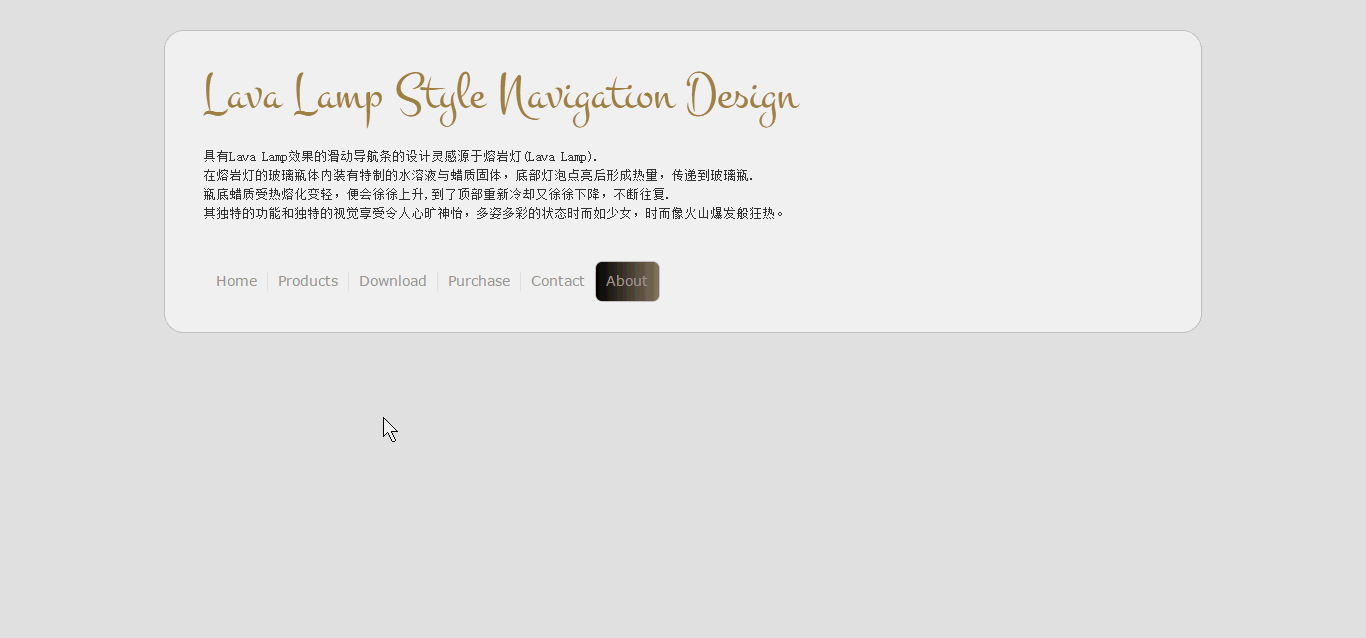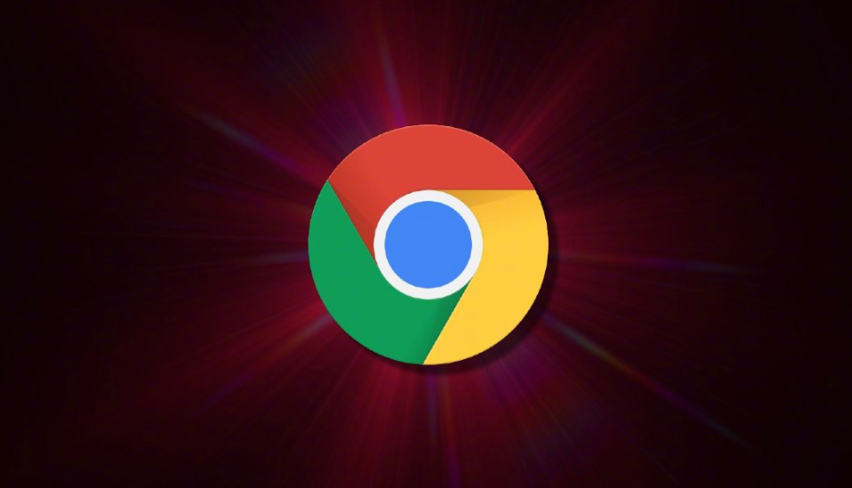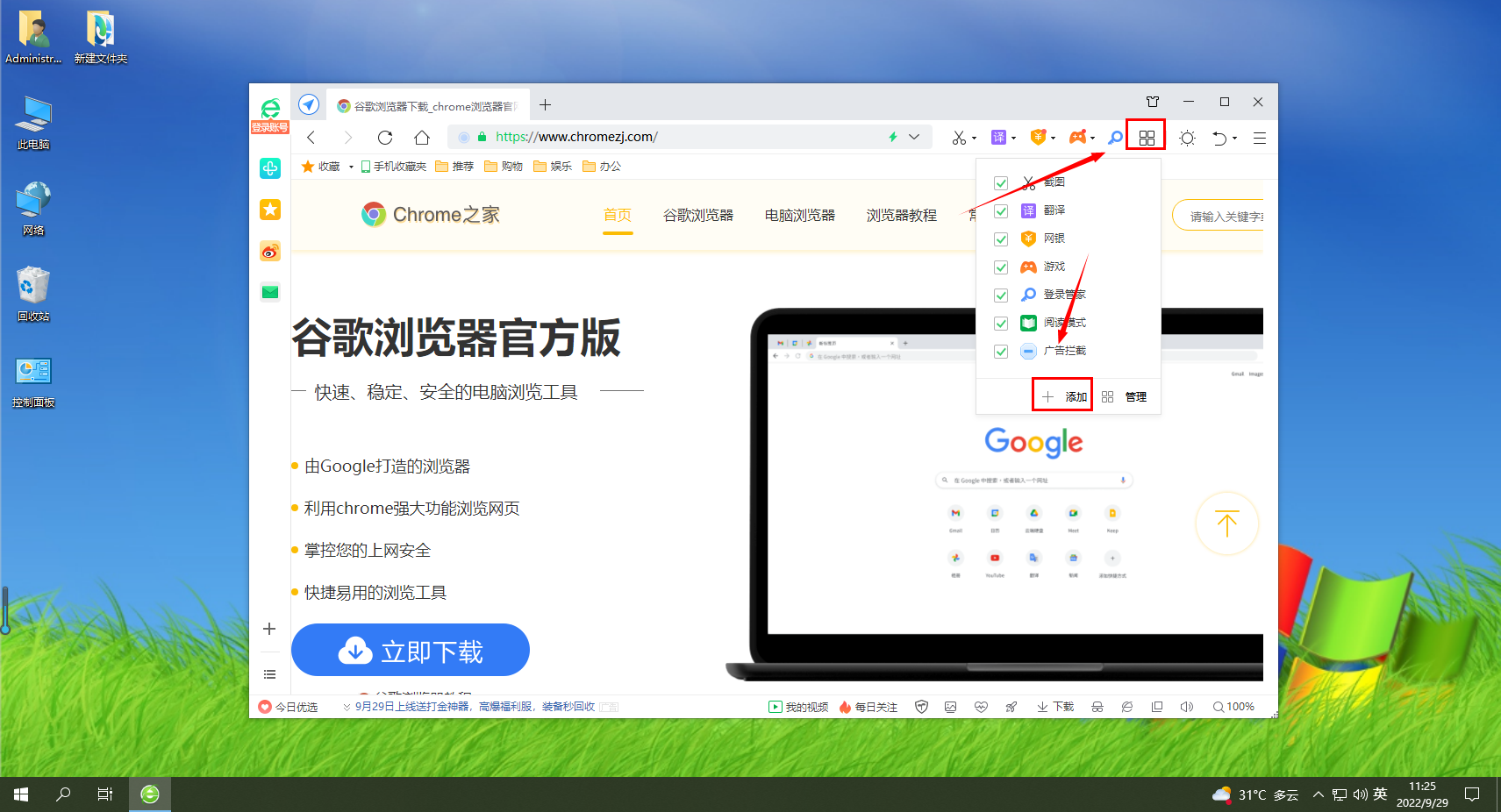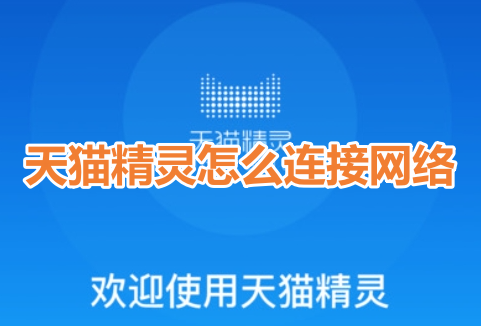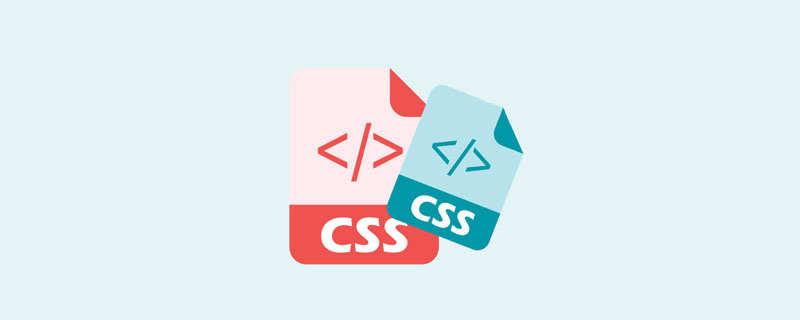Found a total of 10000 related content

pace.js – Web page automatic loading progress bar plug-in
Article Introduction:Introduce Pace.js into the page, and the page will automatically monitor your requests (including Ajax requests). When the event loop lags, the loading status and progress will be recorded on the page. This plug-in has good compatibility and is compatible with all mainstream plug-ins above IE8. What’s more, its power is that you can also introduce the theme style of the loading progress bar. You can choose any color and multiple animation effects (such as simplicity, flash , MAC OSX, left padding, top padding, counter and bounce, etc. animation effects), if you are good at modifying CSS animations, then you can make unlimited possibilities of animations to add personalized features to your website!
2016-12-16
comment 0
1334
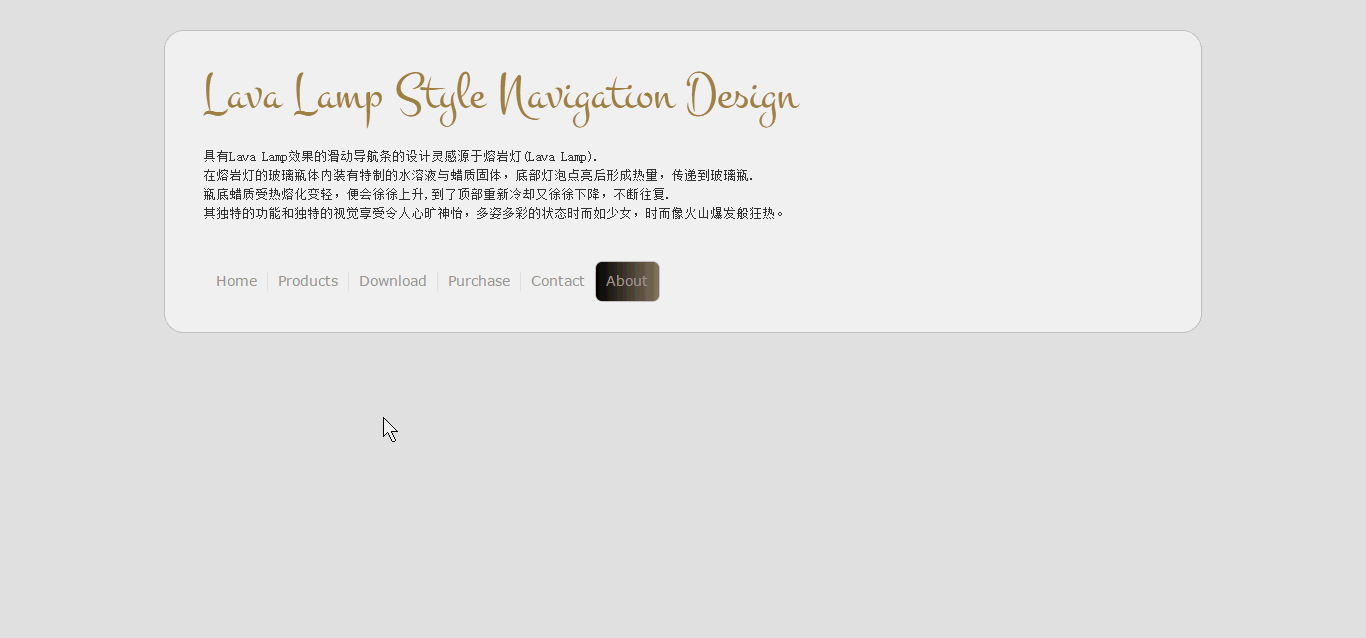
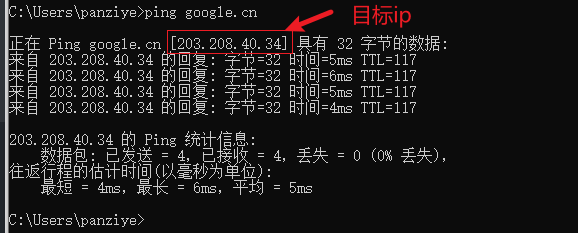
What should I do if the Google Translate plug-in cannot be used? What should I do if the Google Web Translate plug-in cannot be used?
Article Introduction:What should I do if the Google Translate plug-in cannot be used? Recently, a user asked this question. Under normal circumstances, when using Google Chrome to browse English web pages, it supports right-clicking and one-click translation of the entire web page, which is very convenient. What should I do if it is unavailable? In this regard, this article brings detailed solutions to share with everyone, let’s take a look. Solution to the problem that the Google web translation plug-in cannot be used: Step 1: Check the IP. First, we open Run through the Win+R keys → enter cmd and press Enter, open the command prompt → enter ping google.cn and press Enter. (Mac users can use their own terminal) to get the target IP: Step 1: Record the target IP Target IP: 203.208.4
2024-08-29
comment 0
1085

How to save web videos in edge browser? It is recommended to use extensions!
Article Introduction:How to save web videos in edge browser? It is recommended to use extensions! There are tutorials on the Internet that will introduce various methods, but they are not very practical. Using browser extensions is the most convenient and can deal with various situations. Installing extension plug-ins is also very simple. Let’s learn it together and see how. Install the web video sniffing plug-in to obtain online video resources. 1. Click the three dots in the upper right corner of the edge browser and select extensions. 2. Click to get the extension in the small window that pops up. 3. You can search for "video download" and there will be many related video sniffing plug-ins. Click Get to install and add them. 4. After adding and installing, when users watch online videos, the sniffing function of this plug-in will react.
2024-05-07
comment 0
1017

How to use Vue and HTMLDocx to generate beautiful Word document templates for web content
Article Introduction:How to use Vue and HTMLDocx to generate beautiful Word document templates for web content. In daily work, we often need to convert web content into Word documents. In traditional development methods, it may be necessary to manually write Word document templates and related styles, which is very cumbersome. Using Vue and HTMLDocx, you can easily convert web content into beautiful Word document templates. HTMLDocx is an open source JavaScript library that converts HTML to docx files.
2023-07-21
comment 0
1456
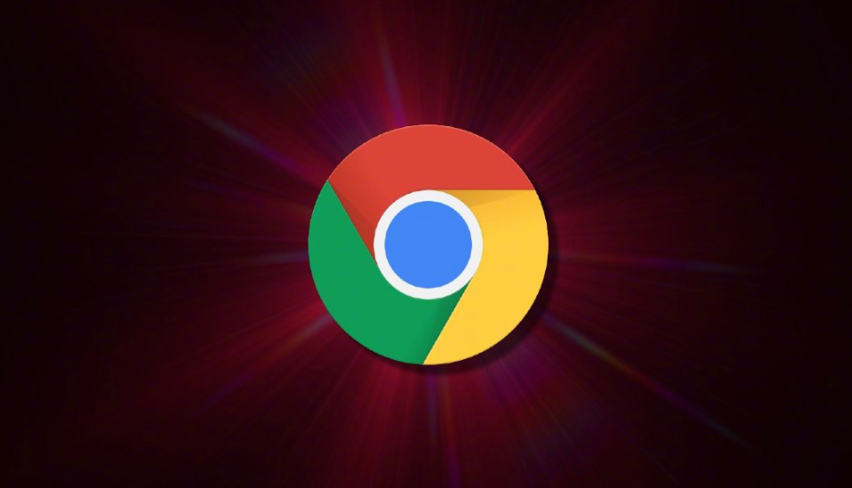
What should I do if Google Chrome prompts that the plug-in cannot be installed from this web page?
Article Introduction:What should I do if Google Chrome prompts that the plug-in cannot be installed from this web page? Some users encountered the prompt "Cannot add applications, extensions, and user scripts from this website" when adding plug-ins to Google Chrome, resulting in the inability to successfully install the required plug-ins. Many users are computer novices, so they don’t know how to deal with this problem. In order to help users who encounter this problem, the editor has compiled methods to solve the problem that Google Chrome cannot install plug-ins. Let’s take a look at the specific solutions. Methods to solve the problem that Google Chrome cannot install plug-ins: 1. When adding plug-ins, the prompt "Cannot add applications from this website" appears. 2. Modify the file with the suffix [.crx] to [.rar] or [.zip] format, and then decompress it. 3. Obtain after decompression
2024-01-31
comment 0
1468
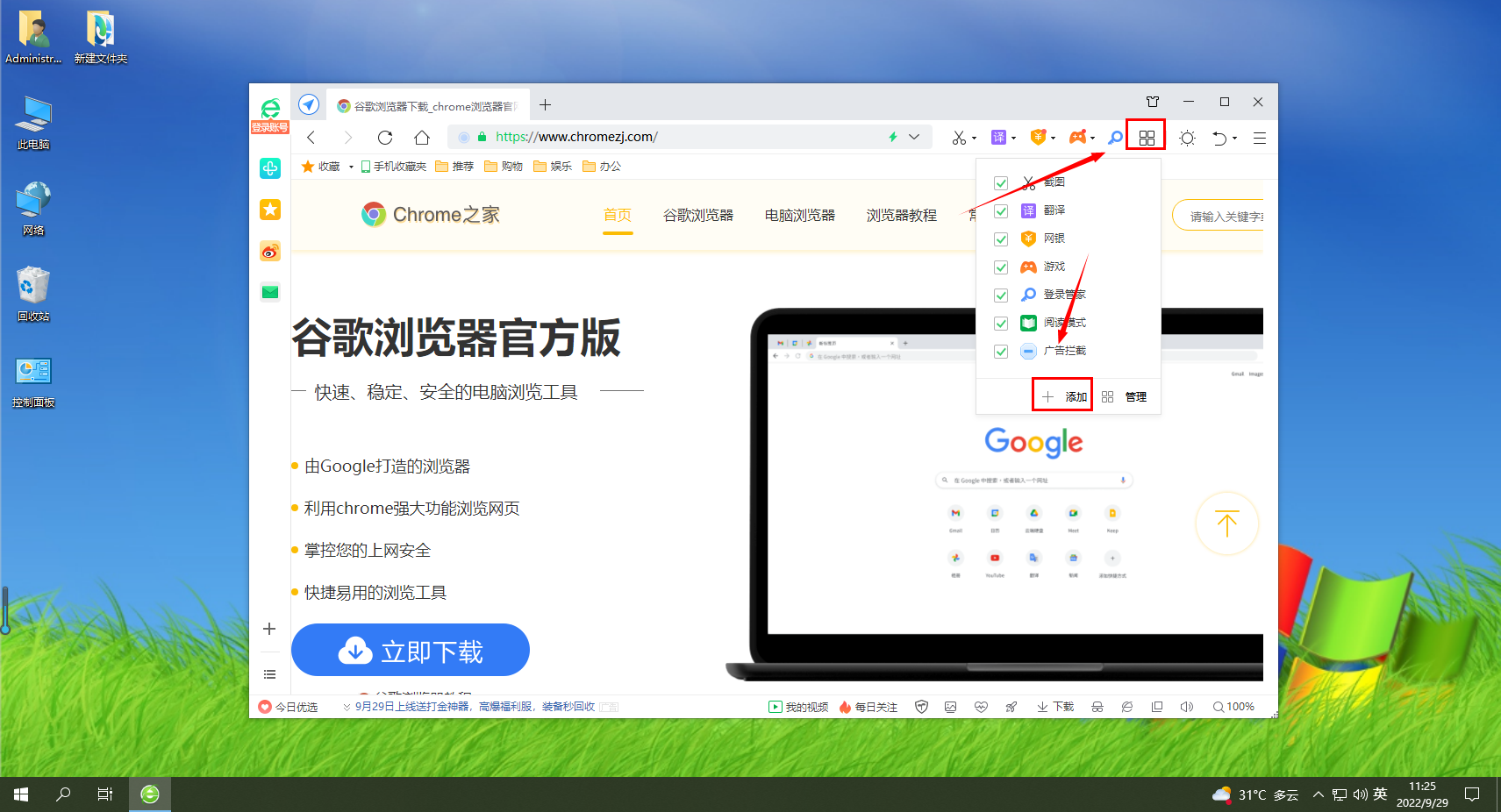
How to install the web game assistant plug-in in 360 browser
Article Introduction:How to install the web game assistant plug-in in the 360 browser? How do we install the web game assistant in the 360 browser? What are the specific operations? We usually use 360 Browser to play games, but the game is laggy. How can we solve this situation? It is very simple. We can install the web game assistant. How to operate it specifically. The editor has compiled the following information in 360 Browser. Steps to install the web game assistant plug-in, if you don’t know how, follow me below! Steps to install the web game assistant plug-in in the 360 browser: 1. Click "Add" in application management. 2. Search for the "Web Game Assistant" plug-in. 3. Click Install
2024-01-30
comment 0
797

How to use Vue and HTMLDocx to generate beautiful customizable Word document templates for web content
Article Introduction:How to use Vue and HTMLDocx to generate beautiful customizable Word document templates for web content. In modern web development, sometimes we need to export web content into Word documents for customized typesetting and printing. This article will introduce how to use the two tools Vue and HTMLDocx to achieve this requirement, and provide corresponding code examples. First, we need to install Vue and HTMLDocx. Execute the following command in the command line: npminstallvueht
2023-07-22
comment 0
1093
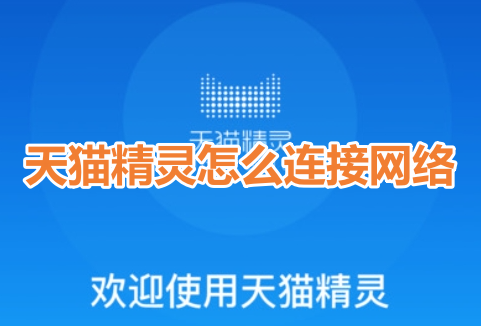
How does Tmall Elf connect to the Internet? Tmall Elf tutorial on how to connect to the Internet!
Article Introduction:1. How to connect Tmall Elf to the Internet? Tmall Elf tutorial on how to connect to the Internet! 1. First, open the Tmall Elf app and click on the icon in the upper right corner. 2. Select the option to add a device. 3. After jumping to the page, find your Tmall Genie device model and click to enter. 4. Enter the name and password to connect to the wifi and click Next. 5. Enter the network configuration mode and click to start the connection. 6. After the page is refreshed, your Tmall Elf will be successfully connected to the Internet. 7. After connecting to the Internet, you can customize the Tmall Genie.
2024-03-15
comment 0
1392
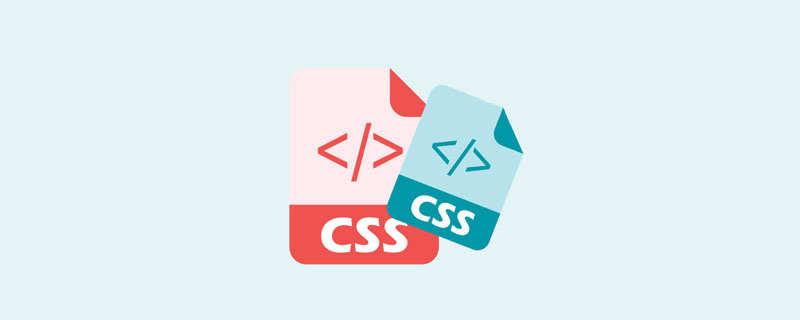
What exactly is css sprite map?
Article Introduction:CSS sprites, namely CSS Sprites, are a web image application processing method. CSS sprites have the advantages of reducing the bytes of images, reducing http requests for web pages, improving page performance, and reducing naming difficulties.
2020-11-11
comment 0
3975

How to install the driver smart offline version win7
Article Introduction:The offline version of Driver Wizard has a built-in driver library, which helps us solve driver installation problems for computers even when there is no network. Some friends still don’t know how to install the offline version of Driver Wizard. Let me share with you how to install the driver. Genie offline version. Steps to install the offline version of Driver Wizard: 1. You need a computer that can connect to the Internet, insert the USB flash drive, search for "Drive Wizard Universal Network Card Version" on the web, click on the official website to enter 2. Select the network card version, and click Download Now after selecting 3 , we click on the button as shown in the figure 4, click Save as 5, select "USB memory card (G:) 6, save it to the newly created "Driver Wizard Universal Network Card Offline Version Installation File Download Address"
2023-07-08
comment 0
3518

How to connect Tmall Elf to the Internet How to connect Tmall Elf to the Internet
Article Introduction:As a popular intelligent voice assistant, Tmall Genie can help us perform various smart home controls. However, in order for Tmall Genie to function as it should, it first needs to be connected to the Internet. Below, we will introduce in detail how to connect the Tmall Genie to the Internet. How to connect Tmall Elf to the network 1. Open the Tmall Elf app and click Add Device on the Elf Home page. 2. Click on Tmall Elf and select the corresponding Elf model. 3. Select wifi and enter the password and wait for connection to connect to the Internet.
2024-07-10
comment 0
1017

How to run dreamweaver webpage production
Article Introduction:To run Dreamweaver, download the program and follow the installation wizard to install it, then open Dreamweaver and create or open a file, use its tools to design your web page, preview the web page to make sure it works as expected, and finally upload the web page to a server to be displayed online run.
2024-04-09
comment 0
1261

Is Driver Genius compatible with Windows operating systems?
Article Introduction:Can Driver Wizard install Windows? No, there is a driver for the system first. How to activate Windows system with Driver Wizard? Driver Wizard is software that installs drivers. There is no function to activate the system. To activate a Windows system, you need to download special activation software. How to download the Bluetooth driver from Windows 10 Driver Wizard 1. First go to the official website (www.drivershq.com) to download the Driver Wizard and install it; 2. Run the Driver Wizard and click "Download Bluetooth Driver"; 3. The program will automatically search for Bluetooth devices and identify the device Model; 4. Select the Bluetooth device model and click "Download"; 5. In the pop-up window, click "Install" to complete the installation. Download the driver wizard web version? web version
2024-01-19
comment 0
1269

How to install win7 network card driver offline package
Article Introduction:If there is no network driver, there may be no network. How to update the driver if there is no network? This article teaches you how to install the network card driver offline. If the computer cannot repair itself, you need to install the network card driver. In a computer browser that can connect to the Internet, enter: Driver Wizard Offline Version, click to confirm the search, and click to enter the Driver Wizard official website. (A computer that can connect to the Internet is expensive to bring by yourself. A mobile phone is also a small computer. You can ask neighbors or friends for help, or go online). On the Driver Wizard homepage, click: Network Card Version. Click to download; Driver Wizard Offline Version (Universal Network Card Version). Insert the USB flash drive and download to the USB flash drive, or download to the computer and copy to the USB flash drive later. The mobile phone can also be used as a USB flash drive and can be connected with a USB data cable (charging cable)
2023-07-16
comment 0
5657

How to repair the network with Driver Wizard Standard Edition. How to repair the network with Driver Wizard Standard Edition.
Article Introduction:Do you want to know how to repair the network with Driver Wizard Standard Edition? The article brought to you today by the editor explains how to repair the network with the standard version of Driver Wizard. Users who are interested in this, please come and take a look below. How to repair the network with Driver Wizard Standard Edition? The first step to repair the network using Driver Wizard Standard Edition: Open Driver Wizard. Step 2: In the driver wizard window, click "Treasure Box". Step 3: On the "Treasure Box" page, click "Network Repair". Step 4: Click "Select this device" to the right of the network card. Step 5: After the detection is completed, click "Repair Complete".
2024-08-05
comment 0
845

Explore jQuery EasyUI web design inspiration and tips
Article Introduction:jQueryEasyUI is a user interface plug-in framework based on jQuery. It provides a wealth of easy-to-use interface components and plug-ins, which can help developers quickly build beautiful and powerful web pages. In this article, we will explore the web design inspiration and techniques brought by using jQuery EasyUI, and give specific code examples. 1. Responsive layout Responsive design is an important trend in modern web design, which allows web pages to present the best user experience on different devices. jQuery
2024-02-25
comment 0
652

How to use javascript plug-in
Article Introduction:With the development of the Internet, JavaScript plug-ins are becoming more and more popular among developers in web design and development. Plug-ins are small programs written in JavaScript code that extend or enhance the functionality of a web page to provide users with a better experience. This article will introduce what JavaScript plug-ins are and how to use them in web development. 1. What is a JavaScript plug-in? JavaScript plug-ins are small programs written in JavaScript code. They can be found in web pages
2023-05-06
comment 0
1130

What is the focus map of jquery
Article Introduction:jquery's focus map is a plug-in for displaying multiple images or advertisements on web pages. It is developed based on the jquery library and can help developers implement the focus map function in web pages in a simple and flexible way. Focus images are usually used on the homepage or designated pages of a website to attract users' attention and improve the visual effect of the website.
2023-07-11
comment 0
1365

How to connect Tmall Elf smart speaker_How to connect Tmall Elf smart speaker
Article Introduction:1. First, open the Internet on your mobile phone and search for the Tmall Elf APP, download and install the app. 2. Plug in the Tmall Genie and turn it on. 3. Click on the upper right +>Add device option and enter the password to connect to the network. 4. After hearing the prompt tone, the connection is successful and you can use it.
2024-06-09
comment 0
355