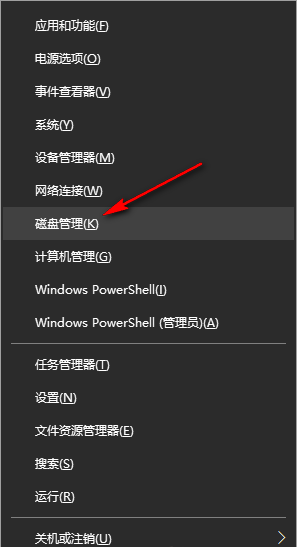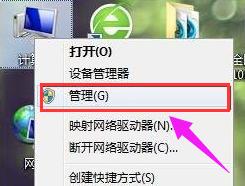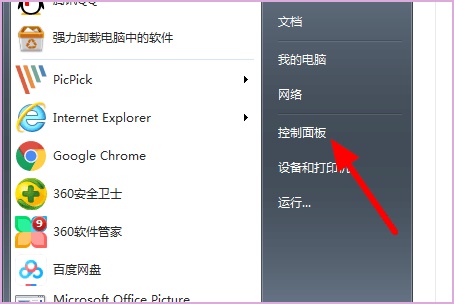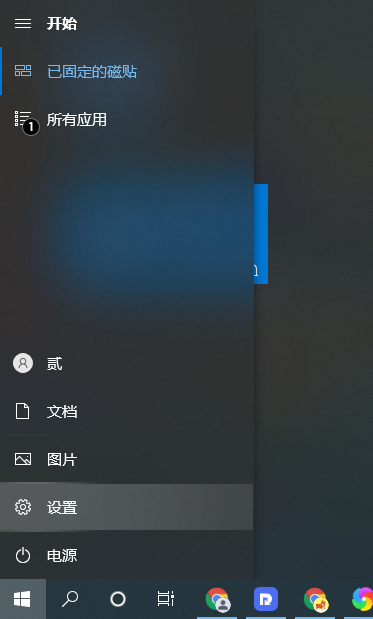Found a total of 10000 related content

The USB drive has not been assigned a drive letter
Article Introduction:It is a common problem that the USB flash drive cannot display the drive letter. Many people will encounter this problem when using the USB flash drive. When the USB flash drive cannot display the drive letter, we cannot access the data in the USB flash drive, which brings great inconvenience to our work and life. This article will introduce a method to solve the problem that the U disk cannot display the drive letter and help you restore the normal use of the U disk. Tool materials: Computer brand and model: Dell It is damaged due to power outage, virus infection, etc., resulting in the inability to display the drive letter. 2. Driver problem: There may be a problem with the USB driver of the computer, causing
2024-01-13
comment 0
1134

How to change the disk drive letter in Win10? Change the drive letter of computer hard drive in Win10
Article Introduction:We will modify our disk drive letters in the process of using the win10 system. Many iwn10 users have reported the problem of how to modify the disk drive letters. The method is very simple. Users can select the management option and then directly click the disk management on the left side of the "Storage" side to perform the operation. Let this site carefully introduce to users how to modify the drive letter of the computer hard disk in Win10. Let’s change the drive letter of the computer hard disk in Win10 1. Right-click the “This PC” icon on the desktop and select the “Manage” option to open it. 2. After entering the new window, click “Disk Management&” under “Storage” on the left
2024-02-15
comment 0
588

How to change the disk drive letter in win10
Article Introduction:Some users want to modify the disk drive letter of win10 system, but how to modify the disk drive letter of win10. For this reason, the editor will bring you a tutorial on how to modify the disk drive letter of win10. Interested friends, please come and watch with the editor. Take a look and find out. 1. Right-click the "This PC" icon on the desktop and select the "Manage" option to open it. 2. After entering the new window, click the "Disk Management" option under "Storage" on the left. 3. Select the disk whose drive letter needs to be modified, right-click and select the "Change Drive Letter and Path" option. 4. Click the "Change" button in the pop-up window.
2024-01-16
comment 0
2428
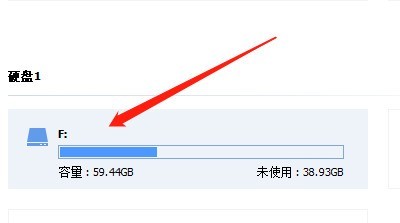

How to change the drive letter letter in win10? How to change drive letter name in Windows 10
Article Introduction:How to change the drive letter letter in win10? When we use a win10 computer, we can directly right-click on the desktop, click Manage under this computer, and then select the disk that needs to change the drive letter to perform the operation. Let this site carefully introduce to users how to change the drive letter name in Windows 10. Method to change the drive letter name in Windows 10 1. Right-click [This Computer (This Computer)] on the desktop, and select [Manage] from the menu item that opens. 2. In the computer management window, expand [Storage-Disk Management] on the left, then find [Disk whose drive letter needs to be changed] on the right, and click [right-click]. In the menu item that opens, select [Change drive letter and path】. 3. Change drive letter and path window
2024-02-15
comment 0
1663
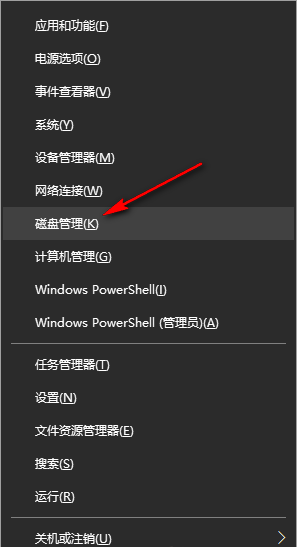
How to change the drive letter in Win10
Article Introduction:Some friends want to change the drive letter of the disk in their computer while using Win10, but they don’t know how to change the drive letter in Win10. The following editor will give you a detailed introduction to the steps to change the drive letter in Win10. Anyone who needs it Friends, come and take a look. 1. "Win+X" quickly opens the option list and click "Disk Management". 2. After entering the new interface, find the disk you want to change the drive letter, right-click and select "Change Drive Letter and Path" in the option list. 3. In the window interface that opens, click "Change". 4. Then check "Assign the following drive letter" and
2024-05-07
comment 0
997

Solve the problem of U disk not displaying drive letter
Article Introduction:Have you ever encountered the problem that the USB drive does not display the drive letter? This is a common but vexing problem. When you insert the USB flash drive, you find that the computer cannot recognize it and does not even display the drive letter. In this case, you cannot access the files in the USB flash drive, which brings great trouble to your work and life. This article will introduce some methods to solve the problem of U disk not displaying the drive letter to help you solve this problem easily. Tool materials: Computer brand model: Dell Sometimes, incorrect insertion of the USB flash drive or loose connection may cause the USB flash drive to not display.
2024-02-07
comment 0
1080
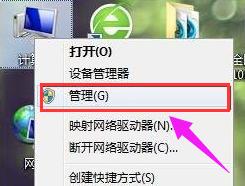
How to change drive letter in Windows 7
Article Introduction:The hard disk is an important accessory for storing data in our computers. Without the hard disk, we would not be able to store data. Some friends will have the disk symbols confused when using the computer. At this time, the disk symbols need to be modified. In the computer operating systems we use now, there are hard disks, and many hard disks are divided into multiple areas. So is there any way to modify the disk symbol? Of course there is a method. The following editor will tell you how to modify the disk symbol in win7. Method. How to modify the disk symbol in win7 1. Enter the system desktop, right-click the computer icon, and select Management to open. Drive letter picture-12. Select "Disk Management" on the left side of the computer management interface and proceed to the next step. Hard disk diagram-23. Right-click the drive letter that needs to be adjusted, and then select "Change"
2024-01-15
comment 0
1220

How to set WeChat keyboard symbols Symbol setting method
Article Introduction:WeChat keyboard is not only for typing, but also has many symbols that can be used. Some users have just used the WeChat keyboard and are not sure how to set up the WeChat keyboard. Open the WeChat keyboard settings button and find "Swipe up to enter numbers and symbols." In the pop-up page, select "Swipe up to enter symbols" to quickly set the settings you want to input. If you are still unclear about the symbols, you can take a look at the WeChat keyboard symbol setting method compiled by the editor below. "WeChat Keyboard" symbol setting method Symbol setting method: Menu bar - Swipe up to enter number symbol settings - Swipe up to enter symbols - Click to open 1. Open the WeChat keyboard, click "WeChat Keyboard" below the input box, enter the menu bar, and find " Swipe up to enter the number symbol settings." 2. After entering, click the button behind "Swipe up to enter symbols". 3 points
2024-07-15
comment 0
508

What are the ways to hide drive letters?
Article Introduction:Methods to hide the drive letter: 1. Use third-party software to hide the drive letter: There are some third-party software that can help users hide the drive letter, such as Wise Folder Hider, Free Hide Folder, etc.; 2. Use the BitLocker function that comes with the Windows system: BitLocker You can encrypt the entire disk or a specified partition to hide the drive letter; 3. Modify the registry: By modifying some settings in the registry, you can achieve the effect of hiding the drive letter; 4. Use the command line, etc.
2023-12-13
comment 0
1517
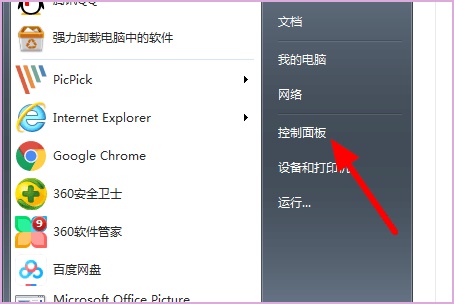
Teach you how to change the system drive letter from win7 to c drive
Article Introduction:Sometimes, after installing the system, we find that our system drive letter is not the c drive. Although there is not much difference in nature, because the c drive is generally used as the system drive, we can change it in the drive letter management. Just change the system drive letter to the c drive. Let’s take a look below. Tutorial on changing the system drive letter to C drive in win7 1. First enter the "Control Panel" through the start button in the lower left corner 2. Find the "Administrative Tools" 3. Open "Computer Management" 4. Find "Disk Management" 5. Right-click Select the system disk that needs to be changed and select "Change drive letter and path" as shown in the figure. 6. Click "Change" 7. Finally, change D to C in the icon position.
2023-12-28
comment 0
1604

How to change the drive letter name in win11
Article Introduction:Generally, the drive letter name of the disk in the computer is the system default. Some friends want to change the drive letter name but don’t know how to change the drive letter name in win11. Here I will share with you a detailed tutorial on changing the drive letter name in win11. If you need it Friends, come and take a look with the editor to learn more. 1. Press the shortcut key "win+X" and select "Disk Management" in the pop-up option menu. 2. After entering the new window, select the disk whose name you want to change, right-click and select the "Change Drive Letter and Path" option. 3. Click the "Change" button at the bottom of the window. 4. Click the drop-down button of the option box marked in the figure below and select the appropriate drive letter.
2024-03-14
comment 0
1179

How to convert symbols on computer keyboard
Article Introduction:How to switch between two symbols on a keyboard when a computer key has two symbols? The basic thing is to hold down the shift key + the key you mentioned that has two characters. Nowadays, many laptop keyboards have many two-character keyboards, which require holding down the fn key + other key combinations. To switch between digital symbols and numbers, hold down the shift key and press the number or symbol you want to switch; to switch between F1F12 and digits, hold down the Fn key to switch. Press them at the same time, but because it may not be possible at exactly the same time, generally speaking, you press and hold the shift key first, that is, after the shift key, and then press the key with two characters. The punctuation marks on the keyboard can be switched using the "shift" key. For example, pressing "" without pressing "shift" will display ",". exist
2024-02-28
comment 0
22305
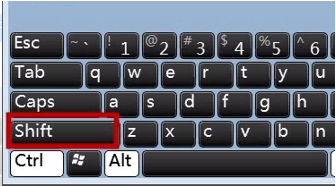
What should I do if the keyboard 123456 displays all symbols? The solution to the problem that the keyboard cannot type numbers but only symbols
Article Introduction:What should I do if the keyboard 123456 displays all symbols? Each key on the keyboard has a corresponding number, but many users said that when using the keyboard 123456, the symbol appears when typing, so what is going on? Now, let this site give users a detailed introduction to the problem of not being able to type numbers on the keyboard because it is all symbols. Analysis of the problem that the keyboard cannot type numbers but only symbols 1. Check the "Shift" keyboard of the keyboard to determine whether the "Shift" key is in the corresponding state of "pressed", and press it a few times to let it pop up. 2. If the "Shift" key is still stuck, clear it.
2024-02-12
comment 0
1419
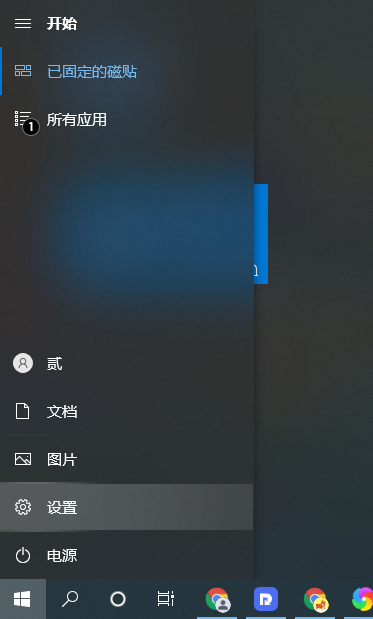
USB drive letter not found
Article Introduction:U disk can be said to be the most common mobile storage device. I wonder if you have ever encountered a situation where the computer does not display the U disk drive letter when using a U disk? If you don’t know how to solve it, you can refer to the method shown below. System: win10 professional version Computer: ASUS computer 1. First, we open the computer settings and click the windows icon in the lower left corner of the desktop to open the settings window. 2. Find the device in the computer’s settings window and click to enter the device interface. 3. We select Bluetooth and other devices in the left column, then we can see the U disk in the list on the right, and click to delete the device. 4. After clicking Delete Device, you will be prompted whether to delete the device. Click Yes. 5. Finally, pull out the U disk and reinsert it into the computer. Go to this computer.
2024-02-13
comment 0
519

How to change the drive letter name in win7 system? Windows 7 drive letter name change tutorial
Article Introduction:The disks in our win7 computers are named after C, D, E, and F. Some friends want to change the drive letter name to their favorite name, but faced with this situation, they have no idea how to proceed. To operate, you need to go to Computer Management to modify the drive letter name. Regarding this issue, the editor will share the specific operation steps with you. I hope that this issue of the win7 tutorial can answer the questions of the majority of users. Tutorial on changing the win7 drive letter name 1. First, we open the “Control Panel”. 2. Find “Management Tools”. 3. Find "Computer Management" in the management tools. 4. Find "
2024-02-10
comment 0
1363

The drive letter is not displayed after the USB flash drive is inserted into the computer. How to quickly fix it?
Article Introduction:U disk is a commonly used storage device in our daily life, but sometimes the U disk does not display the drive letter after being inserted into the computer, which troubles many users. This article will introduce in detail several methods to quickly fix the USB drive not displaying the drive letter to help you easily solve this problem. Tool materials: System version: Windows11 (Version22H2) Brand model: Lenovo Xiaoxin Pro162022 software version: Disk Management (built-in in Windows11), DiskGenius5.4.2 1. Check the physical connection of the U disk 1. Make sure that the U disk is correctly inserted into the USB interface of the computer , if using a USB hub, try connecting directly to the computer's USB port. 2. Check whether the U disk and USB interface are
2024-05-01
comment 0
835

Introduction to the method of rotating the astrolabe to align the runes in Genshin Impact
Article Introduction:Genshin Impact's recent rotating astrolabe puzzle requires aligning the runes. Some players who have never played puzzle mini-games can't understand it. If they ask questions on the forum, they will be scolded. Below, the editor will bring you Genshin Impact's rotating star. Panshi rune alignment method to help everyone solve the problem. Genshin Impact rotates the astrolabe to align the runes and solve the puzzle: Match the same runes inside and outside to complete the puzzle. For example: 1. As shown in the figure below: Rotate the astrolabe and align the astrolabe runes in the outermost circle with the same astrolabe runes in the middle circle. (The innermost circle is the interference item, don't worry about it) 2. I really don't understand it. You can solve the puzzle by just turning around one by one. It is really too simple. Note: Do not turn the astrolabe immediately after alignment. It will take a few seconds to wait for activation.
2024-07-11
comment 0
1008

How to change the drive letter name in win7 Tutorial on modifying the existing drive letter in win7 system
Article Introduction:After we divide the partitions using the win7 system, each partition will have a name, usually the letters C, D, E, and F. Some friends find that their partition name is different from others and want to change it to a name they like, but they don't know how. It doesn't matter, today we will teach you how to change the name of the partition, I hope it can help you. Tutorial on modifying the existing drive letter in Windows 7 system 1. First, right-click "Computer" to open "Manage". 2. Click "Disk Management" on the left. 3. Find the drive letter you need to change, right-click and select "Change Drive Letter and Path". 4. Click "Change" in the middle. 5. Then select the required drive letter in the icon position, and then click "OK". 6. If an icon prompt pops up, click "Yes". 7. Then we can
2024-09-12
comment 0
782

How to type double quotation marks on a computer. The latest method for inputting computer keyboard symbols.
Article Introduction:Our daily lives are inseparable from computers, but many friends still don’t know how to type out the various symbols in computers. Let’s take a look at the complete collection of computer symbols. How to type computer keyboard symbols? Complete collection of computer keyboard symbols: Common punctuation marks: semicolon (,), book title sign (""), double quotation mark (""), single quotation mark (''), dash (——), vertical bar (|), ellipsis ( ...), exclamation mark (!), plus sign (+), minus sign (-), question mark (?), colon (:), percent sign (%), etc. Turn left | Turn right keyboard symbols 1. How to input special symbols and punctuation marks on the computer keyboard: ~! @#¥%……&*()——+|In Chinese mode, we press the Shift key + the main key on the keyboard
2024-02-06
comment 0
7007