
How to change the Win10 disk drive letter? Want to change the drive letter of a disk in Win10, but don’t know how? PHP editor Zimo hereby provides a detailed step-by-step guide. This article will guide you through the steps to change the drive letter so that you can achieve your goal easily. Read on to solve your questions and make disk management more convenient.
1. "Win X" quickly opens the option list and click "Disk Management".
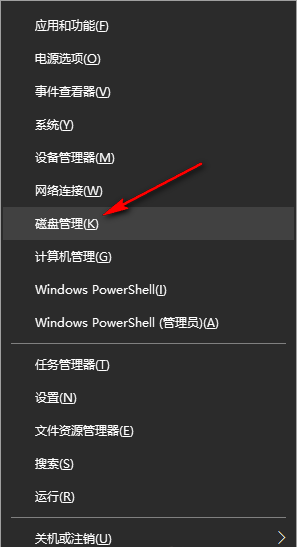
#2. After entering the new interface, find the disk you want to change the drive letter, right-click and select "Change Drive Letter and Path" in the option list.
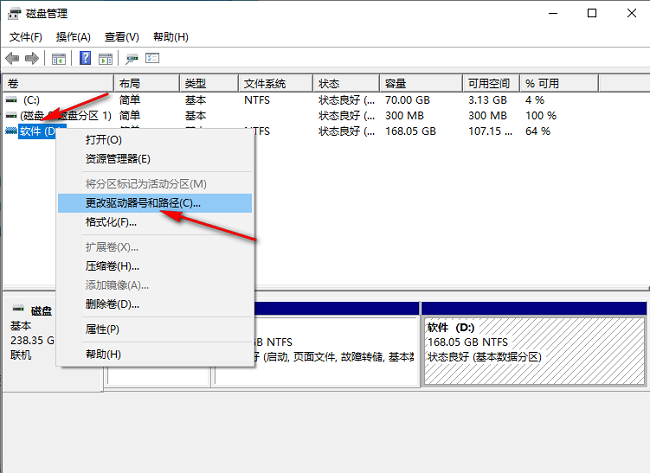
#3. In the window interface that opens, click "Change".
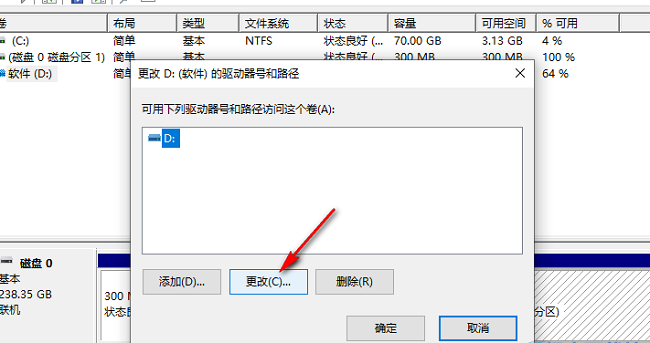
4. Then check "Assign the following drive letter" and click the drop-down button of the option box. Select an appropriate option in the given list and click "Sure".
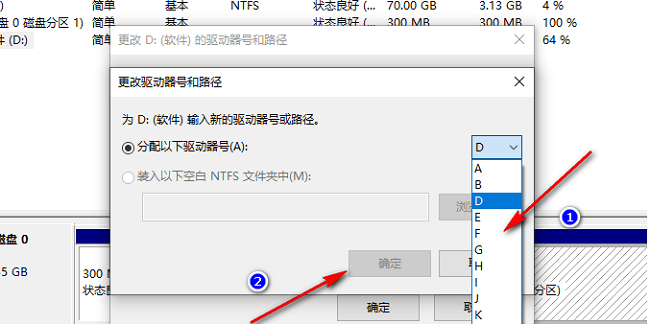
#5. Finally, click "Yes" in the pop-up window.

The above is the detailed content of How to change the drive letter in Win10. For more information, please follow other related articles on the PHP Chinese website!
 win10 bluetooth switch is missing
win10 bluetooth switch is missing
 Why do all the icons in the lower right corner of win10 show up?
Why do all the icons in the lower right corner of win10 show up?
 The difference between win10 sleep and hibernation
The difference between win10 sleep and hibernation
 Win10 pauses updates
Win10 pauses updates
 What to do if the Bluetooth switch is missing in Windows 10
What to do if the Bluetooth switch is missing in Windows 10
 win10 connect to shared printer
win10 connect to shared printer
 Clean up junk in win10
Clean up junk in win10
 How to share printer in win10
How to share printer in win10




