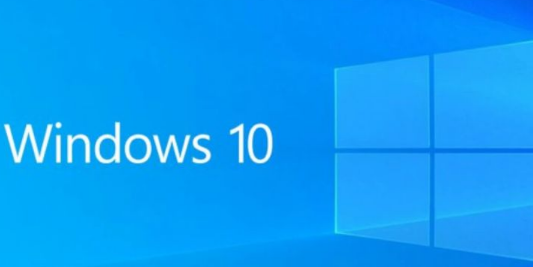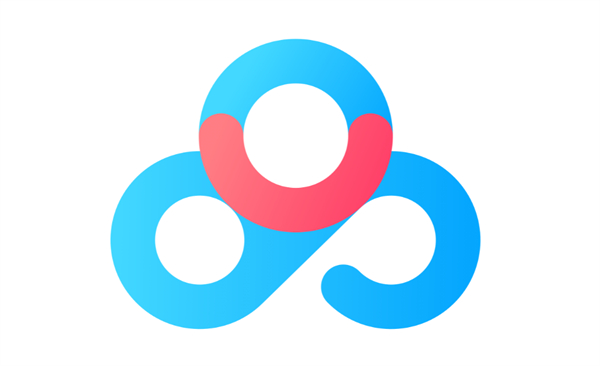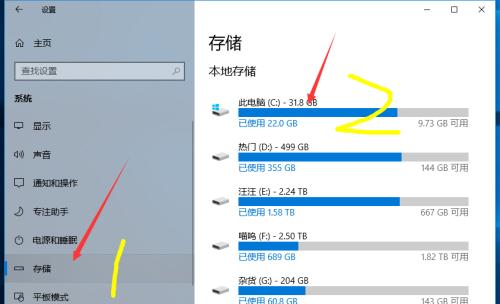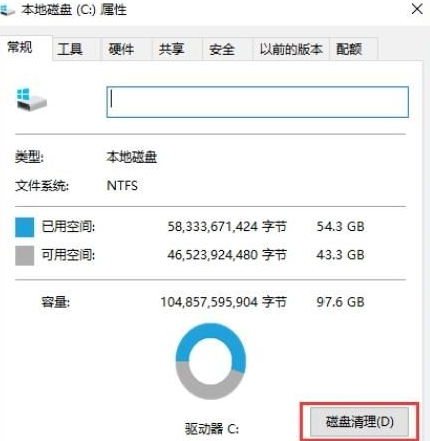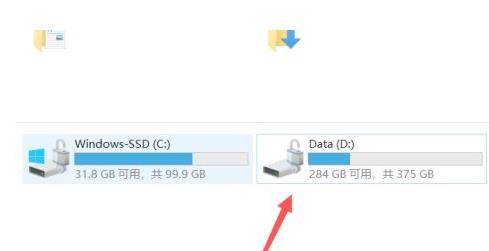Found a total of 10000 related content
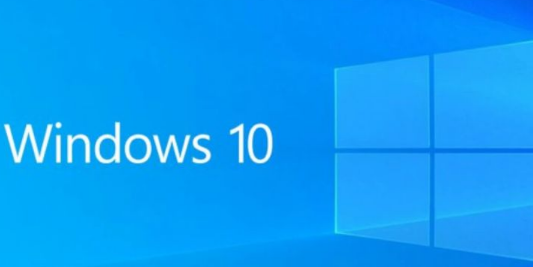
How to clean up the residue after uninstalling software in Windows 10
Article Introduction:How to clean up the residue after uninstalling software in Windows 10? When we use computers, we download a lot of software to use, even if we don't use it for a long time. We will uninstall it, but after uninstalling there is still some data left in the computer. The accumulation of this can easily cause the computer to freeze. So how should we retain this data? The editor below has sorted out the tips for cleaning up residue after uninstalling software in Win10. If you are interested, follow the editor and take a look below! Tips for cleaning up residue after uninstalling software in Win10 1. Press the shortcut key "win+R" to open the run dialog box, enter the "regedit" command, and press Enter to open the registry editor, as shown in the figure. 2. After entering the new interface, click "HKEY_LOCAL_MACHIN"
2023-06-29
comment 0
5438

How to clean up useless files on C drive in Windows 8
Article Introduction:If there are too many junk files in the C drive, it will slow down the running speed of our computer. However, there are many system files in the C drive, and we generally dare not delete the files easily. Then we can use the cleanup function of the win8 system to clean up the junk. Now Let’s take a look together. How to clean up useless files on the C drive in win8 1. Right-click the C drive and select "Properties" 2. Select "Disk Cleanup" 3. Wait for the disk cleanup to complete. 4. Check the files you want to clean here and select OK to clean them. 5. Click "OK" to delete the file.
2024-01-08
comment 0
1012

How to clean up non-system files on C drive
Article Introduction:In the daily use of computers, the C drive often suffers from insufficient hard disk space due to the storage of a large number of non-system files. Once a problem arises, it needs to be faced squarely. We will handle it promptly and it will never cause other impacts or problems. Then let’s take a look at how to solve the problem! 1. Delete files manually. While opening the C drive, filter the folders in it and delete unnecessary files and folders, such as temporary files, downloaded files, Recycle Bin, etc. In addition, you can also use the system's built-in disk cleanup tool to clean up. Just enter "disk cleanup" in the search box and select the disk you want to clean. The system will automatically scan the files that can be cleaned and display them. Just Check the items that need to be cleaned to complete the cleaning operation. 2
2024-09-02
comment 0
322

How to clean up junk files on Baidu Netdisk How to clean up junk files
Article Introduction:As a popular cloud storage service, Baidu Netdisk provides a junk file cleaning function to help users better manage and optimize storage space. This function allows users to detect and clean unnecessary files in the network disk, such as duplicate files, cache files, invalid link files, etc., thereby freeing up valuable storage space and improving the efficiency of cloud storage resources. The answer to Baidu Netdisk cleaning junk files: [Click Function Treasure Box] - [Junk File Cleanup] - [Scan] - [Click Quick Cleanup] Specific steps: 1. First log in to your Baidu Netdisk account, enter the interface, and click [Function Treasure Box]. 2. Enter the function treasure box page and click the [Junk File Cleanup] function. 3. Provide three cleaning methods: [Scan for duplicate files, scan for junk videos, and scan for empty folders]. 4
2024-06-08
comment 0
1141
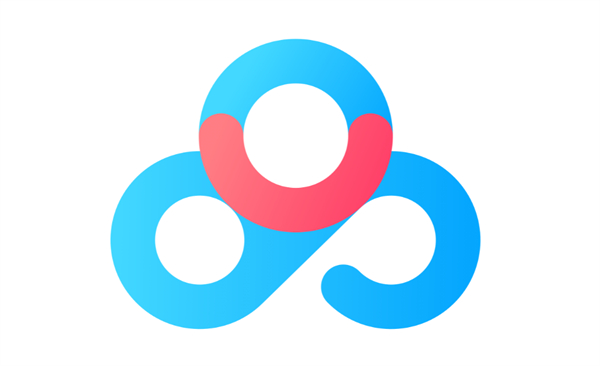
How to clean up junk files in Baidu Cloud Disk_Introduction to Baidu Cloud Disk junk cleaning methods
Article Introduction:Baidu Netdisk has won the favor of the majority of users with its powerful storage capacity and convenient operation experience. However, as the usage time increases, junk files in the network disk gradually accumulate, which not only takes up valuable storage space, but may also affect the operating efficiency of the network disk. So, how does Baidu Netdisk clean up junk files? The editor has compiled some relevant information here. Friends in need can come and take a look. How to clean up junk files on Baidu Netdisk? Answer: [Click Function Treasure Box] - [Junk File Cleanup] - [Scan] - [Click Quick Cleanup] Specific steps: 1. First log in to your Baidu Netdisk account, enter the interface, and click [Function Treasure Box]. 2. Enter the function treasure box page and click the [Junk File Cleanup] function. 3. Provide three cleaning methods: [Sweep
2024-04-10
comment 0
1123
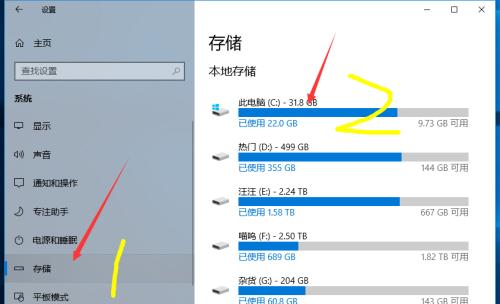
Clean up junk files on C drive and speed up computer operation (one-click cleaning)
Article Introduction:As the computer usage time increases, there will be more and more junk files on the C drive. These junk files occupy valuable storage space and slow down the computer's running speed. Cleaning up C drive junk files is one of the important steps to maintain good computer performance. This article will introduce how to use the computer's built-in tools to clean up junk files on the C drive to speed up the computer. 1. Understand the types and impacts of C drive junk files. C drive junk files mainly include temporary files, recycle bin junk, browser cache files, etc. These files occupy a large amount of storage space, resulting in insufficient hard disk capacity; at the same time, these files will also affect the system's operating speed and response time. 2. Use the disk cleaning tool that comes with the system. The Windows system comes with a disk cleaning tool that can help us
2024-09-02
comment 0
1184

How to clean up useless files on C drive
Article Introduction:Methods and Techniques for Cleaning C Disk Junk With the long-term use of the computer, it is easy to accumulate a large number of junk files in the C drive. These junk files occupy valuable hard disk space and affect the running speed of the computer. Therefore, regularly cleaning the C drive junk is an important part of maintaining good computer performance. This article will introduce some common methods and techniques for cleaning C drive junk. The first method is to use the disk cleaning tool that comes with Windows system. In the Windows operating system, we can find this tool by following these steps: Open "My Computer"
2024-02-19
comment 0
1434

How to clean up the overly large Windows folder in the C drive of win10 system
Article Introduction:The Windows folder in the C drive of Win10 system stores many system files and data. Over time, these files may become larger and larger, taking up a lot of storage space. Therefore, cleaning Windows folders in a timely manner is an important step to maintain system performance and free up disk space. How to clean the windows folder on win10c drive if it is too big? You can use the disk cleanup tool that comes with the Windows system to clean up the Windows folder. Open "My Computer", right-click on the C drive, select "Properties", and then click "Disk Cleanup" in the pop-up window. In the dialog box, select "Clean System Files" and check the appropriate options, then click "OK&qu
2023-11-15
comment 0
1241

How to delete tmp temporary files through disk cleanup in Win10_How to delete tmp temporary files through disk cleanup
Article Introduction:During daily use of the computer, various temporary tmp files will be generated, taking up more system space. So how to delete temporary tmp files through disk cleanup in Win10? For this reason, System House brings you a method to delete tmp temporary files through disk cleanup. Here you can use this method to solve your own problem. Method to delete tmp temporary files through disk cleanup 1. First open My Computer, then select the c drive, right-click, select Properties, find the disk cleanup function and click on it. 2. Then the system will automatically help you calculate the space to be released and let you know what can be deleted. 3. After the calculation is completed, a category will appear. Here we select the temporary file column that needs to be cleaned, and then click Clean System
2024-09-05
comment 0
244

How to clean junk files on C drive to free up storage space
Article Introduction:How to clean up junk files when the C drive is full? When we use computers or laptops, we often encounter the problem that the C drive is full. As time goes by, the C drive will accumulate a lot of junk files. These files not only occupy the space of the hard disk, but also affect the running speed of the computer. In this article, I will introduce you to some methods to clean up junk files on C drive to help you effectively free up disk space. First, we can use the "Disk Cleanup" tool that comes with Windows to clean up junk files on the C drive. First, open "My Computer" and right-click C
2024-02-19
comment 0
553

Which folders on win7c drive can be cleaned and deleted? Tutorial on cleaning up C drive in Windows 7
Article Introduction:The c drive is the disk where we store system files. Recently, some users have found that the c drive of their win7 system has no space. They want to delete some folders to free up space, but they don’t know which folders can be deleted. To solve this problem, win7 today The tutorial is here to share the operation method with the majority of users. Let’s take a look at the detailed operation steps. Which folders on the win7c drive can be cleaned and deleted: 1. Open the C drive, click "Tools" on the menu, and select "Folder Options". 2. Click "View", find "Hidden files and folders" under advanced settings, and select "Show hidden files and folders"
2024-02-11
comment 0
886

Clean up junk files on your computer's C drive
Article Introduction:How to clean up junk when computer C drive is full. With the development of technology, computers play an increasingly important role in our daily lives. However, as time goes by, the disk space we use on our computers will inevitably become less and less, especially the C drive. When the C drive is full, the computer will become slow and may even be unable to perform certain tasks. Therefore, it is particularly important to know how to clean junk files in C drive. First, we need to understand what junk files are. Junk files refer to temporary files, historical records,
2024-02-19
comment 0
1279

Teach you how to clean up useless files on drive c to optimize win11
Article Introduction:Some friends found that their C drive was out of memory when using win11 system, but they didn’t know how to clean up the useless files. In fact, the system comes with a disk cleanup function. We can use it directly to clean up. Let’s take a look at it together. Just give it a try. How to clean up useless files on C drive in win11 1. First find “This PC” on the desktop and double-click it to open it. 2. Then right-click on the c drive and click "Properties" at the bottom. 3. Select "Disk Cleanup" in the properties interface as shown in the figure. 4. Check the unnecessary files, and then click "OK" below. 5. Finally, select "Delete Files" in the pop-up prompt window.
2024-01-10
comment 0
1528
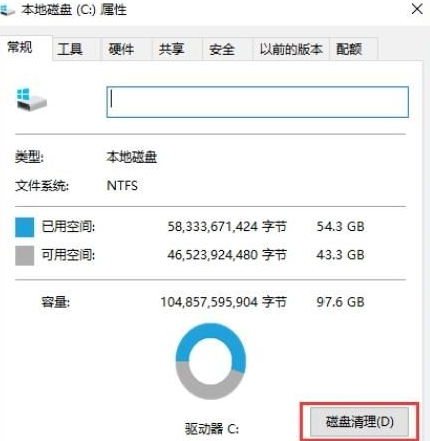
How to delete tmp temporary files through disk cleanup in Win10
Article Introduction:During daily use of the computer, various temporary tmp files will be generated, thus occupying more system space. So how to delete temporary tmp files through disk cleanup in Win10? For this reason, System House brings you a method to delete temporary tmp files through disk cleanup. method, where you can solve your own problem using that method. Method to delete tmp temporary files through disk cleanup 1. First open My Computer, then select the c drive, right-click, select Properties, find the disk cleanup function and click on it. 2. Then the system will automatically help you calculate the space to release, letting you know what can be deleted. 3. After the calculation is completed, a category will appear. Here we select the temporary file column that needs to be cleaned, and then click Clean System
2024-08-19
comment 0
848

How to delete tmp temporary files through disk cleanup in Win10
Article Introduction:During daily use of the computer, various temporary tmp files will be generated, thus occupying more system space. So how to delete temporary tmp files through disk cleanup in Win10? For this reason, System House brings you a method to delete temporary tmp files through disk cleanup. method, where you can solve your own problem using that method. Method of deleting tmp temporary files through disk cleanup 1. First open My Computer, then select the c drive, right-click, select Properties, find the disk cleanup function and click on it. 2. Then the system will automatically help you calculate the space to be released and let you know what can be deleted. 3. After the calculation is completed, a category will appear. Here we select the temporary file column that needs to be cleaned, and then click Clean System
2024-08-19
comment 0
630
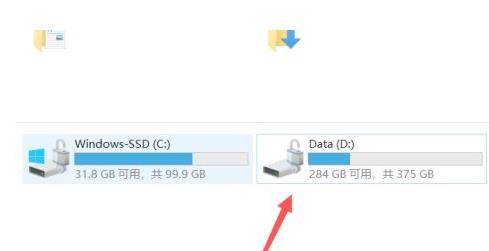
Teach you in detail how to clean up junk files on D drive in win11
Article Introduction:Every user basically has his own D drive for downloading software, but in the latest win11 system, many still don’t know how to clean up the garbage in it, so today I will bring you a detailed tutorial on how to clean up the D drive garbage in Win11. , come and learn how to operate it together. How to clean up D drive junk in win11: 1. First enter This Computer on the desktop, and then right-click on your D drive. 2. Then click "Properties" settings in the menu. 3. Afterwards you can see the "Disk Cleanup" function under General Tools. 4. Finally, click "Clean System Files" that appears to solve all problems.
2024-01-05
comment 0
2262

How to effectively clean up junk files on C drive and avoid accidental deletion
Article Introduction:How to clean up junk files when C drive is full without accidentally deleting them. As the computer is used longer, junk files in C drive will gradually accumulate, causing the C drive space to continue to decrease and even become full. When the C drive is full, the computer's running speed will be affected and may even fail to operate normally. At this time, we need to clean up the junk files in the C drive in time to free up space and improve computer performance. But in the process of cleaning up junk files, we need to pay attention not to accidentally delete important files and back up important data in a timely manner. First, we can use the system’s own
2024-02-19
comment 0
1073

Command line method to clean up temporary files on C drive in Win10
Article Introduction:Please delete the temporary files in the C drive first. You can press a keyboard shortcut to invoke the PC Run program, enter a specific command to open the Temporary Files panel, and select Select All for deletion. Finally, just to be safe, you'll need to head to the Recycle Bin for a complete cleanup again. Win10 clear C drive temporary files command: Step 1: After entering the C drive temporary files panel and starting the computer, you can use the "WIN+R" key combination to quickly open the running program, and then enter "%TEMP%" in the pop-up text box. Then click the OK button to successfully enter the C drive temporary file panel. Step 2: Delete temporary files. Select all in the panel, then right-click to bring up more options and select "Delete". Step 3: Completely clear files from the Recycle Bin
2024-01-13
comment 0
1817

Will cleaning up duplicate files on your phone keep one?
Article Introduction:Can the duplicate file photos displayed on the phone be deleted directly? After entering the picture processing, click on the similar picture, turn on Keep Best, and then click Delete. To deep clean duplicate images, return to the cleaning acceleration interface. Also scroll down to see XX groups of duplicate files, click to clean them. To clean up duplicate photos in the mobile photo album, you can use the photo organization function of Tencent Mobile Manager. Enter its main interface and pull down to find the photo organization options. Selecting the photo cleaning function will automatically detect similar photos. After scanning, select similar photos and select the similar photos that need to be cleaned. It is recommended that you use 360 Mobile Guard. The toolbox in it has this function. Will clearing Baidu Cloud identical files on mobile phone clear the original files? 1. After the system scan is completed, the scanned files will be displayed.
2024-06-08
comment 0
914

What files can be deleted? How to clean Win10 C drive
Article Introduction:First of all, we need to clarify which files in the C drive cannot be disposed of at will, such as: Windows folder (storage system files, we can use the system's own tools to clean them), ProgramFiles and ProgramFiles (x86) folder (storage system files) The installation path of the program, we can delete it by uninstalling the program). Which files can be deleted when cleaning the C drive in win10: Secondly, we need to confirm which files can be deleted: 1. All files in the c:\windows\prefetch folder can be cleared (application cache). 2. The contents of the c:\windows\System32\LogFiles folder are
2024-01-10
comment 0
1278