
As the computer usage time increases, there will be more and more junk files on the C drive. These junk files occupy valuable storage space and slow down the computer's running speed. Cleaning up C drive junk files is one of the important steps to maintain good computer performance. This article will introduce how to use the computer's built-in tools to clean up junk files on the C drive to speed up the computer.
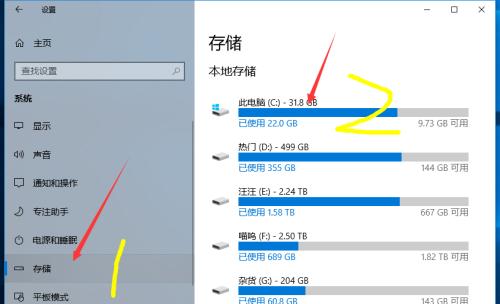
When C drive has insufficient space and the system runs slowly, are you troubled by these annoying problems? PHP editor Zimo deeply analyzes the culprit that causes these problems-junk files on the C drive. This article will explain in detail how junk files such as temporary files, recycle bin junk, and browser cache files occupy hard drive space and slow down system response, and provide you with practical tips on how to effectively remove these junk files. Come and take a look, give your C drive a new lease of life and improve the operating efficiency of your system!
2. Use the system’s built-in disk cleaning tool
The Windows system comes with a disk cleaning tool that can help us easily clean up junk files on the C drive. After opening the disk cleanup tool, choose to clean the C drive. It will list the file types that can be cleaned and display the space occupied by each type of file.
3. Clean up temporary files
Temporary files are generated when the computer is running, including temporary download files, installation program residual files, etc. These temporary files serve no practical purpose and only occupy hard drive space. Through the disk cleanup tool, we can choose to clean up these temporary files and free up more storage space.
4. Clean up the Recycle Bin trash
The Recycle Bin is a temporary storage location for deleted files, but these files are not actually completely deleted and still occupy hard disk space. By emptying the Recycle Bin, we can completely delete these files, thereby freeing up more storage space.
5. Clean browser cache files
The browser will automatically cache some files when accessing a web page to improve subsequent access speeds. But over time, these cache files can grow large and take up a lot of storage space. By clearing the browser cache, we can free up more storage space and make the browser run faster.
6. Delete useless programs
Some useless programs are installed on the computer. They not only occupy hard disk space, but may also run in the background and consume system resources. By uninstalling these useless programs, we can free up more storage space and improve system responsiveness.
7. Clean up system log files
System log files record various events and error messages during the operation of the computer, but as time goes by, these log files will become huge. Takes up a lot of storage space. By cleaning up system log files, we can free up more storage space and increase the speed of the system.
8. Organize desktop files regularly
A large number of files and shortcuts accumulate on the desktop, which not only reduces the overall performance of the computer, but also makes it difficult for us to find the files we need. By organizing desktop files, we can speed up our computer and improve work efficiency.
9. Clean up the download folder
The download folder is where we store the files we download, but as time goes by, a large number of useless files will accumulate here. By cleaning up the downloads folder, we can free up more storage space and make the computer run smoother.
10. Clean up invalid shortcuts
As software is uninstalled and files are moved, many invalid shortcuts may be left on the computer. These invalid shortcuts not only take up space on the desktop and start menu, but also prevent us from finding and using files. By cleaning up invalid shortcuts, we can simplify the computer interface and improve the efficiency of file search.
11. Clean up system cache files
System cache files include temporary files, backup files of the operating system, etc. These files are generated during system operation, but often have no practical use. By clearing system cache files, we can free up more storage space and increase the speed of the system.
12. Clean up spam emails and spam text messages
Spam emails and spam text messages occupy space in the mailbox and mobile phone memory, and will interfere with our normal use. By cleaning up spam emails and junk text messages, we can free up more storage space and improve work and communication efficiency.
13. Back up important files regularly
Backing up important files regularly is one of the important measures to protect data security. Backup can avoid permanent loss of data due to accidental deletion or hard drive failure. By backing up important files regularly, we can ensure data security and avoid accidental deletion of important files due to cleaning junk files.
14. Pay attention to the frequency of cleaning
Frequent cleaning operations may cause some system files to be mistakenly deleted, causing system failures. We should reasonably arrange the cleaning frequency according to our actual situation to avoid excessive cleaning.
15. By cleaning up junk files on the C drive, we can release more storage space and improve the computer’s running speed and response time. Regularly cleaning junk files is a necessary step to maintain good computer performance. It is recommended that everyone develop a cleaning plan according to their own situation to keep the computer running efficiently.
The above is the detailed content of Clean up junk files on C drive and speed up computer operation (one-click cleaning). For more information, please follow other related articles on the PHP Chinese website!




