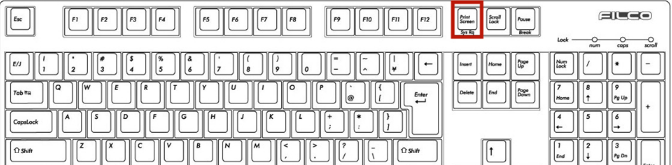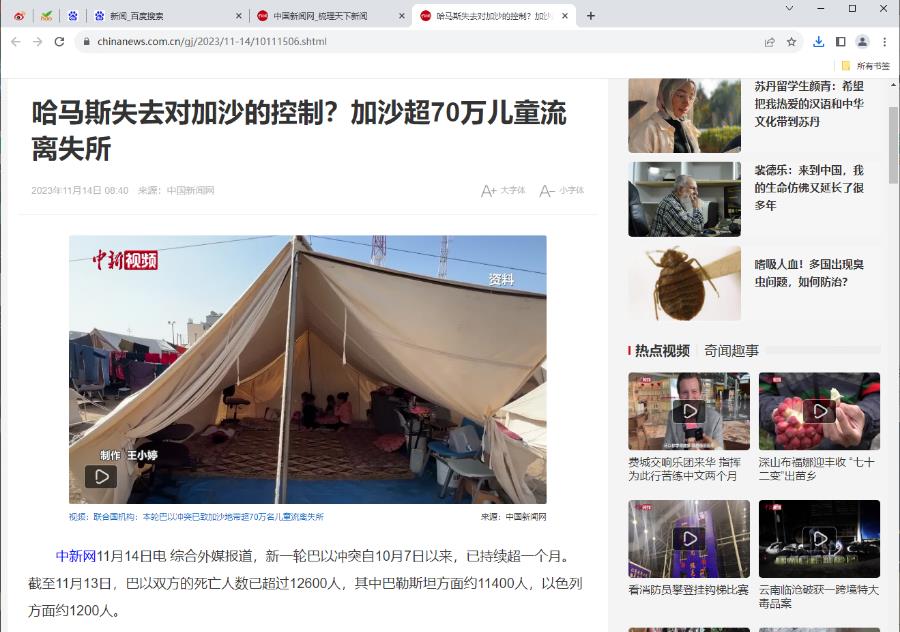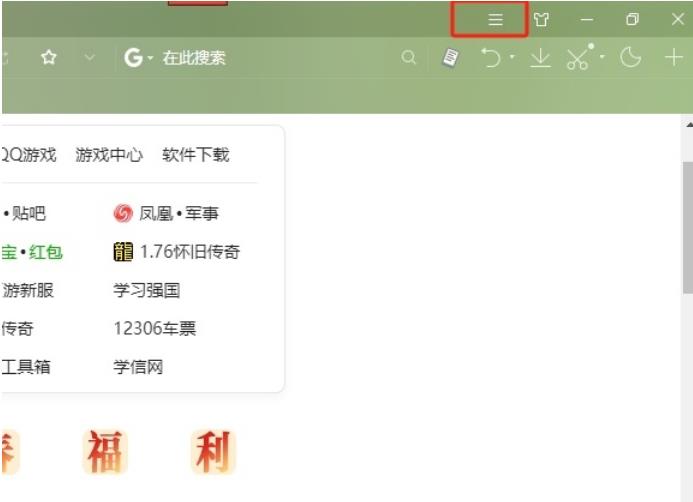Found a total of 10 related content
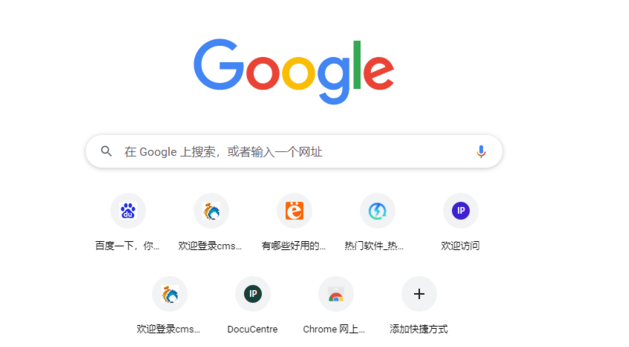
Which key is the Google Chrome shortcut key to take a screenshot? Chrome browser comes with 4 ways to take screenshots
Article Introduction:When we use Google Chrome, we all take screenshots of content. Recently, many users have been asking the editor which Google Chrome shortcut key is used to take screenshots? How to take a screenshot of a Google web page? Let this site carefully introduce to users the four screenshot methods that come with the Chrome browser. Interested users can pay attention to them. The 4 screenshot methods that come with the Chrome browser 1. Shortcut key for taking screenshots of the page area: Ctrl+Alt+R. 2. Shortcut key for taking a screenshot of a visual page: Ctrl+Alt+V. 3. Shortcut key to take a screenshot of the entire page: Ctrl+Alt+H. 4. Shortcut key for taking a screenshot of the full screen area: Ctrl+Alt+P. How to take a screenshot in Google Chrome: Press the shortcut key Ctrl+
2024-09-09
comment 0
307
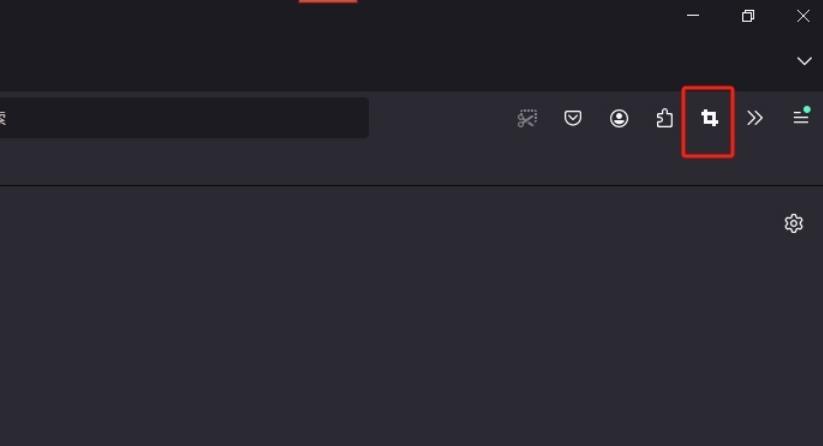
How to intercept the entire web page in Firefox. Tutorial on how to set the shortcut keys for intercepting the entire web page in Firefox.
Article Introduction:Firefox is a very convenient browser. Many users here like this browser tool very much, but many users are also asking how to intercept the entire web page in Firefox? Users can directly open the management extension option under the webpage screenshot plug-in to perform operations. Let this site give users a detailed tutorial on how to set up the shortcut keys for intercepting the entire web page in Firefox. Tutorial on how to set shortcut keys for capturing the entire webpage in Firefox 1. The user opens the Firefox browser software on the computer, goes to the homepage, and right-clicks on the webpage screenshot plug-in in the upper toolbar. 2. At this time, you can see the pop-up drop-down tab. The user selects the management extension option and the page switches. 3. Enter
2024-09-14
comment 0
469
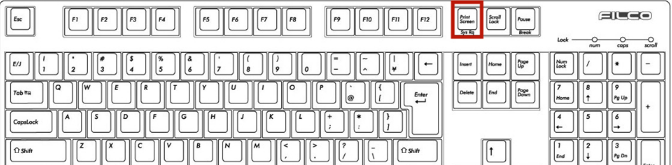
What are the shortcut keys for free screenshots in Windows 10?
Article Introduction:What are the shortcut keys for free screenshots in Windows 10? Everyone may usually use software such as QQ, WeChat, DingTalk, or browsers to capture pictures, but if we do not open these software, we will not be able to realize the screenshot function. In fact, you don’t need to use these software. The win10 system has its own screenshot function, which makes it more convenient for everyone to take screenshots. There are many kinds. Let’s follow the editor to learn about it. Tools/materials: System version: win10 Brand model: Lenovo yoga13 Method/step: Method 1. Use the shortcut key PrintScreen to intercept content 1. Shortcut key PrintScreen. This shortcut key is a common screenshot method in Windows systems. Just directly
2024-09-13
comment 0
333

How to use Chrome browser to scroll and crop long images. How to use Chrome browser to scroll and crop long images.
Article Introduction:When we use Google Chrome, we will encounter the need to capture long images of the entire web page, so many users are asking how to scroll and capture long images in Chrome browser? Let this site carefully introduce to users the method of scrolling and cropping long images in the Chrome browser. How to scroll and crop long images in the Chrome browser: 1. Open the Chrome browser and click More - More Tools - Developer Tools in the upper right corner. 2. Press the shortcut keys Ctrl+Shift+P on the developer tools page to bring up the search box. 3. Enter full in the search box and click Screenshot capture full size screen in the search results below.
2024-09-10
comment 0
209
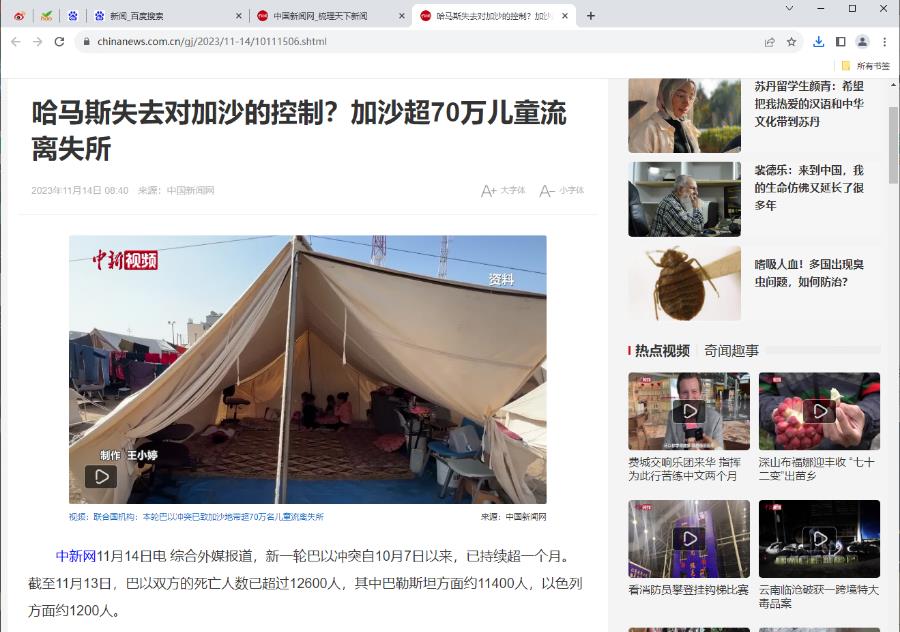
How to take long screenshots on Google Chrome How to take long screenshots on Google Chrome
Article Introduction:Google Chrome is loved by many users. We all need to use the screenshot function when browsing the web. I believe that many users are asking how to take long screenshots of Google Chrome? In fact, the method is very simple. Users can click More Tools under Settings, and then enter the development tools to operate. Let this site carefully introduce to users how to take long screenshots on Google Chrome. Bar. How to take a long screenshot of Google Chrome 1. First, we need to open the web page that we want to take a long screenshot of, as shown in the figure. 2. Then, move the mouse to the three-dot icon on the upper right side of the page and click on it. 3. Then in the pop-up menu options, click [More Tools], and the
2024-09-14
comment 0
409
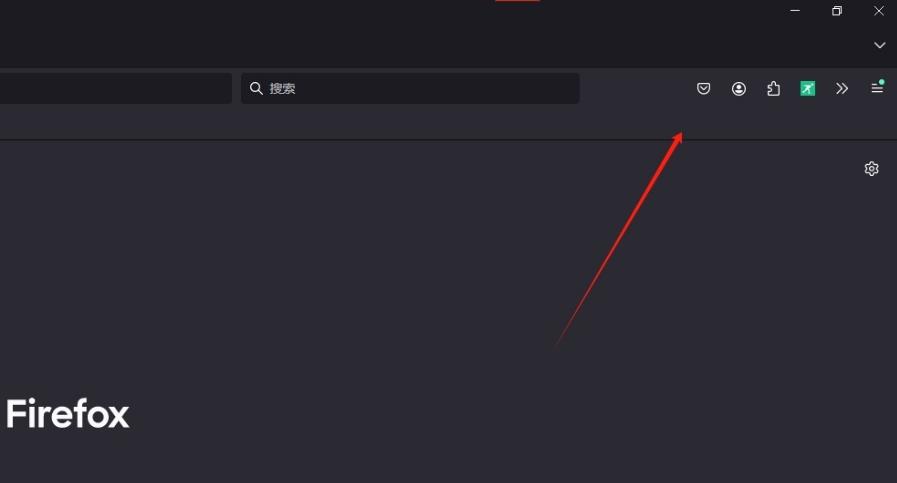
How to put the screenshot tool on the toolbar in Firefox. Tutorial on how to put the screenshot tool on the toolbar in Firefox.
Article Introduction:We often need to use the screenshot function when using Firefox, but it is very troublesome to open it every time. So how does Firefox put the screenshot tool on the toolbar? Users can directly open the toolbar under the Firefox browser, and then directly find the screenshot software inside to write down the operation. Let this site give users a detailed tutorial on how to put the screenshot tool on the toolbar in Firefox. Tutorial on placing the screenshot tool on the toolbar in Firefox 1. The user opens the Firefox browser software on the computer and comes to the homepage. The user will find that there is no screenshot tool icon in the toolbar. 2. At this time, the user right-clicks the toolbar, and in the pop-up right-click menu, the user selects the customize toolbar option.
2024-09-14
comment 0
624
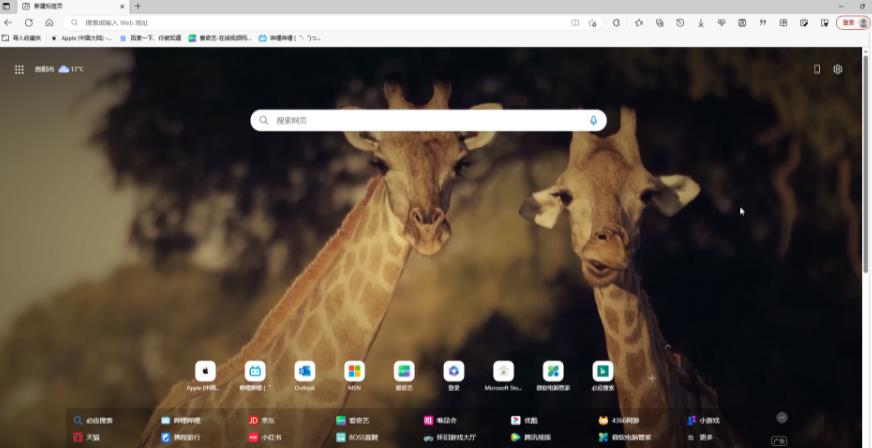
How to screenshot the entire webpage content in the new version of edge browser How to screenshot the entire webpage content in the new version of edge browser
Article Introduction:Microsoft edge browser is one of the essential software on many friends' computers. I believe that many users will use the screenshot function when visiting browser web pages. So how do you screenshot the entire web page content in the new version of edge browser? Let this site carefully introduce to users how to screenshot the entire web page content in the new version of edge browser. The first step to take a screenshot of the entire web page in the new version of edge browser: Double-click to open the Microsoft edge browser. Step 2: Click the screenshot icon in the upper right corner of the interface, or click the three dots icon in the upper right corner of the interface as shown in the picture and select web capture. Step 3: You can then choose to capture a specified area or the entire page. Step four:
2024-09-12
comment 0
969

How to change the picture saving location in 360 Speed Browser How to change the picture saving location in 360 Speed Browser
Article Introduction:When we use 360 Speed Browser, we need to download image files, etc., but many users want to change the image saving location. So how do we change the image saving location in 360 Speed Browser? Let this site carefully introduce to users the method of changing the quick save location of pictures in 360 Speed Browser. How to change the quick save location of pictures in 360 Speed Browser 1. In the first step, we click to open 360 Speed Browser on the computer, and then open the three icons in the upper right corner of the browser page. 2. In the second step, after opening the three icons, we click to open the settings option in the menu list. 3. In the third step, after entering the settings page of 360 Speed Browser, we click to open the download settings option in the list on the left. 4.
2024-09-13
comment 0
510
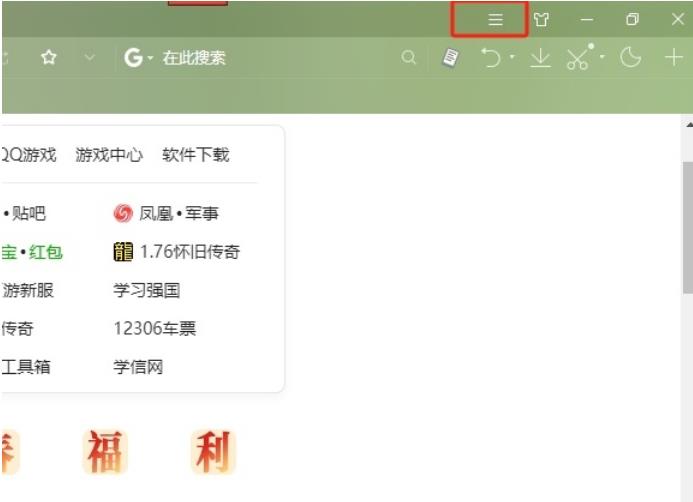
How to set up Sogou Browser to save pictures by pressing alt and the left mouse button
Article Introduction:Sogou Browser is a very powerful web browsing software. It provides users with a wealth of functions and extension tools, allowing users to explore and use it as much as they want. However, we will choose to save pictures during use. , so how do users set it up? Let this site introduce users in detail how to set up Sogou Browser to save pictures by pressing alt and the left mouse button. How to set up Sogou Browser to save pictures by pressing alt and the left mouse button? 1. The user opens the Sogou browser software and goes to the homepage and clicks on the three horizontal icons in the upper right corner. 2. In the drop-down tab that pops up, the user selects the option function and the settings window will open. 3. Entering the settings window, the user switches the tab on the left to
2024-09-14
comment 0
885
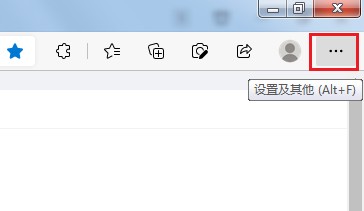
How to add web pages to desktop shortcuts in Edge browser How to add web pages to desktop shortcuts in Edge browser
Article Introduction:Many users will send their web pages to the desktop as shortcuts in order to easily open frequently visited web pages. I believe that many users are also asking how to shortcut web pages to the desktop in edge browser? Users can directly click on the application under settings, and then find and install this site as an application to set it up. Let this site carefully introduce to users how to add web pages to desktop shortcuts in Edge. How to add web pages to desktop shortcuts in Edge 1. Open the software and click the... button on the page. 2. Select Install this site as an application in the application from the drop-down menu option. 3. Finally, name it in the pop-up window and click the install button.
2024-09-12
comment 0
878