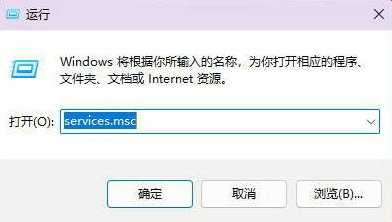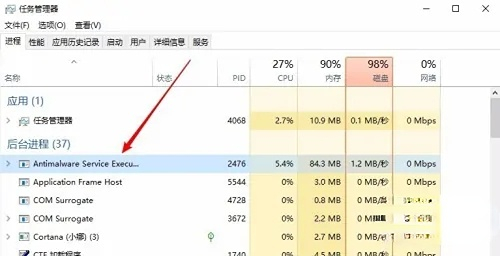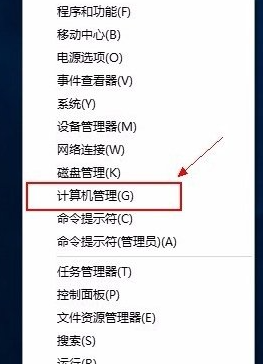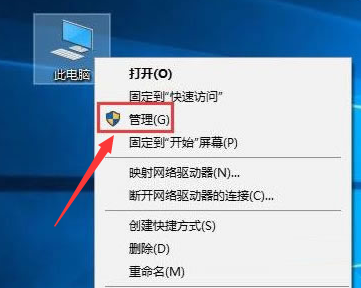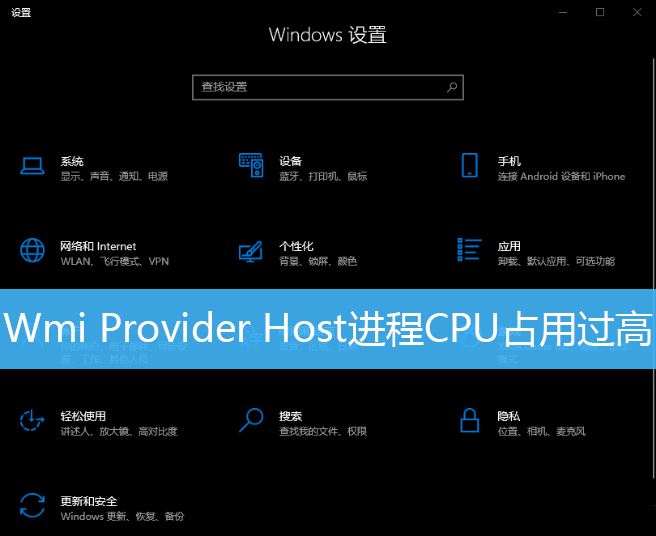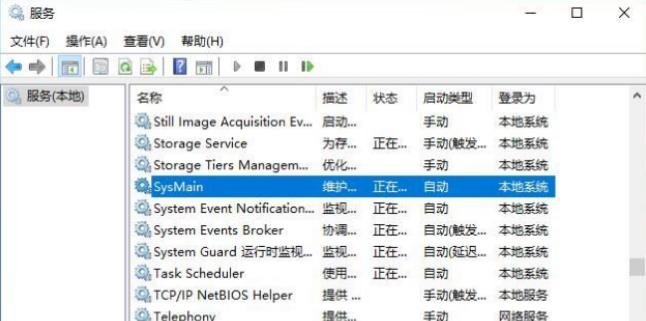Found a total of 10000 related content

How to solve the problem of high CPU usage of Win10 service host
Article Introduction:Some friends found that the local service of the computer occupied a large amount of CPU, causing the system to freeze. So what should I do if the Win10 service host occupies a high CPU usage? The following editor will give you a detailed introduction to the solution to the high CPU usage of the Win10 service host. If you are interested, you can come and take a look. 1. Right-click "This PC" on the desktop and select "Manage" in the option list to open it. 2. After entering the new interface, click "Services" in "Services and Applications" on the left, and then find "ConnectedUserExperiencesandTelemetry" on the right
2024-01-15
comment 0
3069


How to solve the problem of service port being occupied in Linux system
Article Introduction:How to solve the problem of service port being occupied in Linux system. In Linux system, service port being occupied is a common problem. When a service needs to listen on a port, if the port is already occupied by other services or processes, a conflict will occur and the service will not start normally. In order to solve this problem, we can take the following methods: Find the process occupying the port. Use the command netstat-tlnp to list all listening ports and corresponding processes in the current system. In the output, we can
2023-06-29
comment 0
8835

What should I do if the service host in Windows 10 system consumes too much CPU?
Article Introduction:What should I do if the service host in Windows 10 system consumes too much CPU? Recently, some users have encountered this problem when using their computers, causing the overall operation of the computer to be very unsmooth. So how should this problem be solved? We can set it up through computer management. So this issue of the win10 tutorial will be with you. Users share specific solutions, hoping to help more people solve their problems. What should I do if the service host in Windows 10 system consumes too much CPU? 1. Right-click "This PC" on the desktop and select "Manage" in the option list to open it. 2. After entering the new interface, click "Services" in "Services and Applications" on the left.
2024-02-12
comment 0
782
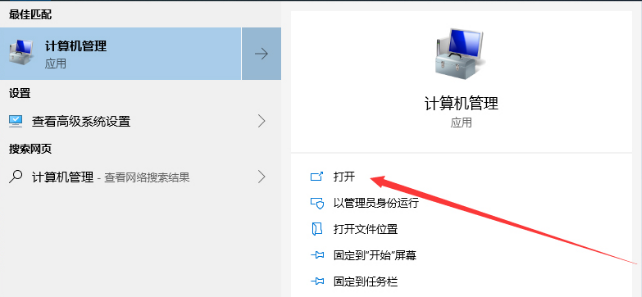
How to solve the problem that the local system network of win10 service host is limited and the disk occupied is high?
Article Introduction:When we use a win10 computer, we will find that the local system network of our service host is restricted and the disk usage is high. So how to deal with this? Users can directly open the service and application options interface under the computer management page to make settings. Let this site introduce to users in detail how to solve the problem of high disk usage due to limited local system network of win10 service host. How to solve the problem that the local system network of win10 service host is limited and the disk occupied is high? 1. Open the "Computer Management" page in the device. 2. Expand "Services and Applications", "Services" and find the name "Connected
2024-02-13
comment 0
876

How to solve the problem that win10 service host local system network is limited and occupies high disk space
Article Introduction:When we use win10 computers, we sometimes find that the local system network of the service host is restricted and the disk usage is very high. What to do? It's actually very simple. We just need to open the computer management page, find the services and application options, and then set it up. Below, I will teach you how to solve this problem in detail. How to solve the problem that the local system network of win10 service host is limited and the disk occupied is high? 1. Open the "Computer Management" page in the device. 2. Expand "Services and Applications", "Services" and find the service named "ConnectedUserExperiencesandTelemetry". 3. Right-click the service and click "Properties". 4. Finally, "disable" the service.
2024-09-14
comment 0
1109
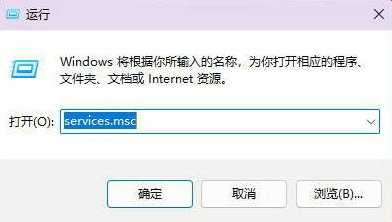
How to disable sysmain service in win11? Tutorial on disabling sysmain service in win11
Article Introduction:Many win11 system users say that the sysmain service usage is too high, which causes the computer to be stuck. Can the sysmain service be disabled? How to disable sysmain service in win11? Next, let the editor of this website bring users how to disable the sysmain service in win11. Method 1 to disable the sysmain service in win11: 1. Use the key combination [Win+R] to quickly open the run, then enter the [services.msc] command and press [OK or Enter] to quickly open the service. 3. In the Properties (Local Computer) window of SysMain, select [Disabled] for the startup type, then click [Stop] for the service status, and finally click [OK].
2024-02-01
comment 0
1638

Huawei Cloud Space upgrades new service model: the original 5GB free space is upgraded to a basic service and does not occupy cloud storage space
Article Introduction:According to news on July 27, the official website of Huawei Cloud Space released an upgrade notice. Huawei Cloud Space has been fully upgraded with a new service model: basic services ensure worry-free synchronization of basic data, and membership services fully cover important data. Specifically, Huawei's new cloud space model is divided into basic services and membership services. The original 5GB free space is upgraded to basic services. Basic services do not limit data size, do not occupy cloud storage space, and can store contacts, memos, calendars, and browsing for free. fixed system basic data such as the server. 1. The membership service occupies cloud storage space, and you need to pay to store cloud libraries, cloud disk files, and third-party application backups (such as WeChat and QQ, etc.) in addition to basic services. At the same time, you can share space and rights with your family. Huawei stated that the new cloud space model is currently in the trial operation stage and will gradually
2024-07-28
comment 0
909
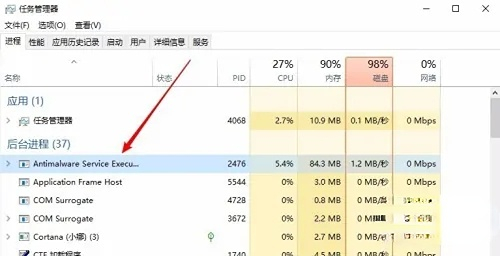
The Antimalware service in win10 Home Edition takes up a lot of memory
Article Introduction:The Windows 10 system frequently encounters lags. After running the task manager to check, it was found that the "antimalwareserviceexecutable" process occupies a large amount of system memory and CPU resources. So how to solve it? Memory occupied by antimalwareservice in win10 home version 1. First, let's take a look at the antimalwareserviceexecutable process in the task manager, which directly takes up a lot of our memory. 2. Here we only need to right-click the Start button in the lower left corner of the desktop, and then select the Run menu item in the pop-up menu. 3. Here we can use the shortcut key win+R to open the Run
2024-01-16
comment 0
5277

PHP real-time push service technology selection and implementation
Article Introduction:PHP real-time push service technology selection and implementation With the popularity of the Internet, real-time push service has become a necessary technology for many Internet companies. As a commonly used web development language, PHP also performs well in real-time push services. This article will introduce the technical selection and implementation of PHP real-time push service. 1. Technology Selection When selecting the technology for real-time push services, we need to pay attention to the following points: Occupying system resources Real-time push services need to occupy system resources, so we must consider its impact on server performance. Choose light
2023-06-28
comment 0
1024
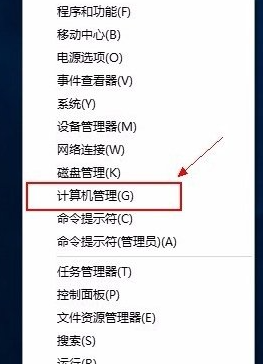
How to deal with high system usage in Windows 10 Task Manager
Article Introduction:Recently, when many Win10 users checked the process list in the Task Manager, they found that a process named System occupied a high amount of CPU resources, which also caused many applications to fail to operate properly. So is there any way to reduce the CPU usage of this process? What to do if Windows 10 Task Manager system usage is high: 1. Click the Start menu to open the computer management interface. 2. In the computer management interface, find and enter the "Service" interface. 3. Find the Superfetch service in the list on the computer's "Services" interface. 4. Double-click the Superfetch service, change the startup type of the service from "Automatic" to "Manual", then save and exit. 5. Restart your computer
2024-01-10
comment 0
1141

How to disable useless services on Windows 10
Article Introduction:The win10 system has a lot of built-in functions and services, but some services we don’t usually use at all. If we leave them open, they will occupy our computer memory and slow down our running speed. At this time we need to turn them off in the service. How to turn off unnecessary services in win10 1. First, we open the control panel. 2. Change the "View by" in the upper right corner to "Large Icons" and then select "Management Tools". 3. Find "Services" below and double-click to open it. 4. In the service, we can right-click and select the unnecessary service to close it. Here are some recommended services that you don’t usually use, which you can choose to turn off. 1.luetoothHandsfreeService Bluetooth service, does not use Bluetooth
2023-12-25
comment 0
935

How to handle service thread pool and task scheduling in microservice architecture?
Article Introduction:With the widespread application of microservice architecture in enterprise-level applications, how to optimize the performance and stability of microservices has become the focus of attention. In microservices, a microservice may handle thousands of requests, and the service's thread pool and task scheduling are also important components of microservice performance and stability. This article will introduce thread pools and task scheduling in microservice architecture, and how to optimize the performance of thread pools and task scheduling in microservices. 1. Thread pool in microservice architecture In microservice architecture, each request processed by microservice will occupy its thread pool.
2023-05-17
comment 0
1558

Microservice service registration center and service discovery tool written in Java
Article Introduction:Introduction to microservice service registration center and service discovery tool written in Java With the popularity of microservice architecture, service registration and discovery have become an important component. In the microservice architecture, services actively register with the registration center and discover and connect services through the registration center. This article will introduce how to use Java to write a simple microservice service registration center and service discovery tool. 1. Microservice service registration center The microservice service registration center is a centralized component used to manage the registration and discovery of each service. In this article
2023-08-09
comment 0
1371
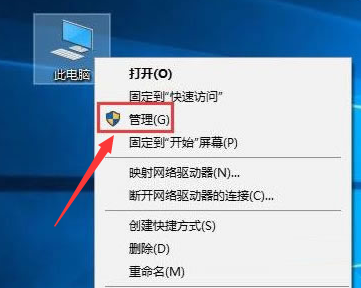
How to disable service host function in Win10
Article Introduction:When the host service of Win10 is always on, it may occupy a large amount of memory and the host function needs to be disabled. So how to disable the service host function of Win10? Here the editor will give you a detailed introduction to the steps to disable the service host function in Win10. Friends in need can take a look. 1. Right-click this computer on the desktop and select "Manage" in the option list to open it. 2. After entering the new interface, click the "Service" option in "Services and Applications" on the left, and then find "ConnectedUserExperiencesandTelemetry" on the right
2024-04-20
comment 0
832

Use Golang to build a service governance microservice architecture
Article Introduction:As the scale and complexity of systems continue to increase, microservice architecture has been widely used in enterprises. As a service-centered architecture design, microservice architecture can effectively improve the scalability, maintainability and reliability of the system. However, as the number of microservices increases and the interdependencies between services become more complex, service governance becomes an integral part of the microservices architecture. In this article, we will introduce how to use Golang to build a service governance microservice architecture. 1. Service governance under microservice architecture in microservices
2023-06-04
comment 0
1774
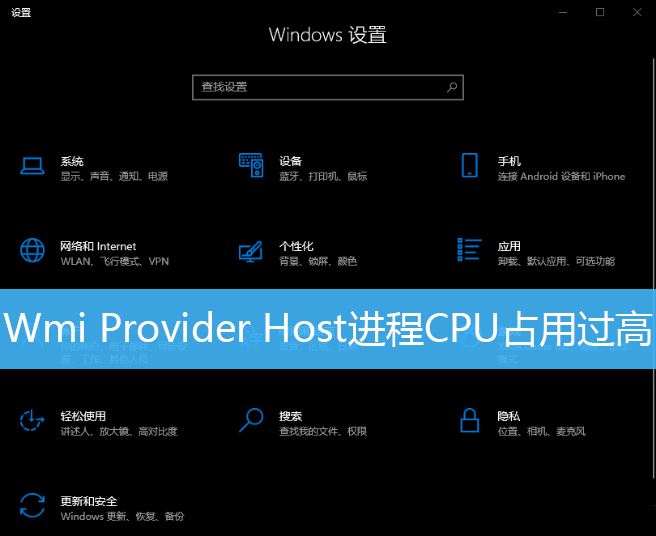
What should I do if wmi occupies a very high cpu? Win10 WmiProviderHost occupies cpu solution
Article Introduction:The CPU usage of the WmiProviderHost process on Win10 computers is too high. Some users don’t know how to solve it. This article is a solution brought by this site to users who encounter this problem. Method 1: The WmiProviderHost process CPU usage is too high: 1. Press the Win+R key combination on the keyboard to open Run, enter the services.msc command, and press OK or Enter to open the service; 2. In the service window, find and double-click the name WindowsManagementInstrumentation service item; 3. Properties (local computer) window of WindowsManagementInstrumentation, switch to
2024-04-11
comment 0
669

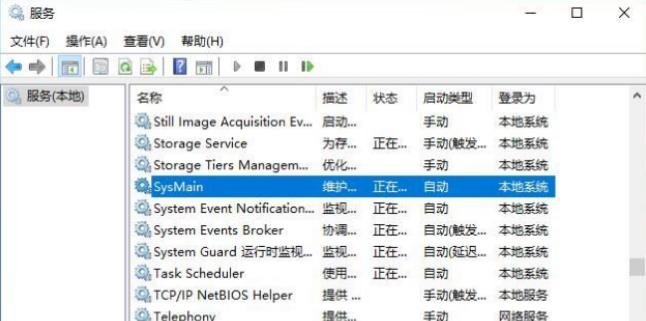
What should I do if the SysMain service cannot be opened after being disabled?
Article Introduction:The SysMain service is a common service in many systems. Think about it, many users are asking how to disable this function, and many users are also asking what to do if they cannot enable it after disabling it. However, disabling it will directly affect the speed of our application. Let this site carefully introduce to users the analysis of the problem that the SysMain service cannot be opened after it is disabled. Can the SysMain service be disabled? The sysmain service of Win10 can be disabled. The superfetch service takes up a lot of memory and has almost no optimization speed for solid-state drives. What are the consequences after disabling SysMain? Disabling Sysmain may slow down your application. Superfetch memory management
2024-02-11
comment 0
974