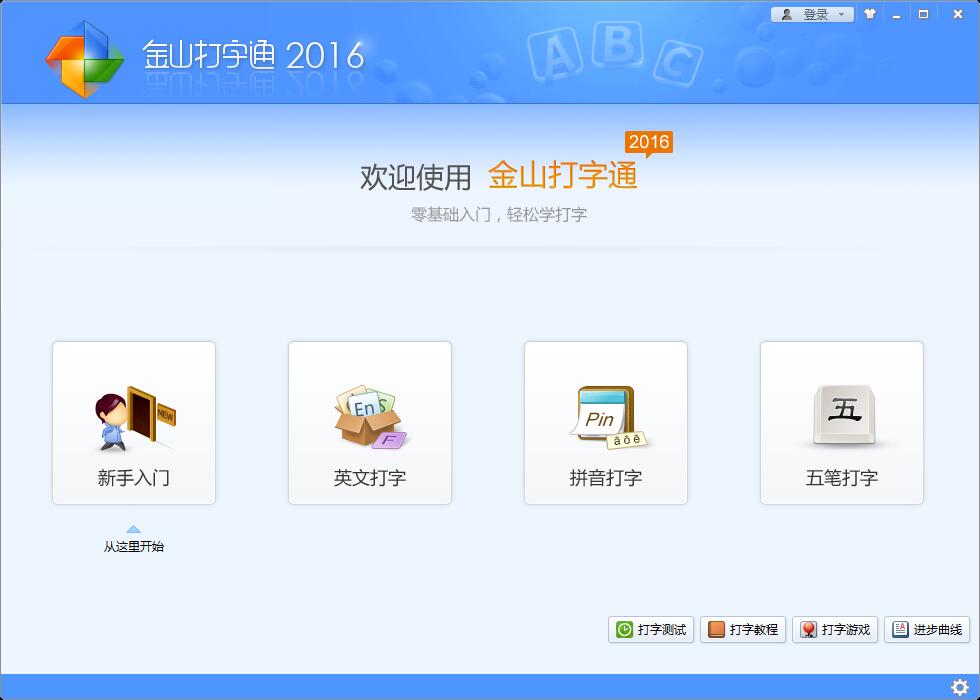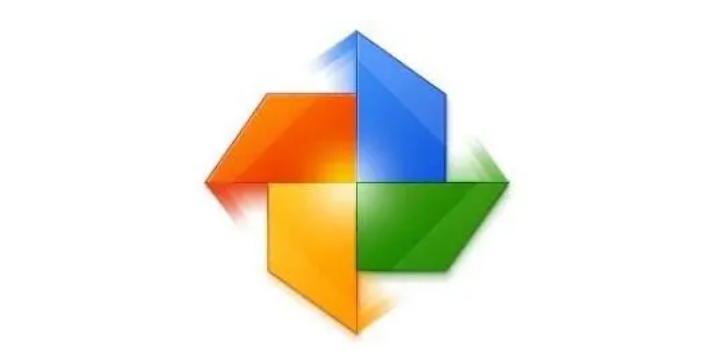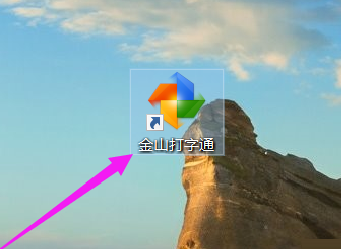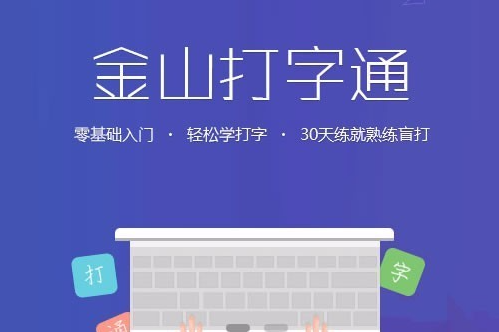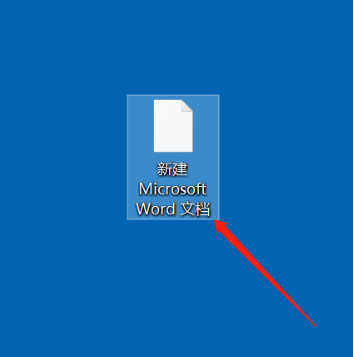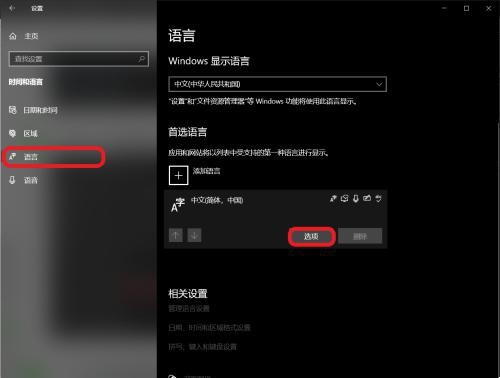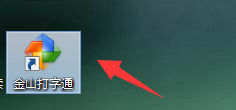Found a total of 10000 related content
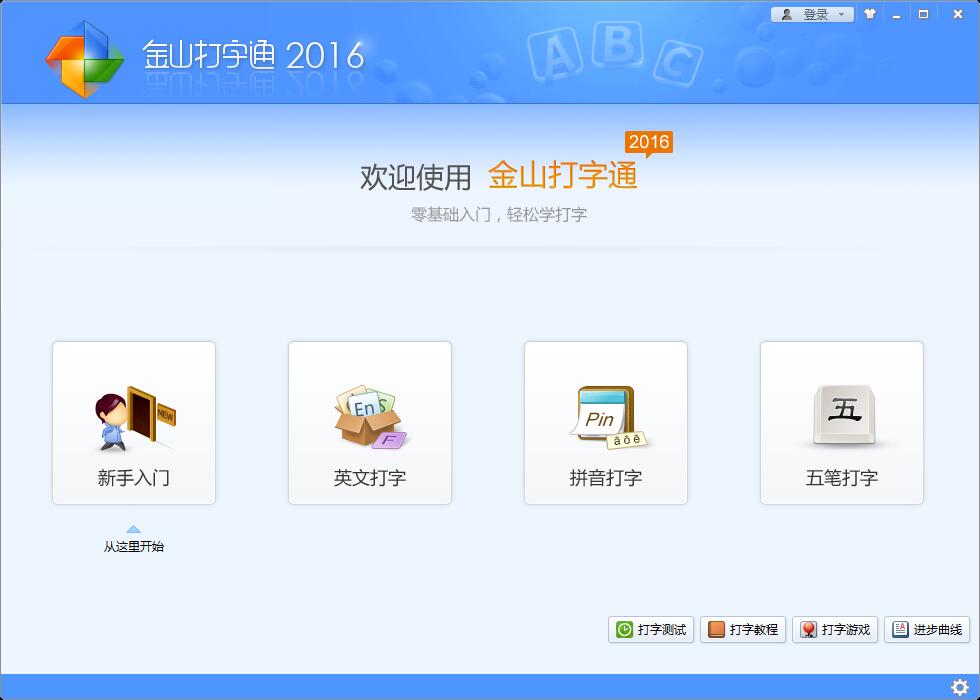
How to practice typing with Kingsoft Typing Guide - How to practice typing with Kingsoft Typing Guide
Article Introduction:Nowadays, many friends like to use Kingsoft Typing Assistant, but the typing speed seriously affects work efficiency, so I teach you to practice typing speed. So how to use Kingsoft Typing Assistant to practice typing? Today, the editor will give you a tutorial on how to practice typing numbers with Kingsoft Typing Assistant. The following is described, I hope it will be helpful to everyone. First, open the Kingsoft typing software, then click the (Getting Started) button with your mouse, then click the (Number Keys) button in a new window, then click the (Start from Scratch) button below to practice, or click the (Test Mode) button. , just enter numbers for practice. In addition, Kingsoft Typing Assistant has other functions that can help you practice typing better. 1. Select practice mode: On the software interface, you can see that there are different practice modes, such as "New
2024-03-18
comment 0
1254
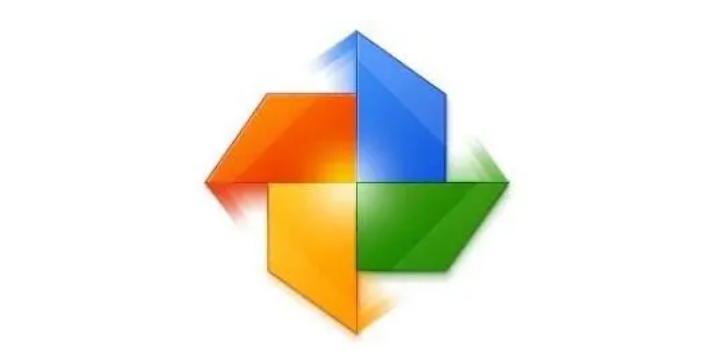
How to type on Kingsoft Typing Assistant? -What is Kingsoft Typing Connect?
Article Introduction:Kingsoft Typing Assistant is a typing practice software specially developed for Internet beginners. Customized and personalized practice courses for user levels. Each input method provides step-by-step practice of words (syllables, radicals), vocabulary and articles from easy to difficult, and is supplemented by typing games. It is fully functional, rich in data, and user-friendly. A typing software that integrates typing practice and testing. Next, let the editor explain in detail how to type on Kingsoft Typing Assistant? What is Kingsoft Typing Tong? 1. The Origin of Kingsoft Typing Guide Kingsoft Typing Guide is a software that consists of two parts: Kingsoft Typing Guide and Kingsoft Typing Game. It provides customized and personalized practice courses in a step-by-step manner. A software developed for Internet beginners. Customized and personalized practice courses for user level, each input method starts from
2024-03-19
comment 0
1344
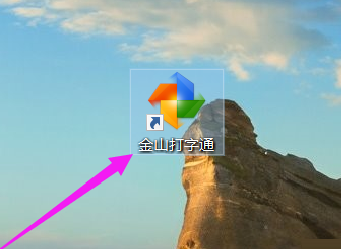
How to play typing games with Kingsoft Typing-How to play typing games with Kingsoft Typing
Article Introduction:Recently, many friends have asked the editor how to play typing games with Kingsoft Typing. Next, let us learn how to play typing games with Kingsoft Typing. I hope it can help everyone. 1. First open the Kingsoft Typing Software, as shown in the figure below. 2. Click "Typing Game" in the lower right corner of the interface, as shown in the figure below. 3. After entering, you will find many games. Click "Play Bubbles" to try them out, as shown in the picture below. 4. After entering the bubble game interface, score points are obtained by tapping the corresponding letters in the bubbles. The longer the time, the higher the difficulty. The game is over when the number of wrong bubbles reaches ten, as shown in the picture below. The above is the entire content of how to play typing games with Kingsoft Typing Assistant brought to you by the editor. I hope it can be helpful to you.
2024-03-05
comment 0
1245
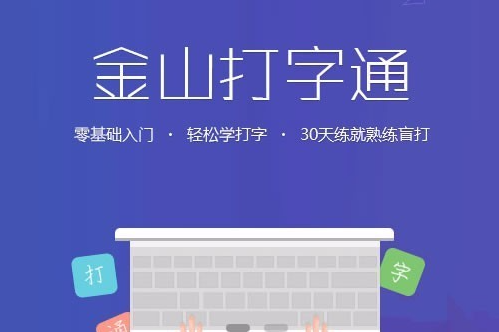
How to use Kingsoft Typing Guide How to practice letters with Kingsoft Typing Guide
Article Introduction:Kingsoft Typing Assistant is a classic and efficient typing practice and learning software, specially designed to improve users' typing speed and accuracy. Kingsoft Typing has built-in rich and diverse typing courses, covering basic fingering, English typing, Chinese input and professional article practice, suitable for users of all levels. Kingsoft Typing can provide real-time progress tracking and performance feedback to stimulate learning motivation. At the same time, it incorporates a fun game practice mode to educate and entertain, making typing learning no longer boring. How to practice letters in Kingsoft Typing Assistant? Step 1: Start Kingsoft Typing Assistant. Double-click the Kingsoft Typing Assistant icon to open the software. If you are a beginner, select the "Get Started" option to start your learning journey. Step 2: Master the basics of typing In the newly opened page, the system will guide you to learn some basic typing knowledge. this pack
2024-08-01
comment 0
1097
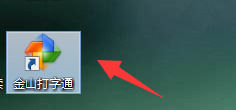
How to use Pinyin input method for typing in Kingsoft Typing Guide - Tutorial for typing using Pinyin input method on Kingsoft Typing Guide
Article Introduction:Do you know how to use Pinyin input method for typing in Kingsoft Typing Assistant? Below, the editor will bring you how to type using Pinyin input method on Kingsoft Typing Assistant. I hope it will be helpful to you. Let’s learn with the editor! First Step: First open [Kingsoft Typing Assistant], as shown in the figure below. Step 2: Then find [Pinyin Typing] on the homepage and click to enter, as shown in the picture below. Step 3: Finally, find [Pinyin Input Method] on the page, click to enter and start typing, as shown in the picture below. The above is the entire content of how to use Pinyin input method for typing in Kingsoft Typing Assistant brought to you by the editor. I hope it can be helpful to you.
2024-03-05
comment 0
1295
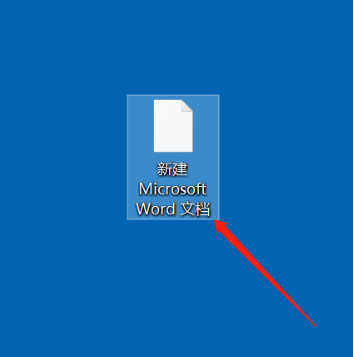
How to type word
Article Introduction:Microsoft Word is a software commonly used in office. In daily office work, you often need to input text content. You can type directly. The text content is in the order of typing. Sometimes it is necessary to type in different positions. So let the editor talk to me below. Friends, let’s share two tutorials on typing methods! 1. First we create a new word document on the desktop, as shown in the picture below. 2. After opening, we can freely enter text content in the document, edit it through the toolbar, and create the article content we want. As shown in the picture below. 3. After completing the desired content in the order of the entered text, enter text anywhere and click on the upper left corner of the Word document. Then find Wo in the pop-up dialog box
2024-03-20
comment 0
1296
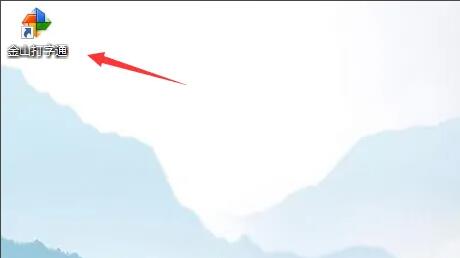
Where to check personal typing status on Kingsoft Typing Guide - How to check personal typing status on Kingsoft Typing Guide
Article Introduction:Recently, many friends have asked the editor where to check personal typing status with Kingsoft Typing. Next, let us learn how to check personal typing status with Kingsoft Typing. I hope it can help everyone. 1. First, open Kingsoft Typing Assistant, as shown in the figure below. 2. Then, click the avatar icon, as shown in the figure below. 3. Next, select the My Data option, as shown in the figure below. 4. Then, click on the Progress Curve option, as shown in the figure below. 5. After that, set the start and end time options that need to be viewed, as shown in the figure below. 6. Finally, click View Options, as shown in the figure below. The above is the entire content of where to check personal typing status on Kingsoft Typing Assistant brought to you by the editor. I hope it can be helpful to everyone.
2024-03-04
comment 0
851
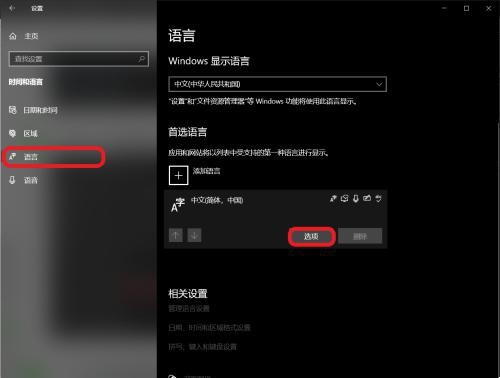
What should I do if win10lol cannot type and can only type pinyin?
Article Introduction:What should I do if win10lol cannot type and can only type pinyin? Many users want to enter text to communicate when playing LoL on Windows 10 computers, but find that they can only type letters and cannot type. What is going on? Let this website carefully introduce to users the analysis of the problem that win10lol cannot type and can only type letters. Win10lol cannot type and can only type letters. Analysis of the problem 1. Open "Settings--Time and Language--Language". 2. Click "Chinese (Simplified, China)" and then click "Options". 3. Click "Microsoft Pinyin - Options - General". 4. Scroll down to find compatibility, &ld
2024-02-10
comment 0
1301

Computer typing tutorial for newbies?
Article Introduction:1. Computer typing tutorial for novices? If a novice wants to quickly learn to type, first of all, you must be familiar with the letters and symbols on the computer keyboard. Only by becoming familiar with these letters and symbols can you quickly type the words you want to type. Secondly, you can try software like Kingsoft Typing, which can help you quickly improve your typing skills. Finally, if you want to become proficient, the most important thing is to type more to contact you. 2. Tutorial for beginners on the quick method of typing on the computer with 26 keys? 1. First of all, you must sit in an upright posture before starting to type. The standard typing posture protects the body. If you sit in front of the computer for a long time every day, the wrong sitting posture will cause harm to the body and also affect the typing speed. The correct sitting posture should be: the screen and keyboard should be directly in front of you. The center of the screen should be lower than your eyes
2024-08-20
comment 0
788
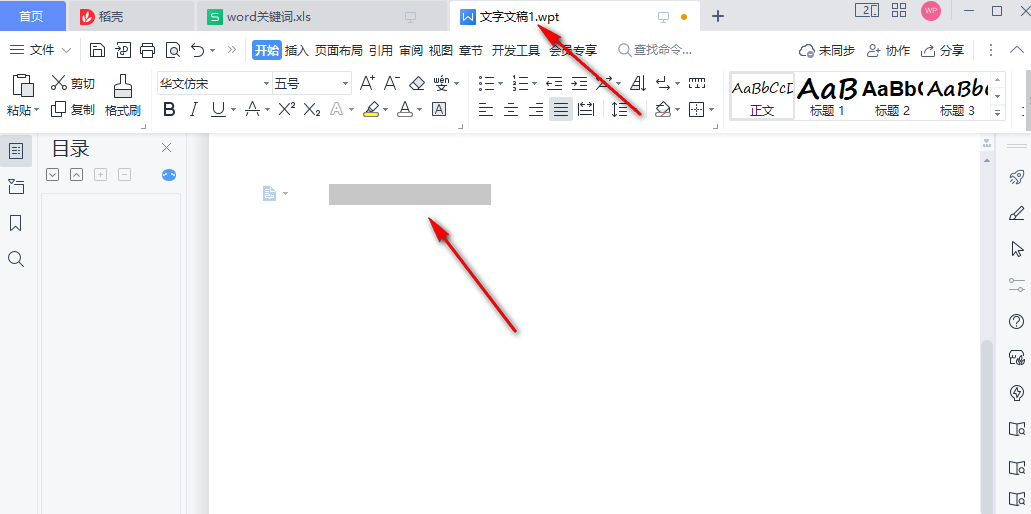
Why does word not display when typing in word? How to solve the problem that words are not displayed when typing in word
Article Introduction:Word has a very powerful and convenient text arrangement function. Users can freely set the document format they want here. So many users have encountered the problem that words are not displayed when typing in Word? Now, let this site give users a detailed introduction on how to solve the problem of words not displaying when typing in Word. How to solve the problem that words are not displayed when typing in Word Method 1: 1. We first open the Word software, then open a document, enter text in the document page, and then select the part that cannot be displayed. 2. After selecting the text that cannot be displayed in the text, we first click to open the "Start" option, and then find the font color icon in the sub-toolbar. 3. Click to open and then click below
2024-03-13
comment 0
1437
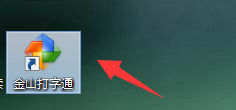
How to practice words with Kingsoft Typing Assistant - How to practice words with Kingsoft Typing Assistant
Article Introduction:Recently, many friends have asked the editor how to practice word practice in Kingsoft Typing Assistant. Next, let us learn how to practice word practice in Kingsoft Typing Assistant. I hope it can help everyone. Step 1: First open the [Kingsoft Typing Assistant] software, as shown in the picture below. Step 2: Then go to the homepage of Kingsoft Typing and click English typing, as shown in the picture below. Step 3: Finally, just click on the word to practice, as shown in the picture below. The above is the entire content of how to practice words in Kingsoft Typing Assistant brought to you by the editor. I hope it can be helpful to you.
2024-03-04
comment 0
1120