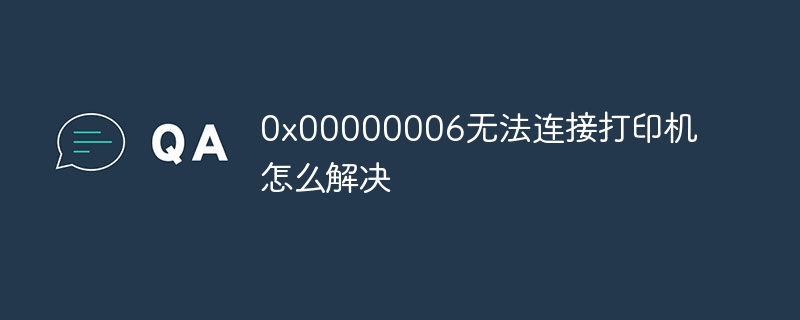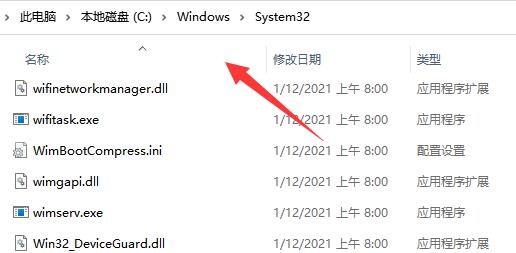Found a total of 10000 related content

How to solve the problem of 0x0000011b when connecting to the printer
Article Introduction:Title: Solution to printer connection error 0x0000011b With the continuous development of technology, printers have become one of the indispensable devices in our daily life and work. However, occasionally we may encounter some printer connection issues such as Connect Printer 0x0000011b error. Next, I will introduce you to some possible solutions. First, we need to clarify what this error represents. Error code 0x0000011b usually means that the printer connection failed. This error may occur for a variety of reasons,
2024-02-21
comment 0
1221
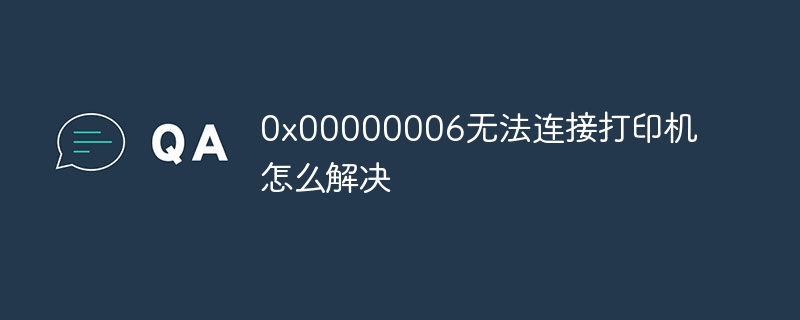
How to solve 0x00000006 Unable to connect to printer
Article Introduction:Solutions include checking the connection, checking the driver, checking the network connection, checking the printer status, checking the print queue, restarting the device, etc. Detailed introduction: 1. Check the connection: Make sure the printer is turned on and connected correctly to the computer. If using USB connection, please make sure the USB cable is firmly connected and try changing the USB port; 2. Check the driver: Make sure the printer driver is installed correctly. Try to reinstall or update the printer driver. You can download the latest driver from the printer manufacturer's official website; 3. Check the network connection, etc.
2023-11-07
comment 0
3682

Solutions to printer connection issues
Article Introduction:What to do if the printer cannot be connected. With the advancement of technology and people's increasing demand for information, printers have become an indispensable and important device in life. However, just when we need to print an important document or prepare to print some documents, we find that the printer cannot be connected, which undoubtedly brings some troubles to our work and life. So, how do we solve the problem when the printer cannot connect? First, we need to determine how the printer is connected to the computer. There are currently two main connection methods, one is through USB cable, and the other is
2024-02-24
comment 0
1130

How to solve the problem that the printer cannot connect to the mobile phone (how to set the printer as a theme)
Article Introduction:In modern society, mobile phones have become an indispensable part of people's lives. However, sometimes we may encounter problems with being unable to connect to the printer, which brings some trouble to our work and life. This article will introduce some methods to solve the problem that the printer cannot connect to the mobile phone to help readers easily solve this problem. 1. Check whether the connection cable between the printer and the mobile phone is normal. 1. Check the connection cable between the printer and the mobile phone. We need to check whether the connection cable between the printer and the mobile phone is plugged in properly and is not loose or damaged. If there is any looseness or damage, the connecting cable needs to be replaced in time. Confirm whether the printer and mobile phone are in the same LAN. If you are using a wireless printer, you need to make sure that the printer and mobile phone are connected to the same LAN. you can pass
2024-08-01
comment 0
569
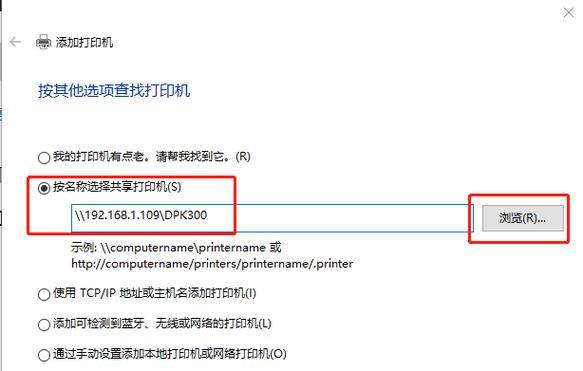
Mobile phone directly connected to printer (explore various connection methods of mobile phone connected directly to printer)
Article Introduction:Direct-connection of mobile phone printers has become an increasingly popular printing solution in modern life, as mobile devices become more popular and their functions continue to increase. To quickly print files, we can directly connect to the printer through our mobile phones without the need for a computer. To help you choose the printing solution that best suits your needs, this article will introduce you to the various connection methods for direct connection of your mobile phone to the printer. Wi-Fi direct printing Wi-Fi direct printing is currently one of the most common methods of directly connecting a mobile phone to a printer. By connecting the printer and mobile phone to the same Wi-Fi network, users can easily transfer and print files through the mobile app. Bluetooth direct printing Bluetooth direct printing is a simpler and more convenient way to connect a mobile phone directly to a printer. can realize the file
2024-04-25
comment 0
1113

Shared printer cannot connect to printer
Article Introduction:With the development of the digital era, shared printers have become an indispensable part of the modern office environment. However, sometimes we may encounter the problem that the shared printer cannot be connected to the printer, which will not only affect work efficiency, but also cause a series of troubles. This article aims to explore the reasons and solutions for why a shared printer cannot connect to the printer. There are many reasons why a shared printer cannot connect to the printer, the most common of which is network issues. If the network connection between the shared printer and the printer is unstable or interrupted, normal operation will not be possible.
2024-02-22
comment 0
558
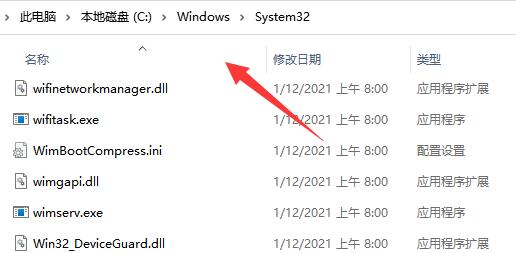
What should I do if win11 cannot connect to a shared printer? What should I do if win11 cannot connect to a shared printer?
Article Introduction:Some people who use win11 need to connect to a shared printer to print some files when working, but they cannot connect after trying many times. There are many ways to solve this problem. Today the editor of PHP Chinese website will share with you three A more commonly used method, let’s take a look at the content of this win11 tutorial! Win11 cannot connect to the shared printer solution method 1. First, we enter the "C:\Windows\System32" location of the C drive. 2. Find the "win32spl.dll" file and back it up to another location. 3. Then we go to the computer connected to the printer, right-click the start menu and open "Run". 4. Enter "regedit" during operation and press Enter.
2024-09-10
comment 0
874
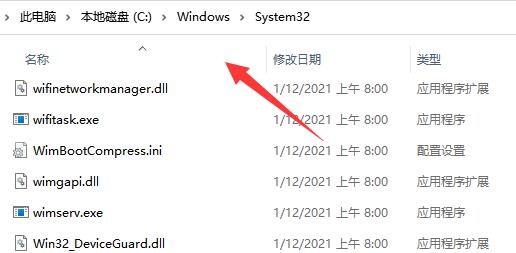
Solve the problem that win11 computer cannot connect to win10 shared printer
Article Introduction:When users connect win10 USB shared printers, they find that they cannot connect to the shared printer, and even many different errors occur. So what is going on? Let this site carefully introduce to users the solution to the problem that win11 cannot connect to win10 USB shared printer. Solution to the problem that win11 cannot connect to the win10 USB shared printer. Method 1. 1. First, we enter the C: WindowsSystem32 location of the c drive. 3. Then we go to the computer connected to the printer, right-click the start menu, open Run 5. After opening, enter the computer HKEY_LOCAL_MACHINESYSTEMCurrentControlSe
2024-01-30
comment 0
7822

What software can solve printer 0x0000011b connection problem?
Article Introduction:Is there any software that can solve the problem of connecting printer 0x0000011b? In daily office and study, printers are widely used to print documents and files. However, sometimes we may encounter some problems like printer not being able to connect or an error code appearing. One of the common error codes is 0x0000011b. So, is there any software that can solve this problem? Some possible solutions are described below. First, we need to understand the cause of the 0x0000011b error code. This error code usually means
2024-02-19
comment 0
847

Printer connection failed and prompted 0x0000011b
Article Introduction:The printer connection fails and prompts 0x0000011b In daily work and life, the printer is one of our indispensable office equipment. However, sometimes we may encounter problems with printer connection failure, and the error code 0x0000011b may confuse us. In this article, we will explore some ways to solve this problem. First, we need to check the connection between the printer and the computer. Make sure the USB cable or network cable is correctly connected to the corresponding ports on the printer and computer. If you are using a wireless printer, make sure the printer and computer are on the same network and the network connection is normal. Sometimes, replugging and unplugging the cable or restarting the printer and computer can also resolve connection issues. Secondly, we can try more
2024-01-31
comment 0
2267

Win11 cannot connect to LAN printer, how to solve it?
Article Introduction:What should I do if win11 cannot connect to the LAN printer? Many users' win11 systems cannot connect to the shared printer normally when using the LAN printer function. This problem may occur because the connection steps or a certain functional service are not turned on. Today, the editor has brought you a variety of solutions. Many friends do not know how to operate in detail. The editor below has compiled tips for solving the problem of Win11 computers not being able to connect to shared printers. If you are interested, follow the editor to read below. Look! Tips for solving the problem that win11 computer cannot connect to a shared printer 1. First, press the Win+X key combination on the keyboard, or right-click the Windows start icon on the taskbar, and select Run from the hidden menu item that opens; 2. Run window
2023-07-01
comment 0
13305

The printer is connected but not responding
Article Introduction:The printer connects normally and prints but does not respond. With the development of technology, printers have become one of the indispensable devices in our daily office and study. However, when using the printer, we sometimes encounter the problem that the printer is connected normally but cannot print. How should we solve this situation? First, check whether the printer connection is normal. First make sure the cable between the printer and your computer or mobile device is not loose or disconnected. If you are connecting via wireless network, make sure the network connection is stable. If there is an abnormal connection, you can restart the game.
2024-02-18
comment 0
1330

0x0000011b What should I do if the shared printer cannot be connected?
Article Introduction:0x0000011b What should I do if the shared printer cannot be connected? When we use the printer, we will encounter the error 0x0000011b that the printer cannot connect, so what is going on? Let this site provide a detailed analysis for users. 0x0000011b Unable to connect to the printer Solution 1. Check the printer connection The 0x0000011B error is usually caused by a poor printer connection. Therefore, you first need to check whether the printer connection is correct. You can try to replug and unplug the printer's USB cable or network cable to ensure that the connection is normal. If it is a wireless printer, you can try resetting the printer's wireless network connection. 2. Check the printer driver. If the printer is connected normally but still appears
2024-02-10
comment 0
1267

Solution to the problem of being unable to connect to a win11 shared printer
Article Introduction:In the office or at home, we often use multiple computers, but usually there is only one printer. At this time, we need to use a shared printer. However, a friend encountered the problem that the win11 shared printer cannot be connected. How to solve it? Win11 shared printer cannot be connected: 1. First, we enter the "C:\Windows\System32" location of the C drive. 2. Find the "win32spl.dll" file and back it up to another location. 3. Then we go to the computer connected to the printer, right-click the start menu, and open "Run" 4. Enter "regedit" during run and press Enter to open the registry. 5. After opening, enter "Computer\HKEY_LOCAL_MA"
2024-01-13
comment 0
1226

What should I do if win11 cannot connect to the shared printer? Win11 cannot connect to shared printer solution
Article Introduction:We use shared printers at work, which helps more friends use them. Recently, some win11 system users have had the problem of being unable to connect to the shared printer. They have tried many times and still cannot add a link. Faced with this problem, many people If you don’t know how to solve it, this win11 tutorial will bring you a solution. Next, let’s take a look at the detailed steps. What to do if win11 cannot connect to the shared printer 1. Open "This PC" and enter the "C:\Windows\System32" directory in the C drive. 2. Find the "win32spl.dll" file in the directory and copy it
2024-03-16
comment 0
1242

Brother Printer Connection (Brother Printer Connection)
Article Introduction:Printers have become an indispensable tool in life and work. With the continuous development of technology, its functions and stability are loved by users. As one of the most popular brands, Brother printers provide users with endless possibilities for printing. This article will analyze in detail the related technologies and methods of Brother printer connection to help users make better use of this tool. Brother printers provide a convenient wireless network connection function. You only need to access the printer anytime and anywhere within the same local area network, eliminating the need for cumbersome data cable connection steps. 2. Bluetooth connection: Connect your mobile phone or other device to the Brother printer and use Bluetooth technology to print without the need for a network. Convenient and fast, suitable for scenes that require temporary printing. 3. Cloud printing: can realize the function of remote printing and communication
2024-02-02
comment 0
1243

How to connect printer to mobile phone
Article Introduction:To connect your printer to your phone, follow these steps: Make sure your printer supports wireless connections. Download the printer application. Connect the printer to your Wi-Fi network. Add a printer to the application. Grant application permissions. Test the connection by printing a test page.
2024-03-27
comment 0
854

How to solve the problem of Canon printer without network connection (Tricks to make your Canon printer unblocked)
Article Introduction:Canon printer is a common printing device in many homes and offices, but sometimes we may encounter problems without network connection. In this case, printing will be severely limited. However, don't worry! This article will introduce you to how to solve the problem of Canon printer having no network connection, and provide some practical tips to get your printer working normally again. How to solve the problem of Canon printer not having network connection? Canon printer is a powerful printing device, but many users will be confused when they encounter the situation of no network connection. This article will introduce in detail how to solve the problem of Canon printer not having network connection, and help you to use the printer smoothly in a non-network environment. 1. Confirm the network settings, check whether the router connection is normal, and ensure that the printer is connected to the network.
2024-08-07
comment 0
861

What to do if the printer cannot connect
Article Introduction:Common solutions to printer failure include: 1. Make sure the printer is properly connected to the computer or network; 2. Turn off and reopen the printer, computer and related network devices; 3. Install the appropriate printer driver on the computer; 4. Clear Print queue and try to reconnect the printer; 5. Remove the existing printer device from the computer and reinstall the printer; 6. Make sure the printer's network settings are correct and have the appropriate IP address and subnet mask; 7. Check the printer user manual.
2023-09-04
comment 0
6712

Can ipad be connected to a printer for printing?
Article Introduction:The ipad can be connected to a printer for printing. The method of connecting the printer is as follows: 1. Let the iPad connect to the printer wirelessly; 2. Open the document to be printed on the iPad and click the "Print" button in the upper left; 3. Select your own printer, fill in the number of copies, and finally click the upper right Just click "Print".
2023-09-05
comment 0
7899