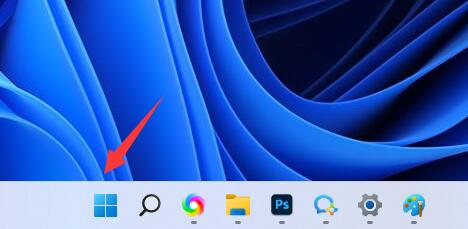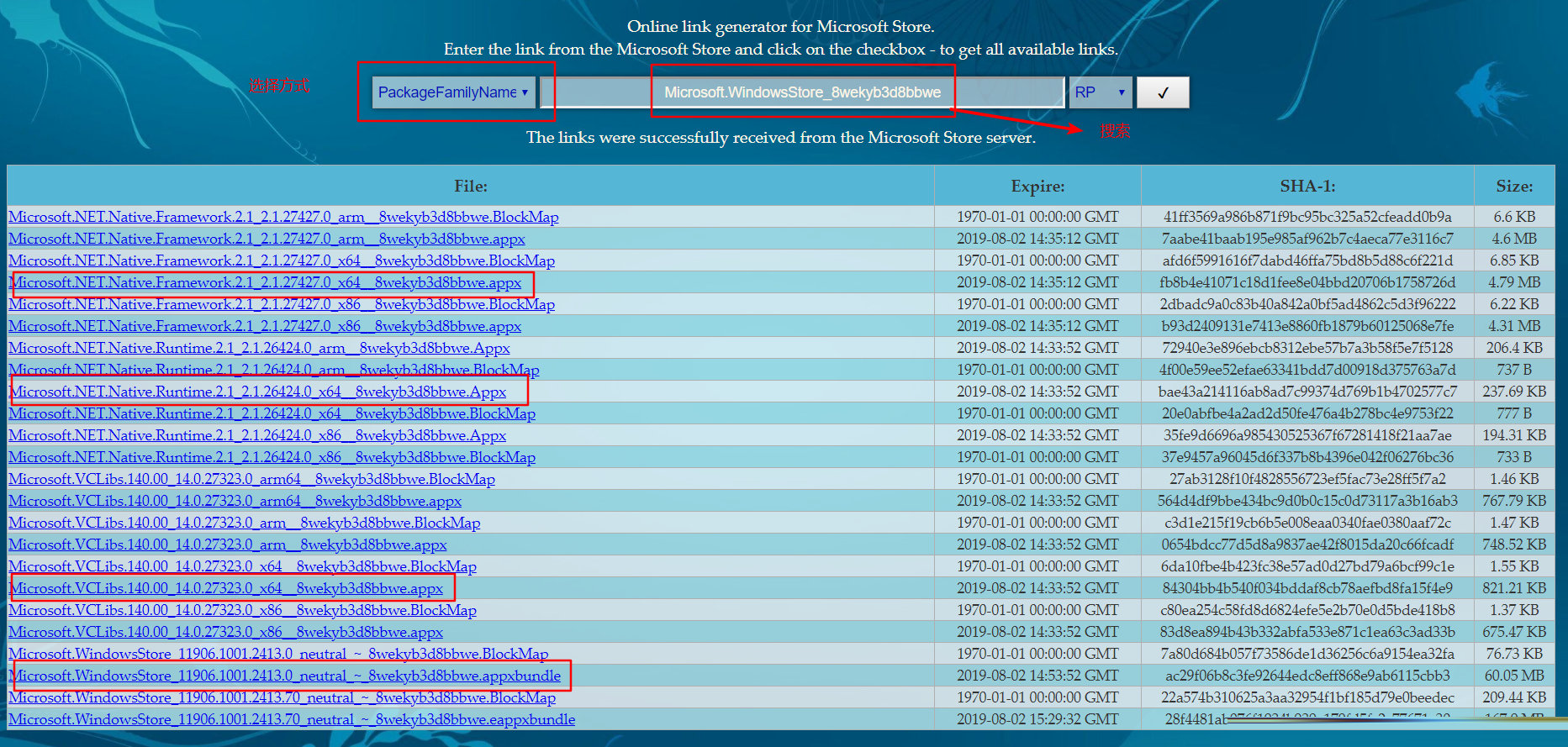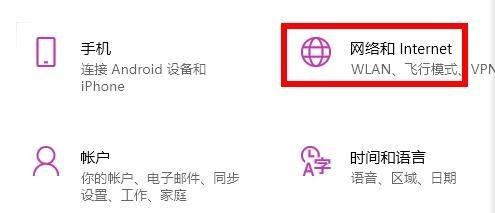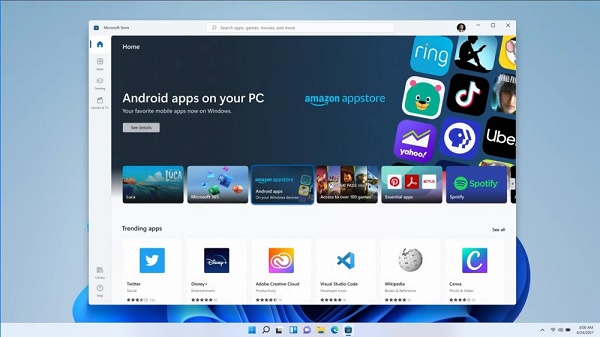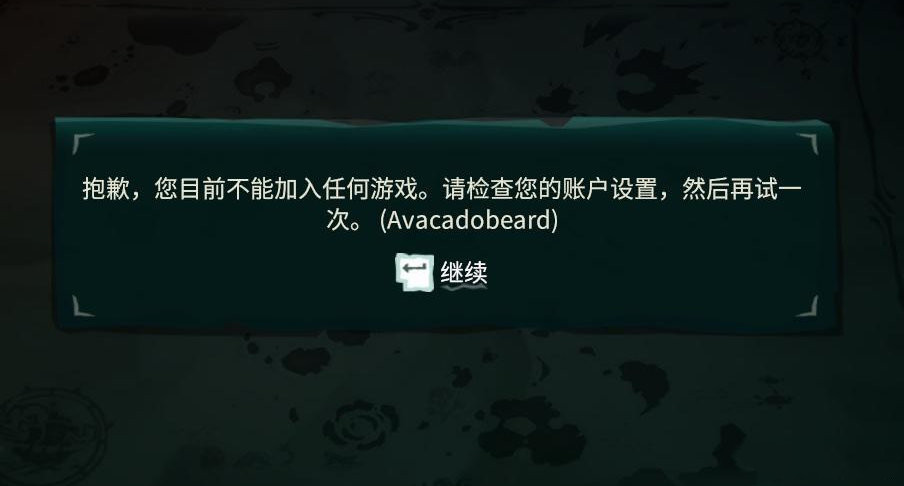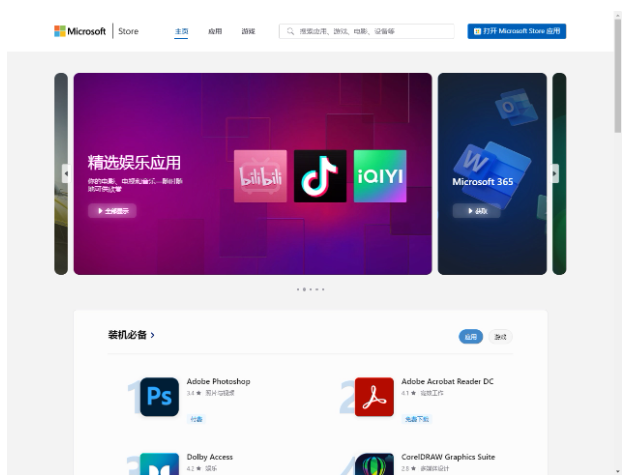Found a total of 10000 related content
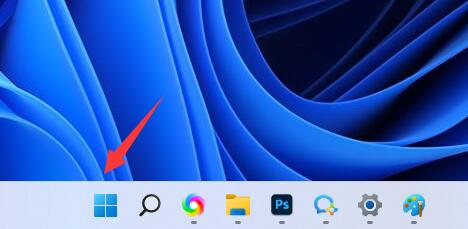
win11 microsoft store open location
Article Introduction:In the win11 Microsoft Store, we can quickly obtain many Microsoft applications and games. However, since it is a system application, you may not know where to open the win11 Microsoft Store. In fact, you can usually open it in the settings. Where to open the Microsoft Store in win11: 1. We only need to open the start menu, as shown in the picture. 2. After opening, the "Microsoft Store" is the Microsoft store. 3. If you can't find it, you can also search for "Microsoft Store" in the search box above and open it. 4. If not, it may have been accidentally uninstalled or the system was not deployed properly. 5. At this time we can manually install the Microsoft Store.
2024-01-14
comment 0
1174
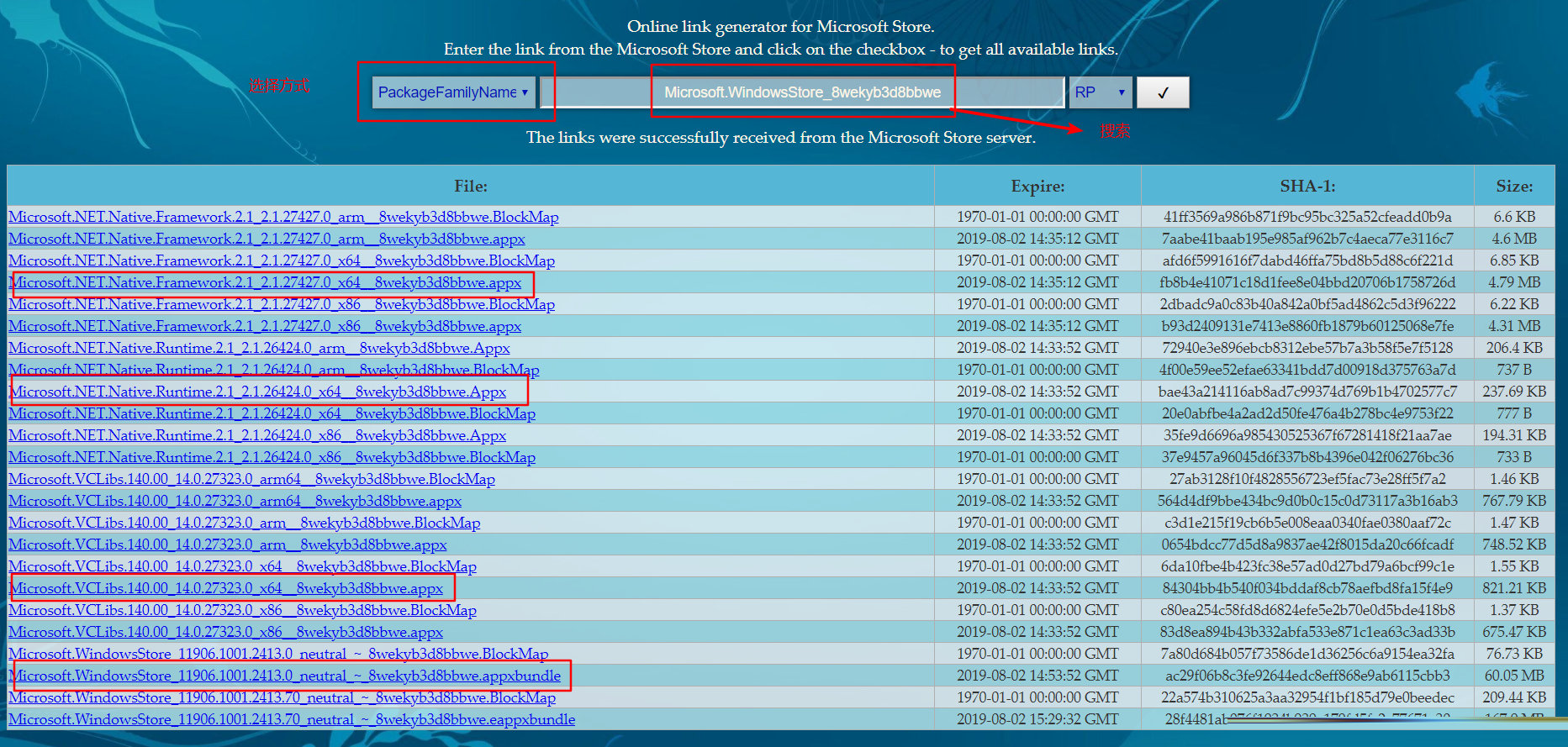
What should I do if there is no Microsoft Store in win10?
Article Introduction:When using computers to download software, many users prefer to use the Microsoft Store. However, recently some Win10 users have found that this store cannot be displayed. Is this the result of a computer malfunction or accidental deletion? If you want to reinstall the Microsoft Store, how should you solve this problem? This article will answer it for you. Solution for win10 without Microsoft Store 1. Download the installation package and log in to the official website https://store.rg-adguard.net/, and search for Microsoft.WindowsStore_8wekyb3d8bbwe in PackageFamilyName mode. To select the corresponding package for the system, you need to download four installation packages (choose one from each category). The specific content can be
2024-02-12
comment 0
1377

Microsoft announces that the Win11 store is officially open to Windows 10 users
Article Introduction:As we all know, Microsoft has fully optimized the win11 system store, has better related words and more applications, and supports 100% of developer income, but the win10 system was not available before. Today Microsoft finally announced that it will open the Win11 store to Win10 users. The win11 store is officially open to win10 users: 1. According to Microsoft chief architect Rudy Huyn, Microsoft has fully opened the win11 store to win10 users. 2. Users can now upgrade their win10 Microsoft Store to the win11 version through manual upgrade. 3. The win11 version of the store has more functions, services, applications, and interfaces
2023-12-29
comment 0
601
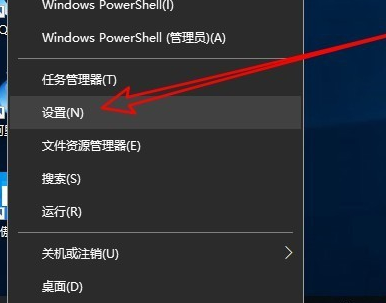
What should I do if the Windows 10 Microsoft Store cannot connect to the Internet? Analysis of the problem that Windows 10 Microsoft Store cannot connect to the Internet
Article Introduction:The Microsoft Store can help us download some software. I believe that many users have found that the Windows 10 Microsoft Store cannot connect to the Internet during use. So what should I do? Users can directly click the start function in the lower left corner, and then click the network and Internet icons to operate. Let this site carefully introduce to users the analysis of the problem that the Windows 10 Microsoft Store cannot connect to the Internet. Analysis of the problem that Windows 10 Microsoft Store cannot connect to the Internet 1. First, refresh the page to see if the problem can be solved. 2. Then click the Start function in the lower left corner, and then select the Settings function to open it. 3. Click the Network and Internet icon in the Windows 10 settings window that opens. 4
2024-02-12
comment 0
785

How to solve the problem of accidentally deleting Microsoft Store in Windows 10
Article Introduction:There are many users who accidentally delete the Microsoft Store when using the win10 system. Today I will bring you the solution to accidentally deleting the Microsoft Store in win10. If you also encounter this problem, take a look. What to do if you accidentally delete the Microsoft Store in Windows 10: 1. Right-click the start button in the lower left corner and select "Windows PowerShell (Administrator)". 2. Enter in windowspowershell: Get-AppxPackage-allusers|SelectName,PackageFullName and press Enter. 3. At this point you can see the installation packages of all windows applications and find Microsoftwindowss
2023-12-23
comment 0
1334

Tutorial on changing download path in Microsoft Store
Article Introduction:Microsoft systems generally come with their own app stores, allowing users to directly download the software or games they want. However, the default download path of the app store is on the C drive. In order to prevent the C drive from becoming popular, the editor recommends that you modify the download path. Let’s take a look at the specific modification methods. How to change the Microsoft Store download path: First, we need to understand that UWP applications installed in the Windows 10 App Store are installed in C: Program Files Windows Apps by default. All we have to do is change this default installation location. 1. Open the Start menu, click "Settings", and then select "System". Select "Storage&rdq" in the left column
2024-07-18
comment 0
608
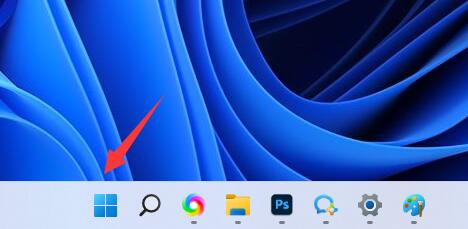
How to change the Microsoft Store download path in win11? How to change the download path of Microsoft Store in win11
Article Introduction:As we all know, the default download location of many software in our computers is on the C drive, which often causes the disk to become full and cause problems such as unsmooth running. Recently, some users want to know how to change the Microsoft Store download path in win11? This requires users to make changes through system settings. In order to facilitate the operation of the majority of users, the editor in this issue will share how to change the download path of the Microsoft Store. I hope that the content of today’s win11 tutorial can be helpful to you. Method to change the download path of Windows 11 Microsoft Store 1. First, click the Windows logo at the bottom to open the settings. 3. Then find the storage settings on the right. 5. After opening, modifications to the new application will be saved to the options.
2024-02-01
comment 0
1708

Win11 cannot connect to Microsoft Store. Solution
Article Introduction:The Microsoft Store is a mall owned by Microsoft and is published on Windows 10, Windows 11 and Xbox devices. It is a very convenient mall where users can download and purchase the latest products and content from Microsoft and its partners. However, some users found that after updating the win11 system, logging into the Microsoft Store showed that they could not connect. Next, I will introduce to you the solution to the problem of being unable to connect to the Microsoft Store on the win11 system. 1. First, we enter the system [Settings] through [Start Menu]. 2. Find and enter [Network and Internet] in the [Settings] panel. 3. Find [Network and Internet] under [Advanced Network Settings] on the [Network and Internet] interface. Sharing Center] Click to enter 4. Open [
2024-02-10
comment 0
1173
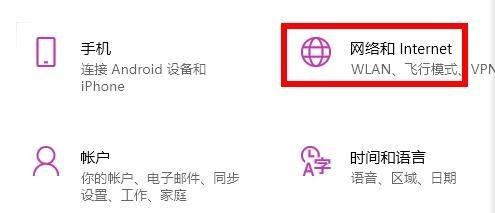
How to solve the problem of being unable to access the Microsoft Store in Win11?
Article Introduction:Some users want to experience the Microsoft Store, but find that their computer cannot connect to the Microsoft Store in Win11. So what should they do if Win11 cannot connect to the Microsoft Store? The following editor will bring you the problem of Win11 unable to connect to Microsoft Store. If you are interested in the store solution, you can take a look. 1. Use the shortcut key "win+i" to quickly enter the "Settings" interface, and click "Network and Internet" to open it. 2. After entering the new interface, click the "Network and Sharing Center" option under "Advanced Network Settings". 3. Then click on "Internet Options&"
2024-01-13
comment 0
1285

Solution to the failure to load the page of Microsoft store in win11
Article Introduction:In order to be able to download genuine software and games, many Win11 users will choose to download and install them through the Microsoft Store. Recently, some users have encountered the problem that the Microsoft Store cannot load the page. The content cannot be displayed even after refreshing and restarting. So this problem should be solved. How to solve it? This issue of win11 tutorial will explain it to you. Next, let us take a look at the content shared by this site today. Solution to win11 Microsoft Store page failure to load Method 1 1. First, right-click the win icon in the lower left corner and click Settings. 2. Then click on Windows settings
2024-06-11
comment 0
562

Analysis of the problem that the Windows 10 Microsoft Store installation button is gray
Article Introduction:What should I do if the install button on the Windows 10 Microsoft Store does not respond? When users use the Microsoft Store to download software, they find that the install button does not respond, so what should they do? Let this site carefully introduce to users the analysis of the problem that the Windows 10 Microsoft Store installation button is gray. Analysis of the problem that the win10 Microsoft Store installation button is gray 1. First return to the desktop and click the Start button, as shown in the figure below. 2. Click Windows System in the Start menu to enter, as shown in the figure below. 3. Right-click the command prompt and select More-Run as administrator, as shown in the figure below. 4. In the command window, enter wsreset and press Enter, as shown in the figure below. 5. Wait for 1 minute and re-enter the Microsoft store, as follows
2024-02-13
comment 0
1327

How to solve the problem that Microsoft Store cannot be opened (Win11)
Article Introduction:The Microsoft Store is very important in the win11 system. It allows users to download all necessary software, but some users have problems opening it. For this reason, the following will bring you the solution to the problem that the win11 Microsoft Store cannot be opened. , come and take a look together. What to do if the Microsoft Store cannot be opened in Windows 11: 1. First, enter "PowerShell" in the search bar at the bottom of the desktop and then right-click the first "Windows PowerShell". 2. Then select "Run as administrator" from the options that appear. 3. Enter the code in the picture in the pop-up dialog box. 4. Finally, wait for the command to complete to solve the problem of not being able to open.
2024-01-13
comment 0
1166

What should I do if the Windows 10 Microsoft Store login screen keeps spinning in circles?
Article Introduction:When we use the win10 system, we sometimes download applications directly from the Microsoft Store. However, recently many users have asked me what to do if the Microsoft Store login interface keeps spinning in circles? It may be a problem with the user's network connection or a local account login problem. Let this site carefully introduce to users the analysis of the problem that the Win10 Microsoft Store login interface keeps spinning. Analysis of the problem that the Win10 Microsoft Store login interface keeps spinning in circles 1. Network connection problem Make sure the computer is connected to a reliable Internet. Logging in to a Microsoft account requires a stable network connection. If your network is unstable or disconnected, it may cause problems during the login process. 1. Make sure the computer is connected to an available Wi-Fi or wired network
2024-02-12
comment 0
1091

Teach you how to modify the download path of the Win11 Microsoft Store
Article Introduction:The system's default win11 Microsoft Store download path is on the C drive, but we are used to downloading software to other disks because there is insufficient memory. So how to change the win11 Microsoft Store download path? In fact, it can be changed in the settings. Change the download path of win11 Microsoft Store: 1. First, click "Windows Logo" at the bottom to open the settings. 2. Then open the "Settings" 3. Then find the "Storage" setting on the right. 4. Then expand "Advanced Storage Settings" and turn on the "Where to save new content" option. 5. After opening, modify the "New applications will be saved to" option. 6. Finally, click "Apply" below.
2024-01-05
comment 0
2700
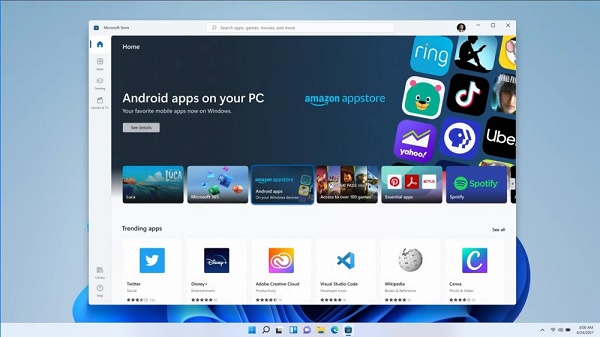
How to fix the issue of not being able to connect to the Microsoft Store
Article Introduction:Microsoft has greatly optimized the Microsoft Store in win11, with more powerful search and related content. Therefore, many users want to experience it, but find that they cannot connect to the Microsoft Store in win11. In fact, this is most likely our fault. There are some problems with the network. Just solve the network problem. What to do if win11 cannot connect to the Microsoft Store: 1. First, we enter the system "Settings" through the start menu. 2. Find and enter the "Network and Internet" option in the settings panel. 3. Then find "Network and Sharing Center" under Advanced Network Settings. 4. Open the "Internet Options" settings. 5. Then under the "Advanced" tab, check to enable "Use TLS1.1" and "Use
2023-12-25
comment 0
1674

Solution to the slow download speed of Windows 11 Microsoft Store
Article Introduction:There are a lot of software that need to be downloaded in the win11 Microsoft Store, but many users find that the download speed of their win11 Microsoft Store is very slow, and they don’t know how to solve it. At this time, we can try to optimize the DNS to solve the problem. The download speed of win11 Microsoft store is very slow: the first step is to right-click the network icon and open the network settings. The second step is to enter the "Advanced Network Settings". The third step is to click "More Network Adapter Options" under the relevant settings. The fourth step is to right-click the network you are connecting to and open "Properties". The fifth step is to double-click to open "internet". Protocol Version 4" Step 6: Check "Use the following DNS server address" and modify it as shown, then click "OK" to increase the download speed. If the above dns is invalid, you can also
2024-01-10
comment 0
1656

The Microsoft Store has been working on getting licensing workarounds
Article Introduction:The Microsoft Store is the app store that comes with the system. However, when a user opens the Microsoft Store, they find that it keeps showing the official license is obtained and they cannot enter. What should they do? Here we have compiled some solutions for you, come and take a look. Method 1. Re-log in to the app store. Click the account icon. Account name. Log out. Click the login icon to log in. Double-click the account to log in. Method 2. Delete the file. Delete the files in C: Users (Users) Your username (username) AppDatalocalPackagesMicrosoft.WindowsStore_8wekyb3d8bbweLocalCache. Method three: Press the WIN+X key combination. Select Command Prompt (Admin
2024-07-19
comment 0
321
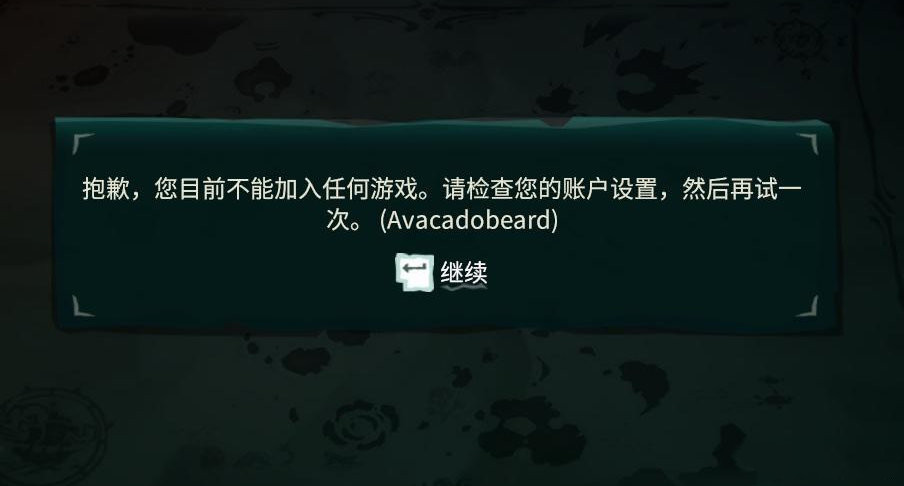
Why can't I add any games to my Microsoft Store? Solved
Article Introduction:Many users like to download games on the Microsoft Store. They may receive a message saying "Sorry, you can't join any games at the moment. Please check your account settings and try again. What's going on?" This problem is not common. Let's take a look at the solution to the problem that no games can be added to the Microsoft store or Xbox games can't be entered. Solution 1. Use the game acceleration tool. If the network environment is not good or the network is unstable, any games cannot be added to the Microsoft store or Xbox games cannot be entered. Players can try to open Qiyou Accelerator and search the Accelerator Microsoft Store to solve the problem. Solution 2. The server is under maintenance. It may be that the server is under maintenance. All players can do is wait. Wait for the official maintenance to end before reopening the Microsoft Store
2024-08-22
comment 0
775
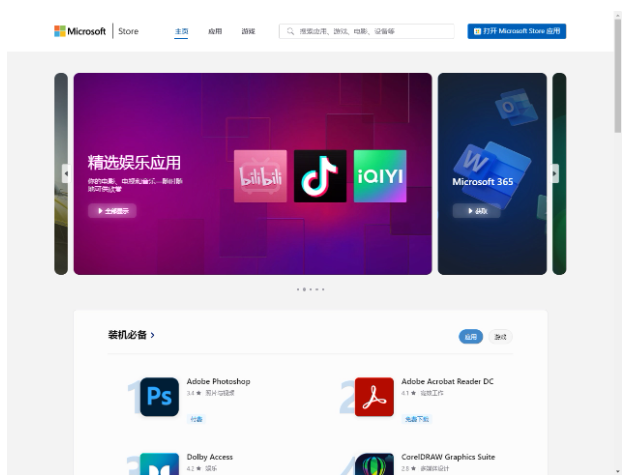
Revealing the new revival of the Microsoft Store web version: Lit, Vite JS and other technologies revealed
Article Introduction:There are new trends in the Microsoft Store platform. Last year, Microsoft overhauled its App Store to make it more beautiful, smoother and easier to use. Now, Microsoft has quietly launched a new web store, which uses a variety of popular web technologies to provide better performance and compatibility. Microsoft's new web store uses a series of advanced technology components, including Lit, ViteJS , Shoelace, PWAbuilder's template and AppToolsrouter. The application of these technologies will make the user experience smoother, web pages load faster, and provide a modern user interface and more functions. As far as the editor understands, Lit is a lightweight Javascri
2023-10-07
comment 0
1154

Win10 Mobile App Store is about to stop supporting, Microsoft prompts to upgrade to Win11?
Article Introduction:Thanks to netizens for their parting tears and logical clue delivery! According to news on June 24, according to contributions from many friends, the Microsoft Windows 10 Mobile system app store will soon stop supporting it. The top image on the homepage of the Windows 10 Mobile App Store indicates that this version of Microsoft Store is no longer supported. Microsoft also requires users to upgrade to Windows 11 to continue using Microsoft Store. This tip is indeed a bit funny, after all, Microsoft has long given up on developing its own mobile phone system. If nothing else happens (the accident refers to Microsoft regaining the Windows 11 Mobile mobile system), Microsoft just treats the mobile phone system as a computer system, or Windows 10Mob
2024-06-24
comment 0
695