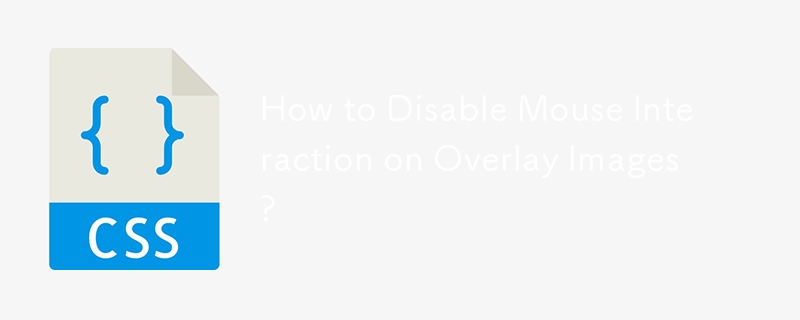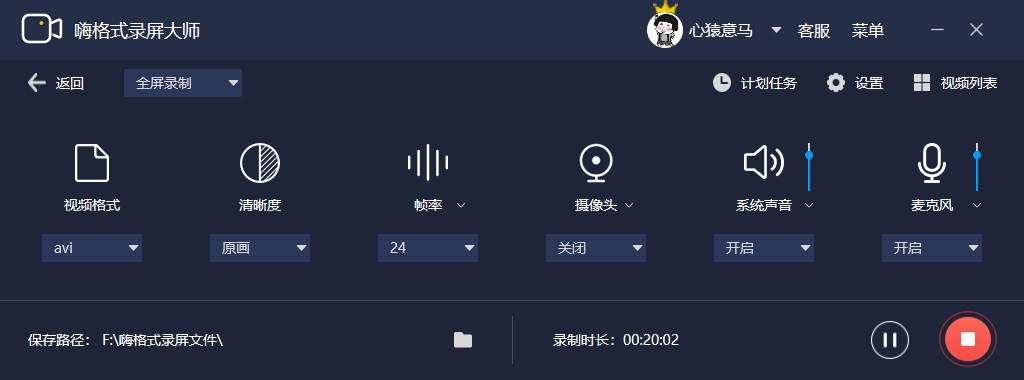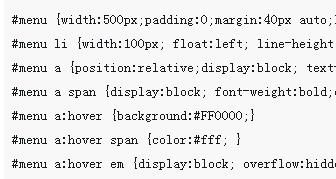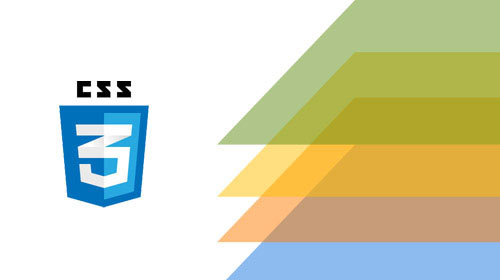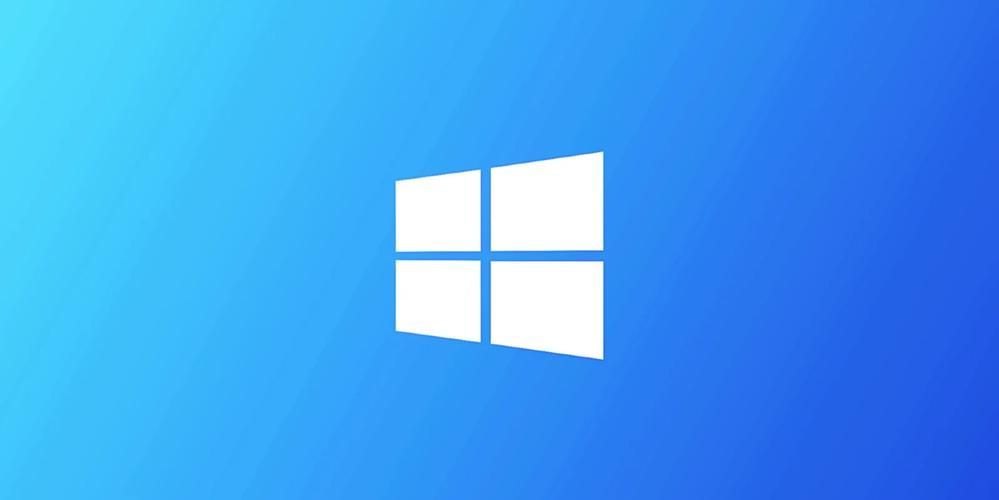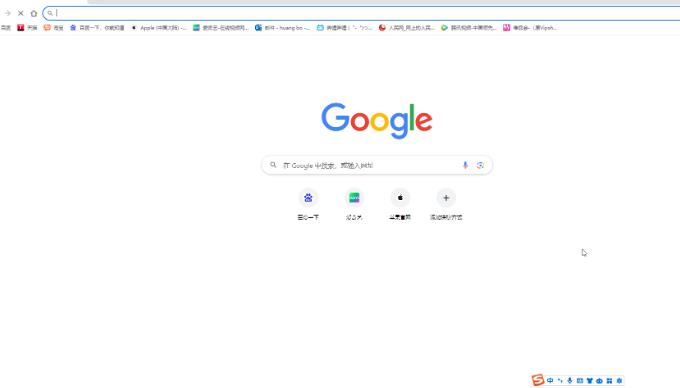Found a total of 10000 related content

Tips and methods to use CSS to achieve shadow effects when the mouse is hovering
Article Introduction:Tips and methods to use CSS to implement shadow effects when the mouse is hovering require specific code examples. In web design, the mouseover effect is one of the common interaction methods. By having elements display specific effects on mouse hover, you can increase the user experience and the attractiveness of your website. Among them, using CSS to implement shadow effects when the mouse is hovering is a common and simple method. This article will introduce how to implement this technique and give specific code examples. 1. Simple shadow effect First, we need to use CSS to define a basic style, and then
2023-10-20
comment 0
1372

How to create image hover details using HTML and CSS?
Article Introduction:Using image hover effects with text details can add extra interactivity to your website. By using a small amount of HTML and CSS, you can transform a still image into an entity with explanatory wording when the user hovers over the image. This tutorial will walk you through developing a simple icon hover effect, including the HTML code and CSS decoration required to achieve the final effect. Whether you are a newbie or an experienced web page creator, this article will provide you with the details you need to enrich your website and achieve vivid photo levitation effects. :Hover Selector CSS's :hover selector is used to select and style an element when the user hovers over it. The :hover selector is used with other selectors to
2023-09-07
comment 0
1071
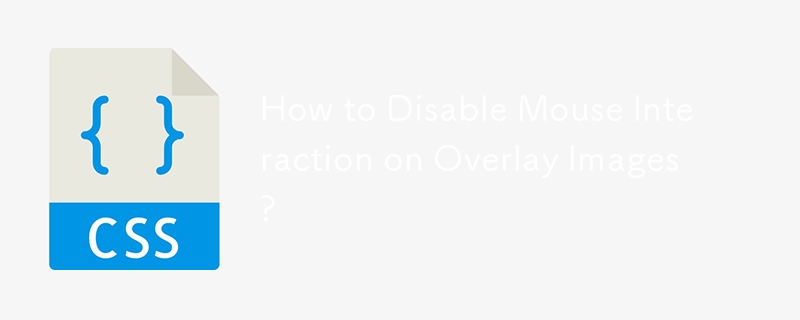

Use the :hover pseudo-class selector to implement CSS styles for mouse hover effects
Article Introduction:Use the :hover pseudo-class selector to implement CSS styles for mouse hover effects. In web design, mouse hover effects are an important part of improving user experience and interface interactivity. Through CSS's :hover pseudo-class selector, we can easily change the style of elements when the mouse hovers. This article will give specific code examples to help you quickly get started using the :hover pseudo-class selector. First, in order to demonstrate the mouse hover effect, we need to prepare an HTML structure. Here's a simple example: <!DOC
2023-11-20
comment 0
1698

2020-05-28 - How to scale an image on mouseover using CSS?
Article Introduction:The image zoom effect is an application effect that zooms in on the image when the mouse is hovered or clicked. This effect is mainly used on websites. This effect is useful in situations where we want to display user details on an image. There are two ways to create a mouseover effect. Using CSS with JavaScript In this article, we will see how to achieve this effect using CSS. This article contains two parts of code. The first part contains HTML code and the second part contains CSS code. HTML code: In this article, we will use HTML to create the basis for image scaling on hover effect...
2020-05-28
comment 0
313

Pure CSS3 cool article card UI design effect
Article Introduction:This is a cool article card UI design effect made using pure CSS3. The article card has a shadow effect. When the mouse slides over the card, the article description information will be displayed in the card in a sliding animation.
2017-01-19
comment 0
2527


Javascript imitation game website special effects mouse hover to display submenu
Article Introduction:This article describes the example of Javascript imitating the Sina game channel mouse hover display submenu effect, and shares it with everyone for your reference. The details are as follows: Here is a demonstration of the web page column classification menu implemented using JS. It was taken from the Sina Game Channel. The operation method is similar to the effect of a sliding door. There is no need to click the mouse. Just put the mouse on the first-level main menu to display it. The second-level classification menu pops up. The second-level menu that pops up is actually re-categorized. It can be said that on the whole, this is a website menu that supports three-level classification. The effect is still used by Sina games. Let’s take a look at the screenshot of the running effect first:
2017-08-22
comment 0
1437
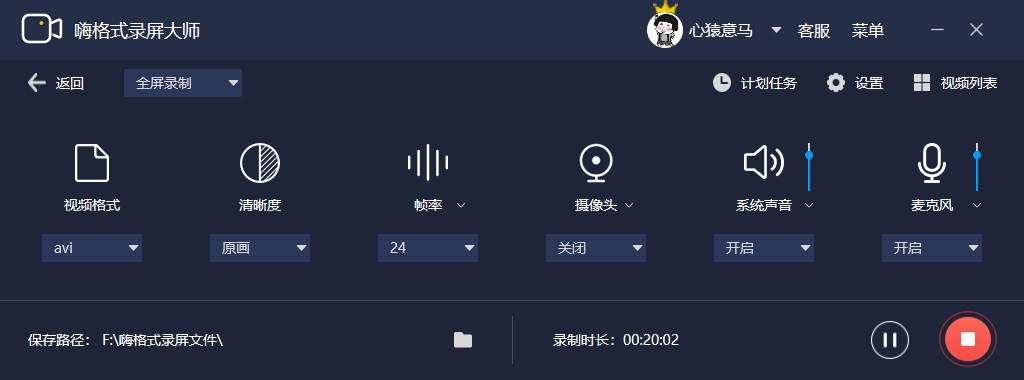
How to set the recording mouse effect in HiFormat Screen Recorder
Article Introduction:How to set the recording mouse effect in HiFormat Screen Recorder? Recently, a user asked this question. HiFormat Screen Recorder is a professional and easy-to-use video recording software. It has powerful functions and supports a variety of screen recording formats. It is very convenient. If you want to record mouse effects during use, how do you set it up? In this regard, this article brings a detailed method introduction to share with everyone. How to set the recording mouse effect in HiFormat Screen Recorder? 1. Open the software and click Settings in the upper right corner. 2. After entering the new interface, click the General option in the left menu bar. 3. Then check Display Mouse on the right, and then set other options according to your own needs. 4. In this way, you can add mouse effects when recording videos.
2024-08-29
comment 0
324
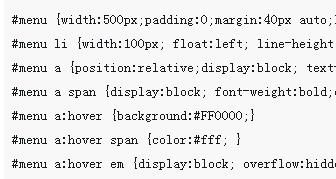
CSS implements WEB standard menu effect code with inverted triangle mark
Article Introduction:This article mainly introduces CSS to implement the WEB standard menu effect code with an inverted triangle mark. It uses pure CSS to realize the display effect of the inverted triangle mark when the mouse slides over it. It is very simple and practical. Friends who need it can refer to it.
2018-06-05
comment 0
1963
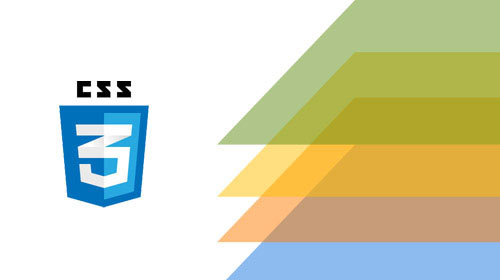
Introduction to the method of using CSS3 to realize a gorgeous streamer style menu
Article Introduction:This is a very beautiful and distinctive CSS3 menu plug-in. Different from ordinary menus, it has the appearance of a streamer. At the same time, when the mouse slides over the menu items, the menu items will be highlighted, giving a very 3D three-dimensional visual effect. Combined with the background of the web page, this menu becomes more three-dimensional. Front-end designers in need can use this menu plug-in by studying the source code. Of course, this also requires your browser to support CSS3. Online demo source code download HTML code <div class='ribbon'> <a href='#'><span>Hom..
2017-03-19
comment 0
2287

How to implement image magnifying glass effect with JavaScript?
Article Introduction:How to achieve image magnifying glass effect with JavaScript? In web design, the image magnifying glass effect is often used to display detailed product images. When the mouse is hovering over the image, a magnifying lens can be displayed at the mouse position to enlarge part of the image, thereby providing a clearer display of details. This article will introduce how to use JavaScript to achieve the image magnifying glass effect and provide code examples. 1. HTML structure First, you need to create a page layout with a magnifying glass. In HTML text
2023-10-18
comment 0
1758

20 more great AJAX effects you should be familiar with
Article Introduction:Back in October, we wowed you with 20 awesome Ajax effects you should know about. This post went on to become one of the most popular posts ever on Nettuts+. This time, we have more than twenty equally excellent Ajax effects for you to know and love. 1. Image Menu Image Menu is a simple piece of JavaScript that uses images to create a horizontal image menu. When you hover over the link, the image expands to reveal the rest of the image. It's compatible with almost all modern browsers (no word on IE8). 2. ImageFlow ImageFlow is an unobtrusive and "user-friendly" JavaScript image library script. It features an elegant scroll bar to
2023-09-04
comment 0
1120
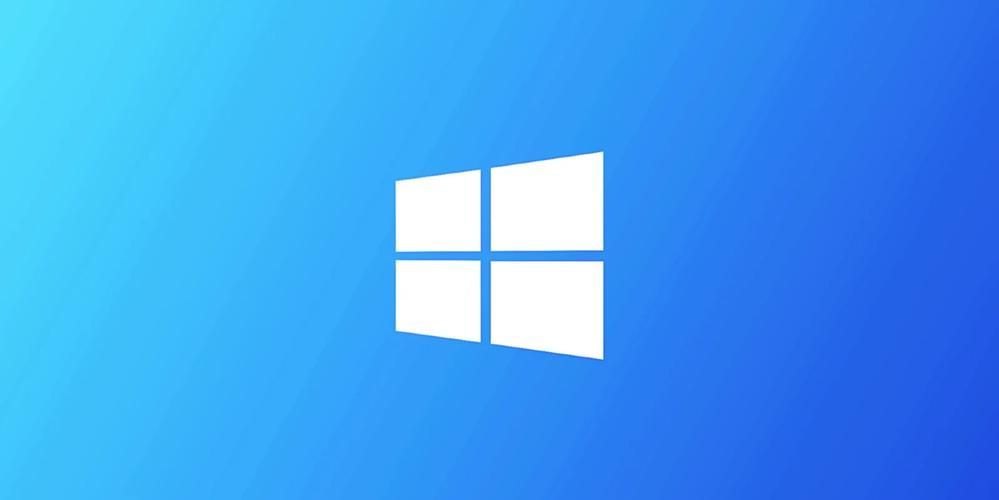
How to remove icon shadow on desktop in win10
Article Introduction:How to remove icon shadow on desktop in win10? The icon shadow on the win10 desktop is a type of art format in the win10 system. Many friends find it ugly and want to remove it. This icon shadow is a visual special effect. Therefore, if you want to remove it, you need to cancel some of the visual special effects in the screen settings. However, many users do not know exactly how to operate it. The editor will guide you below. Let’s take a look at how to remove win10 icon shadows if you are interested! How to remove win10 icon shadow 1. Right-click [This PC] and select [Properties] in the pop-up menu. 2. Select [Advanced System Settings] in the pop-up interface. 3. Enter the system properties interface and select the [Advanced] option.
2023-06-29
comment 0
3287

How to solve the problem that the mouse automatically draws a dotted box in Win10
Article Introduction:When we use win10 system, sometimes when dragging the mouse, instead of the mouse pointer, a dotted box is displayed and then it is dragged. Then the editor thinks it should be a problem with the performance option settings. You can restore it to normal by setting the performance options in the advanced system settings. Let’s take a look at the editor’s demonstration for the specific steps~ How to fix the automatic dotted frame when moving the mouse in Win10: 1. On the Win10 system desktop, right-click “This PC” and select Properties. 2. Then click "Advanced system settings". 3. Click the "Advanced" option in the system properties, and then click "Settings" below. 4. Then in the visual effects options, check "Use shadows for icon labels on the desktop", and then click Apply and OK. 5. Final return
2024-01-03
comment 0
1410

Specific tutorial on adding animation switching effects to PPT slides
Article Introduction:1. For office 2007 and above, you can find the slide transition in the animation menu. For office 2003, you can find the slide show in the slide show menu. 2. The slide switching is unified into the animation menu. First, select the slide to be set, and it will change color after selection. 3. Select the corresponding function directly in the toolbar above. The left side is the switching effect, and the right side is the switching option. For example: switch speed, switch sound. 4. If you want to set the effect for all slides, it is very simple. Set the effect for one slide and click Apply to All above. 5. To change slides, click the mouse. Just click Settings. 6. The slide switching effect only displays one line in the picture above. In fact, there are rich effects in it. Click the button in the picture below, the red part.
2024-03-26
comment 0
1289
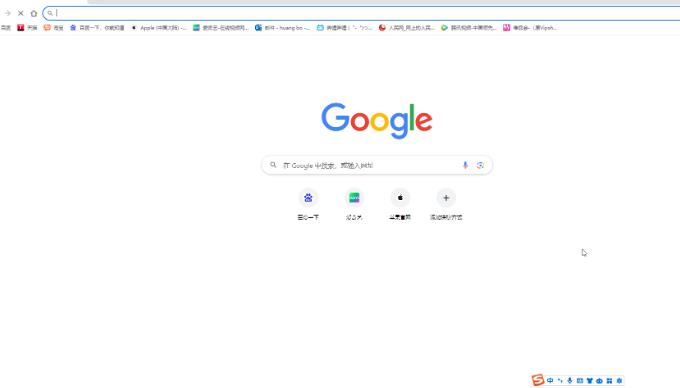
How to set Google to show images when hovering tabs
Article Introduction:Google Chrome is a very smooth browser tool. If you want to set the browser to display a preview image when the mouse is hovering over a tab, how should you do it? In fact, the operation method is very simple. Next, in this tutorial, I will share the specific operation steps with my friends. I hope it will be helpful. Setting method 1. Double-click to open the computer version of Google Chrome and enter the main page. 2. Click the three dots icon in the upper right corner and click Settings. 3. In the Appearance bar, click to turn on the button to the right of the image on the hover preview card of the tab. If necessary, you can also click to set whether you are the home button, set the position of the sidebar, etc. 4. When you open multiple web pages later, hover the mouse over a tab to see a preview of the image. 5. Right-click the icon
2024-09-02
comment 0
434

How to handle keyframes not displayed in premiere effect control
Article Introduction:1. Open Premiere and create a new light color mask. 2. Drag the color mask into the timeline on the right. 3. Import the material into the project area and drag it to the timeline on the right. 4. Import the second piece of footage and drag it into the timeline on the right. 5. Click the left mouse button to select the first piece of material, move to the upper toolbar, click [Edit], [Effect Controls], [Motion], find [Zoom] below, click the number on the right and drag left and right. Change the size of the number while observing the size of the video preview area on the right, adjust it to the appropriate position and release the left mouse button. As you can see, the small window on the right of Motion does not display keyframes. 6. Click the clock icon with the mouse. The icon will change to a blue style with a slash inside, and the keyframe window will appear.
2024-06-02
comment 0
793