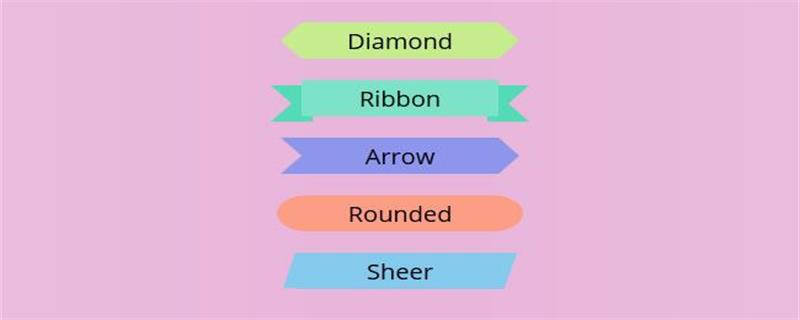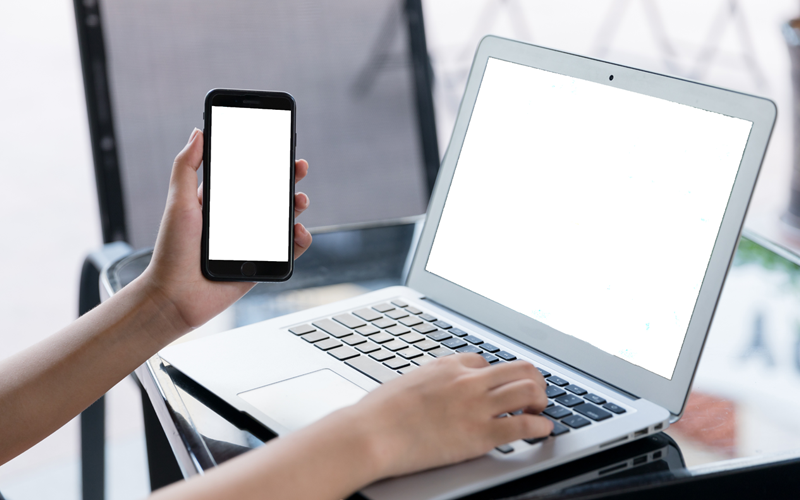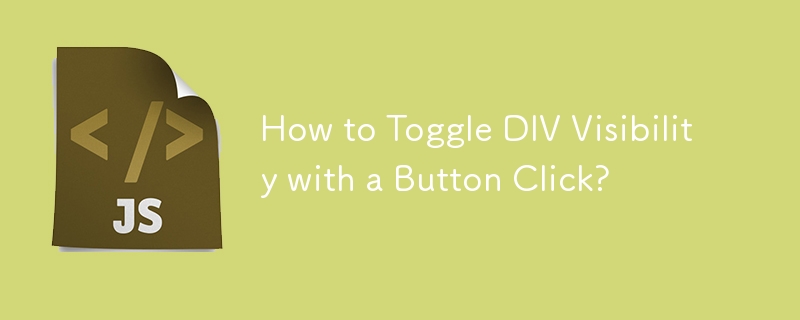Found a total of 10000 related content

How to make buttons transparent in css
Article Introduction:In CSS, you can use the opacity attribute to set the button transparency, with the syntax "opacity: value", where the value range is between "0.0-1.0"; when the value is 1, it means completely opaque, when the value is 0.5, it means semi-transparent, when A value of 0 means completely transparent.
2021-05-17
comment 0
4856

Summary of translucency definition and usage
Article Introduction:We have learned about the summary of translucency settings in CSS in a previous article. We also know that the translucency effect is not only used for pictures, but also used in various places. So today we will introduce to you the semi-transparent settings in Photoshop. Summary of transparent styles! Summary of Photoshop translucent styles: 1. Simply create a web page translucent button with Photoshop. This tutorial is very suitable for beautifying web page pop-up windows. The production method is very simple, you only need to use layer style settings. The effect is very good. 2. Use Photoshop to create beautiful translucent sounds...
2017-06-15
comment 0
2701

JavaScript method to pop up a transparent floating layer after clicking the button
Article Introduction:This article mainly introduces the method of using JavaScript to pop up a transparent floating layer after clicking a button. It can achieve the effect of popping up a centered transparent floating layer when clicking a button. It involves related techniques for JavaScript to operate mouse events and page styles. Friends in need can refer to the following
2016-05-16
comment 0
1092
Graphic button created by passing text
Article Introduction:: Graphic button created through text transmission: Graphic button created through text transmission. For detailed description, please see the English description in the text <?php Header( "Content-type: image/gif"); // info for the browser /* PHP3 Button generator, (c) 2000 by IzzySoft (izzysoft@buntspecht.de) * License: GPL (and it w
2016-07-29
comment 0
835

How to modify a button via CSS
Article Introduction:CSS Modify Button In the process of web design, button can be said to be an essential element. Buttons play a very important role as the main way for users to interact with the website. However, you may encounter some problems during the design process, such as buttons that are not coordinated with the overall web page style, or button styles that do not match the website theme. In order to solve these problems, you can modify the button style through CSS to make the button more consistent with the website style and more beautiful. Let's take a look at how to modify buttons through CSS. Basic button styles When developing web pages, we generally
2023-04-21
comment 0
1279
Graphic button created by passing text_PHP tutorial
Article Introduction:Graphic buttons created via text delivery. Graphic buttons created through text transmission. For detailed instructions, please see the English description in the text ?php Header( Content-type: image/gif); // info for the browser /* PHP3 Button generator, (c) 2000 by Izz
2016-07-21
comment 0
919
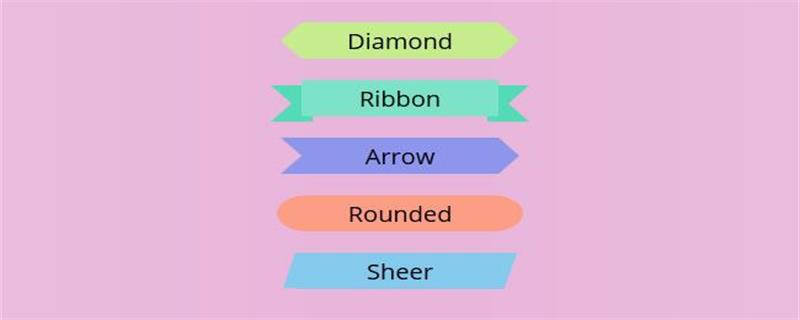
How to create buttons with different effects through CSS
Article Introduction:A variety of button effects can be achieved through CSS. For example, the color gradient effect button can be set through the CSS gradient attribute, and the press effect button can be realized through box-shadow.
2019-01-10
comment 0
6277

How to set translucent border in css?
Article Introduction:The first XXX is the element you selected that needs to be translucent. The next XXX is the color you want to be translucent. Set the transparency to 0.5 to make it translucent.
2017-07-19
comment 0
2092
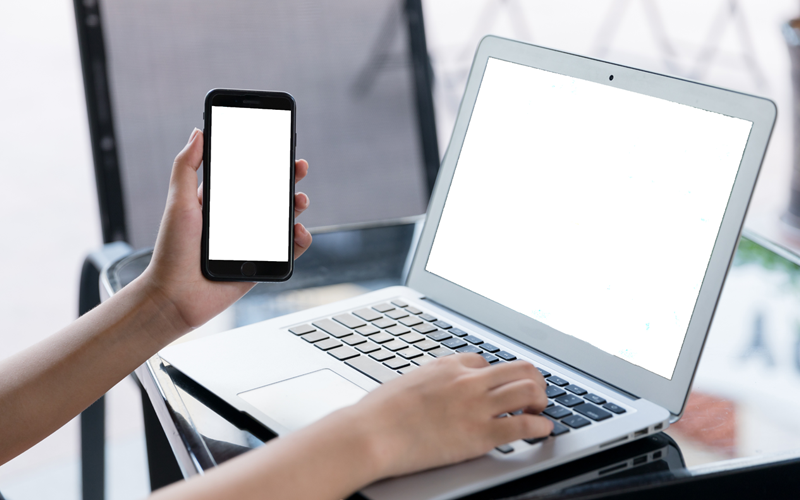
How to turn off the frosted glass translucency effect in win10 system
Article Introduction:How to turn off the frosted glass translucency effect in Win10 system. In Win10 system, the frosted glass translucency effect is a visual special effect that makes the desktop and windows look more modern and stylish. However, some users may feel that this effect affects their experience and want to turn it off. Below we will introduce how to turn off the frosted glass translucency effect in Win10 system. Method 1: Turn off the frosted glass translucency effect through system settings 1. First, click the "Start" button on the desktop, and then select "Settings". 2. In the settings window, select the "Personalization" option. 3. In the personalization options, select "Color". 4. In the color options, find the "Transparency Effect" item and turn it off. Method 2: Through the registry
2024-03-06
comment 0
868

How to set background translucency in css
Article Introduction:To set the background translucency effect in CSS, you can use the opacity attribute, which is used to set the opacity level of the element, such as [opacity:0.5], which means the element is set to a semi-transparent state.
2021-03-09
comment 0
10569
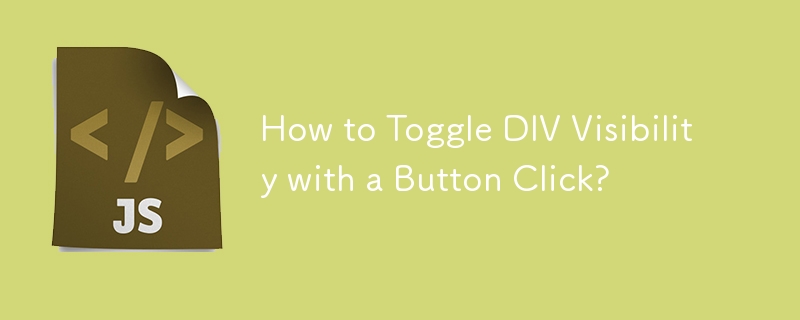
How to Toggle DIV Visibility with a Button Click?
Article Introduction:How to Toggle the Visibility of a DIV using a ButtonThis task involves toggling the visibility of a DIV with the click of a button. The following...
2024-10-30
comment 0
352

How to turn off the frosted glass translucency effect in win10 system? Introduction to closing methods
Article Introduction:In the Win10 system, the frosted glass translucency effect is a visual special effect that is very beautiful and cool, but many users don’t know how to cancel it after setting it? Let’s take a look below! Method 1: Turn off the frosted glass translucency effect through system settings 1. First, click the "Start" button on the desktop, and then select "Settings". 2. In the settings window, select the "Personalization" option. 3. In the personalization options, select "Color". 4. In the color options, find the "Transparency Effect" item and turn it off. Method 2: Turn off the frosted glass translucency effect through the registry editor 1. First, press the Win+R key combination to open the run window. 2. Enter "regedit" in the run window and press Enter to open the registry editor.
2024-06-12
comment 0
854