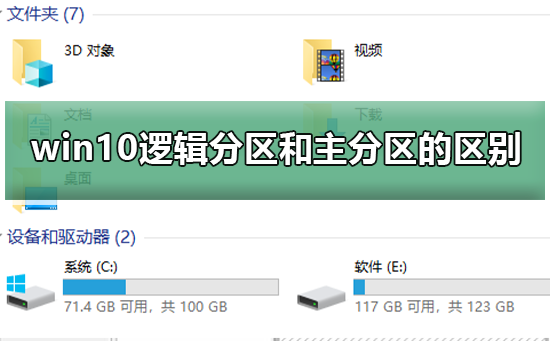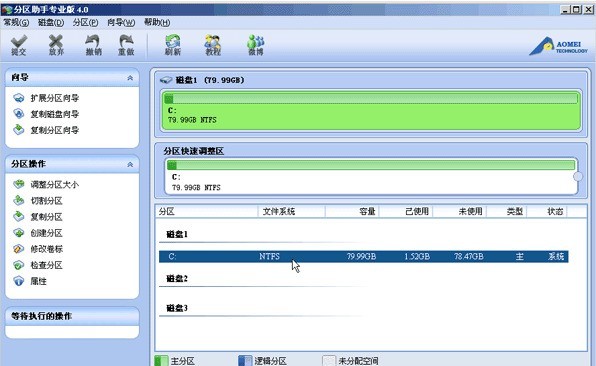Found a total of 10000 related content

oracle delete partition table partition
Article Introduction:Oracle database provides a very efficient data management method: partitioned table. Partitioned tables split data into different logical parts, making querying and maintenance easier. However, in some cases, you may need to delete one or more partitions. This article will introduce how to delete Oracle partition table partitions. Before introducing partition deletion, let us first review how to create a partition table. The syntax for creating a partitioned table is as follows: ```CREATE TABLE table_name ( column1 datatype
2023-05-18
comment 0
1883

How to partition the installation partition of win10 system
Article Introduction:Partitioning in Windows 10 refers to dividing a hard drive into logical volumes to organize data, improve performance, and ensure security. The recommended partition scheme is: 1. System partition (C drive): install Windows system and programs, 2. Data partition (D drive or larger): store personal files and software. Additionally, recovery, boot, and EFI system partitions can be created. When partitioning, reserve enough space, use the NTFS file system, avoid over-partitioning, and back up important data.
2024-04-14
comment 0
1284

oracle partition table delete partition
Article Introduction:Oracle database can use partition tables to achieve partition management of data. Especially when storing a large amount of data, partition tables can improve query efficiency and make data management more convenient. However, when using partition tables, you may encounter situations where partitions need to be deleted. In this case, you need to pay attention to some matters. Before deleting a partition, you need to clearly understand the characteristics of the partition table and the possible impacts of the deletion operation. A partitioned table divides a table into multiple parts. Each part is not an independent table, but shares the same table structure with other partitioned tables. Therefore, when deleting a partition, just delete
2023-05-18
comment 0
3522

How does the partition tool diskgenius align partitions in 4k? How does the partition tool diskgenius4k align partitions?
Article Introduction:Many friends don’t know how to 4k align partitions with the partitioning tool diskgenius, so below I will share how to align partitions with the partitioning tool diskgenius4k. Let’s take a look with the editor. I believe it will be helpful to everyone. 1. First, open the DiskGenius partition tool. Then, select the gray hard drive among the visible solid-state drives, because the new hard drives are all gray and have not been partitioned yet. Next, click on the "Quick Partition" option as shown in the image below. 2. Then choose to create 3 partitions. For Partition 1, right click and set the size of C drive. Among them, partition 1 is the C drive, partition 2 is the D drive, and partition 3 is the E drive, as shown in the figure below. 3. Next, click the "Align to multiples of partitions" option
2024-03-04
comment 0
802
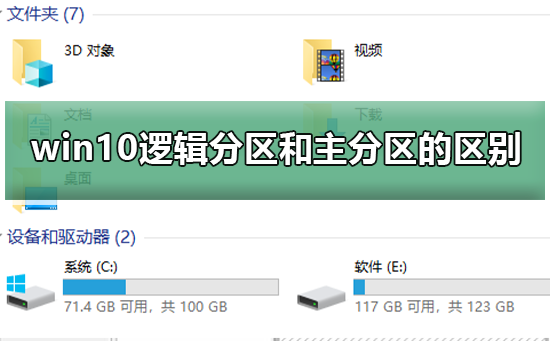
The difference between win10 logical partition and primary partition
Article Introduction:Recently, many friends asked the editor what is the difference between the logical partition and the primary partition of win10. Most of our computers are actually divided into a C drive primary partition, and then other D drives, E drives, and F drives belong to Logical partitions are generally → then built → created in the extended partition. The editor has compiled a detailed tutorial below, let’s take a look. Detailed introduction to the difference between win10 logical partition and primary partition. The difference between primary partition, extended partition and logical partition. Simply put, most of our computers are divided into a C drive primary partition, and then other D drives, E drives and F drives. They all belong to logical partitions. The combination of disks such as D drive, E drive, F drive, etc. outside the main partition belongs to an extended partition. For hard disk primary partition and extended partition
2024-01-03
comment 0
1099


oracle partition table delete partition
Article Introduction:Oracle is currently the most widely used relational database management system. It supports partitioned table operations. Partitioned tables are one of the effective ways to enhance table performance. When business data grows rapidly, deleting partitions from a partitioned table is an essential operation. This article will introduce in detail the methods and precautions for deleting partitions from an Oracle partitioned table. 1. Partition table Partition table is a very practical table type in Oracle database. It divides the table into several parts according to logical or physical standards, and each part has its own physical structure. In this way, the split table can be fully utilized
2023-05-18
comment 0
4756

How to partition diskgenius_diskgenius partition tutorial
Article Introduction:First, double-click to run the DiskGenius partition tool. First, double-click to run the DiskGenius partition tool. Select the hard drive that we need to partition. When the mouse is placed on the hard disk that needs to be partitioned, the following selection menu will appear when you right-click the mouse. Select [Quick Partition (F6)] with the mouse and click to enter. Select the number of partitions you need or manually select the number of hard disk partitions. Select the number of partitions according to your personal needs and habits and the size of the hard disk, and keep [Rebuild Boot Record] unchanged. The primary partition of the hard disk remains unchanged by default. Click the input box with the mouse and use the keyboard to modify the capacity of the primary partition of the hard disk (select the appropriate capacity according to the size of the hard disk). Modify the capacity size of the number of partitions. And click on the input box of other partition capacity to automatically adjust all capacities.
2024-06-09
comment 0
436

How to partition a Linux system
Article Introduction:There are three types of Linux partitions: primary partition, extended partition and logical partition. There can be at most one extended partition, and there can be at most four primary partitions plus extended partitions. Extended partitions cannot write data and can only contain logical partitions; logical partitions can write data and format.
2019-12-28
comment 0
4342

What is the difference between primary partition and extended partition of hard disk?
Article Introduction:Differences: 1. The primary partition is a disk partition that can boot the computer to read files. It is located in the front area of the hard disk; while the extended partition is a pointer to the next partition. 2. The primary partition can be used directly and is mainly used to detect the correctness of the hard disk partition; the extended partition cannot be used directly.
2021-09-29
comment 0
34281

How to partition a Linux disk
Article Introduction:Linux disk partition: 1. Linux disk can be set with boot partition, swap partition and root partition; 2. Set the directory where the partition is mounted; 3. Allocate a partition to [/home]; 4. Set [/boot] to 100MB.
2020-10-12
comment 0
27968
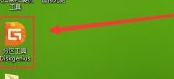
How does the partition tool diskgenius format a partition - How does the partition tool diskgenius format a partition
Article Introduction:Recently, some users have asked me how to format a partition using the partitioning tool diskgenius. Below, the editor will bring you how to format a partition using the partitioning tool diskgenius. Interested friends, please take a look below. Click to open the DiskGenius partition tool on the desktop. In the opened DiskGenius partition tool window, select the partition that needs to be formatted, and then click the "Format" button. After clicking the format button, click the "Format" button in the pop-up format partition window. Then in the pop-up DiskGenius prompt window, click "Yes (Y)" to start formatting the hard disk partition. It may take a few minutes to wait. Users only need to wait patiently to know.
2024-03-05
comment 0
770
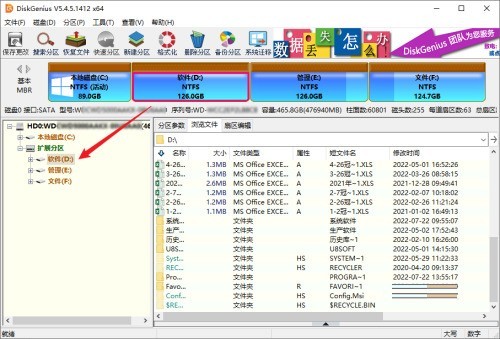

How to partition the SD card with the partition tool diskgenius - How to partition the SD card with the partition tool diskgenius
Article Introduction:I believe that all the users here are familiar with the partitioning tool diskgenius, but do you know how to partition the SD card with the partitioning tool diskgenius? The following article brings you how to partition the SD card with the partitioning tool diskgenius. Let us take a look below. Bar. Open DiskGenius, select the removable disk. Right-click and select Delete current partition: Click New Partition, select as shown in the figure: Select the free area Operation: Click Save Changes: The SD card has been partitioned successfully!
2024-03-05
comment 0
1304

How to change primary partition to logical partition with diskgenius
Article Introduction:How does diskgenius change the primary partition to a logical partition? Recently, many friends have asked me how to convert the partition tool diskgenius into a logical partition. Next, let us learn how to convert the partition tool diskgenius into a logical partition. I hope it can help everyone. Method for converting diskgenius to logical partition 1. First start the DiskGenius software and select the target hard disk, as shown in the figure below. 2. Then right-click the mouse to open the menu, as shown in the figure below. 3. Then select the "Convert to Logical Partition" option in the menu to convert the logical partition, as shown in the figure below. The above is the diskgeni brought to you by the editor
2024-06-06
comment 0
1150

fdisk partition steps?
Article Introduction:fdisk partition steps: First use "fdisk -l" to find the disk "/dev/sdb" to be partitioned; then use the "fdisk /dev/sdb" command to partition the disk, enter "m" and press Enter; finally enter " n" and press Enter. "n" means "new" to create a new partition.
2020-07-28
comment 0
3696

How to set up the primary partition in win10: Convert the logical partition to the primary partition
Article Introduction:When many friends use computers, they like to divide the hard disk into many areas, which makes it easier to manage and save things at a glance. However, too many partitions still make it difficult to find. Then we can change the logical partition to the main partition, so that we can save money. A lot of time, how to change it? Let’s take a look with the editor. Solution to change the logical partition to the main partition in win10 1. Right-click this computer in desktop mode and select Management to enter, as shown in the figure below 2. Enter the management interface and click Disk Management, as shown in the figure below 3. Right-click your For the logical partition to be merged, select Delete Volume, as shown in the figure below. 4. A deletion prompt appears, click the OK button, as shown in the figure below. 5. The deletion is completed. Next, start merging into the primary partition. Right-click the partition you want to merge.
2024-01-03
comment 0
1601

What is the difference between linux primary partition and extended partition
Article Introduction:Differences: 1. Difference in quantity. There can only be one extended partition, while there is at least one and at most four primary partitions; 2. Difference in formatting. Extended partitions cannot be formatted and can only be divided into logical partitions. Logical partitions are formatted, while primary partitions can be formatted directly.
2022-03-21
comment 0
6424

oracle delete table partition
Article Introduction:In Oracle database, table partitioning is a convenient way to manage and query large amounts of data. However, you may encounter some problems when you need to delete a table partition. In this article, we will discuss how to delete table partitions in Oracle database. 1. Determine the partition to be deleted. Before deleting the table partition, you need to determine the name of the partition to be deleted. You can query all partitions of a table using the following command: ```SELECT table_name, partition_nameFROM user_tab_p
2023-05-14
comment 0
1087
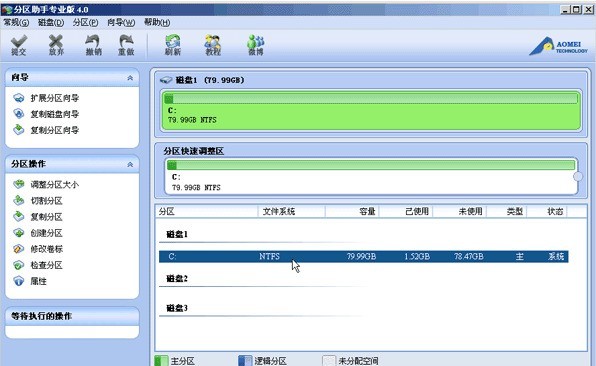
Sharing of graphic tutorials for Partition Assistant to cut partitions
Article Introduction:Download the free Partition Assistant, install it and run it. The disk situation is as shown in the picture. From the picture, you can see that there is only one partition C on disk 1, about 80GB, and there are no more partitions. The following is an example of how to quickly create three new partitions based on the C drive: Select the C drive, right-click the mouse, and select [Cut Partition]. During the cutting process, you can adjust the size of the cut partition until you are satisfied. If no adjustment is made, the default is to divide the unused space of the partition into equal parts. In the red box in the picture below, after three consecutive cuts, three new partitions E, F, and H have been created on disk 1: At this time we submit
2024-06-02
comment 0
440