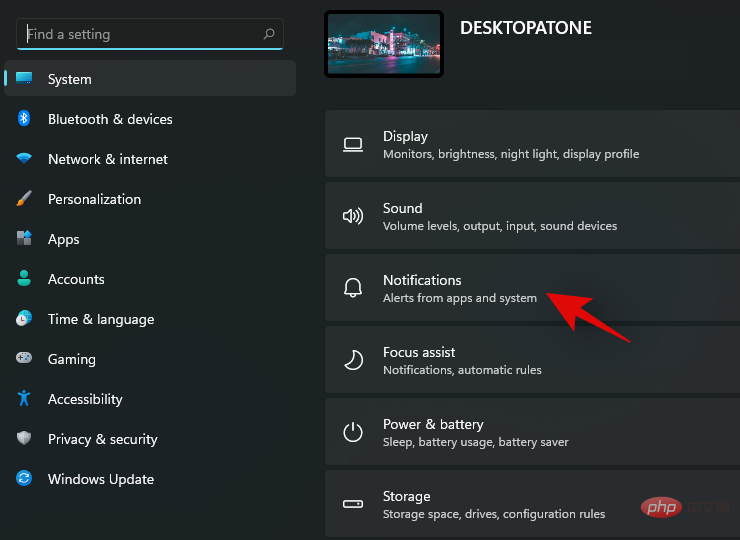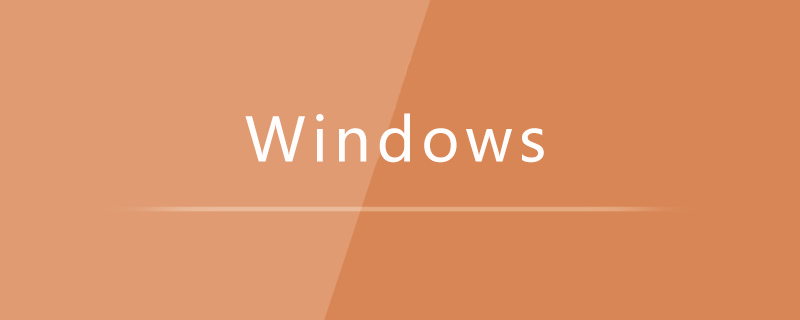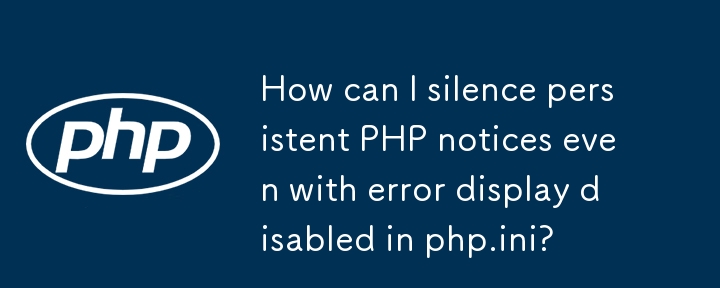Found a total of 10000 related content
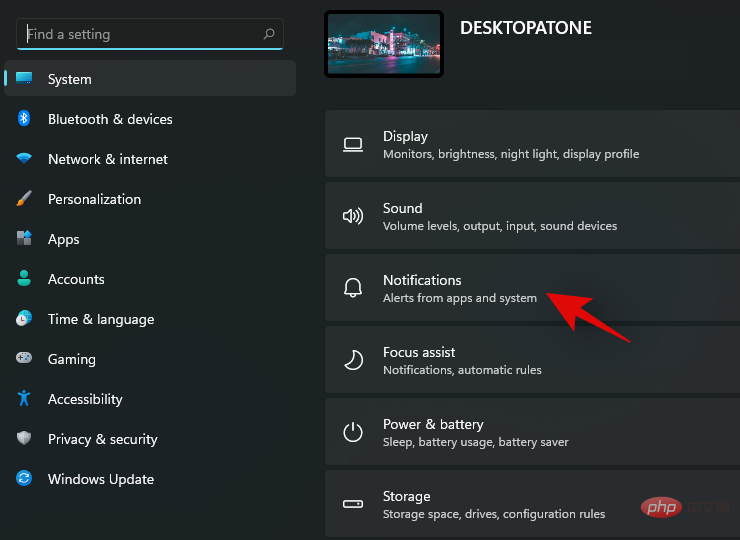
Top 8 Ways to Disable Notifications on Windows 11 (and 3 Tips)
Article Introduction:Notifications are a great tool for productivity, but they can sometimes be distracting. Whether you want to disable notifications entirely or for selected apps, this page is what you need. We'll also look at how to automatically disable and enable notifications using FocusAssist. Additionally, if the Settings app doesn't work for you, you can use tools like Command Prompt, Registry Editor, and Group Policy Editor for a geekier way to disable notifications. Check out the following tutorial to learn 7 ways to disable notifications on Windows 11. Why should you disable notifications on Windows 11? Disabling notifications has its various advantages, some of which are listed below. However, keep in mind that disabling notifications for important apps may
2023-05-05
comment 0
3801

Explanation and impact of the 'Charging Pause” notification: iOS 16 related content
Article Introduction:On devices with iOS 16 and later, when the iPhone temperature is too high or too low, charging will be automatically suspended and a "Charging Paused" notification will be displayed on the lock screen. As shown in the picture below: "Pause charging. Charging will continue when the iPhone returns to normal temperature." At the same time, this prompt will also be displayed in iPhone Settings - Battery. This is a battery protection mechanism designed for the iPhone by the iOS16 system in order to extend the service life of the battery. This notification is only a temperature reminder for the iPhone and will not affect the device itself. When you see this notification, you can take the following measures to continue charging your iPhone as soon as possible: 1. If the device temperature is too high, please move it to a cooler place, including
2024-01-12
comment 0
1058

How to disable desktop notification display in 2345 browser
Article Introduction:How to disable the display of desktop notifications in the 2345 browser? How do we disable the pop-up of desktop notifications when using the 2345 browser? Here is the solution! After some users download and install the 2345 browser, notification messages often pop up on the desktop. It is particularly annoying. There is no need for desktop notifications to pop up. In this case, how to solve it and how to operate it specifically. The editor has compiled the steps on how to disable desktop notifications in 2345 browser. If not, Follow me and look down! How to disable desktop notifications in 2345 browser 1. Open 2345 browser. You can see a "menu" icon composed of three horizontal lines in the upper right corner of the browser. Click on the icon. 2. After clicking, a window will pop up below. In the window
2024-01-29
comment 0
877
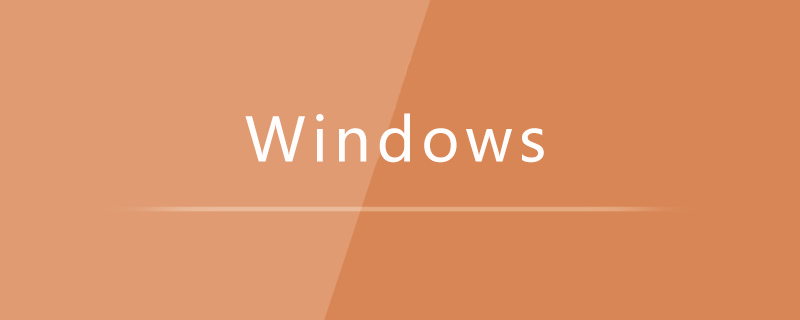
How to solve the problem that Windows 7 computer prompts that IE has stopped working
Article Introduction:The solution to the problem that Win7 computer prompts that IE has stopped working is: 1. First open the Control Panel and enter the [Network and Internet] option; 2. Then switch to the [Advanced] tab, click [Reset], and check [Delete Personalization] Settings] option and wait for the reset to complete.
2020-04-08
comment 0
4986

How to set the message notification sound in EZVIZ Cloud Video. How to set the message notification sound in EZVIZ Cloud Video.
Article Introduction:As a powerful smart surveillance application, EZVIZ Cloud Video not only provides high-definition video surveillance services, but also has a real-time message notification function to ensure that users can keep track of the dynamics of the monitored area at any time. However, the default message notification tone may not be It does not meet everyone's preferences or needs. In order to meet the personalized needs of users, EZVIZ Cloud Video allows users to customize the notification sound for message notifications. Below, we will introduce in detail how to set the message notification prompt sound in EZVIZ Cloud Video. method. How to set message notification sound in EZVIZ Cloud Video 1. First open the EZVIZ Cloud Video APP, as shown in the figure below. 2. Then select My Enter at the bottom navigation, as shown in the figure below. 3. Enter the page and select settings in the upper right corner, as shown in the figure below. 4. Click to select Messenger
2024-07-03
comment 0
459
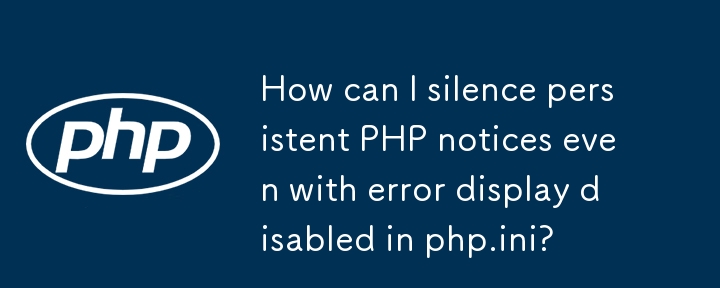

What should I do if it says that the monitor driver has stopped responding and has been restored?
Article Introduction:When playing a game, a message "The monitor driver has stopped responding and has been restored" suddenly pops up. What's going on? The display driver has stopped responding and has recovered. This means that the display driver in the system has experienced an abnormal situation and cannot work normally, causing the display to become unresponsive or have a black screen. Common reasons: 1. Monitor driver error: There may be program logic errors or data transmission errors in the driver, causing the driver to fail to work properly. 2. Insufficient hardware configuration: The computer hardware configuration is insufficient to meet the requirements of high-performance applications, resulting in problems such as system pauses and lags. 3. System file damage: damage to computer system files
2024-03-14
comment 0
1185

How to cancel notification prompts on iQiyi How to cancel notification prompts
Article Introduction:iQiyi contains a wealth of film and television series resources. Many friends like to watch videos on this software. What if I don’t want to receive message prompts from the software? iQiyi message notification 1. First open the iQiyi software, and then click on the three horizontal lines in the upper right corner of the homepage to enter the menu function, as shown in the figure. 2. After entering the menu page, click the setting function inside, as shown in the figure. 3. After entering the settings page, find the functions of other settings, and then uncheck Today's Recommendations, Information Hotspots, and System Messages on the message notification page, as shown in the figure.
2024-06-09
comment 0
776

How to implement notifications and message prompts in Vue?
Article Introduction:Vue is a popular JavaScript framework for building modern web applications. In daily use, notifications and message prompts are indispensable functions. This article will introduce how to use Vue to implement notifications and message prompts. Using ToastToast is a lightweight way to prompt messages. Using Vue.js, you can easily add a Toast pop-up window on a web page. The following is an example of a basic Vue.js implementation: you can add various
2023-06-25
comment 0
4761

How to solve the problem that the software has stopped running when it is started in win7?
Article Introduction:Hello everyone, have you ever encountered this problem? Every time I open the software, a "stopped" prompt box pops up, which is really annoying. But don’t worry, I’ll teach you how to solve this problem. Just follow my steps below and you'll be done easily! Solution to the problem that Windows 7 software stops running: 1. Right-click "This PC" and select Properties. 2. Select "Advanced system settings". 3. Select "Settings" under the "Performance" option. 4. Select "Data Execution Prevention". 5. Select the second option and click "Add" to add the software that stopped working. 6. Click "OK" to restart the computer.
2024-09-13
comment 0
808

How to use vue and Element-plus to implement message notifications and pop-up prompts
Article Introduction:Introduction to how to use Vue and ElementPlus to implement message notifications and pop-up prompts: In web application development, message notifications and pop-up prompts are one of the very important functions. As a popular front-end framework, Vue, combined with ElementPlus, an excellent UI library, can easily implement various pop-up prompts and message notification functions. This article will introduce how to use the ElementPlus component library in a Vue project to implement message notification and pop-up prompt functions, and attach relevant code examples.
2023-07-17
comment 0
4354
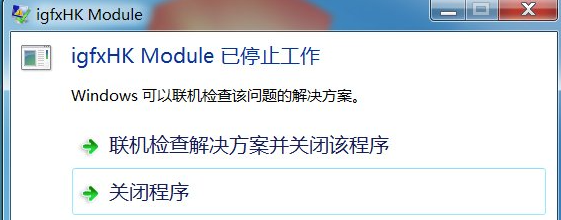
How to solve the problem when the win7 computer prompts that igfxhkmodule has stopped working when it is turned on?
Article Introduction:How to solve the problem when the win7 computer prompts that igfxhkmodule has stopped working when it is turned on? Some users have this pop-up prompt when they turn on the computer. Although it does not affect normal use, it will appear every time. Many people want to solve this problem, but don’t know what method to use. So the editor of this issue Let me share the specific solution steps with the majority of users. I hope that the content of this win7 tutorial can be helpful to the majority of users. Introduction to the solution to igfxhkmodule when booting win7 1. Enter the name of the program igfxhk in the search. 2. Right-click to open the file location. 3. Find this program and delete it. If you are worried, you can back it up yourself and then delete it. 4. Of course, before deleting
2024-02-15
comment 0
1260