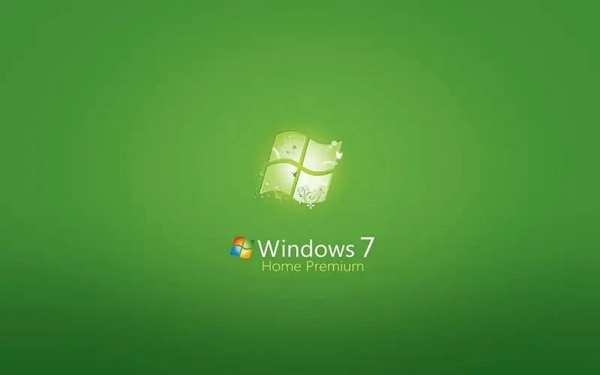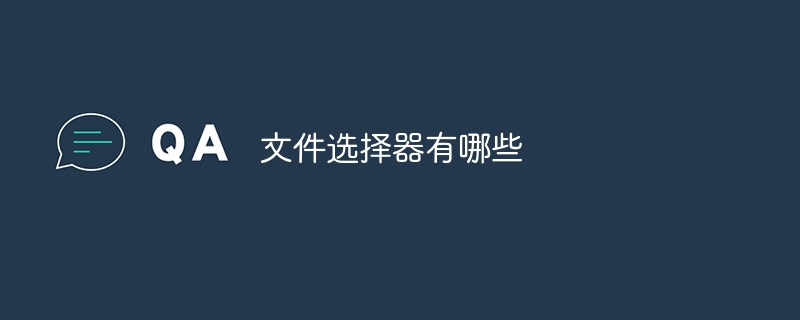Found a total of 10000 related content

Discover the purpose of the Ctrl key on your computer keyboard
Article Introduction:Functions of the Ctrl Key on Computer Keyboards The Ctrl key on computer keyboards has many functions. And it is a combination key that can have multiple functions when used simultaneously with other keys. However, it also has many functions when used alone with a mouse. The instructions are as follows: Type 1: [Copy Object] Dragging an object with the mouse on the same disk defaults to moving the object. When dragging with the ctrl key, it becomes a copy object. This function is very convenient when copying files within folders, copying folders between disks, copying pictures in PPT and other objects. Second type: [Select objects] When you open a folder or disk and select objects out of sequence, you can hold down the ctrl key and use the mouse to select the objects you want to select. You can also select all objects and click on the corresponding objects respectively while holding down the ctrl key.
2024-01-25
comment 0
1478
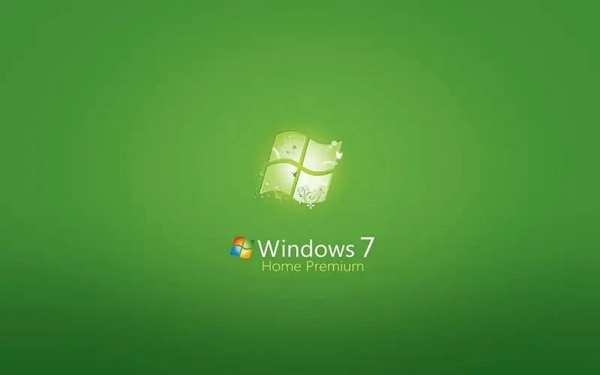
How to move files in win7
Article Introduction:Using the Windows 7 operating system, we can have many ways to move files. The operation of moving files is to select and move one or more files to other folders to better manage files. How to move files in Windows 7 Method 1: Drag and drop to find the file that needs to be moved, use the left button of the mouse to hold it still, then drag the file to the specified location and release. Method 2: Cut and paste. Right-click the selected file, select "Cut", switch to the target location, right-click on the blank space and select paste. Method 3: Use the shortcut keys to select the target file, press the "Ctrl+x" keys, switch to the target location, and press the "Ctrl+v" keys. Method 4: Right-click the target file with the "Send to" function and select the "Send to" option.
2024-01-11
comment 0
1869

Microsoft Win11 23H2 version cancels drag-and-drop function of file manager
Article Introduction:Microsoft released the highly anticipated Win11 Moment 4 optional update on September 28, which brings a series of exciting new functions and features to the Windows 11 operating system. However, users discovered that in this update, the function of dragging and dropping files into the address bar to move files in File Explorer has been removed, triggering widespread concern and discussion. This feature was very popular in previous Windows versions. , allows users to easily move files to specified directories. For example, there is a .txt file in the folder of the D drive. The user only needs to drag the file to the address bar and then choose to move it to the D drive. This operation method is simple and efficient, and is loved by many users. However, with Win11Moment4 more
2023-09-30
comment 0
1102

Why can't I drag the drawing function in Windows 10? Solution to the problem that drawing and pasting cannot be dragged in Windows 10
Article Introduction:When we use the computer's built-in drawing function, we sometimes need to drag a picture into it as a background image. So why can't the drawing function of win10 be dragged? Users can check whether the drag-and-drop function is enabled, make sure the drag-and-drop function is enabled or check the clipboard history settings. Let this site carefully introduce to users the solution to the problem that win10 drawing and pasting cannot be dragged. . Solution to the problem that drawing and pasting cannot be dragged in win10 1. Check whether the drag-and-drop function is enabled and make sure that the drag-and-drop function is enabled. Open "Control Panel", then select "Appearance and Personalization" - "File Explorer Options", under "View
2024-02-13
comment 0
1523

How to save PHP files in phpstorm
Article Introduction:How to save PHP files in PhpStorm: 1. Use the shortcut key Ctrl + S (Windows) or Cmd + S (Mac); 2. Click the "File" tab on the menu bar and select "Save"; 3. Open "Preferences" " Autosave feature in ".
2024-04-07
comment 0
873

How to open TIF format in windows
Article Introduction:Opening method: 1. Prepare the file in tif format, right-click on the file, and select "Windows Photo Viewer Options" in the pop-up right-click menu; 2. The system comes with drawing software, which can be directly dragged to the drawing software Open in; 3. If it is win10 system, it comes with a photo software, select the photo option in the opening method; 4. Open with iQiyi Universal Player software; 5. Open with photoshop software.
2024-03-11
comment 0
1031
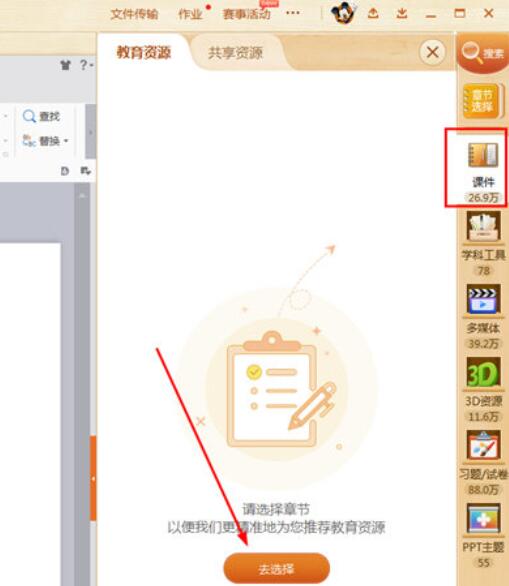
How to download courseware for 101 Education ppt. Introduction to how to download courseware for 101 Education ppt.
Article Introduction:1. First, you need to enter and log in to the main interface of the software, select the "Courseware" function in the right column, and then click the "Go to Select" option to select courseware chapters, as shown in the figure below: 2. Pop up the section selection Interface, select according to the academic period you teach, as shown in the figure below: 3. Next, select the textbook information to select the specific academic period, grade level, subject and version, as shown in the following figure: 4. Finally, proceed to the chapter Select the specific chapter information of the textbook you want to teach, and click the "Start Teaching" option below, as shown in the figure below: 5. After successfully selecting the appropriate courseware, the previously selected courseware will appear in the courseware function bar , drag the courseware you want to download to the presentation on the left to start downloading the courseware, as shown in the figure below
2024-06-28
comment 0
665

How does the king of video editors mosaic videos_Add mosaics in just a few steps
Article Introduction:1. First, you need to enter the interface of Video Editing King software, click the import option to import the video file you want to add mosaic to, then select the video and drag it to the timeline below. The preparation work is completed, as shown in the figure below. : Since the software does not automatically select videos by default, you need to select the video below, and then click the [Mosaic] function option above the timeline. This function is the protagonist we are talking about today. After clicking it, you can start adding mosaics, as shown below As shown: 3. The interface for adding mosaic pops up. During the process of adding mosaic, there may be no functional options of [Add] and [Delete]. In fact, the main reason is that it is hidden. You can drag the scroll on the right downward. bar, then click the [Add] option to add a custom horse
2024-06-09
comment 0
1133

How to batch indent in pycharm
Article Introduction:Pycharm performs batch indentation by selecting the code blocks to be indented, using the automatic indentation function, customizing indentation options, and using code formatting tools. Detailed introduction: 1. Select the code block to be indented, use the mouse to drag to select multiple lines of code, or use Shift + arrow keys to select consecutive code blocks; 2. Use the automatic indentation function. On Windows and Linux, Use the shortcut Ctrl + Alt + I, on Mac, use the shortcut Cmd + Option + I, etc.
2023-12-11
comment 0
3801

How to use Layui to implement a draggable time picker function
Article Introduction:How to use Layui to implement a draggable time picker function Layui is a very popular front-end development framework. It provides a wealth of components and tools to make front-end development simpler and more efficient. Among them, the time selector is a component we often need to use in web development, which allows users to select a specific time. For some scenarios, we may also need to implement the drag and drop function of the time selector so that users can freely select the time area. This article will introduce how to use Layui to implement draggable time
2023-10-27
comment 0
1097

How to clear the level of Mysterious Neighbor in Text Find Master. Strategy for clearing Mysterious Neighbor.
Article Introduction:"Word Censorship Master" is a very challenging text puzzle game. Players need to find specific clues and solve the puzzle in order to successfully pass the level. Among them, the level "Mysterious Neighbor Makes the Right Choice" has given many players a headache. In order to help everyone pass the level smoothly, this article will provide you with detailed strategies and techniques, I hope it will be helpful to you. Strategy for clearing the level of Mysterious Neighbor in "Word Finder": 1. Don't choose at the beginning, drag the mineral water bottle to the ground 2. Then drag the insecticide 3. Then drag the garbage to the trash can 4. Click on the cabinet and drag the cockroach to the pot 5. Then select Yes and drag the ax to the toilet
2024-04-25
comment 0
821

How to drag and move WPS text to the document with one setting
Article Introduction:When we edit text in a WPS document, we often need to move, copy and paste the text, but sometimes we need to switch back and forth between the two documents, which seems a bit cumbersome, so the editor below will Let me teach you a small function in WPS, which is text dragging. [Setup method] First, we open any WPS document and click [File]-[Options] above. Then we select [Edit] in the option settings and check [Drag-and-drop text editing] inside. In this way, we can select text in the document and then press and hold the left mouse button to drag and drop it. Cross-text drag-and-drop operations are also supported.
2024-02-09
comment 0
925

How to automatically increment excel table serial number
Article Introduction:There are three ways to automatically increment serial numbers in Excel: use the fill function, select the serial number cell, pull down and select the sequence, and the step size is 1. Using a formula, such as =ROW()-1, drag down to fill the series. Use the shortcut keys "Ctrl" + "D" to drag the selected serial number cell downward.
2024-05-02
comment 0
1456

How to send large files to WeChat on Mac?
Article Introduction:Introduction: Today, this site will share with you relevant content on how to send large files on Mac WeChat. If it can solve the problem you are facing now, don’t forget to follow this site and start now! How to send videos using WeChat on Mac? - Method 1: Drag and drop video files. In the dialog box, drag the video file from the Mac folder to the WeChat dialog box to automatically upload and send the video. -Method 2: Click the + button. Find the file you want to send, right-click and select the "Share" option. Select "AirDrop" in the pop-up menu. If Bluetooth and Wi-Fi are not turned on on your computer, you may need to turn these settings on manually. In the AirDrop window, other devices with AirDrop enabled will be displayed. Computer version of micro
2024-02-08
comment 0
1349

How to implement drag-and-drop uploading files in Vue
Article Introduction:How to implement drag-and-drop file upload in Vue In modern web development, file upload is a very common requirement. Usually, we can use a file selection button to select the file to upload. But sometimes, users may prefer to directly drag and drop files into the designated area for uploading. In Vue, we can easily implement the function of dragging and dropping files to upload. First, we need to create an area in Vue that can accept drag-and-drop uploads. This area can be a <div> element, used to wrap
2023-11-08
comment 0
1877

How to use the clipping mask function Tutorial on using the clipping mask
Article Introduction:Jianying is a professional and easy-to-use video editing software with many built-in practical functions and a large number of templates to choose from. Recently, some users have asked how to use the mask function in the software. In fact, the steps are very simple. For this purpose One question, this article brings a detailed usage tutorial to share with everyone, let’s take a look. Tutorial on using clipping mask: 1. Place two video materials one above the other. 2. Select the material above and click Mask. 3. Select a required mask style. 4. The circle below the mask is a rotation button, which can be rotated by dragging it. 5. Above the mask is the feather button. Drag to adjust the feathering. 6. The rectangular mask has a rounded corner function, drag to adjust the rounded corner size.
2024-08-29
comment 0
1151

Steps and methods to convert PPT courseware into executable files
Article Introduction:1. Compile PPT courseware into an executable file. If you want to convert PPT courseware into an executable file (exe), you can use the functions provided by PowerPoint itself. The following are detailed steps: 1. Open PowerPoint: Open the PowerPoint file containing your PPT courseware. 2. Select "File": In the PowerPoint menu, click the "File" option in the upper left corner. 3. Select "Export": In the File menu, select the "Export" or "Save As" option. 4. Select "Create Executable": In the export options, select "Create Executable" or a similar option. The specific name may vary, depending on your version of PowerPoint. 5. Settings
2024-01-15
comment 0
1889
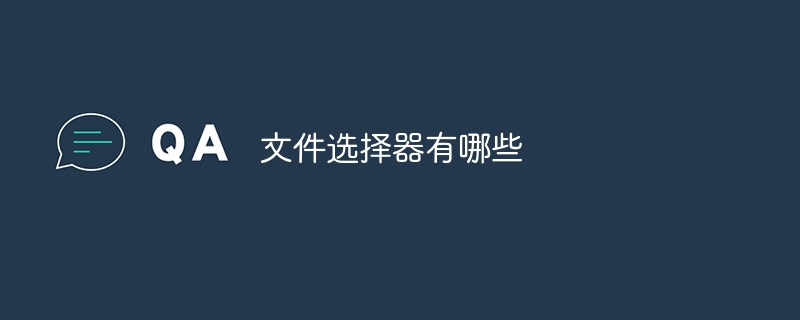
What are the file selectors?
Article Introduction:File selectors include Windows Explorer, macOS Finder, Linux file manager, web browser file selector, and mobile device file selector. Detailed introduction: 1. Windows Explorer. The Explorer in the Windows operating system is a common file selector. It provides an intuitive user interface that allows users to browse files and folders in the computer and select what they need. Files, users can copy, move, delete files, etc. through the resource manager.
2023-09-28
comment 0
1802

How to use Layui to implement draggable tab component functionality
Article Introduction:How to use Layui to implement draggable tab component function Layui is a lightweight front-end UI framework that provides rich components and convenient APIs, making front-end development simpler and more efficient. Among them, the tab component is one of the commonly used functions in Layui. In actual development, we often encounter the need to drag and drop tabs to sort or drag to transpose them. This article will introduce how to use Layui to implement the draggable tab component function in the form of examples. First, we need to introduce Layui related
2023-10-26
comment 0
1415

How to convert jpg images into msi format images using MapGIS6.7 MapGIS6.7 tutorial
Article Introduction:First, open the MapGIS6.7 software and select [Image Analysis] in [Image Processing]. Select [Data Input] in [File]] to convert the data type [Select [JPEG file (*.jpg)] [Add File] select a JPG file, click [Convert], and the successful result will appear as shown in the figure. Similarly, you can convert grd, rbm, tif and other format files.
2024-06-13
comment 0
798