
The Ctrl key on the computer keyboard has many functions.
It is also a combination key, which can be used with other keys at the same time to have multiple functions.
However, it also has many functions when used alone with the mouse.
described as follows:
First type: [Copy Object] Drag an object with the mouse on the same disk by default to move the object,
When you hold down the ctrl key and drag, it becomes a copied object.
This function is very convenient when copying files within folders, copying folders between disks, copying pictures in PPT and other objects.
Second type: [Select objects] When selecting objects out of order in an open folder or disk,
You can hold down the ctrl key and use the mouse to select the objects you want to select.
You can also select all objects and then hold down the ctrl key and click on the objects to deselect them.
Third method: [Convert curve to straight line] When using "Curve" in "Shape" to draw graphics in PPT,
Hold down the ctrl key and the curve will turn into a straight line. Release the ctrl key and the straight line will return to a curve. Use this function of ctrl to use curves and straight lines alternately when using "curve" drawing in PPT.
The fourth method: [Fix the center position of the shape] When inserting a shape in PPT,
Hold down the ctrl key, select a fixed point with the mouse and drag it to draw a shape centered on the selected point.
The fifth method: [Adjust page display ratio],
Hold down the ctrl key and scroll the mouse wheel,
You can adjust the display ratio of the page in the open window.
The sixth type: [key combination], the ctrl key has many functions in combination with other keys,
For example, ctrl A selects all content on the page, ctrl shift quickly switches input methods,
Ctrl shift can also draw a perfect circle with the selected fixed point as the center in PPT..., I will not list them completely here.
The above content is for reference only!
These are the specifics:
Ctrl Esc displays the Start menu.
CTRL Right Arrow Moves the insertion point to the beginning of the next word.
CTRL Left Arrow Moves the insertion point to the beginning of the previous word.
CTRL Down Arrow Moves the insertion point to the beginning of the next paragraph.
CTRL Up Arrow Moves the insertion point to the beginning of the previous paragraph.
CTRL SHIFT Any arrow key Highlights a block of text.
Ctrl S Save
Ctrl W Close program
Ctrl N New
Ctrl O Open
Ctrl Z Undo
Ctrl F Find
Ctrl X Cut
Ctrl C Copy
Ctrl V Paste
Ctrl A Select All
Ctrl [Reduce text
Ctrl ] Enlarge text
Ctrl B bold
Ctrl I italic
Ctrl U Underline
Ctrl Shift input method switching
Ctrl space switch between Chinese and English
Ctrl Enter to send message in QQ number
Ctrl Home Move the cursor to the file header quickly
Ctrl End moves the cursor to the end of the file quickly
Ctrl Esc Show Start Menu
Ctrl Shift
Ctrl Shift > Quickly enlarge text
Ctrl F5 Force refresh in IE
Ctrl F4 Closes the current document in a program that allows multiple documents to be opened at the same time.
Ctrl drag file copy file
Ctrl Backspace Start\Close input method
Hold Ctrl Shift while dragging files to create shortcuts
Extended information:
Solution to the problem that the ctrl key cannot switch the input method
1. In win8 or win10, ctrl shift is often no longer effective. At this time, you can switch the input method by selecting the correct shortcut key.
2. Press the "windows logo key + space" to switch the input method once.
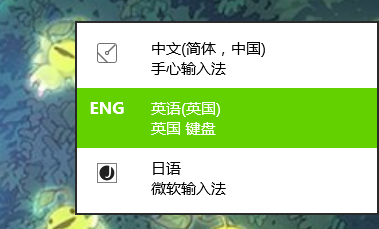
3. Long press the "windows logo key" and then press the space. You will find that your input method will be displayed. If you press the space again (of course, the windows logo key remains pressed and does not let go), You will switch to the next input method. You can use this operation to continuously switch input methods.
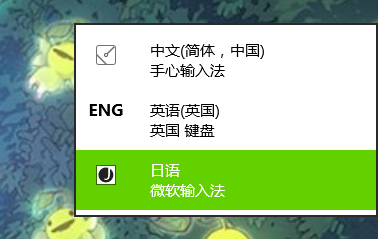
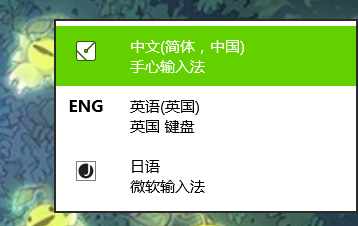
The above is the detailed content of Discover the purpose of the Ctrl key on your computer keyboard. For more information, please follow other related articles on the PHP Chinese website!
 Introduction to the usage of vbs whole code
Introduction to the usage of vbs whole code
 How to switch between full-width and half-width
How to switch between full-width and half-width
 How to display two divs side by side
How to display two divs side by side
 Three commonly used encoding methods
Three commonly used encoding methods
 A complete list of idea shortcut keys
A complete list of idea shortcut keys
 c/s architecture and b/s architecture
c/s architecture and b/s architecture
 What is the difference between mysql and mssql
What is the difference between mysql and mssql
 What are the main functions of redis?
What are the main functions of redis?




