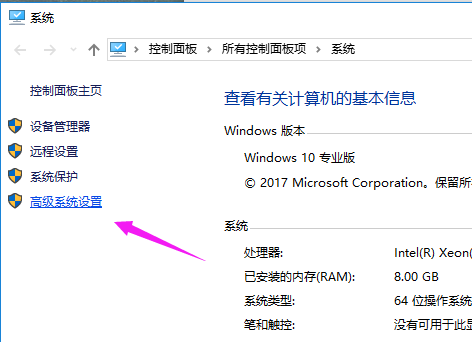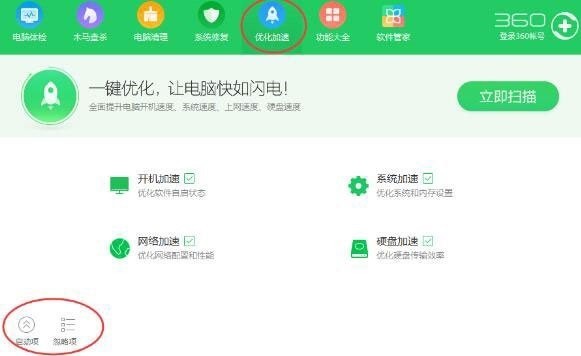Found a total of 10000 related content

Guide to optimizing win7 startup items
Article Introduction:The startup items of win7 system will greatly affect our boot speed and system running speed after startup. We can optimize the startup items in the system configuration. Let's follow the editor to take a look at the win7 startup item optimization tutorial. Win7 startup item optimization tutorial 1. First, click Start in the lower left corner and find the icon location. 2. Enter “msconfig” and run the corresponding program above. 3. Check "Selective startup" in General. 4. Then enter the "Startup" tab to see what startup items are available. 5. Uncheck the software or projects that do not need to be started at startup.
2023-12-27
comment 0
923

How does Windows optimization master automatically optimize the boot partition?
Article Introduction:Windows Optimization Master provides a variety of functional modules, which can effectively detect and optimize the computer. Does anyone know how Windows Optimization Master automatically optimizes the boot partition? Here I will give you a detailed introduction to how Windows Optimization Master automatically optimizes the boot partition. Friends who need it can take a look. Operation method: 1. Double-click to open the software and click the "File System Optimization" option on the left. 2. Then find the "Allow Windows to automatically optimize the boot partition when needed" on the right and check the small box. 3. Finally, click the "Optimize" button on the right.
2024-08-07
comment 0
403

How to start the optimized driver in win10
Article Introduction:How to start the optimized drive in win10? The win10 system is still a system resource used by many people. There is an optimized drive function in the computer, but many users don’t know where to turn it on. For this reason, the editor has compiled a detailed tutorial. Through the tutorial, it can be easily Settings, interested friends can read and learn more. Tutorial on how to start the win10 optimized driver 1. Click Settings in the start menu in the lower left corner of the taskbar. 2. Click System Options on the Windows Settings page. 3. Click the storage option on the left side of the page that opens. 4. After entering the page, find the optimized drive under Storage Settings in the right column and open it. 5. Click Optimize on the page to use it directly. You can also set an optimization plan and click Start. 6. According to
2024-08-01
comment 0
557
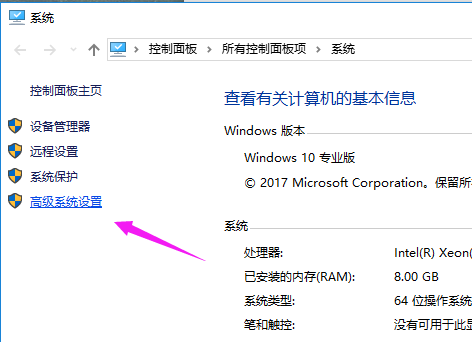
How to optimize the startup speed of win10 system? How to optimize startup speed in win10
Article Introduction:As we all know, the startup speed of our win10 system is relatively fast. Many users' computers have slowed down their startup speed. We can solve this problem through optimization, but many people don't know how to optimize the startup speed of win10 system? In response to this problem, today's win10 tutorial will share the specific operation steps with the majority of users, hoping to help the majority of users solve the problem. Method to optimize startup speed of win10 1. Right-click this computer on the desktop, select "Properties" in the menu option to open, and then click the "Advanced System Settings" option on the left. 2. In the new window, click the "Advanced" tab above, and then
2024-02-12
comment 0
1238

Win7 startup speed optimization tutorial
Article Introduction:Win7 startup speed is a very important part for us to measure the performance of a computer, and it is related to whether we can put it into use quickly. Startup speed is not only related to hardware configuration, but can also be optimized through system configuration. Let’s take a look at it below. Win7 startup speed optimization tutorial 1. First open Run, enter "msconfig" and click "OK" 2. Change the timeout to "3" seconds in the icon position. 3. Then click "Advanced Options" 4. Change the number of processors to "2" and check "Maximum Memory", as shown in the figure. 5. Then go to the "Startup" tab and uncheck unnecessary startup items.
2023-12-27
comment 0
733

How to set up USB boot on Onda motherboard?
Article Introduction:How to set up USB boot on Onda motherboard? To set up Onda motherboard USB boot, you first need to enter the BIOS interface. When booting, press the Del key or F2 key to enter the BIOS setting interface, select the Boot tab, set RemovableDevices or USB devices as the first startup item, save the settings and then restart the computer. During the reboot, insert the USB flash drive and make sure it is formatted as a boot disk. The computer will automatically boot the operating system from the USB flash drive. After the settings are completed, you can modify the order of boot items or turn off USB boot at any time through the BIOS interface. How to set up U disk boot in Onda motherboard bios? 1. Start the hotkey, insert the USB flash drive, and keep pressing the F11 key during the startup process to open the startup menu; 2. In the startup menu,
2024-02-14
comment 0
1372

How to optimize system startup time
Article Introduction:1. How to improve the system startup speed? You can improve the system startup speed by the following methods: Disable startup items: Open the Task Manager, switch to the "Startup" tab, disable unnecessary startup items, and reduce the number of programs loaded at startup. Clean the startup folder: Check the system startup folder, delete unnecessary shortcuts, and reduce the number of applications loaded at startup. Use SolidStateDrive (SSD): Install the system on SSD. Compared with traditional hard drives, SSD has faster read and write speeds and can significantly improve system startup speed. Optimize startup services: Open the "Services" manager, disable services that do not need to be started at boot, and ensure that only necessary services are retained. Upgrade hardware: If your hardware is older, consider upgrading to one with better performance
2024-01-24
comment 0
654

How to modify win10 startup items
Article Introduction:By using Task Manager or the System Configuration Utility, you can optimize system startup speed and computer performance by modifying startup items, which are the list of programs that load and run automatically when your computer starts. Precautions include disabling only unnecessary programs, being careful with third-party software, restarting the computer, and troubleshooting.
2024-04-14
comment 0
1204

How to set the startup items of win11
Article Introduction:The startup items of win11 can greatly affect the speed of startup and shutdown. There is no need to set the startup items for software that does not need to be turned on. Therefore, knowing where the startup items of win11 are set can help us optimize the system. . Where to set the startup items in win11: 1. First, right-click the "Start Menu" to open "Settings" 2. Then enter the "Application" settings in the left column. 3. Then open the "Startup" option at the bottom. 4. Finally, select the switch startup item.
2023-12-27
comment 0
4175

Very useful speed optimization: make the system start faster
Article Introduction:In embedded products, system startup speed is a key indicator. Optimizing system startup speed is usually called "quick start". To optimize the system startup speed, you must first know how to count the system startup time. The following introduces several methods for counting kernel startup time, as well as several methods for optimizing kernel startup speed.
2023-07-31
comment 0
1606
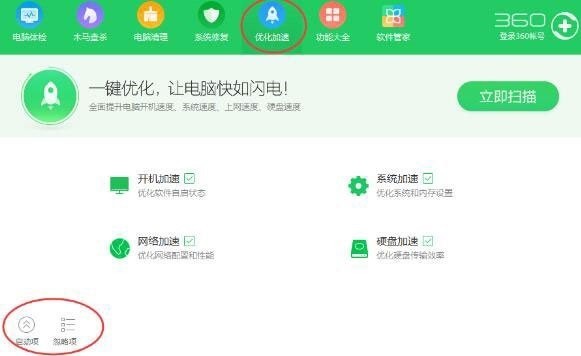
How to set startup items in 360 Security Guard_How to set startup items in 360 Security Guard
Article Introduction:1. Open 360 Security Guard, find the [Startup Item] button in [Optimization Acceleration], and then open it. 2. After opening the startup item, you can see all prohibited and non-banned self-starting software, and you can also make adjustments here. 3. In addition, in the setting options of 360 Security Guard, you can prohibit 360 Security Guard from automatically starting at boot.
2024-04-15
comment 0
961


Detailed explanation of Kafka startup command parameters and optimization suggestions
Article Introduction:Kafka startup command parameter analysis and optimization guide 1. Start command parameter analysis The format of the Kafka startup command is as follows: kafka-server-start.sh[options][config.file] Among them, options are the parameters of the startup command, and config.file is Kafka configuration file. Common startup command parameters are: -daemon: Start Kafka as a daemon process. -port:Specify Kafka
2024-02-01
comment 0
1265

How to delete startup items in win10
Article Introduction:There are four ways to delete Windows 10 startup items: use Task Manager to disable startup items; uncheck startup items through the System Configuration Utility; delete startup items in the Registry Editor (use caution); use third-party software to help delete startup items item (recommended).
2024-04-14
comment 0
584

How to enable win10 startup items
Article Introduction:When you turn on the computer and use it, you will encounter a lot of automatically started software. At this time, you will want to find their startup items, so where should you find them? Let’s take a look at the detailed methods below. Where to find the win10 startup items: 1. Press "win+r" to open run and enter msconfig. 2. Click the "Startup" tab. 3. Finally click "Open Task Manager". 4. Click "Startup" in the Task Manager to find the startup item.
2023-12-29
comment 0
1996

Tutorial on optimizing the startup time of win7 system
Article Introduction:There is a one-click method to optimize the drive in win10, but it is not available in win7. However, we can delete unnecessary caches and files in the disk properties to optimize the drive, and we can also use related software for optimization. Let’s take a look at it below. Win7 startup time optimization tutorial 1. First, right-click to open the "Properties" of the disk. 2. Then click "Disk Cleanup" as shown in the figure. 3. Check the files that need to be cleared and click "OK" 4. Click "Delete Files". 5. We can also download third-party software for drive optimization, such as Computer Manager. Computer drives can be optimized there.
2023-12-26
comment 0
1103

Learn how to set up Windows 7 startup options
Article Introduction:Regarding the startup item settings of win7, there are actually two different answers. One is the startup settings of the startup software, which is mainly used to optimize the startup speed; the other is the startup disk settings, which is mainly used to reinstall the system. Let’s take a look at the specific methods of these two operations separately. Win7 startup item setting tutorial one: startup software startup settings. 1. First use the keyboard "win+r" shortcut key, enter "msconfig", and press Enter to confirm. 2. Select the "General" tab above System Configuration, then select "Selective Startup" below, and then click "Load Startup Items" into the icon shape. 3. Then select the "Startup" tab above, check the software you want to start at startup, and uncheck the software you don't want to start at startup.
2023-12-22
comment 0
1900

How to set startup items on computer
Article Introduction:How to set startup items on computer 1. You can set it in the task scheduler to set automatic startup: right-click this computer, select Manage, and enter the page. Expand System Tools, click Task Scheduler, and click Create Basic Task on the right. 2. Method 1: Use the system's own tools to set up self-starting. The Windows system comes with a tool called "Task Manager", and we can use it to set up self-starting. 3. Method 1: Open 360 Security Guard, select Optimize Acceleration, and click the startup item in the lower left corner. By disabling unnecessary startup items, you can disable startup items. Method 2: Press the win+R keys on the keyboard, enter msconfig and press OK. How to set the computer startup items by pressing "win" at the same time
2024-02-01
comment 0
11368

How to open win10 startup items
Article Introduction:Open Windows 10 startup items: Open the Startup tab through Task Manager or the Settings app. In the Startup tab, find and enable/disable the program you want. Disabling unnecessary startup items can help your computer start faster.
2024-04-14
comment 0
1211

How to turn off startup items in win10
Article Introduction:How to turn off Windows 10 startup items: disable startup items in Task Manager; switch the startup items switch to off in the Settings application; uncheck the startup items service in the system configuration utility; use third-party software to manage startup items. It is recommended to only disable unnecessary startup items. If you are not sure of the effect, you can disable it first and observe the impact. If problems occur, you can re-enable it.
2024-04-14
comment 0
787