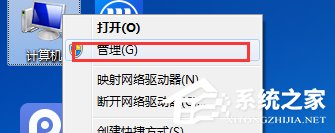Found a total of 10000 related content
JS implements imitating Apple bottom taskbar menu effect code_javascript skills
Article Introduction:This article mainly introduces the JS code to implement the effect of imitating Apple's bottom taskbar menu, which can realize the function of displaying large icons when the mouse slides over it. It involves JavaScript mouse events and techniques for traversing and modifying attributes of page elements. Friends in need can refer to the following
2016-05-16
comment 0
1331

Forgot your mac master password? Here comes the reset step! (mac password reset guide)
Article Introduction:Introduction: This article will introduce you to the relevant content on how to reset your Mac master password. I hope it will be helpful to you. Please read on. How to reset the login password on a Mac computer? On the login interface of the Mac computer, click the "Shut Down and Restart" button in the lower left corner. Press and hold the "Command+R" keys in the pop-up window, and then release the power button to enter Recovery mode. First, press the shortcut key [command+R] as shown in the figure below. Next, open the [macOS Utilities] window as shown in the figure below. Finally, click the [Utilities-Terminal] option in sequence, as shown in the figure below. In the top menu bar of your Apple computer, click the Apple icon and select "System Preferences." In the System Preferences window
2024-01-22
comment 0
1210

Change password settings on mac?
Article Introduction:Introduction: Today, this site will share with you the relevant content about changing password settings on Mac. If it can solve the problem you are facing now, don’t forget to follow this site and start now! How to change the password on an Apple computer? Enter the system preferences, click the Apple icon in the upper left corner of the screen, and then select "System Preferences" to set it. Next, select the "Users & Groups" tab in the System Preferences window to view the currently logged in users. On your Apple computer, click the Apple icon in the top menu bar and select System Preferences. In the System Preferences window, click the Users & Groups (or Users & Accounts) option. In the user list on the left, select your account. Sometimes the failure to enter the correct system is due to the boot disk
2024-02-06
comment 0
790

Turn off mac administrator password?
Article Introduction:Preface: Many friends have asked questions about turning off the Mac administrator password. This article will give you a detailed answer for your reference. I hope it will be helpful to you! Let’s take a look! How to disable the username and password when starting up an Apple computer? The Apple computer's boot man (also called the startup carousel) is a process animation when the system starts. To get rid of it, you can fine-tune it by following these steps: 1. Click the Apple menu in the upper left corner of the Apple icon. 2. Select "System Preferences." 3. Find the "Startup Disk" option in the System Preferences window and click to enter. Through the above steps, you can make relevant settings for the boot person of your Apple computer. First, click on Launchpad on the dock. Find the system in the page that opens
2024-02-10
comment 0
982

Introduction to how to upgrade Thunder online
Article Introduction:In this article, we will share about how to upgrade your Mac online. If you are facing this problem now, you may wish to continue reading and follow this site. Let’s get started now! How to upgrade the mac system to the latest version? Before starting the upgrade, we need to check the current MacOS system version. Open the "Applications" folder on your Mac computer and find and open the "System Information" application. In the left navigation menu, click the "Software" option. After entering the desktop of your Apple computer, click the "Launchpad" icon at the bottom of the screen. In the Launchpad window, find and click "AppStore". After opening the app store, select the “Update” option. The steps to upgrade the system are as follows: First click the Apple icon in the upper left corner of the desktop and select
2024-01-20
comment 0
734

Turn off password autofill on mac
Article Introduction:This article will show you how to disable password autofill on Mac. If this article can help you, please continue to pay attention to this site. Let’s start with the introduction. How to cancel the autofill option editing on Apple computer system? In the Internet Options window, click the "Content" tab and find the "AutoComplete" button in the form column to turn off the autofill function. In the MacOS operating system, open "System Preferences" and find the "Keyboard" option. Turn on the iPad and click to enter the "Settings" page. On the Settings page, select the Display & Brightness option. Find the "Home Screen" option on the "Display & Brightness" page and click on it. After entering the page, turn off the "Icon Autofill" button. Finally, restart the iPad
2024-01-25
comment 0
3545

Can mac system be upgraded online?
Article Introduction:Introduction: This article is here to introduce to you the relevant content about whether the Mac system can be upgraded online. I hope it will be helpful to you, let’s take a look. How to upgrade the system of an Apple notebook? 1. After entering the desktop of the Apple computer, click the Launcher icon on the Dock bar at the bottom of the screen. Click on AppStore. Click to switch to updates. If there are multiple updates prompted and you want to view them one by one, you can click More at the back. Updates starting with MacOS are system updates. Click the update button. Before following these steps, it is recommended to make a backup of your Mac first. You can select System Settings or System Preferences from the Apple menu in the corner of the screen. If you selected "System Settings", click on the left side of the window
2024-02-15
comment 0
809

Mac version of Apple device flashing (Macbook device flashing iPhone)
Article Introduction:Foreword: Many friends have consulted us about the problem of flashing the Mac version of Apple. This article will provide you with detailed answers and hope it will be helpful to everyone. Please read on. How to upgrade the mac system version? First, after entering the desktop of Apple computer, click the "Launchpad" icon at the bottom of the screen. In the launcher window, click "AppStore" (Apple App Store). After opening the app store, switch to the "Updates" option. First, open your Mac computer and enter the home screen. Next, click the Apple icon in the upper left corner of the screen and select the "System Preferences" option. In the window that opens, find and click the "Software Update" button. Then, a window will appear, find and click on the "macOS Catalina Upgrade" option. Finally, click
2024-01-25
comment 0
1316

mac version upgrade and system update (what should you pay attention to when upgrading mac version)
Article Introduction:Preface: Many friends have asked questions about Mac version upgrades and system updates. This site will give you detailed answers for your reference. I hope it will be helpful to you! Let’s take a look! How to upgrade the Apple computer system? First, open the Apple computer desktop and click the "Launchpad" icon at the bottom. In the launcher window, select the "AppStore" icon to enter the Apple App Store. After opening the app store, click the "Update" option on the page to switch to the update page. Please make sure your Mac meets the latest macOS installation requirements. For older, early model Macs, it's especially important to first confirm the highest supported version of macOS. Taking macOSSierra as an example, the following are supported Mac
2024-02-11
comment 0
560

Apple laptop lost mac system
Article Introduction:Introduction: Today, this site will share with you the solution to the problem that Apple Mac cannot be found. If this solves your problem, please follow us. Get started now! The steps to fix the problem that the menu bar at the bottom of your Mac is missing are as follows: 1. First, click on the Apple icon in the toolbar at the bottom of the desktop. 2. Then, select System Preferences. 3. In the system preferences page that opens, click the "General" option. 4. In the general page, find and click the "Automatically show and hide the Dock bar" option. 5. Finally, uncheck the “Automatically show and hide the Dock” option. 6. Return to complete the settings. First of all, you can see in the picture below that normal folders have a sidebar on the left side. However, due to incorrect operation, the folder will become as shown below, sidebar
2024-01-28
comment 0
1171

Upgrade virtual mac system online
Article Introduction:Many friends have questions about virtual Mac online upgrade. This article will answer it in detail and provide reference. I hope it can help everyone! Let’s take a look! How to upgrade mac system Before proceeding with these steps, it is recommended that you back up your Mac first. You can select System Settings or System Preferences from the Apple menu in the corner of the screen. If you selected "System Settings," click "General" on the left side of the window. Then click "Software Update" on the right. First, after entering the desktop of your Apple computer, click the "Launchpad" icon at the bottom of the screen. In the launcher window, find and click the "AppStore" icon to open the Apple App Store. In the Store window, switch to the Updates option to view available app updates. exist
2024-01-17
comment 0
1248
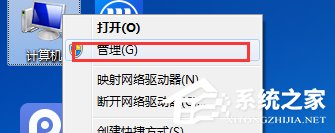
How to view the system error log in win7 system
Article Introduction:In the Win7 system we use, due to system compatibility or other issues, the computer will experience some system errors, including blue screens, driver installation errors, etc. In this case, we can check the system error log to find out the cause of the error. How to view the system error log in win7 system? 1. Right-click the computer and select the Management menu; 2. Select System Tools-Event Viewer-Windows Log-System; 3. Right-click the event and select Event Properties; 4. The cause of the error is as shown in the figure below; if it is what we often encounter Blue screen error, the error code will be displayed in the system error details. At this point, we can search the error code on the Internet to determine the cause of the blue screen issue and thus better investigate the problem.
2023-07-13
comment 0
2668

How to split screen on Apple mobile phone
Article Introduction:1. First, make sure that the system version of your Apple phone is iOS13 or later, and then open it on the App that requires split screen. 2. Open the multitasking management view by sliding your finger up from the bottom. 3. Find the card of the App you want to split screen at the top, long press and drag the card to one side of the screen, and release it to fix it to one side. 4. At this time, a list of other Apps will be displayed on the other side of the screen, and the user can select another App to open to achieve split-screen operation.
2024-05-06
comment 0
1009

mac copy files to removable disk (mac how to copy folders to removable hard disk)
Article Introduction:Introduction: In this article, this site will introduce to you the relevant content about copying files from Mac to mobile disk. I hope it will be helpful to you, let’s take a look. Solution to the problem that Apple computers cannot copy files to the mobile hard drive. Turn on the Mac laptop and connect the mobile hard drive. A hard drive icon will be displayed on the desktop. Right-click on the icon and you may find that there is no copy option, which indicates that the mobile hard drive is formatted by Windows system by default and is in read-only mode under MacOS. First open the MAC computer and click to start the Taichung application. Find and open the [mounty] application. If it is not installed, you can download it online. Then you will see a mountain icon at the top of the menu bar. Solving "How does Mac operate NTFS formatted disk" problem is easy
2024-02-18
comment 0
583

Find the location of win10 home edition advanced system settings
Article Introduction:As an important feature in Microsoft's new operating system Windows 10, advanced system settings undoubtedly provide users with a comprehensive and convenient system setting adjustment platform. However, some users are still confused about how to find and activate this powerful feature. Where are the advanced system settings of win10 home version? 1. First, right-click the WIN icon in the lower left corner of the computer desktop and select "Run". 2. Open the "System Run" window that comes with the system and enter the mysterious code: SYSDM.CPL command. 3. Then, click OK. Right-click again in the new "Settings" window that pops up. 4. Select "System" and click the "System Information" option at the bottom of the page to enter the "System Properties" page. 5. The most
2024-01-19
comment 0
1307
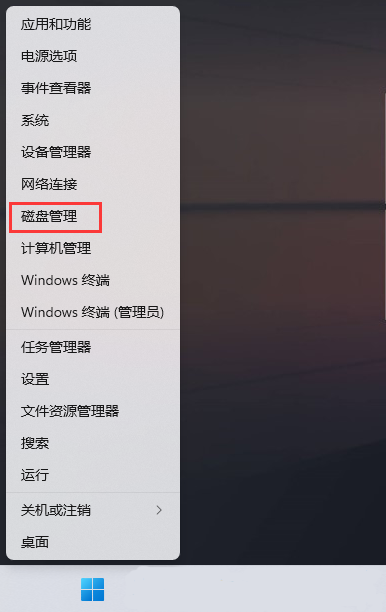
The newly added hard disk does not appear in Win11. The solution to the problem that the newly added hard disk in Win11 does not appear.
Article Introduction:Hello everyone, today I want to share with you a solution to the problem that the newly added hard drive is not displayed in Win11. Win11 system is becoming more and more popular now, but sometimes it encounters some minor problems. If you have also encountered this problem, then quickly take a look at this method! Hope it helps you! Solution to Win11 newly added hard drive not showing up 1. First, press the [Win+X] key combination on the keyboard, or right-click the [Windows Start Icon] at the bottom of the taskbar, and select [Disk Management] from the hidden menu item that opens. . 2. In the disk management window, select the [disk] whose drive letter you want to change, and click [right-click]. In the menu item that opens, select [Change drive letter and path]. 3. Under the Change Drive Letter and Path window,
2024-09-09
comment 0
741

Can Tianyi 510s be plugged into a discrete graphics card?
Article Introduction:Lenovo 510s plus graphics card Lenovo Tianyi 510s plus independent graphics method: right-click the start menu and open Run. Enter gpedit in it, msc and press Enter to confirm opening the group policy. Enter the user configuration and manage the system under the template. Double-click the driver installation on the right. Double-click again to open the code signing settings. Lenovo 510s supports the addition of a graphics card. After installation, the game runs smoothly, the picture is clear, and high-definition videos are not laggy. There is no need to change the power supply when adding a graphics card to the Lenovo 510s. If the sum of the power consumption parameters of the graphics card + the total power consumption of other accessories is less than the actual wattage of the original power supply, there is no need to replace it. The graphics card, also known as the display card, is an important part of the computer. The graphics card is mainly responsible for the task of outputting and displaying graphics. Lenovo Tianyi 510S Intel Core i
2024-02-27
comment 0
792

How to install win7 operating system on computer
Article Introduction:Among computer operating systems, WIN7 system is a very classic computer operating system, so how to install win7 system? The editor below will introduce in detail how to install the win7 system on your computer. 1. First download the Xiaoyu system and reinstall the system software on your desktop computer. 2. Select the win7 system and click "Install this system". 3. Then start downloading the image of the win7 system. 4. After downloading, deploy the environment, and then click Restart Now after completion. 5. After restarting the computer, the Windows Manager page will appear. We choose the second one. 6. Return to the computer pe interface to continue the installation. 7. After completion, restart the computer. 8. Finally come to the desktop and the system installation is completed. One-click installation of win7 system
2023-07-16
comment 0
1203
php-insertion sort
Article Introduction::This article mainly introduces php-insertion sort. Students who are interested in PHP tutorials can refer to it.
2016-08-08
comment 0
1059