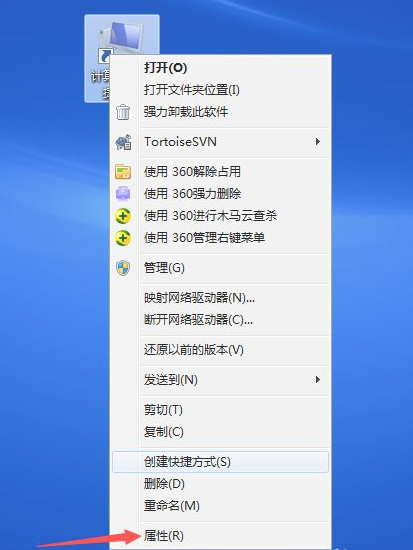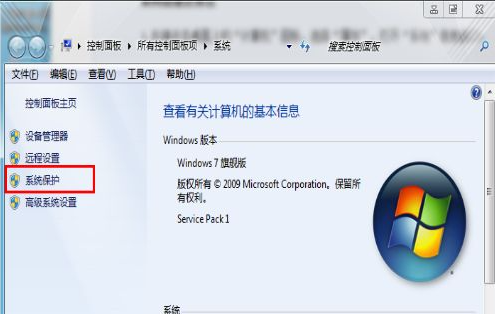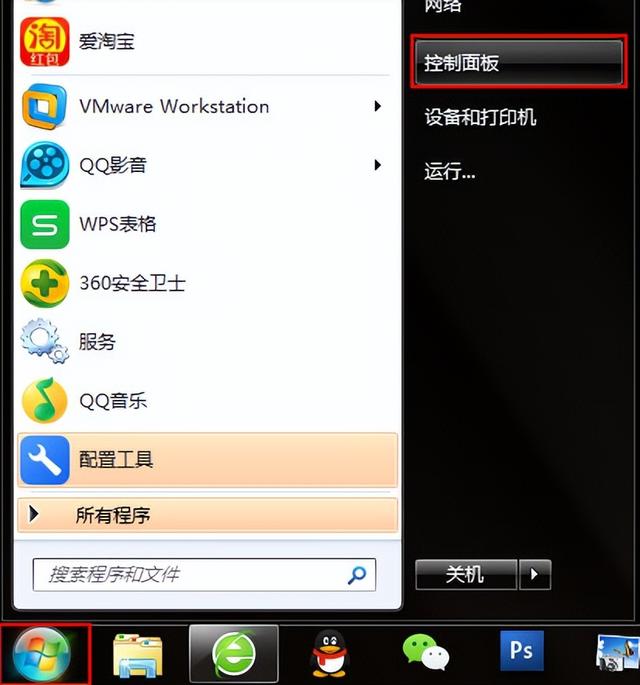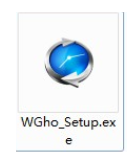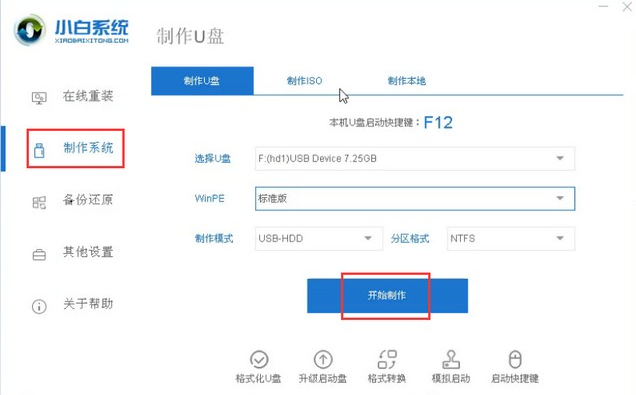Found a total of 10000 related content

How to restore win10 system with one click_Where to restore win10 system with one click
Article Introduction:Win10 system is currently the most used operating system. Many users will encounter some system problems that are difficult to repair during use. At this time, they can be solved through one-click restoration. So, how to restore the win10 system with one click? Next, let’s take a look at Let me share with you several one-click methods to restore the win10 system. 1. Right-click the Windows logo in the lower left corner and click "Settings" in the pop-up list. Then click "Update & Security". 2. Switch to the "Recovery" menu and find "Reset this PC" on the right, then click "Start". 3. Choose a way to delete
2024-03-20
comment 0
741

What are the steps for one-click ghost restore system in win11?
Article Introduction:What are the steps for one-click ghost restore system in win11? 1. Open the one-click ghost software, select the one-click backup system, and click Backup. If you have a previous system, you can choose to restore the system with one click. 2. Then click OK to enter the restart. 3. Then select "One-click ghost" in the windows launcher interface and press Enter. 4. Enter the GRUB4DOS boot interface, select the corresponding system and press Enter as needed. 5. Select 1KEYGHOST11.2 and select the drive type. Generally, IDE/SATA is selected. 6. Click the backup button. If you are restoring the system, the one-click system restoration interface will appear. Click the restore button and then the system will be backed up or restored. win11 pure version
2024-01-11
comment 0
2339
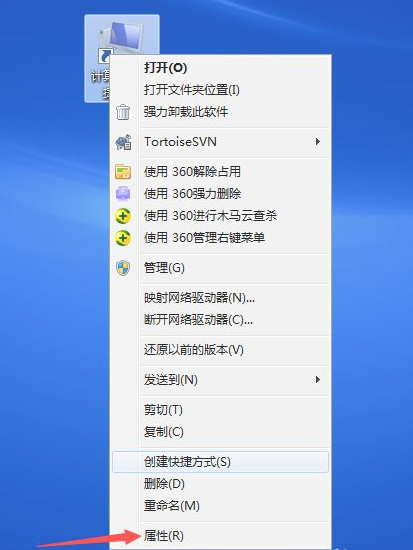
Demonstrate one-click system restoration method in win7
Article Introduction:Some netizens encountered some malfunctions when using their computers. For example, the computer became very laggy and often prone to blue screens or even system crashes. At this time, we can restore the system through the backup and restore tool that comes with the system. So how to restore the system in win7 with one click? The editor below will teach you how to restore the win7 system with one click. The specific steps are as follows: 1. Find the My Computer or Computer--shortcut icon on the desktop, right-click the mouse, and click the Properties button. 2. Find the system protection icon on the left side of the panel and click to enter. 3. After entering, the interface as shown below will appear. Find the C drive corresponding to the computer and click System Restore. 4. However, before restoring the system, you need to back up the system to have a restore point, otherwise
2023-07-08
comment 0
2336
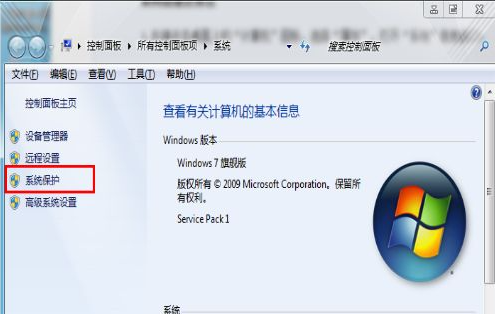
How to restore win7 system with one click when computer failure occurs
Article Introduction:After using the computer for a long time, I always worry about being infected by viruses, crashing or reinstalling the system. How can I restore the system with one click? The so-called one-click restore actually restores the data we backed up before with one click. Let’s take a look at how to operate Windows 7 system restore. The first step is to click "System Protection" to open the "System Properties" interface. In the second step, click the "Create" button in the "System Properties" box. The third step is to fill in the name and description of the restore point in the "System Protection" box that pops up. The system will automatically add the current date and time. Click Create in the "System Protection" box. Step 4: The restoration is being created, just wait patiently. Step 5: Wait for the restore point to be created successfully. win7 system restore: the first step is to boot into the windows system
2023-07-10
comment 0
1800

How to operate one-click restore of win10 system
Article Introduction:When our computer has a system problem that is difficult to solve, we can use the one-click restore function on the win10 system to solve it. So how to restore the win10 system with one click? Next, the editor will give you a tutorial on one-click restore of the win10 system. Bring it to everyone, come and learn with the editor. One-click restore: 1. First we press the win+i keys to open the windows settings page. 2. Then find the "System and Security" function and click to open it. 3. After entering the page, we click the "Restore" option on the left. 4. Then we click the "Start" button below Reset this PC on the right. 5. Then we choose the reset method, you can choose to keep the previous settings or delete them. 6.Then
2023-07-10
comment 0
12698

How to set up win7 one-click system restore function
Article Introduction:Many friends still don’t know what win7 one-click restore is. The win7 one-click restore function is to restore the system to the restore point we backed up or directly restore it to the factory state, so that when there is a problem with our computer system, we can restore it to normal state. How to operate win7 one-click restore: 1. First open the control panel, go to the control panel homepage, click to select System and Security 2. Click to open System and Security 3. In the system security menu, click to select Backup and Restore 4. If your The computer cannot be restored if it has not been backed up before. Click here to back up the system first, click Settings Backup 5. Starting Windows backup, wait patiently 6. Select the system backup location, click Next and follow the prompts 7. Wait for the backup to be successful, and then
2023-07-20
comment 0
6280

Lenovo computer one-click restore?
Article Introduction:1. How to restore a Lenovo computer with one click? Like you, my computer has become stuck since I restored it with one click. It is also Lenovo. 2. How to restore a Lenovo computer with one click? 1. System restore hole. Lenovo has a very practical function for novices, which is the system restore hole. Its advantage is that unlike other computer systems that are broken and require a USB flash drive to reinstall, it only needs to be poked in the shutdown state. Restore the hole and the computer will automatically boot. Select systemRecovery→Select Troubleshooter→Reset this PC→Restore this system. 2. To install the system on a USB flash drive, first you need to have a USB flash drive that can be used as a boot disk, which means you install a small system into the USB flash drive. Then set the computer to boot from the USB drive. To start up, a computer system requires a lot of data, which is obtained from the hard drive. Now I want to download the USB flash drive
2024-08-06
comment 0
371

How to restore the system of win7 computer with one click
Article Introduction:When the computer encounters an operating system failure, such as system crash, system failure to start, etc., and there is really no way to solve it, then the only option is to start the system restore function. Let me tell you how to restore the win7 system. 1. Select this computer, right-click and select "Properties" 2. Click "System Protection" on the left side of the system window. 3. In the "System Protection" under the system properties window, click "System Restore". 4. Then come to this interface and click Next. 5. Select the restore point in the System Restore window and click Next. 6. Click Complete to automatically restart the system to complete the system restore. The above is the method to restore the win7 system on the computer. If you need to restore the system on the computer, you can follow the above method.
2023-07-22
comment 0
10821

How to perform one-click restore operation in Win7?
Article Introduction:The win7 system is a system that has a great experience in use. With the continuous application process of win7 system, many users are asking how to restore win7 with one click? Today, the editor will bring you a detailed graphic and textual explanation of the one-click restoration of the win7 system. Let's take a look. Detailed graphic and text steps on how to restore win7 with one click: Detailed graphic and text explanation: 1. Open the "Start" menu, open "All Programs", find the folder of the restoration software we use in all programs, and find its shortcut from here Way. 2. After opening the restore software, click "One-click restore". 3. You can also restore the system through the restore hotkey during the boot process. The restore hotkey is usually a shortcut key set in the restore software. You can directly press this hotkey when booting.
2023-12-26
comment 0
1129

Illustrated step-by-step tutorial on one-click restore of win7 system
Article Introduction:After running a win7 computer for a period of time, the system slows down or other problems occur. Reinstalling the system can solve this problem, but I don’t want to let others install it, and I don’t know how to install it myself. What should I do? In fact, win7 comes with one-click restore, and you can use one-click restore to reinstall the system. Next, let’s take a look at the step-by-step tutorial on restoring the system in Win7 with one click. 1. First open the Control Panel in the Start menu. After opening the Control Panel, open the [Backup and Restore] option among the many options in the Control Panel; 2. Then select Restore System Settings and Computer in the next interface. If your computer does not have the restore function enabled, you may need to enable this function; 3. If this function is available, click directly to open system restore; 4. Then the restore will start
2023-07-08
comment 0
6336
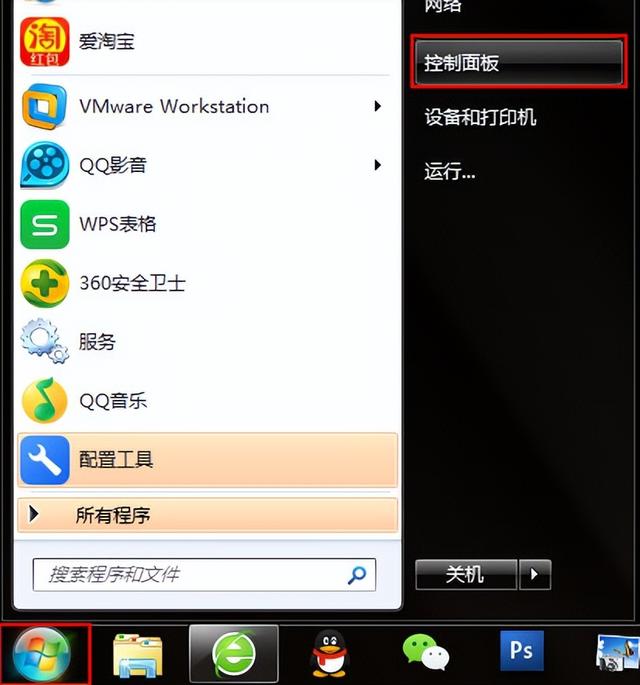
How to delete win7 one-click restore
Article Introduction:Users feel that reinstalling the system takes a long time. Next, I will share with you the one-click system restoration method of win7win7. 1. Open the Start menu and select Control Panel, as shown in the figure below: 2. Click "Backup and Restore", as shown in the figure below: 3. Select "Restore System Settings or Computer", as shown in the figure below: 4. Click "Open System" Restore", as shown in the figure below: 5. Follow the prompts and click Next, as shown in the figure below: 6. Select the restore point, which is the restore point used normally by the system before, and click Next, as shown in the figure below: 7. Click the Finish button , and then start system restore, as shown in the figure below:
2024-02-15
comment 0
1180

How to restore the win7 system on an ASUS laptop with one click
Article Introduction:I believe that many friends are using ASUS win7 system computers. However, some users find that the ASUS win7 computer they are using has some problems and cannot run. At this time, we can solve the problem by restoring the win7 system with one click. But how can ASUS laptops use one click? How about restoring win7 system? Don’t worry if you encounter problems, today we bring you a win7 system restore tutorial. The specific method is as follows: 1. After pressing the power button, immediately press F9 continuously, and the following interface will pop up. 2. Select the language here. 3. Recovery precautions. 4. Allows you to choose options such as recovering partitions or the entire hard drive. 5. Reminder of backup file issues. 6. Click Finish, the recovery will start automatically, and wait for the recovery to complete. The above is the ASUS brought by the editor
2023-07-13
comment 0
2493

How to restore the system of a laptop with one click
Article Introduction:How to do a system restore on a laptop and back up data: Before restoring the system, be sure to back up important data and files in the laptop to prevent data loss. Open settings: In Windows operating system, press the "Win+I" key combination to open settings. Select Update & Security: In the settings window, click Update & Security. First open the Control Panel in the Start menu. After opening the Control Panel, open the Backup and Restore option among the many options in the Control Panel. Select Restore System Settings and Computer in the next interface. If the computer does not have the restore function enabled, you may need to enable this function. (1) After failing to start normally for more than two times, the system will automatically enter the WindowsRE interface (system repair menu). (2) in
2024-04-01
comment 0
883
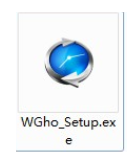
How to restore win7 with one click
Article Introduction:After using the win7 system for a period of time, the computer begins to slow down, freeze, freeze, etc. If you don’t know how to reinstall the system, then we can consider one-click restore of win7. The operation is simple and fast. Below, the editor will share with you how to use win7 Detailed steps for one-click restoration. 1. First download the one-click restore software on the Internet and run it. Please double-click the installation package to execute the installation. 2. Click "Next" on the first interface. 3. Select "I agree to the terms of this license agreement" and click "Next". 4. After the installation is completed, a shortcut to the program will be created on the desktop and start menu. 5. First, open the main interface of the software and click the "Advanced Options" button. 6. The configuration wizard will enter the "Advanced Options" interface.
2023-07-18
comment 0
9184

How to restore Lenovo computer with one click?
Article Introduction:1. How to restore Lenovo computers with one click? 1. System restore hole. Lenovo has a very practical function for novices, which is the system restore hole. Its advantage is that unlike other computer systems that are broken and require a USB flash drive to reinstall, it only needs to be poked in the shutdown state. Restore the hole and the computer will automatically boot. Select systemRecovery→Select Troubleshooter→Reset this PC→Restore this system. 2. To install the system on a USB flash drive, first you need to have a USB flash drive that can be used as a boot disk, which means you install a small system into the USB flash drive. Then set the computer to boot from the USB drive. To start up, a computer system requires a lot of data, which is obtained from the hard drive. Now I want to get it from the USB flash drive and start the small system in the USB flash drive. Installing a new system in a small system is done. 2. Lenovo
2024-08-11
comment 0
495

How to restore factory settings in win7 with one click
Article Introduction:How to restore factory settings in Win7 with one click: Restart the computer and press "F9" to enter the one-click system restore. Select Troubleshooting and Dell DataSafe Local Backup and Recovery or HP Recovery Manager. Follow the prompts to select the factory restore option. Confirm the recovery and click "Start Now".
2024-04-13
comment 0
1891
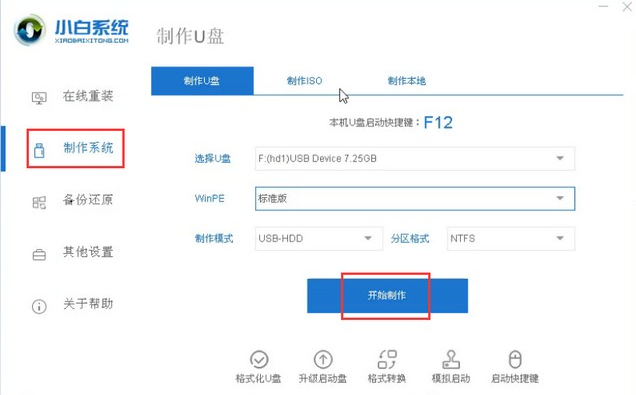
One-click recovery method for blue screen in Windows 10 computer
Article Introduction:In the process of using computers, we often encounter some system problems, such as computer blue screen, so how to solve the win10 computer blue screen? In fact, there are still some methods to restore the computer blue screen with one click, so how to restore the win10 computer blue screen with one click? Next, let’s take a look at how to restore the blue screen of Windows 10 computer with one click. One-click method to restore blue screen on Windows 10 computer. 1. After starting or restarting, press the F11 key or F8 key to check whether one-key GHOST is installed, select one-key recovery and return to the vehicle to confirm. After entering the one-key recovery operation interface, select Recovery OK. If you have just installed One-Click Backup before, you can restore to the backup state. 2. If not, make a USB boot disk and reinstall the system. 1.First
2023-07-18
comment 0
3824

Which key to press for Lenovo desktop one-click recovery? Attached: Desktop computer system restore operation tutorial
Article Introduction:When there is a computer failure or system problem, we can try to restore the system. So how to restore the desktop computer system? Today Wu Ma will talk to you in detail about the steps to restore the desktop computer system. Tools/raw materials: System version: windows10 Brand model: Lenovo Xiaoxin Air13Pro Method/steps: 1. Click Start and select Control Panel. 2. Click Restore. 3. Click to open System Restore and perform the restore operation. Summary: 1. Click Start and select Control Panel. 2. Click Restore. 3. Click to open System Restore and perform the restore operation. This is all the content of the entire article. I hope it will be helpful to you to a certain extent. If you have finished reading, which key to press to restore the Lenovo desktop computer with one click? "Attachment: Desktop computer
2024-02-06
comment 0
1492

Tutorial on how to restore the installed version of Elf with one click
Article Introduction:The frequency of computer use is very high. People use computers to do many things - office work, study, and entertainment. The more frequently a computer is used, the more problems it will cause. In addition to using various security software to clean the computer and detect and kill viruses, another way to restore the computer to a good state is to restore the computer. Therefore, the editor will explain to you the tutorial on how to restore the installed version of Elf with one click. 1. First, open your "One-Click Restore Wizard" and click "Enter One-Click Restore" in the window that opens to back up the system. 2. After opening the window below, click "OK" to continue. At this time the computer will automatically restart. 3. After the computer restarts, when this line appears in English, press the F11 key to enter the DOS interface of the One-Click Restore Wizard. 4
2023-07-24
comment 0
1559

How to use the one-click restore function to restore the black screen problem in Windows 10 system
Article Introduction:When we use the computer, if we encounter frequent black screens, we may think of using the one-click restore function that comes with the system, which is to restore the damaged and problematic system to the time of our backup. So as far as the editor knows, we can find updates and security in the system settings and then perform a series of operations. Let’s take a look at the specific steps to see how the editor did it~ How to restore the black screen of Windows 10 system with one click Method 1: System recovery 1. After turning on the computer, when you see the Windows 10 Logo and there is a circle below it, count 5 seconds. Then directly press the power button to shut down. For desktop computers, if there is a "reset button" on the chassis, you can also press the restart button directly. 2. Repeat 2~
2024-01-15
comment 0
1451