
After using the win7 system for a period of time, the computer begins to slow down or freeze, freeze, and other problems. If you don’t know how to reinstall the system, then we can consider a one-click restore of win7. The operation is simple and fast. The following editor will explain Let me share with you the detailed steps on how to restore win7 with one click.
1. First download the one-click restore software on the Internet and run it. Please double-click the installation package to execute the installation.
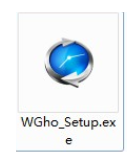
2. Click "Next" on the first interface.
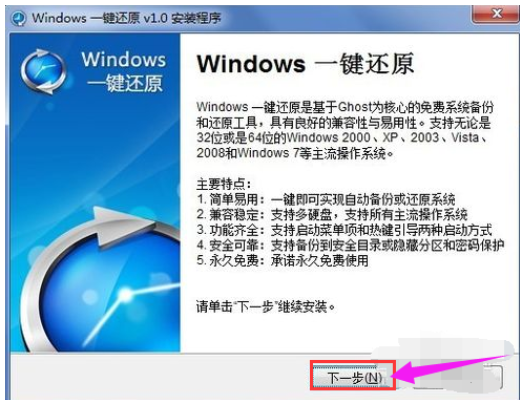
3. Select "I agree to the terms of the license agreement" and click "Next".
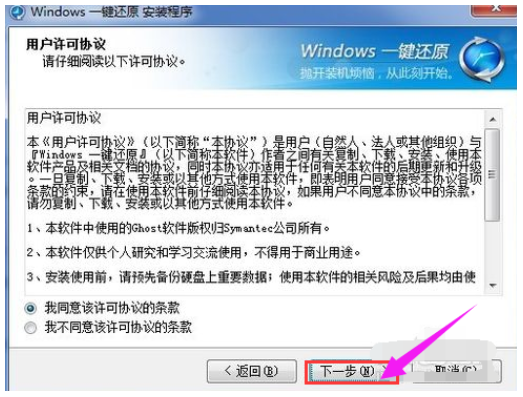
# 4. After the installation is completed, a shortcut to the program will be created on the desktop and start menu.
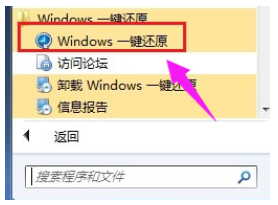
5. First, open the main interface of the software and click the "Advanced Options" button.
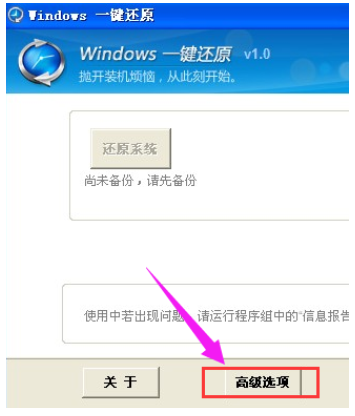
6. The configuration wizard will enter the "Advanced Options" interface, check the two check boxes of "Add Password Function" and "Add Power-on Hotkey Settings", and then click "set up".
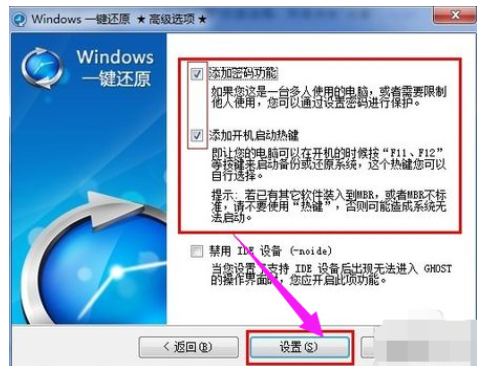
7. "Use password function" is selected, so after clicking the "Set" button, a prompt box asking for a password will pop up. After entering the password, click "OK" " button.
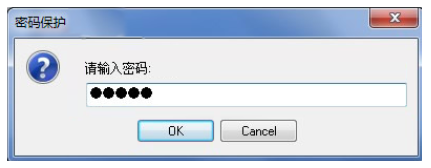
8. The prompt box to confirm the password pops up again. Enter the same password again to confirm and click the "OK" button.
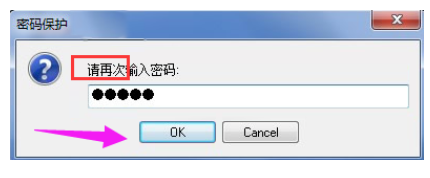
9. Since we checked "Add boot hotkey" above, a dialog box for selecting a hotkey will pop up. Just use the default one and click "OK" button.
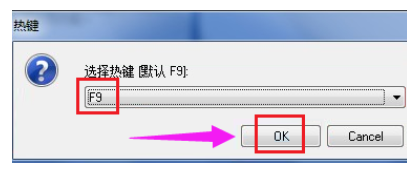
10. A dialog box for setting the boot delay will pop up. Click the "OK" button to pop up a "Hotkey Setting End" dialog box to complete the setting.
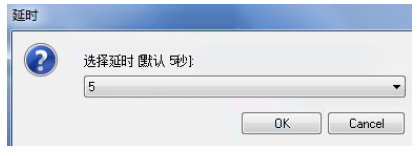
11. Open the one-click restore software and click the "Backup System" button in the main interface.
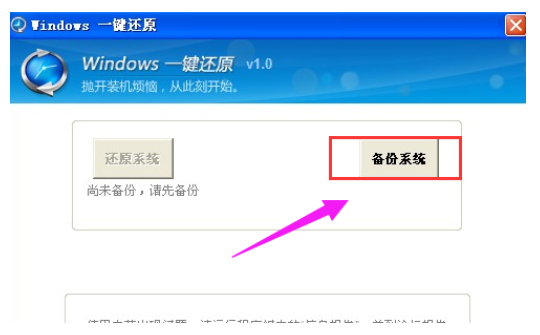
12. The "Restart the computer now to confirm" dialog box pops up, click "Yes" directly.
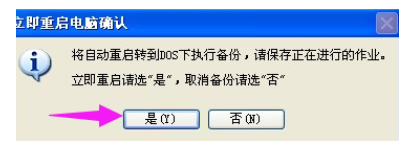
13. The computer will restart and automatically enter the GHOST backup program to back up the system. It will automatically restart after the backup is completed. You can also press the F11 key when starting the computer and press the shortcut key to enter the one-key restore interface when the computer is just turned on. The GHOST backup will also be automatically performed.
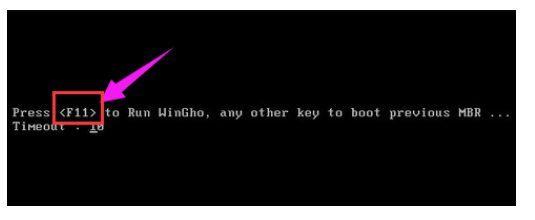
14. You can also select the "Windows One-Click Restore" item when the startup menu item is displayed and the countdown waits for 5 seconds when the computer is turned on. ” menu item and press the Enter key to confirm, enter the GHOST program to start the GHOST backup;
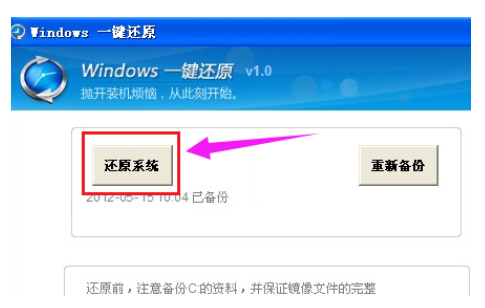
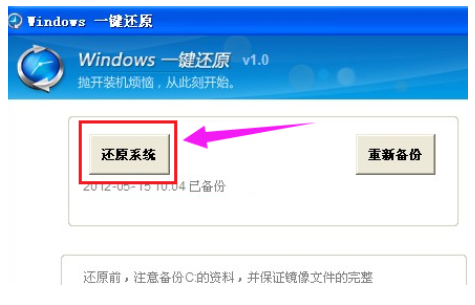
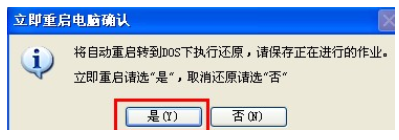
17. The "Restart the computer now to confirm" dialog box pops up, click the "Yes" button.
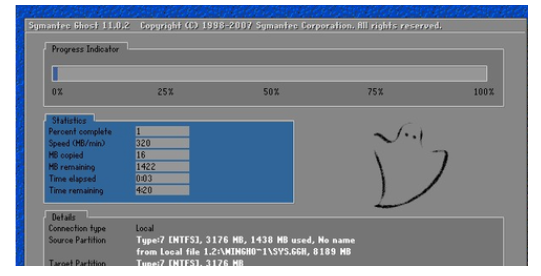
18. The computer will restart and automatically enter GHOST system restore.
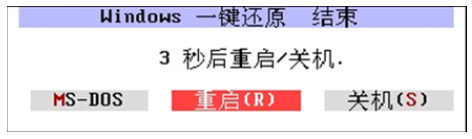
After the one-click restore is completed, a window indicating the completion of the one-click restore will pop up. Click "Restart" or wait for a while and the computer will automatically restart.
The above are the steps on how to restore the windows 7 system with one click. You can use the above method to restore your computer system win7 with one click. The operation is much simpler.
The above is the detailed content of How to restore win7 with one click. For more information, please follow other related articles on the PHP Chinese website!




