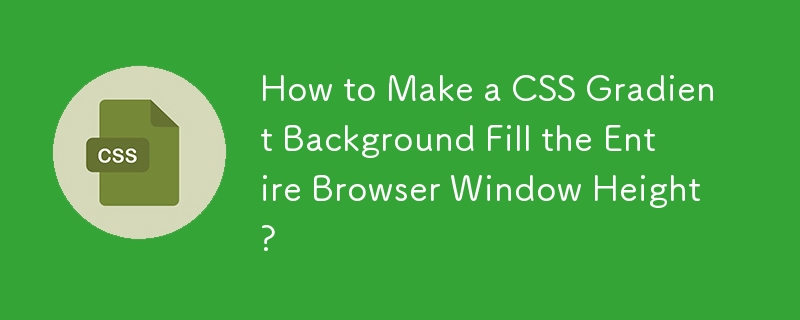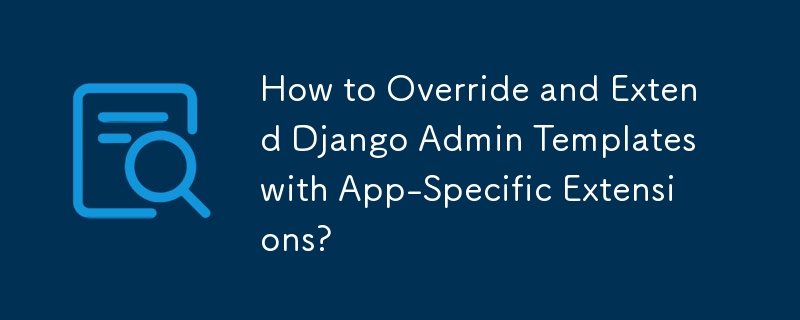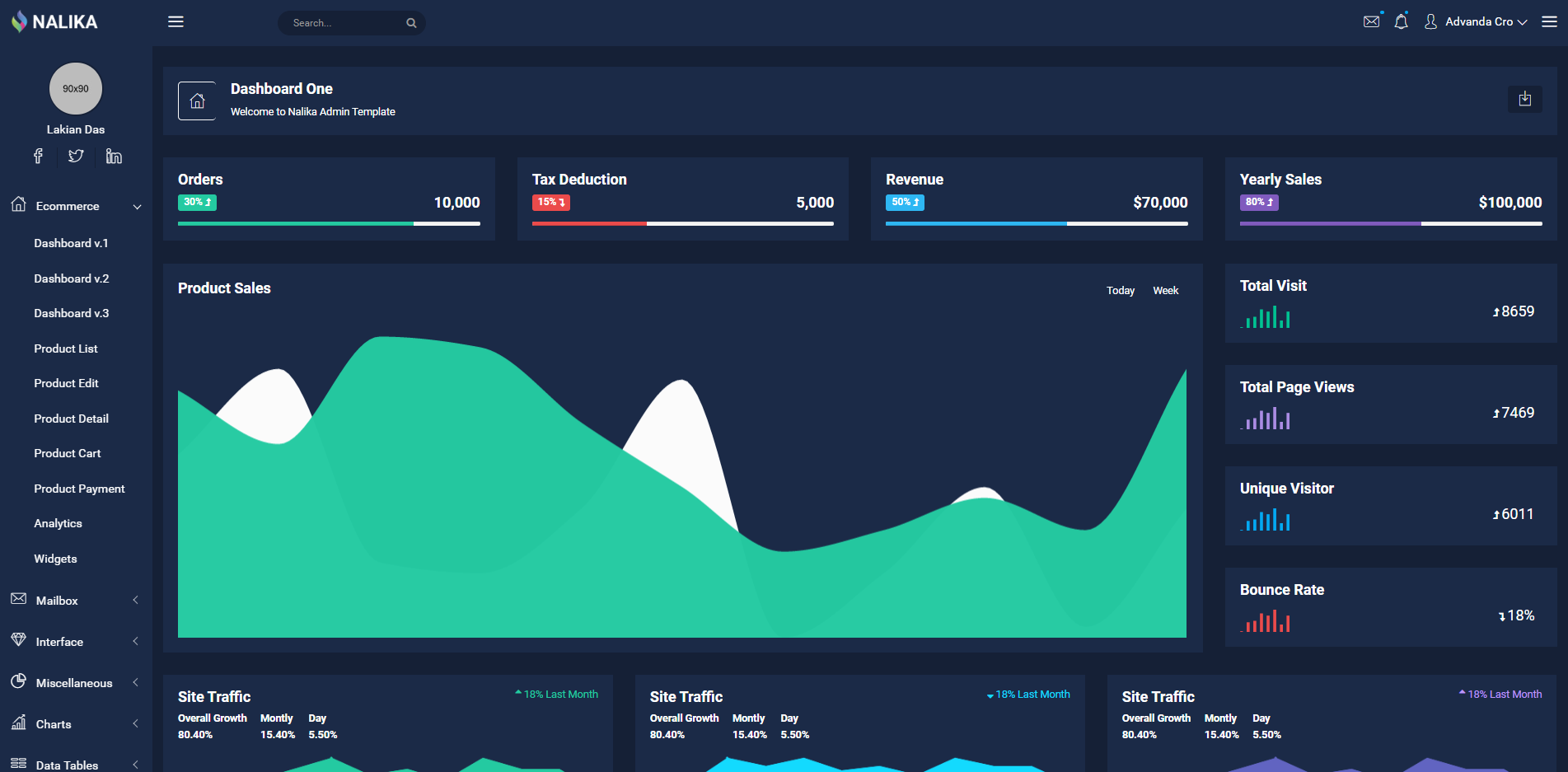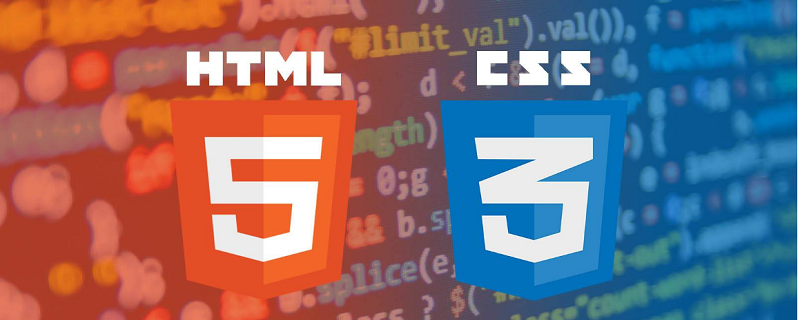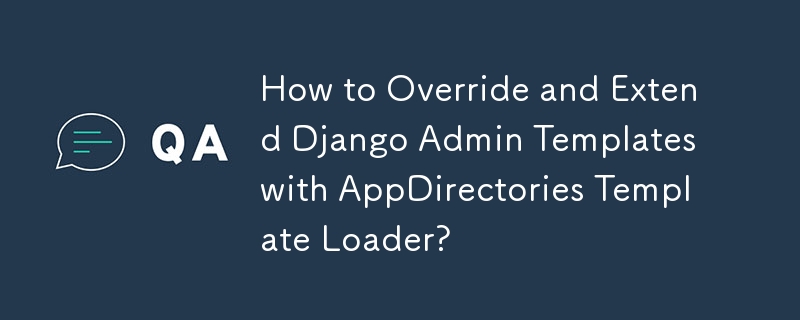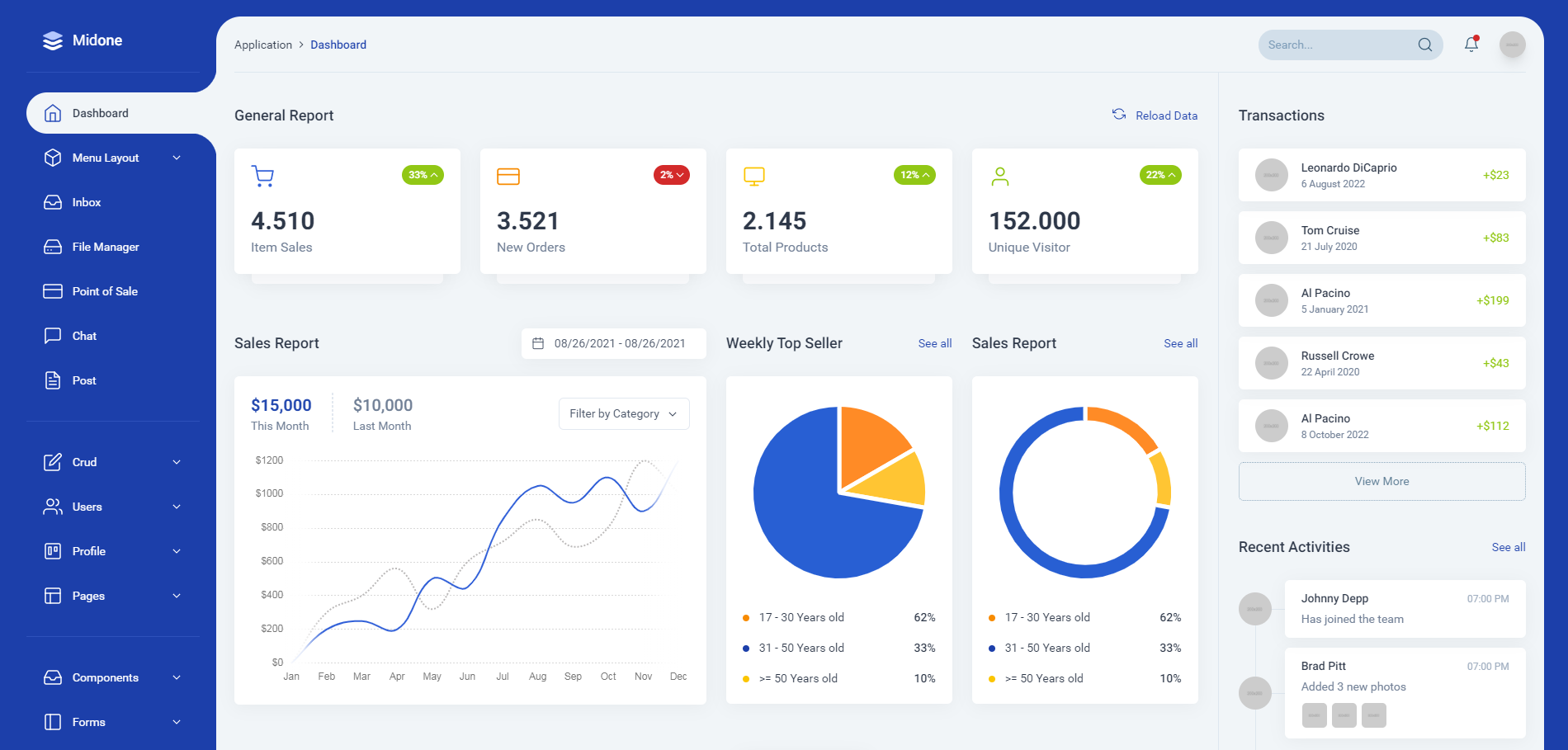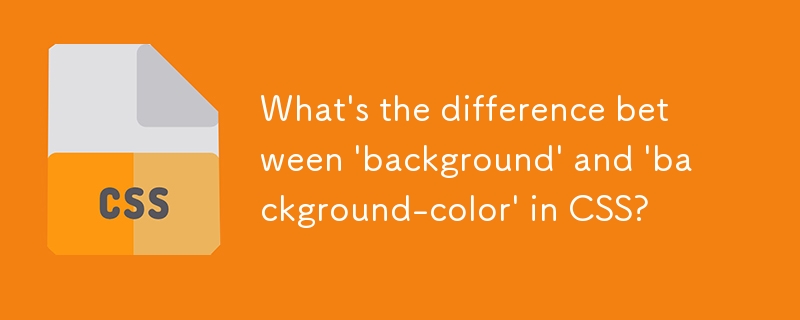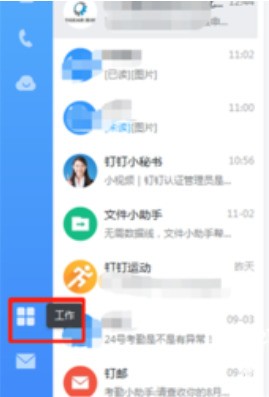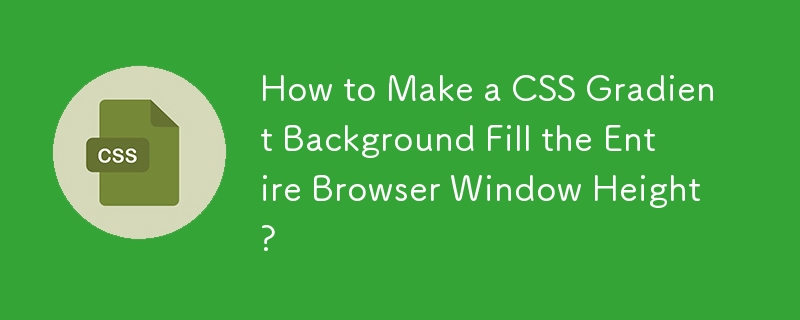Found a total of 10000 related content
哪位高手知道在ECSHOP里面怎么隐藏后台模板管理的功能
Article Introduction:
谁知道在ECSHOP里面如何隐藏后台模板管理的功能!不让管理员修改模板!把那个功能给隐藏了!或者注释也行!------解决方案--------------------
admin/includes/inc_menu.php是初始化菜单的地方,可以去掉。相关的
2016-06-13
comment 0
941

[Organization and sharing] 6 super easy-to-use Admin management templates for Laravel
Article Introduction:This article will introduce you to several beautiful and commonly used Admin management background templates specially built based on Laravel. These templates provide many out-of-the-box functions, which not only ensure that you can easily start and run an Admin background, but also provide You save a lot of development time.
2022-08-12
comment 0
3213
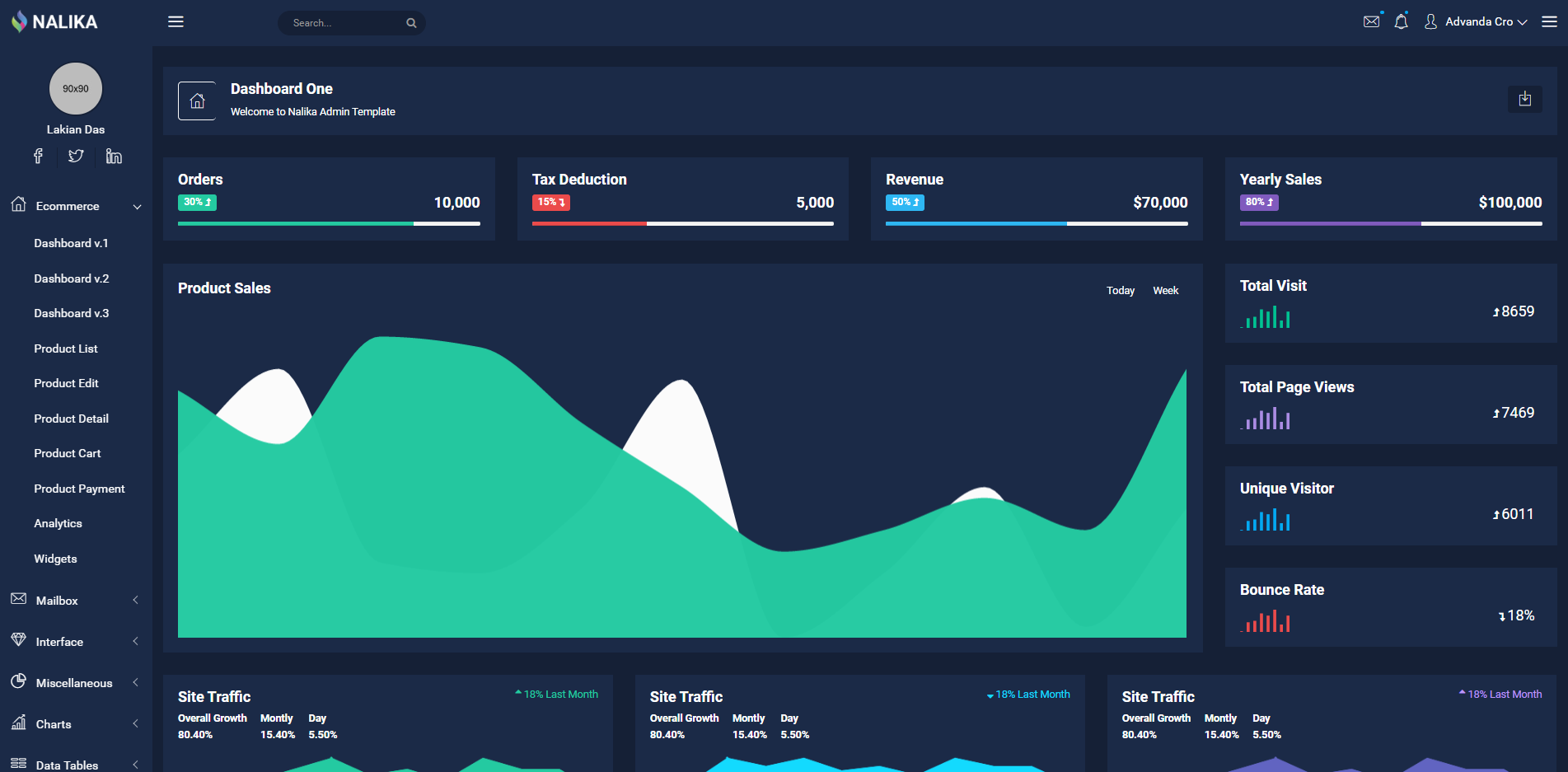
6 awesome bootstrap background management system template recommendations (free download)
Article Introduction:A good background management template is very important when we manage the website. A good website background can make us manage our website more conveniently and quickly. The following article recommends 6 awesome bootstrap background management system templates for everyone. , all these bootstrap background templates can be downloaded for free!
2020-05-08
comment 2
11674
javascript - H-ui Admin background
Article Introduction:I liked the H-ui Admin backend after watching it, but I don’t know why I’m so stuck. It takes 5~6 seconds to open the page and refresh it, but other people’s demos are very smooth. Do you have any experience? Use Google Chrome to check, there are dozens of them. ErrorUncaught ReferenceError: loadReady is not de...
2016-12-01
comment 0
2895

How to call variables in Empire CMS
Article Introduction:How to call variables in Empire CMS: First open the CMS background and select "Template" above the title bar; then find the public template variables and select "Manage Template Variables" in the public template variables; then enter the "Manage Template Variables" page and click "Add Template Variable" button and customize the variable; finally enter the variable name on the template page.
2019-08-01
comment 0
3505

What should I do if my computer doesn't respond when I change the desktop background?
Article Introduction:Solution to the problem that the computer does not respond when changing the desktop background: 1. Open the local registry editor and find the user configuration; 2. Click [Administrative Templates], [Desktop], [All Settings]; 3. Set [Prevent desktop background changes] The option is [Disabled].
2020-10-26
comment 0
43548
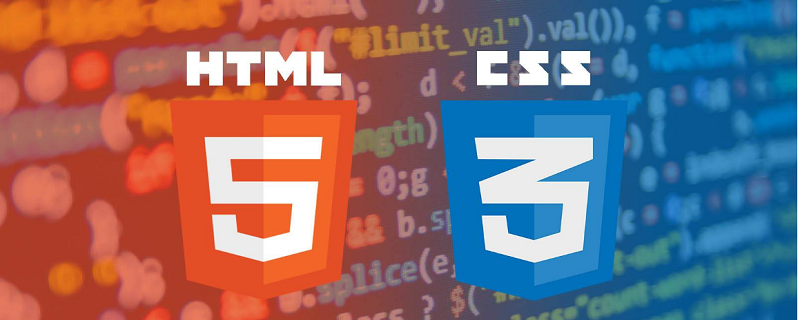
How to modify css in dedecms
Article Introduction:First, you need to find the default CSS file location of the template in DedeCMS, open the background > Template > Default Template Management > index.htm, find the CSS file location templets\style\dedecms.css in the header file of this page, and then go to the website Open the root directory and make corresponding modifications.
2019-05-28
comment 0
4802

auth management background
Article Introduction:Provides various official and user-released code examples and code references. Everyone is welcome to exchange and learn.
2016-12-05
comment 0
1428

Where to modify the title of the Imperial CMS website?
Article Introduction:Modify the title of the Imperial CMS website: Method 1. Download the index.php file under the root directory of the website to the local, change the content in the <title> tag in the code and then upload it. Method 2: Enter the background, find Template Management-Homepage Template-click to open, and change the content in the <title> tag.
2019-07-19
comment 0
3965
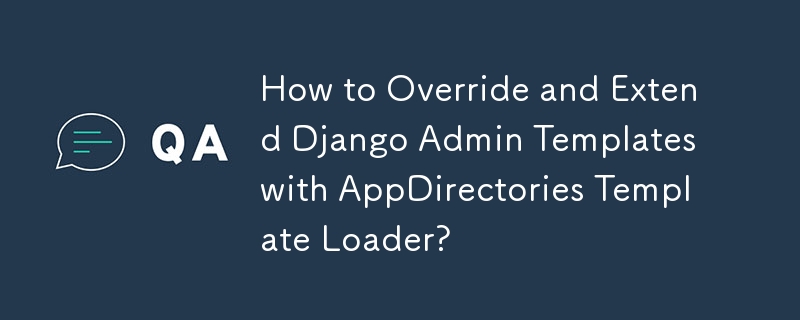

How to change the background of WeChat chat box?
Article Introduction:How to change the background of the WeChat chat box? The following steps will be demonstrated. 1. In the "WeChat" software homepage panel, open [Me] and click [Settings] 2. In the "Settings" management window, find and click [Chat] and select [Chat Background] 3. Manage in "Chat Background" In the window, find and click the [Select Background Image] option, click on a background image to select it, and you can change the background image of the WeChat chat box.
2024-02-13
comment 0
1197
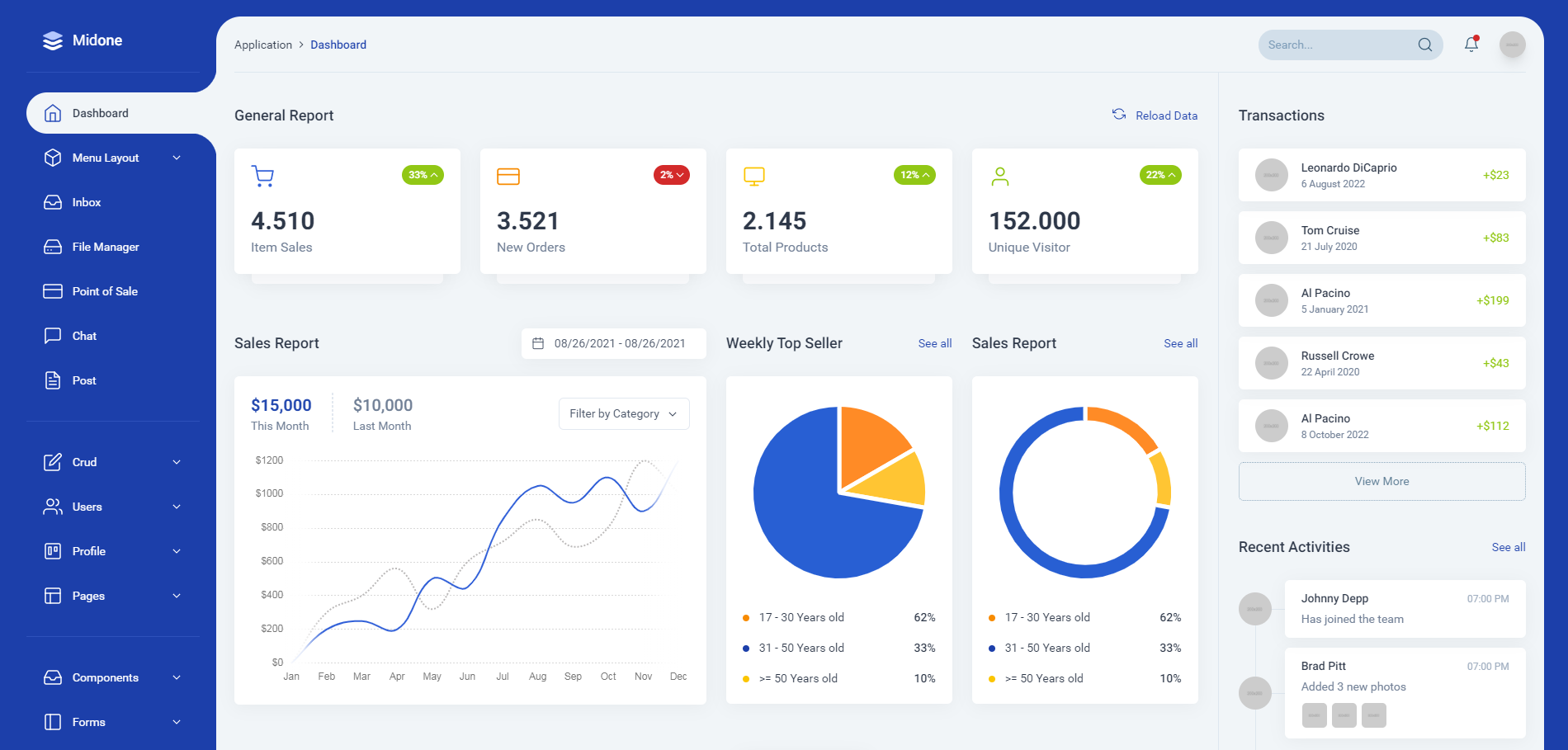
6 cool and practical Laravel backend management templates (free download)
Article Introduction:A good website cannot just look at its appearance. The background of the website is also very important. This article will share with you 6 cool and practical Laravel backend management templates, which can be downloaded for free! If you want to get more back-end templates, please pay attention to the back-end template column of php Chinese website!
2021-08-26
comment 1
11017
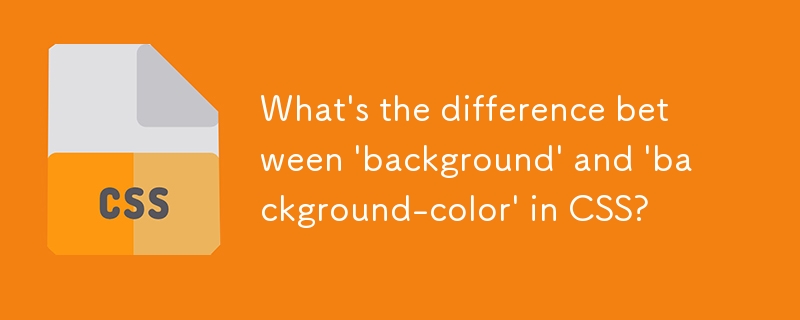

Taobao computer background picture
Article Introduction:1. Taobao computer backend pictures Taobao computer backend pictures: The key to understanding the backend computer operations of Taobao sellers As one of the world's largest online retail platforms, Taobao provides sellers with a wealth of functions and tools to help them manage and develop their e-commerce businesses. business. Among them, Taobao computer backend is the core of sellers' daily operations. Through various functions and settings in the backend, sellers can easily manage goods, transactions, logistics and other matters. The Taobao computer background pictures are an intuitive display method that can help sellers better understand and operate various functions. Today, we will discuss the importance and usage skills of Taobao computer background images. 1. Why are Taobao computer background pictures important to sellers? Taobao computer background pictures in sellers’ daily operations
2024-08-08
comment 0
648

What functions does the Empire CMS template developer have?
Article Introduction:Empire cms template developer is a comprehensive tool that provides users with comprehensive template management and design functions: Template management: create, edit, preview, import and export templates. Design features: visual editor, drag-and-drop elements, advanced styling options, and mobile responsiveness. Other features: database connection, plug-in support, SEO optimization and team collaboration.
2024-04-17
comment 0
747
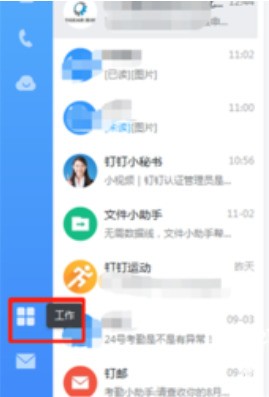
How to set the approver in DingTalk
Article Introduction:1. Open the software and click the work option on the left side of the software interface to enter the work interface. 2. In the work interface, click the [Approval] option. 3. In the approval interface, click the [Approval Management Background] option in the upper right corner. 4. After clicking, you will enter the approval management background interface. Click [Enter management background] below the interface. 5. Find the approval you want to add the approver and click [Approval Process]. 6. Click the [+] sign of the default approver, and click [Supervisor (specified first level)] on the approver page. 7. Select the sponsor's [Direct Supervisor], select [Approval in Order] for the approval method, and click OK after the settings are completed. At this time, the direct supervisor appears as the default approver. 8. After setting the approvers, you need to select the default carbon copy person, and you can set multiple carbon copy people.
2024-03-29
comment 0
1375