
Solution to the problem that the computer does not respond when changing the desktop background: 1. Open the local registry editor and find the user configuration; 2. Click [Administrative Templates], [Desktop], [All Settings]; 3. Settings The [Prevent changes to desktop background] option is [Disabled].

#Open the run interface and enter the gpedit.msc command on the run page.
(Learning video sharing: java course)
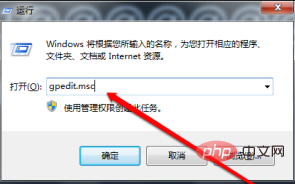
After clicking Enter, enter the Group Policy page and select User Configuration.

After selecting the User Configuration button, select Desktop.
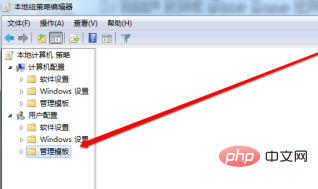
After selecting the desktop, click All Settings.
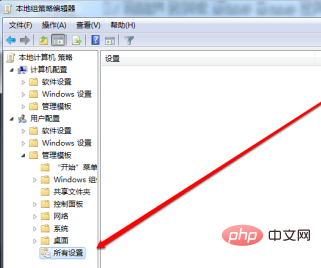
On the page of all settings, we pull the list to the end and find Block desktop background.
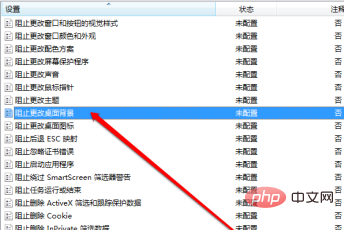
Enter the configuration page and select the Disable button.
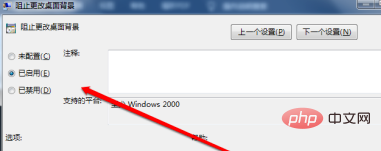
Recommended graphic tutorial: Getting started with java
The above is the detailed content of What should I do if my computer doesn't respond when I change the desktop background?. For more information, please follow other related articles on the PHP Chinese website!
 Computer is infected and cannot be turned on
Computer is infected and cannot be turned on
 How to prevent the computer from automatically installing software
How to prevent the computer from automatically installing software
 Summary of commonly used computer shortcut keys
Summary of commonly used computer shortcut keys
 Computer freeze screen stuck
Computer freeze screen stuck
 How to measure internet speed on computer
How to measure internet speed on computer
 How to set the computer to automatically connect to WiFi
How to set the computer to automatically connect to WiFi
 Computer 404 error page
Computer 404 error page
 How to set up computer virtual memory
How to set up computer virtual memory




