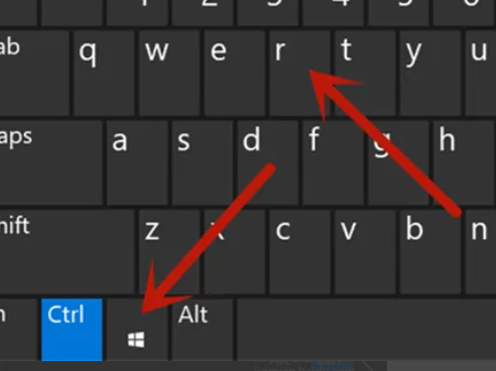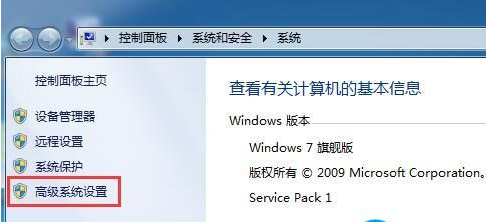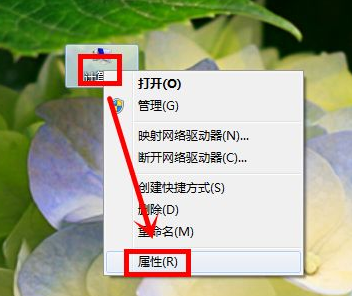Found a total of 10000 related content


What should I do if the win7 system cannot be turned on during startup repair?
Article Introduction:What should I do if the win7 system cannot be turned on during startup repair? As the usage of computers is getting higher and higher, we may sometimes encounter the problem that win7 system cannot be started after startup repair. If we encounter the problem that win7 system cannot be started after startup repair, how to deal with the problem that win7 system cannot be started after startup repair? Where is the machine? Tutorial on win7 system startup repair that cannot be started. 1. When entering the win7 64-bit pure version system, we will enter such an interface, as shown in the figure below. Select Repair Computer to start the Win7 system repair, which can effectively solve some problems that can be blocked. System problem when starting Win7. 2. After starting the repair, it will scan the computer, and if it detects a startup problem, it will automatically solve it.
2023-06-29
comment 0
2329

Startup Repair can't automatically repair your computer
Article Introduction:Windows cannot automatically repair this computer when the computer starts. What to do? 1. Use a system recovery disk or installation disk: If you have a Windows system recovery disk or installation disk, you can use it to repair system files. Insert the CD or USB drive and start the computer. Select Repair Your Computer or Restore System from the boot menu and follow the prompts. 2. Start repair mode: Restart the computer, and then press the corresponding function key (usually F8 or F12) during the system startup process to enter advanced startup options or repair mode. From here, you can choose options to repair your computer, such as startup repair, system restore, recovery image, and more. 3. Restart the computer. Generally, this problem may be caused by abnormal shutdown. You can taste it first
2024-03-28
comment 0
1216
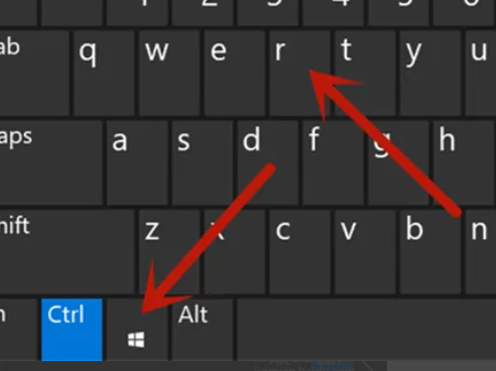
How to skip startup repair in Windows 7 computer? win7 startup repair skips setup steps
Article Introduction:Some of our users who use win7 computers often enter the repair interface when starting the device, and it takes a long time to enter the system. Many people want to skip this repair process, so how should they operate? Well, in response to this problem, today’s win7 tutorial will answer it for the majority of users. Next, let us take a look. How to skip the startup repair of win7 computer 1. First press the Win+R key combination on the computer. 2. Enter the msconfig command and click the OK button. 3. Click General on the page that pops up. 4. Check Selective Startup, uncheck all the check boxes below, click Apply and confirm, and the repair will be automatically skipped at boot.
2024-02-11
comment 0
959

What should I do if Win7 cannot boot after startup repair? Win7 startup repair can't boot solution
Article Introduction:What should I do if Win7 cannot boot after startup repair? Recently, some users have reported this problem. When using a computer for a long time, it is inevitable that it will encounter various malfunctions. What should you do if the system cannot be turned on during startup repair? In response to this problem, this article brings a detailed solution to share with everyone, let’s take a look. Win7 startup repair cannot start the solution: 1. When entering the win7 64-bit pure version system, we will enter such an interface, as shown in the figure below, select Repair Computer to start the Win7 system repair, which can effectively solve some problems that can prevent System problem when starting Win7. 2. After starting the repair, it will scan the computer, and if it detects a startup problem, it will automatically solve it. However, there are also some problems, such as
2024-02-12
comment 0
982

Win7 startup repair cannot automatically restore this computer problem
Article Introduction:When we use computers, we will inevitably encounter some problems, large and small. For example, some Win7 users recently reported that their computers cannot be turned on and cannot be automatically repaired. So how should we solve this problem? Here is a solution for you, I hope it will be helpful to you. Win7 startup repair cannot automatically repair this computer 1. When turning on the computer, press the F8 key on the keyboard quickly and frequently to bring up the advanced startup options menu. Click "Last Correct Configuration" 2. Generally, if the system can be entered normally, the boot animation interface will be displayed. If the computer can be successfully booted, we can also enter the system and delete the "spoon.sys" file. (spoon.sys is a part of Rising anti-virus software.
2024-01-08
comment 0
4328
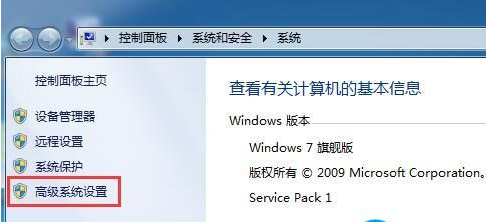
How to disable Win7 startup repair feature
Article Introduction:Many users will encounter the situation of needing to start repair when turning on the computer. Some users want to know how to turn off this function, so here is a brief introduction to the specific steps, I hope it will be helpful to you. How to turn off startup repair in Win7 1. First, you need to right-click on the computer and select Properties → Advanced System Settings. 2. Then in the system properties window, click the Settings button under the Startup and Recovery column of the Advanced tab. 3. Uncheck "Show recovery options when needed" and click OK to save the settings. 4. You can also press win+r to open the run interface, enter cmd and press Enter. 5. Enter bcdedit/set{current}recoveryenabledNo
2024-01-01
comment 0
2460

How to use win7 startup repair to restore to factory settings
Article Introduction:Some users want to restore the system to factory settings when encountering win7 startup repair, but they don’t know how to do it. In fact, the method is very simple. Here I will briefly introduce the specific operation method. I hope it will be helpful to you. . How to restore factory settings for win7 startup repair 1. First press the Win+R key combination on the computer. 2. Enter the sysprep command and click the OK button. 3. Double-click "sysprep.exe" 4. Select "Enter system new experience (OOBE)", and select the "General" checkbox below, then select "Shutdown Option" as "Restart", and click "OK" "
2023-12-21
comment 0
1100

Win7 startup repair cannot enter the system
Article Introduction:When some users operate computers under the win7 system, they sometimes encounter a problem where the computer prompts for automatic repair when booting up, but cannot enter the operating system normally. So how to solve this problem? Here are a few brief introductions to you. method. Win7 startup repair cannot enter the system 1. The first method: press the F8 key on the keyboard when the computer is turned on, enter the "System Advanced Options Menu", and then select the "Last Known Good Configuration" option; if you can enter the system If so, please guide the user to delete the spoon.sys file in the following path: Path: X:\Windows\system32\drivers\spoon.sys (X represents the system installation drive letter, usually the C drive
2023-12-24
comment 0
1833

3 Best HP Pen Drive Repair Software: 100% Secure & Green
Article Introduction:When encountering file system corruption, bad sectors, and other logical errors on an HP pen drive, you might need HP pen drive repair software to restore it for reuse. This MiniTool guide recommends three safe and free disk repair tools to help fix
2024-11-03
comment 0
280

How to solve the problem that Win7 system needs startup repair when it starts up
Article Introduction:How to solve the problem that Win7 system needs to start repair when booting? As the usage of computers is getting higher and higher, we may sometimes encounter the problem that the win7 system needs to be started and repaired when it is turned on. If we encounter the problem that the win7 system needs to be started and repaired when it is turned on, how to deal with the problem that the win7 system needs to be started and repaired when it is turned on. What about repair? Solution 1: You need to start the repair process when the win7 system is turned on: 1. First, you need to right-click the computer and select Properties → Advanced System Settings, as shown in the figure: 2. Then in the system properties window, select the Startup and Fault Recovery of the Advanced tab Click the Settings button under the column, as shown in the picture: 3. Uncheck "Show recovery options when needed" and click OK to save the settings, as shown in the picture
2023-07-09
comment 0
8530

How to repair missing dll files on your computer with one click
Article Introduction:The computer lacks one-click repair of dll files. When we use the computer, we will choose to clean up the junk on the computer, but during the cleaning process, we will accidentally delete some important files, causing the dll file to be lost when we open the software. So how can we use one-click repair? How to fix computer lacking dll files? Let’s take a look at the one-click repair tutorial for missing dll files on win10 computers. How to repair missing DLL files on your computer with one click 1. First download a third-party repair software, take Computer Manager as an example. 2. After entering Computer Manager, we click to open the toolbox on the left. 3. On the toolbox page, we click Computer Clinic. 4. In the pop-up page, we select software and hardware. 5. Click on the missing dll file. 6. In the pop-up interface, we click Now
2023-07-18
comment 0
4012

The Volcano Engine 4K restoration film was selected for the Beijing Film Festival, and related technology won the championship at CVPR2024
Article Introduction:On April 18, the 14th Beijing International Film Festival officially opened. The Hong Kong films "Plan A" and "The Pledge of Allegiance" jointly restored by the China Film Archive, Douyin and Volcano Engine were selected into the "Tribute and Restoration" section and will be screened on April 18th and 19th. 4K version of "Plan A" and "The Pact" movie posters "Plan A" and "The Pact" were released in 1983 and 1978 respectively, more than 40 years ago. In August 2023, the China Film Archive, Douyin and Volcano Engine jointly launched the "Classic Hong Kong Movie Restoration Project" and announced the restoration of 100 Hong Kong movies. The two films screened this time come from the above-mentioned projects. The original filming negatives of the films were scanned in 4K format in Hong Kong. The entire restoration process included the physical and digital records of the China Film Archive.
2024-04-22
comment 0
682

How to repair libcurl.dll if the computer is missing
Article Introduction:There are 5 methods to repair the missing libcurl.dll: 1. Reinstall related applications; 2. Download and install libcurl; 3. Register libcurl.dll; 4. Copy libcurl.dll to the system directory; 5. Restart the computer.
2024-04-13
comment 0
893

Everything you need to know about Apple's iPhone self-repair program
Article Introduction:Apple launched its iPhone Self-Repair program in late April to allow Apple device owners to perform their own repairs at home using Apple parts, repair manuals and tools. In this tutorial, we'll cover everything you need to know about your self-repair plan, including whether it's worth using alternative repair options. Devices that can be repaired by yourself Currently, the self-repair program covers Apple’s latest iPhones, iPhone 12 models, iPhone 13 models, and 2022 iPhone SE. The full list of covered devices is as follows: iPhone 13iPhone 13 iPhone 13 Pro MiniiPh
2023-04-14
comment 0
1194

Remote Computer Repair: Safe and Efficient Solutions to Computer Problems
Article Introduction:1. Remote computer repair: safe and efficient solutions to computer problems In today's fast-paced digital age, computers have become an indispensable part of our work and life. When computers malfunction or have problems, we often need to seek professional repair services. And remote computer repair is becoming an increasingly popular and efficient solution. Advantages of Remote Computer Repair Compared with traditional door-to-door maintenance services, remote computer maintenance has many advantages: High time efficiency: Professional maintenance personnel do not need to come to the door in person, they can diagnose and solve problems only through remote connection, greatly shortening maintenance time. Lower costs: No need to pay door-to-door fees and transportation costs, and maintenance costs are more transparent and reasonable. Strong security: professional maintenance personnel use encrypted connections to ensure your privacy and data security
2024-08-18
comment 0
992

What to do if Windows is not loading correctly
Article Introduction:Solution to Windows not loading correctly: First check the advanced repair options, enter the advanced options, we click startup repair, the repair is completed, press F8 to enter the startup selection interface, we first select the last known good configuration; then enter the service list and find the Windows update option , double-click the service to restart.
2019-06-14
comment 0
68376

4 Fixes to Quickly Restore iPhone to Recovery Mode
Article Introduction:Is your iPhone stuck in recovery mode due to accidental operations such as accidental presses or incorrect presses? Is your iPhone stuck in recovery mode due to upgrade, downgrade, or factory reset? Is your iPhone stuck in recovery mode due to insufficient memory, jailbreaking, etc.? The reasons why the iPhone is stuck in recovery mode are different, and the solutions are also inconsistent. As long as it is not a hardware failure that causes the iPhone to be in recovery mode, it is still possible to fix it by yourself. Today, the editor will introduce 4 commonly used iPhone recovery mode repair methods with high repair rates! Method 1: Force restart What should I do if the iPhone enters recovery mode due to a wrong press or accidental press, squeezing or improper holding of the phone? At this point, you can use force restart to exit
2024-01-08
comment 0
1932

win10 startup repair can't repair your computer
Article Introduction:Win10 Startup Repair cannot repair your computer Solution: Click to enter "Advanced Options" in the automatic repair interface, then click "System Restore" - "Delete All Content" - "All Drives" - "Complete Clean Drive" - "Initialization" . Go back to the advanced options interface, click "Startup Settings" and select an operating system.
2019-10-24
comment 0
26339
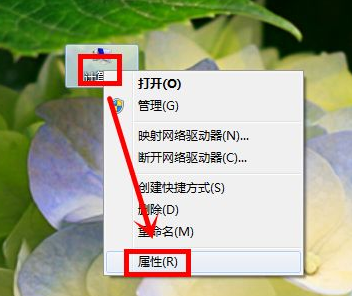
How to exit win7 startup repair program
Article Introduction:Win7 users often encounter startup repair when the computer is turned on. Some users want to exit startup repair, so how to set it up so that it does not appear again. Here is a brief introduction to the specific operation method. How to exit win7 startup repair 1. Find the computer on the desktop, right-click on the icon, select Properties on the pop-up menu, and click into the properties panel. 2. Click Advanced System Settings on the left to open the "System Properties" window. 3. In the pop-up advanced options, click Settings. 4. Uncheck the checkbox in front of the option "Show recovery options when needed". Click OK to save. In this way, when the system restarts, the startup repair menu will no longer appear. 5. If you want to restore, you only need to re-check "Show when needed"
2023-12-31
comment 0
2247