
Is the iPhone stuck in recovery mode due to accidental operations such as accidental pressing or wrong pressing? Is your iPhone stuck in recovery mode due to upgrade, downgrade, or factory reset? Is your iPhone stuck in recovery mode due to insufficient memory, jailbreaking, etc.?

The reasons why iPhone is stuck in recovery mode are different, and the solutions are also inconsistent. As long as it is not a hardware failure that causes the iPhone to be in recovery mode, it is still possible to fix it by yourself.
Today, the editor will introduce 4 commonly used iPhone recovery mode repair methods with high repair rate!
What should I do if the iPhone enters recovery mode due to mis-pressing or mis-pressing, squeezing or improper holding of the phone? At this point, you can use a force restart to exit recovery mode.
Select different forced restart operations for different phone models:
Full-screen models (iPhone8 and later): Quickly press the volume up and down keys respectively, and then continue to press the power key until the iPhone screen goes black. When you see the Apple logo, release all the buttons and wait for the iPhone to restart;
iPhone 7, iPhone 7 Plus, etc.: Press and hold the top (or side) button and the volume down button at the same time until the iPhone screen goes black. Go to the Apple logo, release all the buttons and wait for the iPhone to restart;
Models with a Home button (before iPhone 7): Press and hold the Home button and the power button at the same time until the iPhone screen goes black and you see the Apple logo, release Just turn on all the buttons and wait for the iPhone to restart.
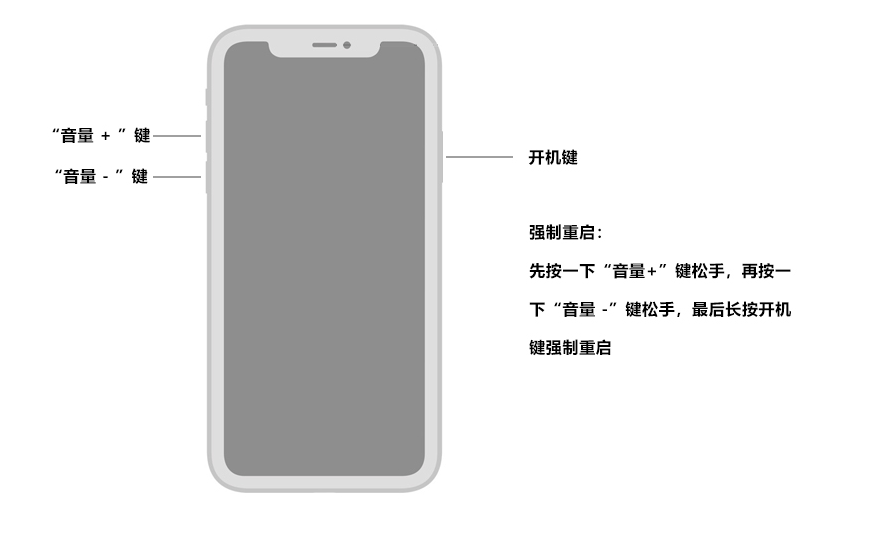
If you activate the iPhone recovery mode by accidental press, wrong press, etc. and want to exit, a simple force restart is If you can't exit 100%, you can use a third-party tool - Apple Phone Repair Tool, which supports one-click free entry or exit of recovery mode.
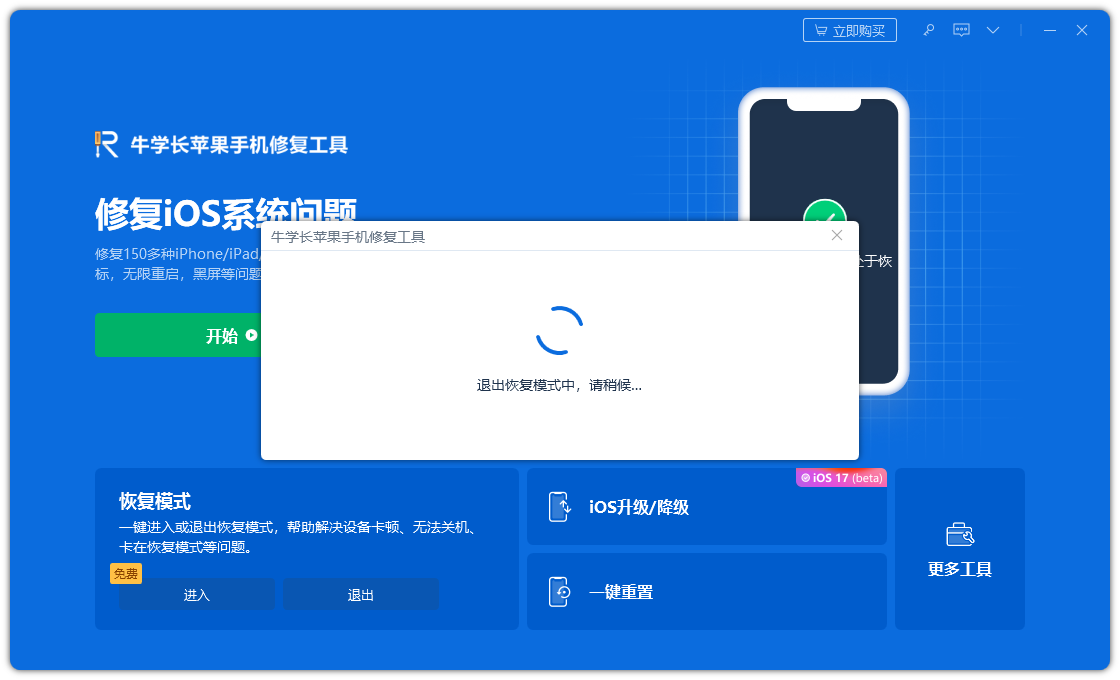
If it is due to failed update, unsuccessful attempt to jailbreak the iPhone, or stuck in recovery mode after successful jailbreak, etc. , it is very likely that a serious system problem has occurred. At this time, third-party tools can be used to repair it.
The "Repair iOS System Problems" function of the Apple mobile phone repair tool can repair 150 system problems including iPhone stuck in recovery mode, white apple, and constant restarting.
The system repair process is divided into 2 modes, standard repair and deep repair. Standard repair can retain data to repair device system problems, and the deep repair success rate is as high as 99%. Why don’t you try this system repair tool that can also be used by novices?
Step one: Download and open the iPhone repair tool, use a USB data cable to connect your iPhone to your computer, and click "Start".
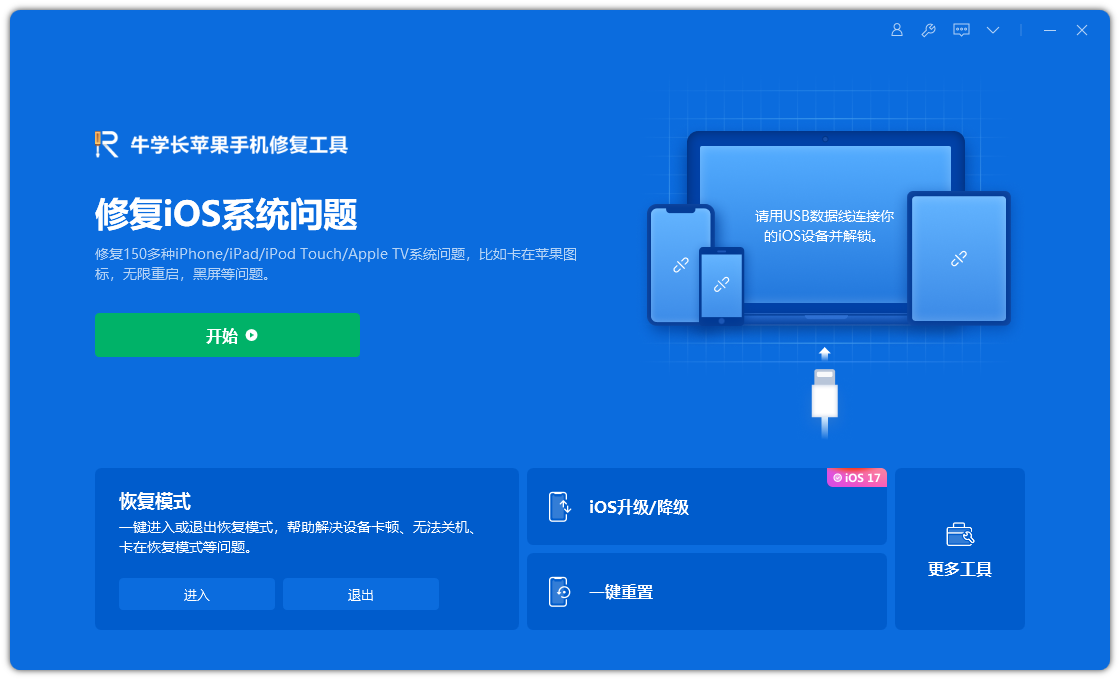
Step 2: Select the repair mode, giving priority to "Standard Repair" to avoid losing device data.
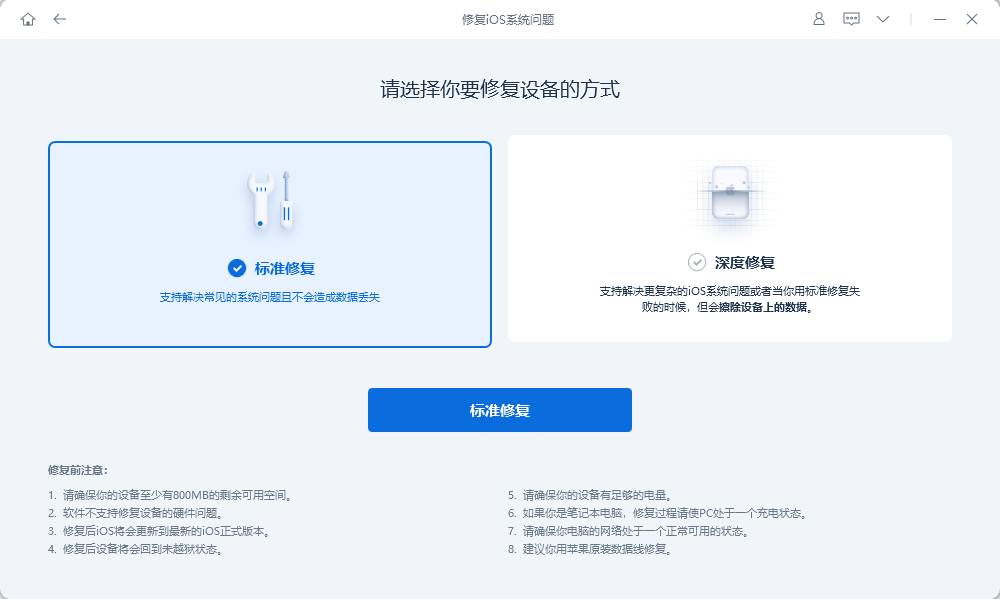
Step 3: Click "Download Firmware" and start repairing after successful download. The entire repair process takes about 10 minutes. Be careful not to disconnect the data cable and wait until "Repair Completed" is displayed.
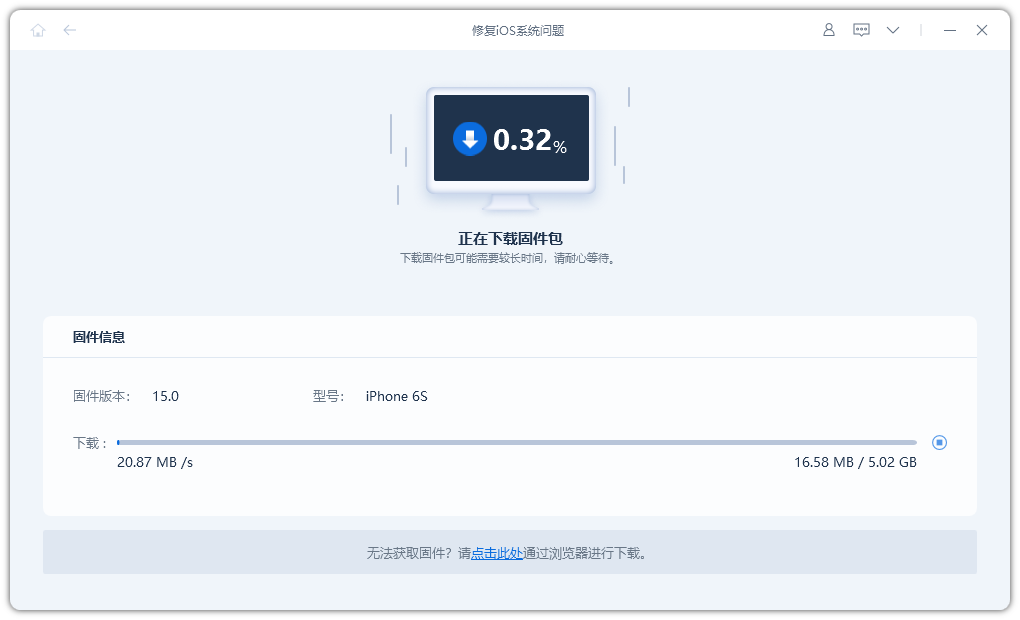
When you encounter system problems with Apple devices stuck in recovery mode, Apple’s official tool iTunes is naturally indispensable.
You only need to download and install the latest version of iTunes. After the software recognizes the iPhone, click and select the "Restore" function in the pop-up option box to repair system problems on the iPhone.
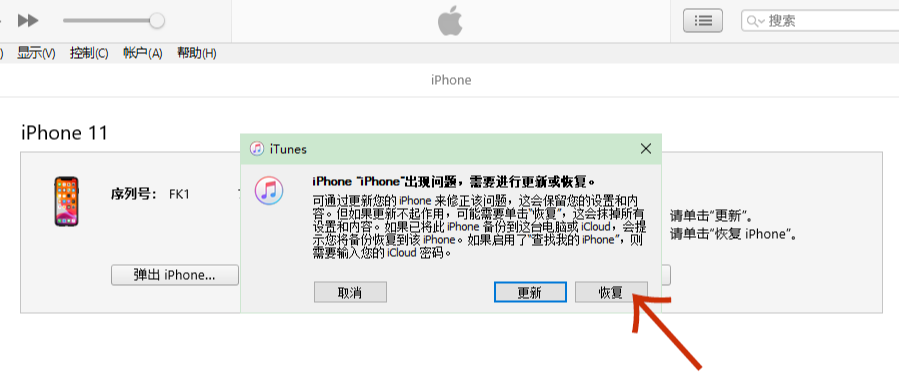
Note that this method will clear all data on the device.
Repair iPhone stuck in recovery mode, but you don’t want to lose the data on the phone, and you haven’t performed iTunes or iCloud backup yet, then it is recommended to try the first 3 methods!
The above is the detailed content of 4 Fixes to Quickly Restore iPhone to Recovery Mode. For more information, please follow other related articles on the PHP Chinese website!




