
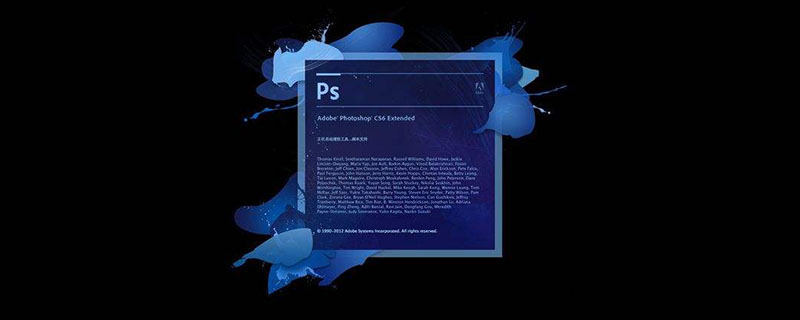
How to use ps to change the text of pictures?
Open PS, double-click the blank space, find the JPG file you want to change and open it. Because the background is not a uniform color, it is a real scene, so you need to use the stamp tool.
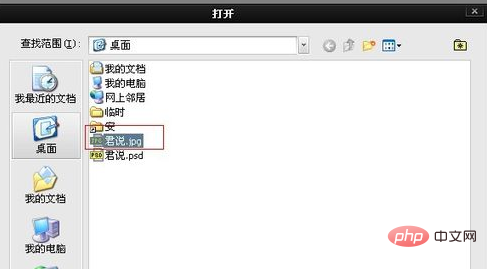
Find the stamp tool in the toolbar on the left, or in Press the shortcut key S in the English input method state, and the mouse pointer will turn into a hollow circle.
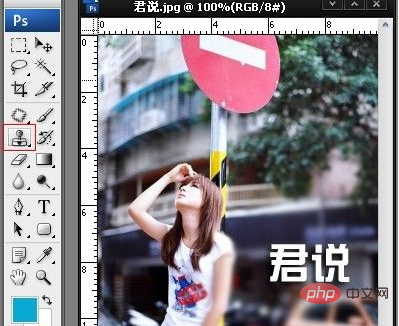
After selecting the stamp tool, move it near the text, hold down the Alt key, and select the source near the text. After selecting it, release the Alt key, and then move it to the text. , click once, and you will find that the text part is covered by the source you just took. This step is a bit hard to say. The key is to rely on yourself to properly source and cover it appropriately.
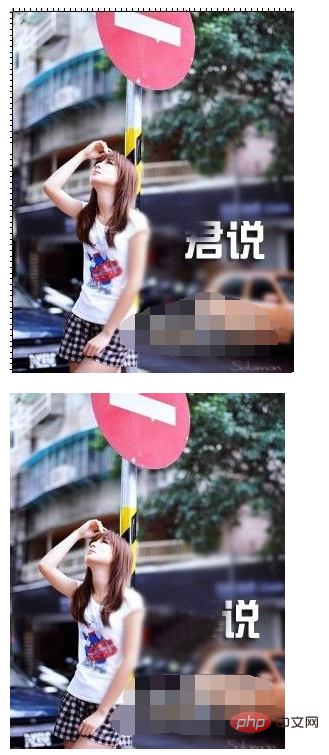
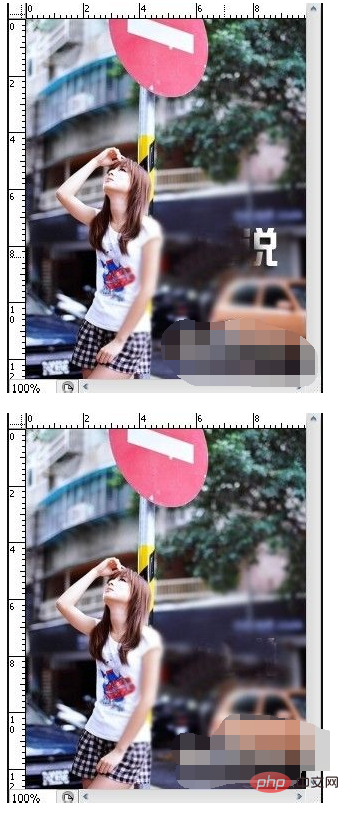
After copying, you can find the text tool, then click on the picture where you want to put the text, click once, and you can enter Text. The steps for modifying text in PSD files are the same as above, so I won’t go into details here.
The above is the detailed content of How to change picture text using ps. For more information, please follow other related articles on the PHP Chinese website!




