

If you want to know more about PS, you can click: PS tutorial
After installing the PS software, many friends find that it cannot run, or after using it for a period of time, Photoshop has stopped workingThis situation
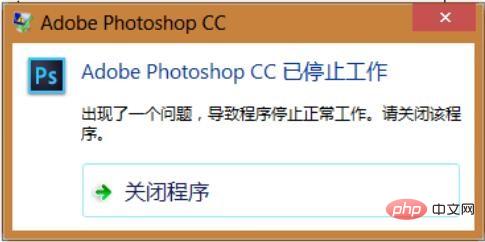
Let’s try to solve this problem. Under normal circumstances, PSCC2015.5 and PSCC2017 encounter this kind of situation. Most of the system incompatibilities .
If you type directly If it doesn’t open, let’s try changing the Compatibility Mode, right-click on the PS icon and “Properties”-Compatibility-Change the compatibility mode to WIN7, and then check Run as administrator, as shown in the picture:
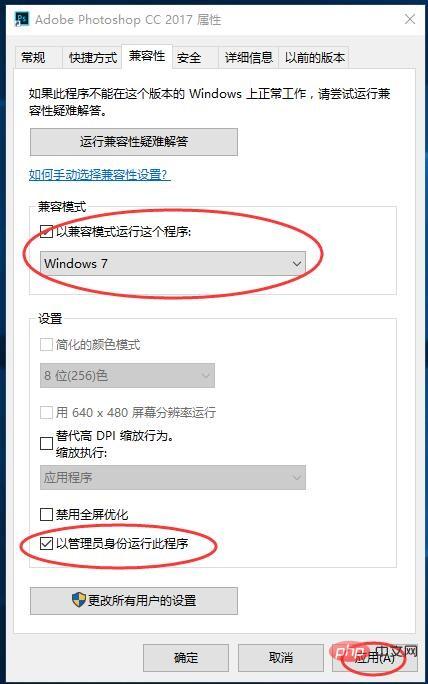
# Then click Apply and OK. If it still doesn't work, it is recommended that you try another lower version first!
If it is a stop running problem we can try another method to solve it: ctrl K to open PS’s preferences, Performance>>Advanced Settings>Drawing Mode here Set to basic.
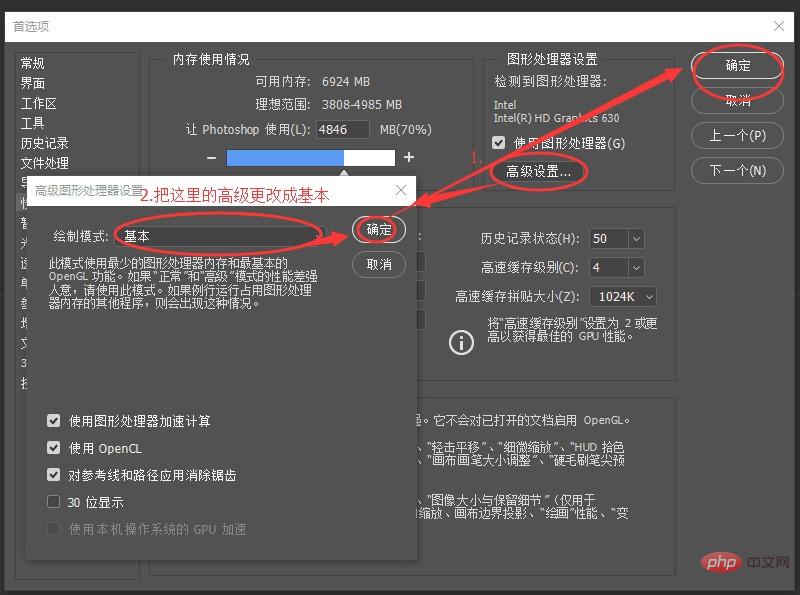
Open Edit>>Preferences>>Scratch Disk and check all disks:
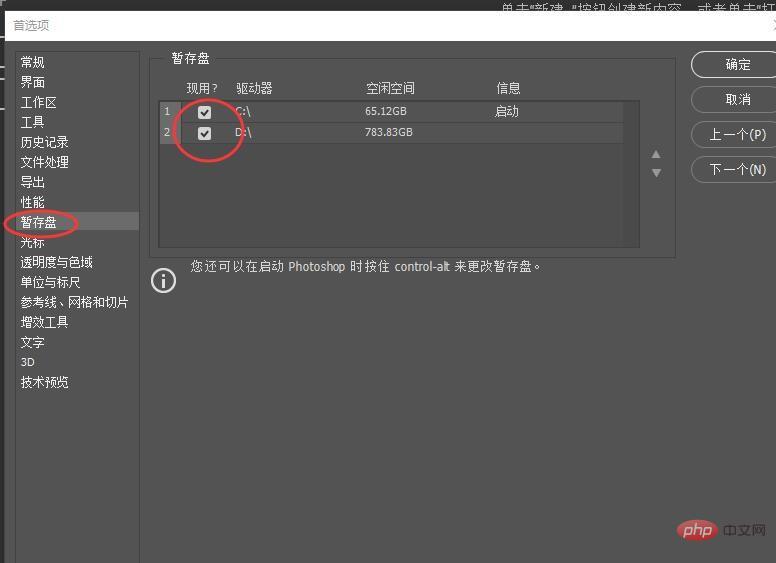
The above is the detailed content of What should I do if pscc stops working as soon as it is opened?. For more information, please follow other related articles on the PHP Chinese website!