
This article mainly introduces the configuration of PHP operating environment under Windows. It has certain reference value. Now I share it with everyone. Friends in need can refer to it.
Running environment Apache PHP
We will download the Apache installation package directly from the Internet (remember to keep the version number here, VC11, VC14, and VC17 respectively represent different versions of vc, so vc11 is used here)
Tips: For novices, you can choose the integrated environment installation and get it done with one click!
Recommended tools: Recommended 6 best PHP environment building tools in 2019
Text:
First, we download the PHP package from the Internet
Then after downloading, we unzip it

This is just a folder. The old version still needs to be installed, but the later version does not need to be installed.
The editor’s decompression path here is directly placed in the php1 directory of the f drive
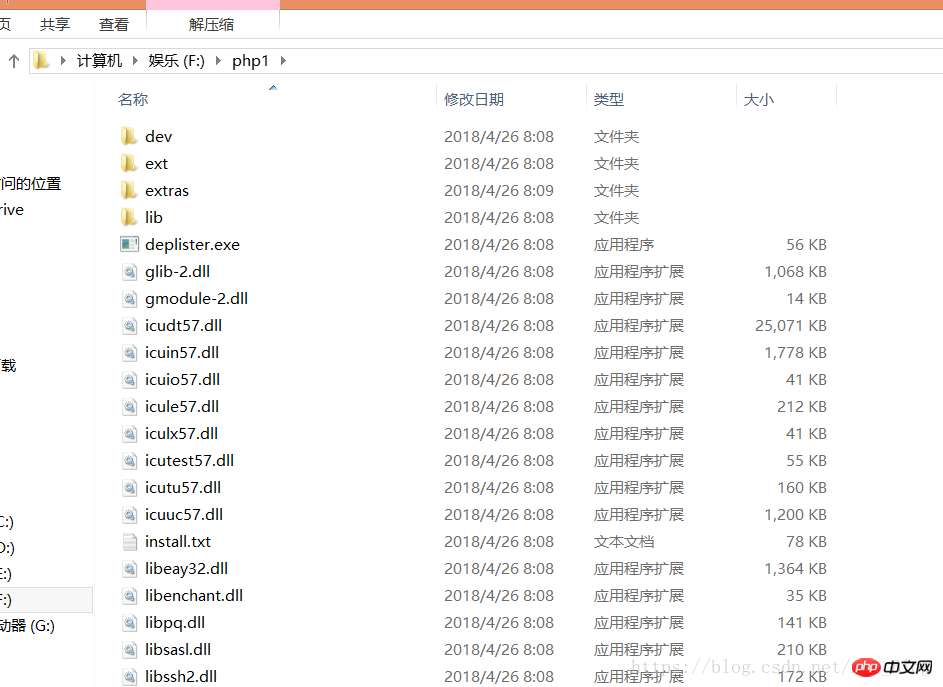
Then wefindphp.ini-developmentCopy directly and rename it to php.ini.


#Then we open the configuration file and modify it. The extension inside is the calling module of PHP. Just put the field before If the semicolon is removed, the function of this module can be turned on. This step should be performed according to your needs.
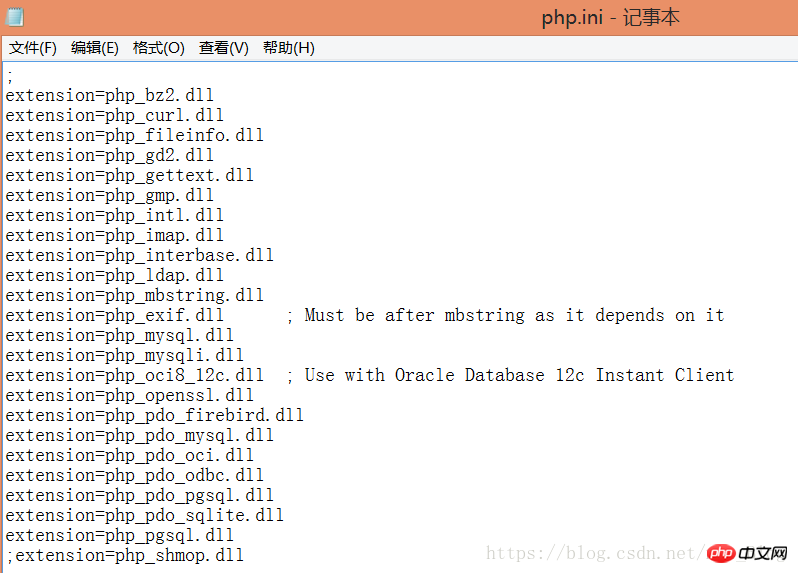
use the Ctrl f shortcut key to search the default_charset field
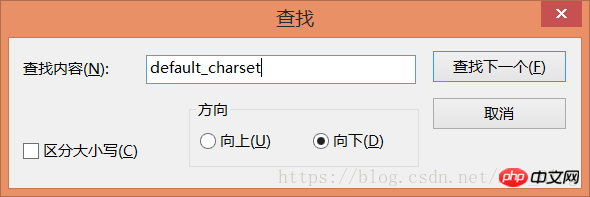
#Inputdefault_charset="utf-8 " Then you need to set the environment variables Enter the path of the ext folder in path Because the file has just been downloaded, the opening path has not been set yet. So findserverroot and change the following path to your current Apache path.
cd to the Apache installation bin directory and return Car.And then enterhttpd.exe -k start) #The Apache service has been started here. The editor here would like to add that the Apache service actually depends on vc, so we must install vc on our computer. In fact, it has been stated in the Apache readme file ##If there is no corresponding vc version, Apache cannot be started. Service
##Then it’s a fool Installed, here I will post a screenshot of the installation #### ############################After the installation is completed, there will be no errors. Then, let’s verify it on the web page## ######################################Our Apache service is already working normally# ######## Then we need to integrate PHP into the Apache running environment Add images to the httpd.conf file content, both paths are PHP file paths. Note"phpApache2_4.dll" in the path behind php5_module must be the same as the Apache version you downloaded. #Then set the working directory of the Apache server ##Setting up service Name, which is the path we visit ##Then we create the index.php file in the set working directory file The content is to output PHP information ##ok, let’s preview it on the web page #At this point, the Apache PHP running environment has been set up. MySQL integration will be updated later, so stay tuned! ! ! 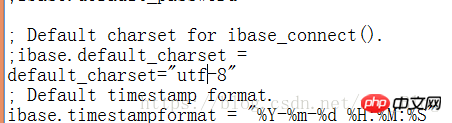
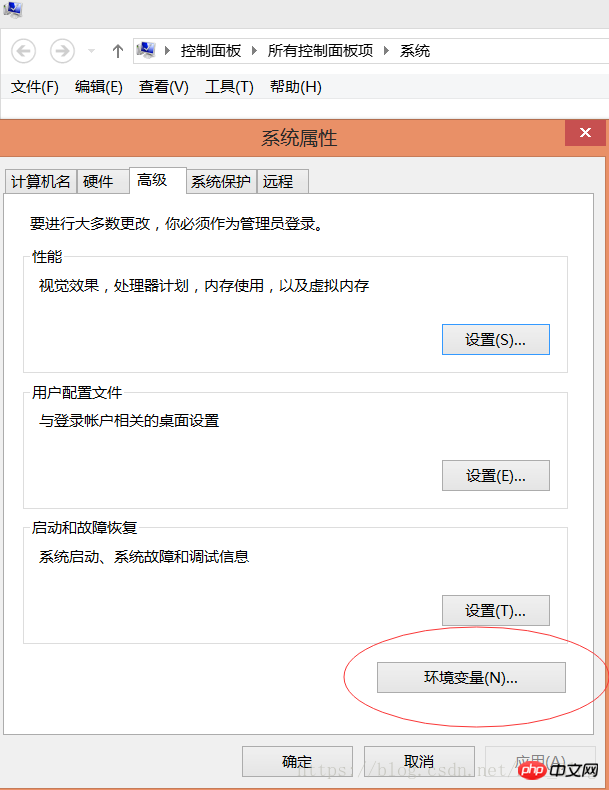
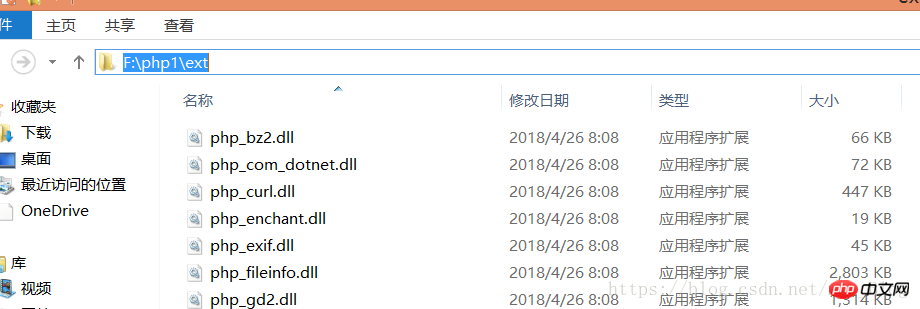
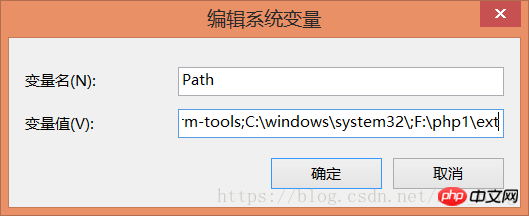
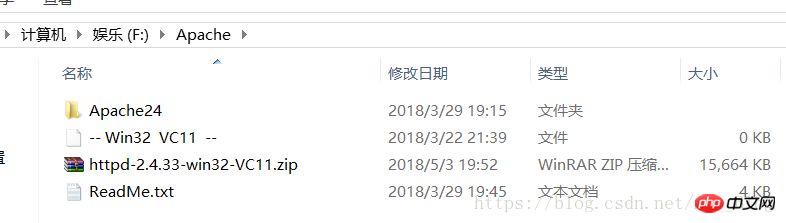
##The editor has decompressed it here, and then needs to open the Apache configuration file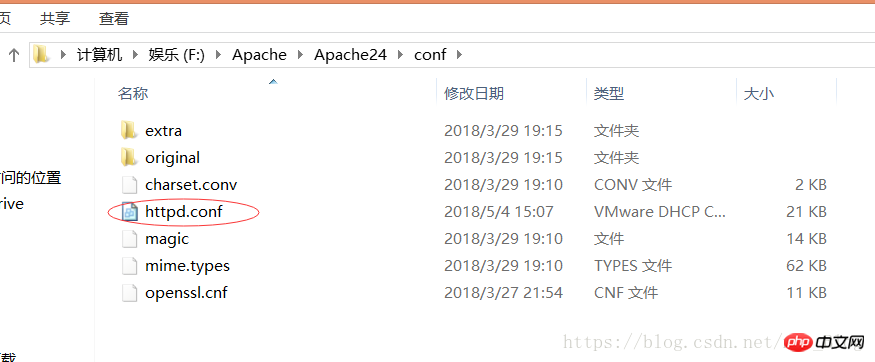
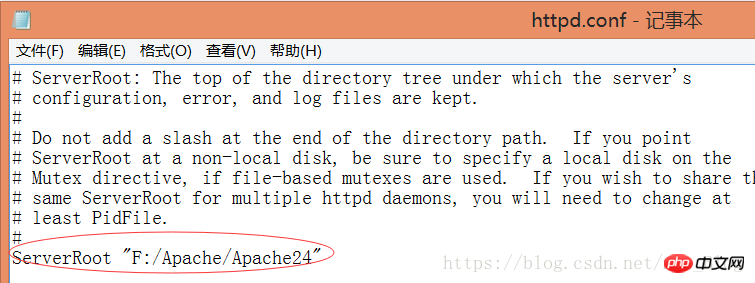
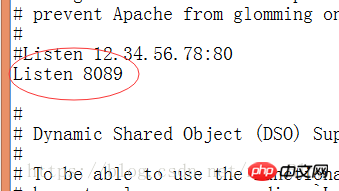
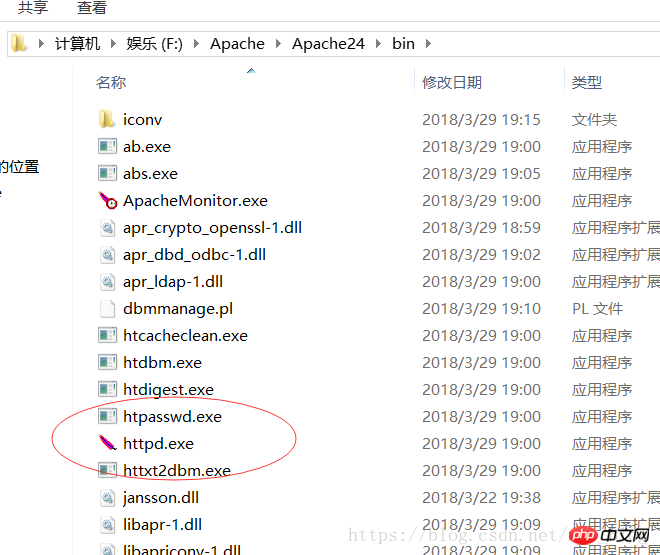
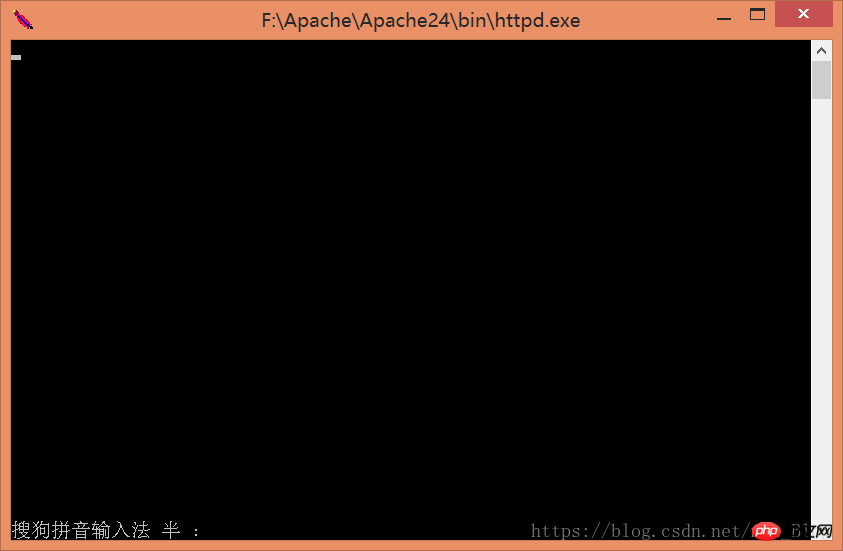
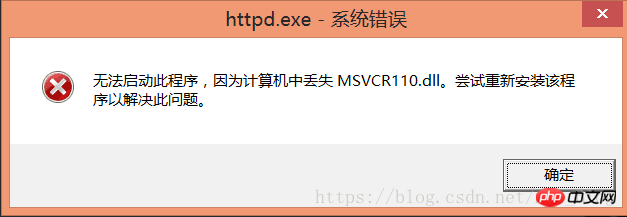
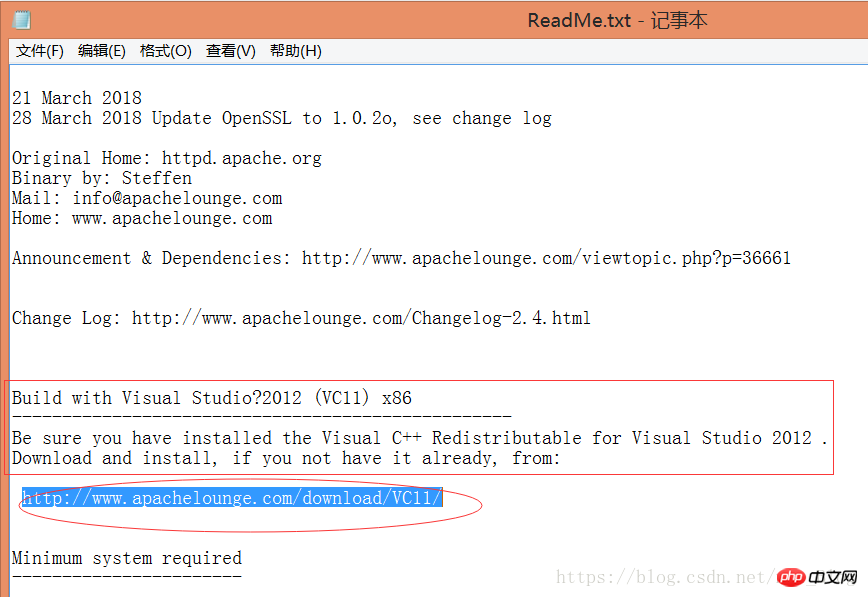
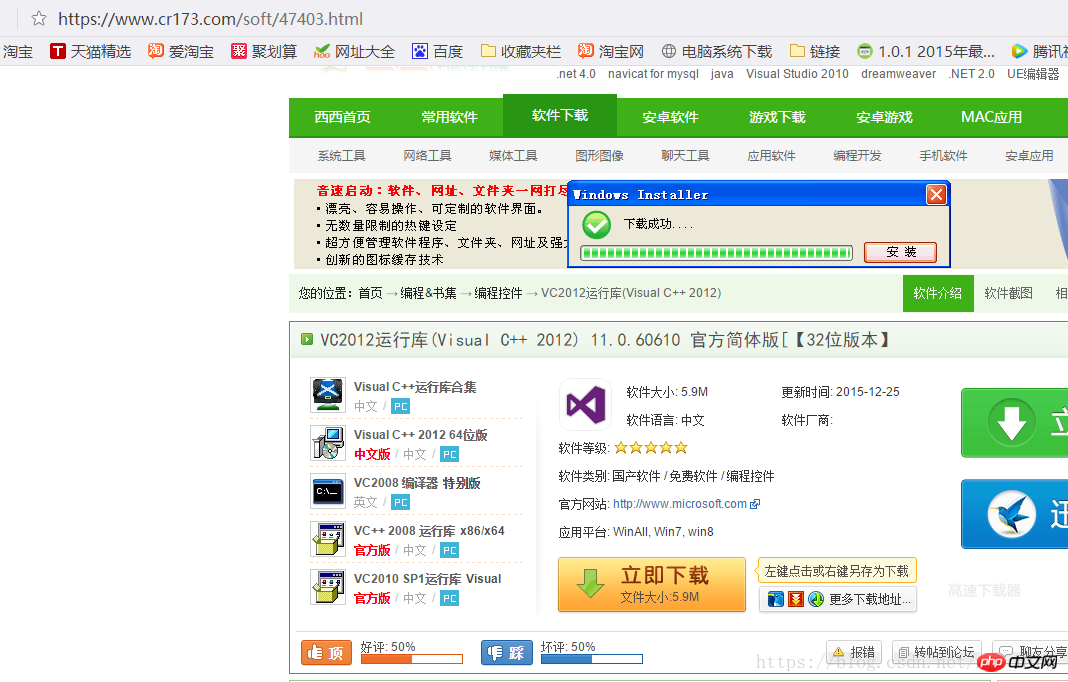
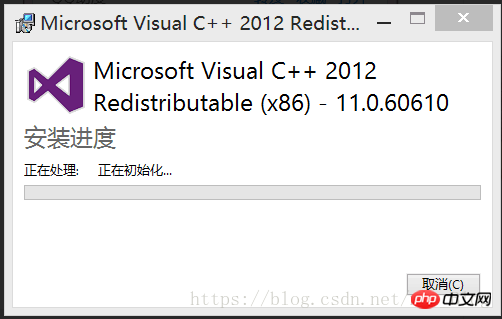
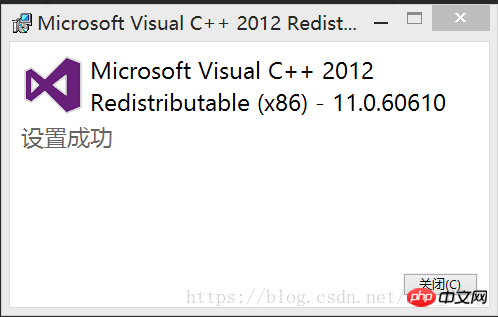 It's a bit GG, but it doesn't hinder us. We can just translate it online. Then it gives the download address. The editor can't find the download file here. It's an official website in English. You know, here it prompts us to install vc 2012. Let's search directly. Downloading has the same effect
It's a bit GG, but it doesn't hinder us. We can just translate it online. Then it gives the download address. The editor can't find the download file here. It's an official website in English. You know, here it prompts us to install vc 2012. Let's search directly. Downloading has the same effect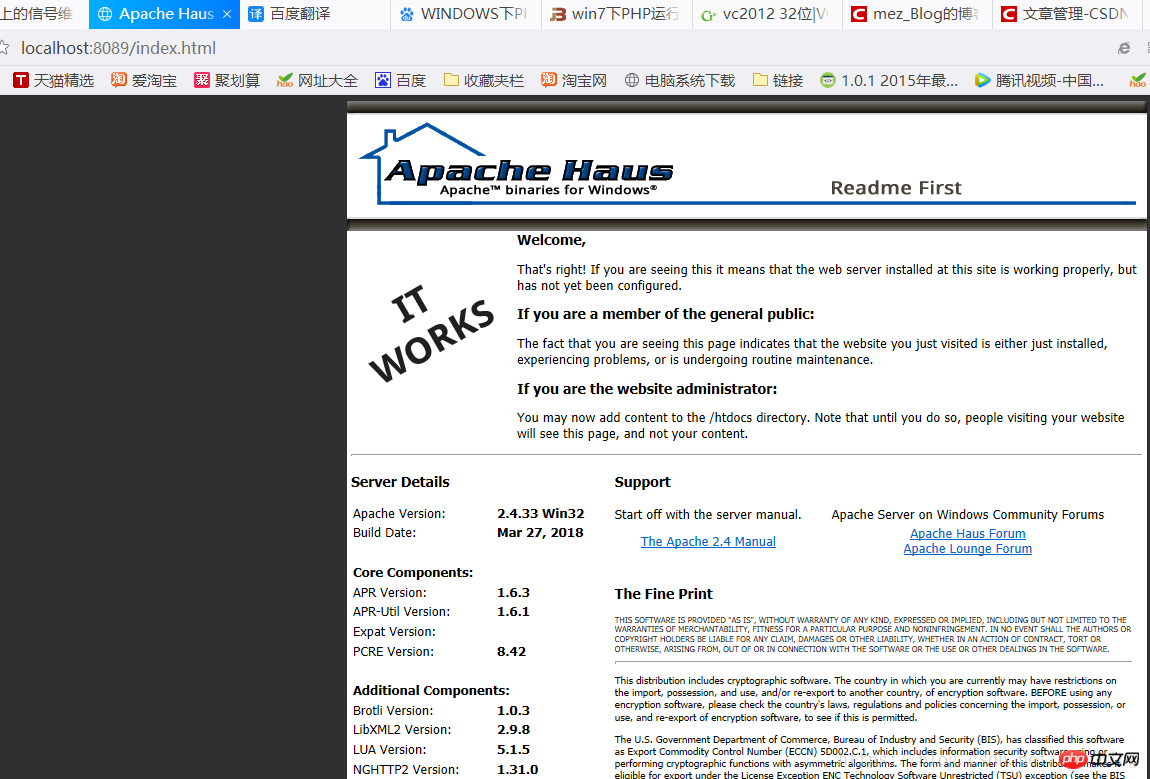
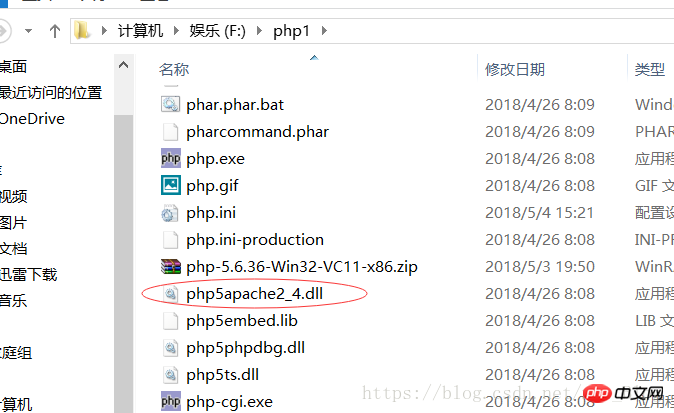
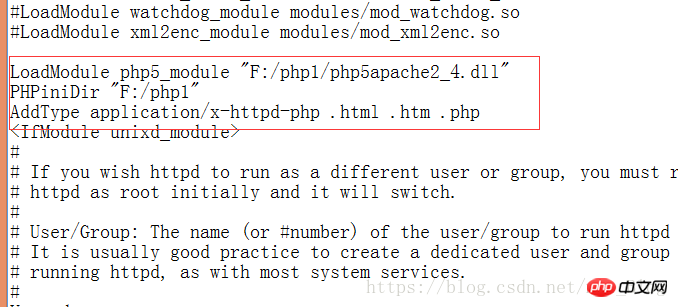
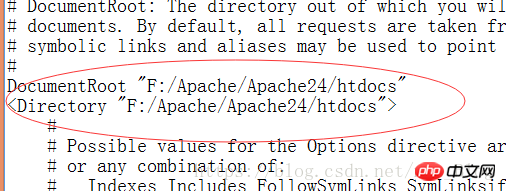
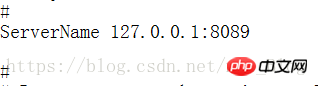
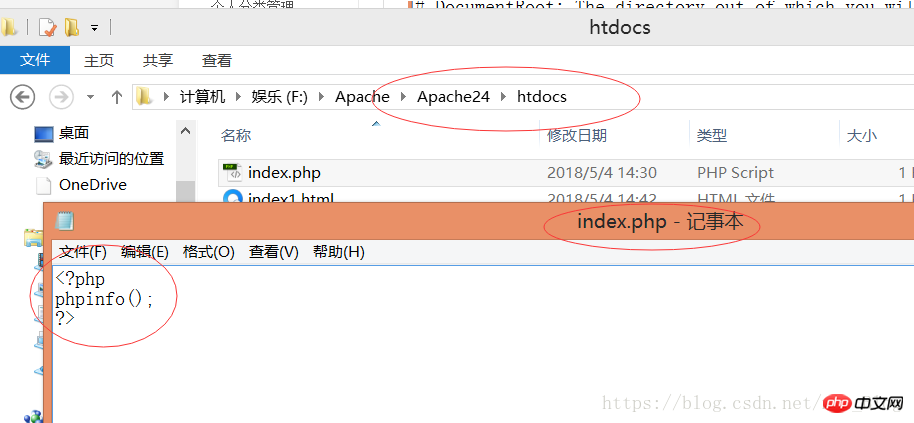

The above is the detailed content of PHP running environment configuration under windows. For more information, please follow other related articles on the PHP Chinese website!




