Home > Article > Operation and Maintenance > How to initialize disk in WIN10?
How to initialize the disk in WIN10: 1. On the desktop, find "This Computer", right-click and select "Manage"; 2. Click to enter "Disk Management". If there is a new hard disk, the system will automatically pop up for initialization. Disk prompts; 3. Select "Disk Partition Form" on the pop-up "Initialize Disk" interface, then click "OK" and wait for the initialization to complete.

The new hard drive in win10 system needs to be initialized when used for the first time. If the new hard drive is not initialized, the corresponding disk space will not be used. So how to initialize it? The following article will introduce it to you.
How to initialize the disk
1. On the desktop, find "This Computer", right-click and select "Manage", as shown below;
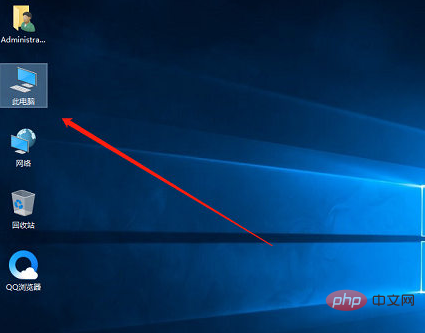
2. Enter "Disk Management". If there is a new hard disk, the system will automatically pop up a prompt to initialize the disk. For hard disks larger than 2T, select GPT. Otherwise, select MBR.
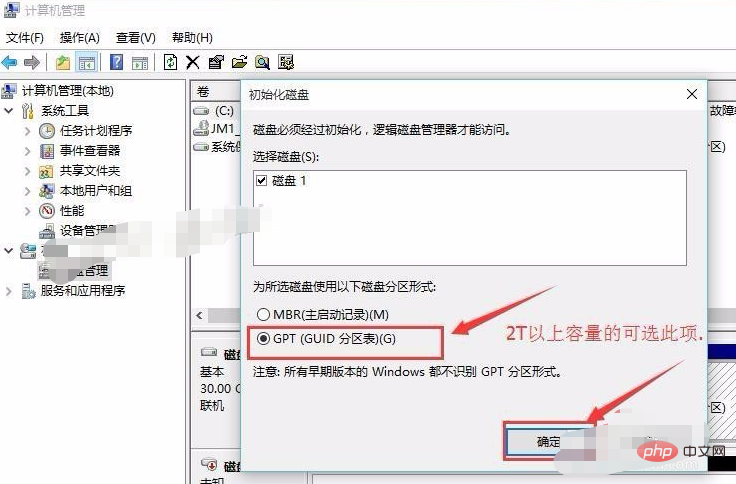
3. The initialization was completed quickly, and now you can see a completely empty hard disk
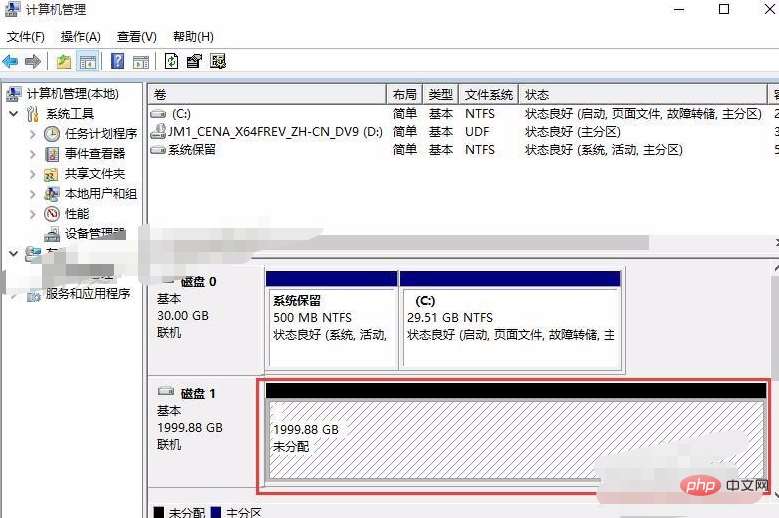
Recommended tutorial :windows tutorial
The above is the detailed content of How to initialize disk in WIN10?. For more information, please follow other related articles on the PHP Chinese website!