Home >Common Problem >How to adjust mouse speed in win10
Win10 mouse speed adjustment method: First click "Menu-Settings"; then go to the device's setting options and choose to click the mouse; then go to the detailed settings panel and find the mouse speed according to the prompts; finally Just choose the speed according to your actual situation.

#First click on the menu in the lower left corner - Settings.
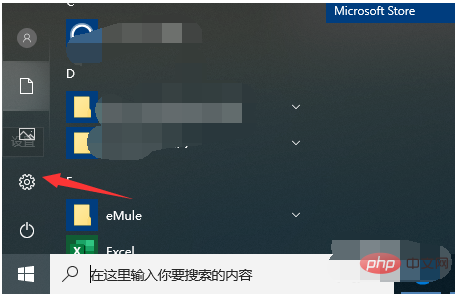
After clicking Settings, we enter the setting options of the device.
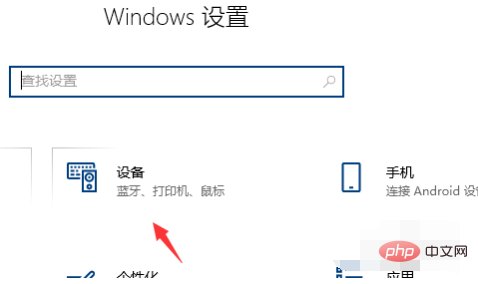
After entering, we click the mouse.
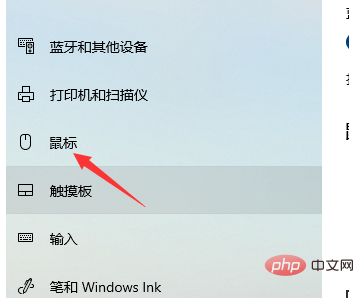
There are other options for the mouse, let’s click on them.
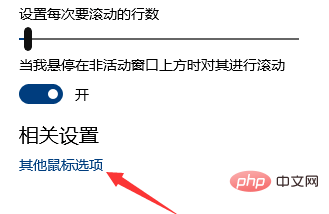
Click to enter the detailed settings panel and follow the prompts to find the mouse speed.
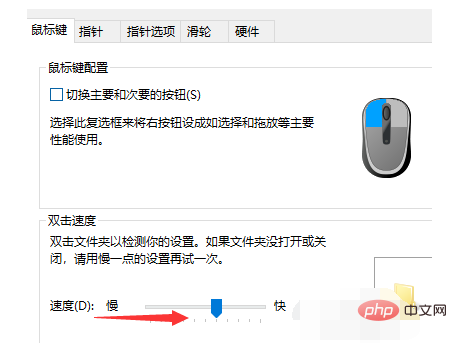
There is a scroll wheel display below the mouse speed, you can choose it according to your actual situation.
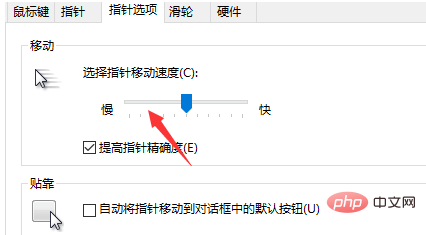
The above is the detailed content of How to adjust mouse speed in win10. For more information, please follow other related articles on the PHP Chinese website!