Implementation method: First open the excel table, enter a number at any position; then right-click the mouse to select the number, and select "Copy" in the pop-up right-click menu; then select the column that needs to be multiplied, and click the right mouse button. Select "Paste Special"; finally select "Multiply" from the "Operation" option in the pop-up menu and click "OK".

The operating environment of this tutorial: Windows 7 system, Microsoft Office Excel 2010 version, Dell G3 computer.
Use Paste Special to multiply the entire column by a number.
Open a form. Prepare a list of numbers.
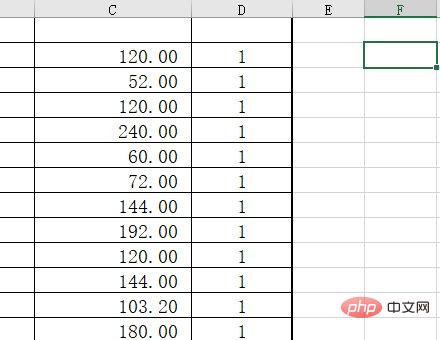
At any location, enter 0.85.
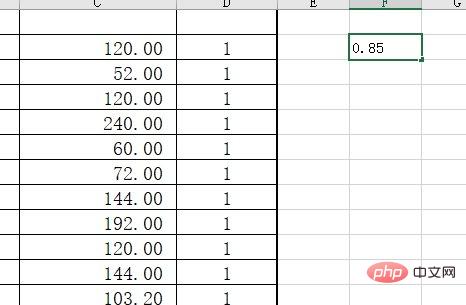
Click on 0.85 and right-click to copy.
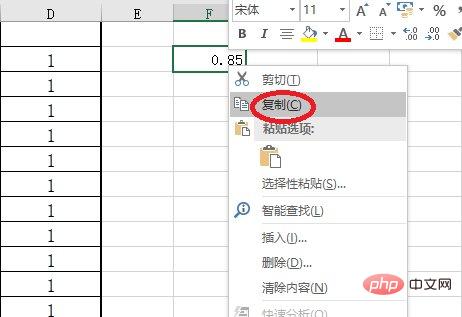
Select the columns that need to be multiplied, right-click, and paste special.
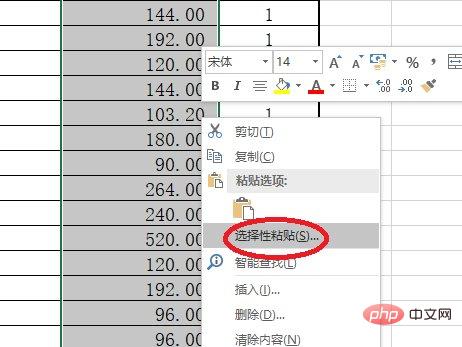
Click, all, multiply.
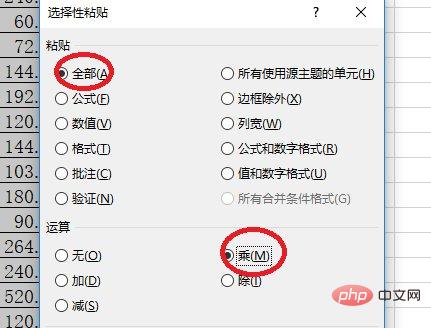
As you can see, all calculations are completed.
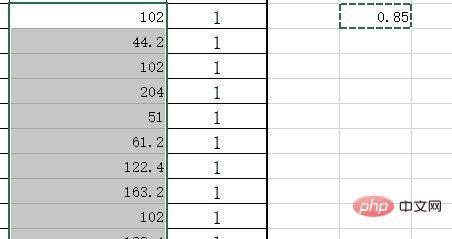
Related learning recommendations: excel tutorial
The above is the detailed content of How to multiply a column by the same number in excel. For more information, please follow other related articles on the PHP Chinese website!