Home >Web Front-end >Vue.js >How to create a vue.js project
Method: First install node and cnpm; then use the "npm install --global vue-cli" command to install vue-cli; then use the "vue init webpack project name" command to create the project; finally enter the project directory, Use the "cnpm i" command to install dependencies.
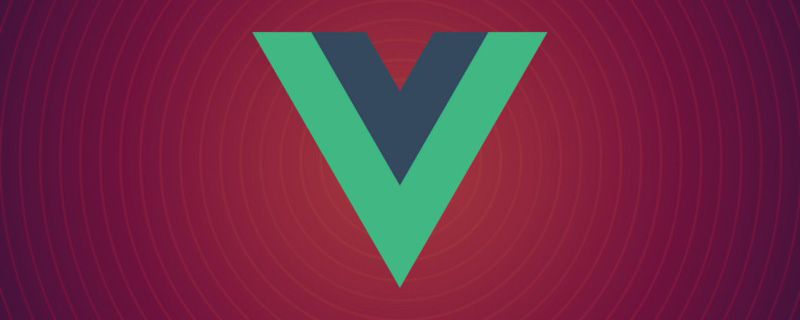
Related recommendations: "vue.js Tutorial"
The operating environment of this tutorial: windows7 system, vue2.9 version, Dell G3 computer.
1. Install the node environment
1. The download address is: https://nodejs.org/en /
2. Check whether the installation is successful: If the version number is output, it means that we installed the node environment successfully
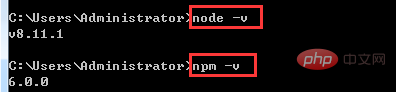
3. In order to improve For our efficiency, we can use Taobao's mirror: http://npm.taobao.org/
Input: npm install -g cnpm –registry=https://registry.npm.taobao.org , you can install the npm image. If npm is used in the future, just use cnpm instead.

Check whether the installation is successful:

2. Build the vue project environment
1. Install vue-cli globally
<span class="line">npm install --global vue-cli</span>

2. Enter your project directory, Create a new project based on the webpack template: vue init webpack project name
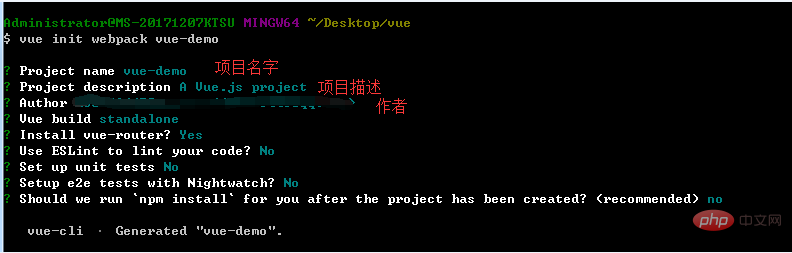
## Vue build ==> Packaging method, just press Enter;
Install vue-router ==> Do you want to install vue-router? You must use it in the project, so press Enter;
Use ESLint to lint your code ==> Whether you need js syntax detection at present We don’t need so n Enter;
Set up unit tests ==> Whether to install unit testing tools Currently we don’t need so n Enter;
Setup e2e tests with Nightwatch ==> ; Do we need end-to-end testing tools? We don’t need it at the moment, so press Enter;
3. Enter the project: cd vue-demo, install dependencies
 After the installation is successful, there will be an additional directory in the project folder: node_modules
After the installation is successful, there will be an additional directory in the project folder: node_modules
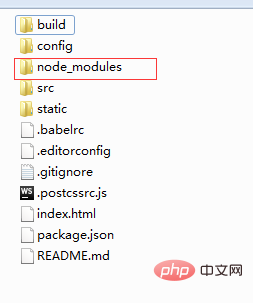 4. npm run dev, start the project
4. npm run dev, start the project
The project starts successfully:

3. Explanation of vue project directory
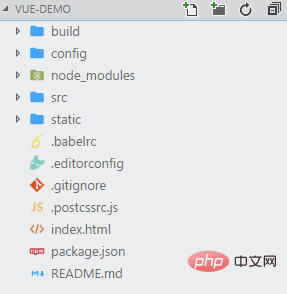 <br>
<br>
1. build: Build script directory
1) build.js ==> Production environment build script;<br>## 2) check-versions.js ==> Check npm, node.js version;
3) utils.js ==> Build related tool methods;
4) vue-loader.conf .js ==> The css loader is configured and the prefix is automatically added after compiling the css;
5) webpack.base.conf.js ==> Webpack basic configuration;
6) webpack.dev.conf.js ==> webpack development environment configuration; => webpack production environment configuration;
2. config: project configuration
1) dev.env.js ==> Development environment variables;
2) index.js ==> Project configuration file;
3 ) prod.env.js ==> Production environment variables;
3. node_modules: Project dependent modules loaded by npm
4. src: This is the directory we want to develop, basically Everything you need to do is in this directory. It contains several directories and files:
1) assets: resource directory, where some pictures or public js and public css are placed. The resources here will be built by webpack;
2) components: component directory, the components we write are placed in this directory;
3) router: front-end routing, the routing we need to configure The path is written in index.js;
4) App.vue: root component;
5) main.js: entry js file;
5. static: static Resource directory, such as pictures, fonts, etc. Will not be built by webpack
6. index.html: Home page entry file, you can add some meta information, etc.
7. package.json: npm package configuration file, defines the npm script of the project , dependency packages and other information<br>
8. README.md: Project description document, markdown format
9. .xxxx files: These are some configuration files , including syntax configuration, git configuration, etc.
For more programming-related knowledge, please visit:Introduction to Programming! !
The above is the detailed content of How to create a vue.js project. For more information, please follow other related articles on the PHP Chinese website!